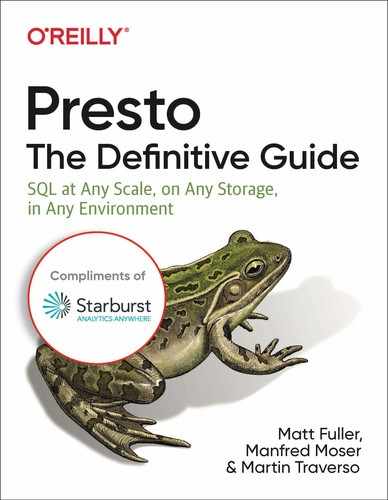Chapter 1. Getting Started
A NOTE FOR EARLY RELEASE READERS
This will be the 2nd chapter of the final book. Please note that the Github repo will be made active later on.
If you have comments about how we might improve the content and/or examples in this book, or if you notice missing material, please reach out to the author at [email protected].
As we learned in Chapter 1, Presto is a powerful open source distributed SQL engine. It was designed and written from the ground up for running interactive analytic queries against disparate data sources of all sizes ranging from gigabytes to petabytes. In this chapter we will discuss how to configure and use Presto in a Docker environment, single node environment, and distributed multi node environment.
Downloading and Using Presto
Presto is an active open source projects with many frequent releases. By using the most recent version, you will be able to take advantage of the latest features, bug fixes, and performance improvements. This book will refer to and use the latest Presto version at the time of writing this book. This is the version built from the open source repository on https://github.com/prestosql/presto and available for download on Maven Central Repository (https://search.maven.org/).
If you choose a different and more recent version of Presto, it should work the same as described in this book. While it’s unlikely you’ll run into issues, it’s important to refer to the release notes and documentation for any changes.
Using Presto in a Docker Container
Starburst Data provides a preconfigured demo environment of Presto in a Docker container. To run Presto in Docker, you must have Docker Engine installed on your machine. You can download Docker Engine from https://www.docker.com.
We will use Docker to run the Presto Server and then using Docker to connect to the Presto Server using the Presto CLI.
$ docker run -d --name presto starburstdata/presto:302-e.7
Now let’s connect using the Presto CLI.
$ docker exec -it presto presto-cli
presto> select count(*) from tpch.sf1.nation;
_col0
-------
25
(1 row)
Query 20181105_001601_00002_e6r6y, FINISHED, 1 node
Splits: 21 total, 21 done (100.00%)
0:06 [25 rows, 0B] [4 rows/s, 0B/s]
Note
If you try to run docker and you see an error message resembling Query 20181217_115041_00000_i6juj failed: Presto server is still initializing, try waiting a bit and retry your last command.
To stop Presto running in a Docker container, simply run:
$ docker stop presto
Note
Although the docker stop command stopped the running container, it is still defined. If you try to run Presto with docker again you may get the error message The container name “/presto" is already in use. It’s always suggested to clean up your environment when your done by running the following command to remove the docker container when it is no longer needed.
$ docker rm presto
Detailed Installation
Installing Java
Presto is written in Java and requires a Java JVM to be installed on your system. Presto often requires a recent update of the latest major release. For example, at the time of the writing of this book, Presto requires at least Java version 8 update 151 (Java 8u151) or Java 11. If you do not have that version of Java, Presto will fail to start. Presto typically moved to requires the recent versions of Java in order to take advantage of the new features, but more importantly performance, security, and bug fixes and improvements. You should always refer to the Presto documentation for the latest Java requirements.
Presto will run using Oracle Java and OpenJDK, but not limited to those. You can download Oracle Java from https://www.oracle.com/java/ and OpenJDK from https://openjdk.java.net/.
Installing Presto
We will use the wget and tar commands to download and extract the Presto Server tarball on a Linux System.
$ wget http://central.maven.org/maven2/io/prestosql/presto-server/305/
presto-server-305.tar.gz
$ tar xvzf presto-server-305.tar.gz
Once you extract the Presto Server tarball, it will create a single top-level directory, presto-server-305. This directory is referred to as the installation directory. The installation directory contains:
lib/This directory contains the the JARs (Java archive) that make up the Presto Server.
plugins/This directory contains the Presto plugin JARs. By default Presto is packaged with many plugins, but third-party plugins may be added as well. We will cover Presto plugins in Chapter XX, but Presto allows for pluggable components to integrate with Presto such as connectors, functions, and security access controls.
bin/This directory contains helper launcher scripts for Presto. These launcher scripts are use to start, stop, restart, kill and get the status a running Presto process. They also provide options to override default behaviors. We’ll discuss this in great detail in the next section.
etc/This directory is the configuration directory. It is created by the user and provide the necessary configurations needed by Presto. By default, it’s assumed the configurations are located within the installation directory. But they may be placed elsewhere in the filesystem.
var/Finally, there is a data directory. This is the place where logs are stored and it is created the first time Presto Server is launched. By default it’s located in the installation directly. However, it is recommended to configure it outside of the installation directory to allow for the data to be preserved across upgrades.
Presto Configuration
Before we can start Presto, we need to provide a set of configuration files.
Presto Server Configuration
Presto Catalog Configuration
Presto Logging Configuration
Presto Node Configuration
Java Virtual Machine (JVM) Configuration
It’s very important to point out that these configurations must exist on every machine where Presto runs. Generally, the content in the configurations across a cluster of Presto nodes are the same. We will touch on when they are different a bit later.
By default, the configuration files are expected to be located in an etc directory inside the installation directory. But the defaults can be changed. This will be explained in the section detailing the Presto launcher scripts.
With the exception of the JVM configuration, the above configurations follow the Java Properties standards. As a general description for Java Properties, each configuration parameter is stored as a pair of string in the format key=value. If you’re interested in learning about the full specification of Java Properties, you should refer to the full Java documentation on the topic. There are more advanced features such as trimmings, escapes, line continuations, and encodings. But as a general recommendation, it’s usually best to stay to using the basic key=value feature.. For example, Presto will not interpret the full specification for the node.properties file.
Presto Server Configuration
The file, etc/config.properties, provides the configuration for the Presto Server. A Presto server can function as a coordinator or a worker. A Presto servier can also function as both a coordinator and worker. However, dedicating a single machine to only perform coordinator work provides the best performance on larger clusters. We will provide examples of these in the following sections on using Presto.
The following are the basic allowed Presto Server Configuration properties. In future chapters where we discuss features such as Authentication, Authorization, and Resource Groups, we will cover those additional optional properties.
coordinatorAllow this Presto instance to function as a coordinator (accept queries from clients and manage query execution).
node-scheduler.include-coordinatorAllow scheduling work on the coordinator. For larger clusters, processing work on the coordinator can impact query performance because the machine’s resources are not available for the critical task of scheduling, managing and monitoring query execution.
http-server.http.portSpecifies the port for the HTTP server. Presto uses HTTP for all communication, internal and external.
query.max-memoryThe maximum amount of distributed memory that a query may use. This is described in greater detail in Chapter XX about memory management in Presto.
query.max-memory-per-nodeThe maximum amount of user memory that a query may use on any one machine. This is described in greater detail in Chapter XX about memory management in Presto.
query.max-total-memory-per-nodeThe maximum amount of user and system memory that a query may use on any one machine, where system memory is the memory used during execution by readers, writers, and network buffers, etc. This is described in greater detail in Chapter XX about memory management in Presto.
discovery-server.enabledPresto uses the Discovery service to find all the nodes in the cluster. Every Presto instance will register itself with the Discovery service on startup. In order to simplify deployment and avoid running an additional service, the Presto coordinator can run an embedded version of the Discovery service. It shares the HTTP server with Presto and thus uses the same port.
discovery.uriThe URI to the Discovery server. When running the embedded version of Discovery in the Presto coordinator, this should be the URI of the Presto coordinator. Replace example.net:8080 to match the host and port of the Presto coordinator. This URI must not end in a slash.
Presto Catalog Configuration
Presto accesses data via connectors, which are mounted as Presto catalogs. The connector provides all of the schemas and tables inside of the catalog. The Hive connector maps each Hive database to a schema. For example, let’s say we have a Hive database web that contains a table clicks. In this case, Hive connector is mounted as the hive catalog and the Hive web database is exposed as a Presto schema. The table clicks would be accessed in Presto as hive.web.clicks. This will become more obvious we we start to use Presto.
Catalogs are registered by creating a catalog properties file in the etc/catalog directory. For example, Presto contains a built in TPC-H connector. The TPC-H connector provides a set of schemas to support the TPC Benchmark™ H (TPC-H). TPC-H is a database benchmark used to measure the performance of highly-complex decision support databases.
This connector can also be used to test the capabilities and query syntax of Presto without configuring access to an external data source. When you query a TPC-H schema, the connector generates the data on the fly using a deterministic algorithm.
To configure the TPC-H connector, create a catalog properties file etc/catalog/tpch.properties with the following contents:
connector.name=tpch
In the Presto Command Line Interface section we will show how to query from this catalog in Presto.
The name of the catalog properties file will be the name of the catalog exposed in Presto. For example, if you created catalog properties files etc/cdh-hadoop.properties, etc/hdp-hadoop.properties, and etc/mysql-dev.properties. The catalogs exposed in Presto would be cdh-hadoop, hdp-hadoop, and mysql-dev.
Every catalog configuration file requires the connector.name property. Additional properties are determined by the Presto connector implementations. These are documented on the Presto documentation. And we will also discuss them in {{Chapter XX}} about Presto Connectors.
Presto Logging Configuration
The optional Presto logging configuration file, etc/log.properties, allows setting the minimum log level for named logger hierarchies. Every logger has a name, which is typically the fully qualified name of the class that uses the logger. Loggers have a hierarchy based on the dots in the name (like Java packages). For example, consider the following log levels file:
io.prestosql=INFO
This would set the minimum level to INFO for both io.prestosql.server and io.prestosql.hive. The default minimum level is INFO (thus the above example does not actually change anything). There are four levels: DEBUG, INFO, WARN and ERROR. Throughout the book we may refer to setting logging when discussing topics such as troubleshooting in Presto.
Presto Node Configuration
The node properties file, etc/node.properties, contains configuration specific to each node. A node is a single installed instance of Presto on a machine. The following is a minimal etc/node.properties:
node.environment=production
node.id=ffffffff-ffff-ffff-ffff-ffffffffffff
node.data-dir=/var/presto/data
Often this file is automatically created using a deployment system when Presto is first installed. In this chapter we are discussing how to manually deploy Presto, but there are automation tools such as Ansible that you may use to create and deploy a Presto cluster. Or automation in the Public Cloud deployments that will also create this file automatically.
The following are the allowed Presto Node Configuration properties.
node.environmentThe name of the environment. All Presto nodes in a cluster must have the same environment name.
node.idThe unique identifier for this installation of Presto. This must be unique for every node. This identifier should remain consistent across reboots or upgrades of Presto. If running multiple installations of Presto on a single machine (i.e. multiple nodes on the same machine), each installation must have a unique identifier. Running multiple Presto instances on the same machine is generally not recommended unless you’re using it for development and testing.
node.data-dirThe location (filesystem path) of the data directory. By default, Presto will store logs and other data here.
Java Virtual Machine Configuration
The JVM config file, etc/jvm.config, contains a list of command line options used for launching the Java Virtual Machine (JVM). The format of the file is a list of options, one per line. These options are not interpreted by the shell, so options containing spaces or other special characters should not be quoted.
The following provides a good starting point for creating etc/jvm.config:
-server
-mx16G
-XX:+UseG1GC
-XX:G1HeapRegionSize=32M
-XX:+UseGCOverheadLimit
-XX:+ExplicitGCInvokesConcurrent
-XX:+HeapDumpOnOutOfMemoryError
-XX:+ExitOnOutOfMemoryError
Because an OutOfMemoryError will typically leave the JVM in an inconsistent state, we write a heap dump (for debugging) and forcibly terminate the process when this occurs.
The -mx option is one of the more important properties in this file. It sets the maximum Heap Space for the JVM. This determines how much memory is available for the Presto process. Throughout this book we may refer back to this configuration. For example, we will discuss it in more detail in Chapter XX about Presto tuning and in Chapter XIX about Presto memory management.
Now that we have a basic understand of the Presto configuration. Let’s return back to installing and deploying Presto.
Using Presto on a Single Machine
The simplest first step to get started with Presto is to run Presto on a single machine. Inside the Presto installation directory we created in a previous section, let’s create the basic set of Presto configurations. We will use vi to create the configuration file. Please use the contents below for the files.
$ cd presto-server-305
$ mkdir -p etc/catalog
$ vim etc/config.properties
$ vim etc/node.properties
$ vim etc/jvm.config
$ vim etc/catalog/tpch.properties
For the configuration files using the following content.
etc/config.properties
coordinator=true
node-scheduler.include-coordinator=true
http-server.http.port=8080
query.max-memory=5GB
query.max-memory-per-node=1GB
query.max-total-memory-per-node=2GB
discovery-server.enabled=true
discovery.uri=http://localhost:8080
etc/node.properties
node.environment=demo
node.id=ffffffff-ffff-ffff-ffff-ffffffffffff
node.data-dir=/var/presto/data
etc/jvm.config
-server
-Xmx4G
-XX:+UseG1GC
-XX:G1HeapRegionSize=32M
-XX:+UseGCOverheadLimit
-XX:+ExplicitGCInvokesConcurrent
-XX:+HeapDumpOnOutOfMemoryError
-XX:+ExitOnOutOfMemoryError
-Djdk.nio.maxCachedBufferSize=2000000
etc/catalog/tpch.properties
connector.name=tpch
The list of commands and configuration can be found on the GitHub repository we set up for this book. You can find it here: https://www.github.com/{{TODO}}.
Starting Presto
The installation directory contains a couple of launcher scripts. We will use those to start Presto.
$ bin/launcher run
This command will run Presto as a foreground process. Logs and other output to Presto are written to stdout and stderr. When Presto is started you should see this at the bottom of the output.
YYYY-MM-DDTHH:MM:SS INFO main
io.prestosql.server.PrestoServer ======== SERVER STARTED ========
Running Presto in the foreground can be useful for quickly verifying whether the process starts up correctly and that it is using the expected configuration settings. In a production environment, you will typically run it as a background daemon process. You can do so via the following command.
$ bin/launcher start
Started as 48322
The number 48322 you see in the example above if the process ID (pid). The number you’ll see will be different.
Stopping Presto
To stop Presto running as a daemon you should run the following
$ bin/launcher stop
Stopped 48322
To forcefully stop Presto you can run the following
$ bin/launcher kill
Killed 48322
Get Status
You can obtain the status of Presto by running:
$ bin/launcher status
Running as 48322
If Presto is not running you will see this
$ bin/launcher status
Not running
In the Presto Command Line Interface below we will explain how to connect to a Presto Server. If you wish to follow that exercise, you should keep the Presto Server running here.
Presto Server Logs
After starting Presto as a daemon, you’ll find log files in var/log. This will be located within the installation directly unless you specified a different location in the etc/node.properties file.
launcher.logThis log is created by the launcher and is connected to stdout and stderr streams of the server. It will contain a few log messages that occur while the server logging is being initialized and any errors or diagnostics produced by the JVM.
server.logThis is the main log file used by Presto. It will typically contain the relevant information if the server fails during initialization. It is automatically rotated and compressed.
http-request.logThis is the HTTP request log which contains every HTTP request received by the server. It is automatically rotated and compressed.
Presto Launcher Options
The following command shows the list of options for the Presto Launcher.
$ bin/launcher --help
Usage: launcher [options] command
Commands: run, start, stop, restart, kill, status
Options:
-h, --help show this help message and exit
-v, --verbose Run verbosely
--etc-dir=DIR Defaults to INSTALL_PATH/etc
--launcher-config=FILE
Defaults to INSTALL_PATH/bin/launcher.properties
--node-config=FILE Defaults to ETC_DIR/node.properties
--jvm-config=FILE Defaults to ETC_DIR/jvm.config
--config=FILE Defaults to ETC_DIR/config.properties
--log-levels-file=FILE
Defaults to ETC_DIR/log.properties
--data-dir=DIR Defaults to INSTALL_PATH
--pid-file=FILE Defaults to DATA_DIR/var/run/launcher.pid
--launcher-log-file=FILE
Defaults to DATA_DIR/var/log/launcher.log (only in daemon mode)
--server-log-file=FILE
Defaults to DATA_DIR/var/log/server.log (only in daemon mode)
-D NAME=VALUE Set a Java system property
You will notice that the launcher script allows for the configuration properties to be located in different locations other than within the installation etc directory. For example, we will discuss install Presto via RPM in a following section. Using the RPM installation method will locate the configuration directly.
Presto Command Line Interface
The Presto CLI provides a terminal-based interactive shell for running queries. The CLI is a self-executing1 JAR file, which means it acts like a normal UNIX executable.
As with the Presto Server, the Presto CLI is the version built from the open source repository on https://github.com/prestodb/presto and available for download on Maven Central Repository (https://search.maven.org/). The Presto CLI and Presto Server are always built together. While an older version of the Presto CLI may work with a newer version of the Presto Server, it is always recommended to upgrade both so they are the same version.
We will use wget commands to download Presto CLI on a Linux System. We will also rename it to presto-cli for a simpler name. And finally make it executable.
$ wget -O presto-cli https://repo1.maven.org/maven2/io/prestosql/presto-cli/
305/presto-cli-305-executable.jar
$ chmod +x presto-cli
Now that we have the Presto Server running with the TPCH connector configured, let’s connect to Presto Server using the Presto CLI.
$ ./presto-cli --server localhost:8080 --catalog tpch --schema sf1
This will start the Presto CLI where you can enter Presto specific commands and SQL statements.
presto:sf1> show tables;
Table
----------
customer
lineitem
nation
orders
part
partsupp
region
supplier
(8 rows)
presto:sf1> select count(*) from nation;
_col0
-------
25
(1 row)
Query 20181103_185503_00004_te3wy, FINISHED, 1 node
Splits: 21 total, 21 done (100.00%)
0:00 [25 rows, 0B] [111 rows/s, 0B/s]
You’ll see that when we ran the presto-cli command we specified --server localhost:8080 --catalog tpch --schema sf1. By default --server is set to localhost:8080 so it was not actually needed in our case since the Presto CLI and Presto Server are on the same node. However, if the Presto CLI were being run to connect to a remote Presto Server you would need to specify the Hostname or IP along with the Port number. The --catalog and --schema options are optional. These can be set once connecting to the CLI.
$ ./presto-cli
presto> use tpch.sf1;
USE
presto:sf1>
To exit out of the CLI you can simply type quit or exit or use Ctrl+D.
Presto Statements
In addition to running SQL queries against data sources, there are a number of useful Presto queries that are very useful to know. This section will cover the most important ones for now. And then we will go deeper into all of the in Chapter XX on SQL Syntax.
SHOW CATALOGS [ LIKE pattern ]List the available catalogs. The LIKE clause can be used to restrict the list of catalog names.
SHOW SCHEMAS [ FROM catalog ] [ LIKE pattern ]List the schemas in catalog or in the current catalog. The LIKE clause can be used to restrict the list of schema names.
SHOW TABLES [ FROM schema ] [ LIKE pattern ]List the tables in schema or in the current schema. The LIKE clause can be used to restrict the list of table names.
SHOW COLUMNS FROM table DESCRIBE table_nameList the columns in table along with their data type and other attributes. DESCRIBE is an alias for SHOW COLUMNS.
USE catalog.schema USE schemaUpdate the session to use the specified catalog and schema. If a catalog is not specified, the schema is resolved relative to the current catalog.
Examples
presto> show catalogs;
Catalog
---------
system
tpch
(2 rows)
Query 20181103_210445_00032_te3wy, FINISHED, 1 node
Splits: 19 total, 19 done (100.00%)
0:00 [0 rows, 0B] [0 rows/s, 0B/s]
presto> show schemas in tpch like '%3%';
Schema
---------
sf300
sf3000
sf30000
(3 rows)
Query 20181103_210508_00035_te3wy, FINISHED, 1 node
Splits: 19 total, 19 done (100.00%)
0:00 [10 rows, 119B] [103 rows/s, 1.2KB/s]
presto> use tpch.sf300;
USE
presto:sf300> show tables;
Table
----------
customer
lineitem
nation
orders
part
partsupp
region
supplier
(8 rows)
Query 20181103_210604_00037_te3wy, FINISHED, 1 node
Splits: 19 total, 19 done (100.00%)
0:00 [8 rows, 174B] [52 rows/s, 1.12KB/s]
presto:sf300> describe nation;
Column | Type | Extra | Comment
-----------+--------------+-------+---------
nationkey | bigint | |
name | varchar(25) | |
regionkey | bigint | |
comment | varchar(152) | |
(4 rows)
Query 20181103_210619_00038_te3wy, FINISHED, 1 node
Splits: 19 total, 19 done (100.00%)
0:00 [4 rows, 264B] [22 rows/s, 1.43KB/s]
Presto CLI Options
The following command shows the list of options for the Presto CLI.
$ ./presto-cli --help
NAME
presto - Presto interactive console
SYNOPSIS
presto [--access-token <access token>] [--catalog <catalog>]
[--client-info <client-info>]
[--client-request-timeout <client request timeout>]
[--client-tags <client tags>] [--debug] [--execute <execute>]
[(-f <file> | --file <file>)] [(-h | --help)]
[--http-proxy <http-proxy>] [--ignore-errors]
[--keystore-password <keystore password>]
[--keystore-path <keystore path>]
[--krb5-config-path <krb5 config path>]
[--krb5-credential-cache-path <krb5 credential cache path>]
[--krb5-disable-remote-service-hostname-canonicalization]
[--krb5-keytab-path <krb5 keytab path>]
[--krb5-principal <krb5 principal>]
[--krb5-remote-service-name <krb5 remote service name>]
[--log-levels-file <log levels file>] [--output-format <output-format>]
[--password] [--resource-estimate <resource-estimate>...]
[--schema <schema>] [--server <server>] [--session <session>...]
[--socks-proxy <socks-proxy>] [--source <source>]
[--truststore-password <truststore password>]
[--truststore-path <truststore path>] [--user <user>] [--version]
We will discuss some of these available options in the following sections. We will the other security related options in Chapter XX on Presto Security.
Presto CLI Pager
By default, the results of queries are paginated using the less program which is configured with a carefully selected set of options. This behavior can be overridden by setting the environment variable PRESTO_PAGER to the name of a different program such as more, or set it to an empty value to completely disable pagination.
Presto CLI History
The Presto CLI keeps a history of the previous command run. You can use the up and down arrows to scroll through the history as well as CTRL+S and CTRL+R to search through the history. If you want to execute a query again, press Enter to execute the query.
By default, the Presto history file is located in ~/.presto_history. However, you can change the default by the PRESTO_HISTORY_FILE environment variable.
Additional Diagnostics
The Presto CLI provides the --debug option to enable debug information when running queries.
./presto-cli --debug
presto:sf1> select count(*) from foo;
Query 20181103_201856_00022_te3wy failed: line 1:22: Table tpch.sf1.foo
does not exist
io.prestosql.sql.analyzer.SemanticException: line 1:22: Table tpch.sf1.foo
does not exist
at io.prestosql.sql.analyzer.StatementAnalyzer$Visitor.visitTable
(StatementAnalyzer.java:855)
at io.prestosql.sql.analyzer.StatementAnalyzer$Visitor.visitTable
at io.prestosql.presto.execution.SqlQueryManager.createQueryInternal
(SqlQueryManager.java:390)
...
at java.util.concurrent.ThreadPoolExecutor.runWorker
(ThreadPoolExecutor.java:1149)
at java.util.concurrent.ThreadPoolExecutor$Worker.run
(ThreadPoolExecutor.java:624)
at java.lang.Thread.run(Thread.java:748)
Executing Queries via the Presto CLI
It’s possible to execute a query directly from the presto-cli command and have the Presto CLI exit after query completion. This is often desirable if you’re scripting something and you want to run queries in Presto. This would be difficult to do if using the Presto CLI in an interactive mode.
To run a query via the Presto CLI use the --execute, command. It’s also important to either fully qualify the table (e.g. catalog.schema.table) or to use --catalog and --schema options. You can execute multiple queries by separating the queries with a semicolon.
$ presto-cli --execute 'select nationkey, name, regionkey from tpch.sf1.nation
limit 5'
"0","ALGERIA","0"
"1","ARGENTINA","1"
"2","BRAZIL","1"
"3","CANADA","1"
"4","EGYPT","4"
The Presto CLI also supports executing a file of SQL queries. This is done by using the -f or --file option.
$ echo 'select count(*) from tpch.sf1.nation;' > tmpfile.sql
$ echo ‘select nationkey, name, regionkey from tpch.sf1.nation limit 5;’ >>
tmpfile.sql
$ ./presto-cli -f tmpfile.sql
"25"
"0","ALGERIA","0"
"1","ARGENTINA","1"
"2","BRAZIL","1"
"3","CANADA","1"
"4","EGYPT","4"
Output Formats
The Presto CLI provides the command --output-format to control how the output is displayed when running in non-interactive mode. The available options are ALIGNED, VERTICAL, CSV, TSV, CSV_HEADER, TSV_HEADER, NULL. The default value is CSV.
Ignoring Errors
The Presto CLI provides the command --ignore-error if you want to skip any errors that encountered while executing the queries in a file. The default behavior is to stop execution of the script upon encountering the first error.
Using Presto on a Cluster of Machines
So far we have discussed installing Presto on a single node machine. Presto was designed and intended to be used in a distributed environment. For any real usage other than for demo purposes you will want to install Presto on a cluster of machines. Fortunately, the installation and configuration is similar to installing on a single machine. But it requires either manual installation on each machine or by using some other orchestration deployment methods.
In the Detailed Installation section we deployed a single Presto Server process to act as both a Coordinator and Worker. Here we will install and configure one Presto Coordinator and two Presto Workers. As before, we will use the wget and tar commands to download and extract the Presto Server tarball on a Linux System. You should do this on every machine you want to be in the Presto cluster.
$ wget https://repo1.maven.org/maven2/io/prestosql/presto-server/305/
presto-server-305.tar.gz
$ tar xvzf presto-server-305.tar.gz
As before, we need to create a set of configuration files. Inside the Presto installation directory let’s create the basic set of Presto configurations. We will use vi to create the configuration file. Please use the contents below for the files. You should do this on every machine you want to be in the Presto cluster.
$ cd presto-server-305
$ mkdir -p etc/catalog
$ vi etc/config.properties
$ vi etc/node.properties
$ vi etc/jvm.config
$ vi etc/catalog/tpch.properties
As before, you should use the following content in the configuration files. These configuration files need to exist on every machine you want to be in the Presto cluster. You’ll noticed the the etc/config.properties is different in this distributed set up. The Coordinator will have a slightly different configuration than the Workers.
etc/config.properties
Coordinator
coordinator=true
node-scheduler.include-coordinator=false
http-server.http.port=8080
query.max-memory=5GB
query.max-memory-per-node=1GB
query.max-total-memory-per-node=2GB
discovery-server.enabled=true
discovery.uri=http://<coordinator-ip-or-hostname>:8080
Workers
coordinator=false
http-server.http.port=8080
query.max-memory=5GB
query.max-memory-per-node=1GB
query.max-total-memory-per-node=2GB
discovery.uri=http://<coordinator-ip-or-hostname>:8080
etc/node.properties
node.environment=demo
etc/jvm.properties
-server
-Xmx8G
-XX:+UseG1GC
-XX:G1HeapRegionSize=32M
-XX:+UseGCOverheadLimit
-XX:+ExplicitGCInvokesConcurrent
-XX:+HeapDumpOnOutOfMemoryError
-XX:+ExitOnOutOfMemoryError
etc/catalog/tpch.properties
connector.name=tpch
The list of commands and configuration can be found on the GitHub repository we set up for this book. You can find it here: https://www.github.com/{{TODO}}.
Now that you have Presto installed and configured on a set of nodes, you should use the launcher to start Presto on every node. Generally, it’s best to start the Presto Coordinator first followed by the Presto Workers.
$ bin/launcher start
As before, you can use the Presto CLI to connect to the Presto Server. In the case of a distributed set up, you need to specify the address of the Presto Coordinator using the --server option. If you are running the Presto CLI on the Presto Coordinator node, then you do not need to specify this option, as it defaults to localhost:8080.
./presto-cli --server <coordinator-ip-or-hostname>:8080
You can now verify that the Presto cluster is running correctly. The nodes system table contains the list of all the active nodes that are currently part of the cluster. You can query it using the following command:
presto> select * from system.runtime.nodes;
node_id | http_uri | node_version | coordinator | state
---------+------------------------+--------------+---------------------
c00367d | http://<http_uri>:8080 | 0.213 | true | active
9408e07 | http://<http_uri>:8080 | 0.213 | false | active
90dfc04 | http://<http_uri>:8080 | 0.213 | false | active
(3 rows)
You will observe there will be one entry for every node in the Presto cluster.
Other Installation Methods
RPM Installation
Presto can also be installed via RPM Package Manager (RPM). To install Presto using the Presto RPM Package, we will use wget and rpm commands on a Linux system.
$ wget https://repo1.maven.org/maven2/io/prestosql/presto-server-rpm/305/
presto-server-rpm-305.rpm
$ sudo rpm -i presto-server-rpm-305.rpm
This will install Presto in a single node mode and create the basic Presto configuration files and a service control script to control the Presto Server.
Control Scripts
The Presto RPM will also deploy service scripts to control the Presto server process. The script is configured with chkconfig, so that the service can be started automatically on the operating system boot. After installing Presto from the RPM, you can run:
service presto [start|stop|restart|status]
Installation Directory Structure
When using the RPM based installation method, Presto is installed in a directory structure more consistent with how software is installed on Linux systems. This means that not everything is contained with the single Presto installation directory structure as we have seen so far.
/usr/lib/presto/lib/The directory contains the various libraries needed to run the product. Plugins are located in a plugin subdirectory.
/etc/prestoThis directory contains the general Presto configuration files such as
node.properties, jvm.config, config.properties. Catalog configurations are located in a catalog subdirectory./etc/presto/env.shThis directory contains the Java installation path used by Presto.
/var/log/prestoThis directory contains the Presto server logs.
/var/lib/presto/dataThis directory is the Presto data directory
/usr/shared/doc/prestoThis directory contains any Presto documentation.
/etc/rc.d/init.d/prestoThis directory contains the service scripts for controlling the Presto server process.
The node.properties file requires the following two additional properties since our directory structure is different from what standard Presto expects.
catalog.config-dir=/etc/presto/catalog
plugin.dir=/usr/lib/presto/lib/plugin
Uninstall Presto
If Presto is installed using RPM, you can uninstall it the same way you remove any other RPM package
$ rpm -e presto
When removing Presto, any Presto related files and configurations will also be deleted. So it’s important you create a backup if you wish to keep anything. The Presto logs directory will not be deleted /var/log/presto.
Cloud Installation
In later chapters we will discuss using Presto in public clouds Amazon Web Services (AWS), Microsoft Azure, and Google Cloud Platform (GCP). AWS and GCP provide their own Presto distributions on AWS Elastic MapReduce (EMR) and GCP Dataproc respectively. Starburst Data provides their distribution on all three. You can also manually install Presto on the cloud providers machine instances as well using the same methods you would for an on premises installation. These options will be discussed in greater detail in following chapters in this book.
1 https://skife.org/java/unix/2011/06/20/really_executable_jars.html