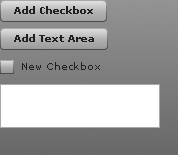By default, all states are based on the base state. For example, the new
checkbox in Example 12-1 and Example 12-2 from the preceding section is
added to the VBox. When the new state
is applied, the VBox and nested button
from the base state continue to exist. However, note that states are not
applied cumulatively. For instance, Example 12-3 defines two states in
addition to the base state. The base state has two buttons. Each button
applies one of the states. When applying the newCheckbox state, a new checkbox is added. When applying the newTextArea state, a new text area is added, but if the checkbox had been
previously added, it is removed.
Example 12-3. Defining a state that is not based on an existing state
<?xml version="1.0" encoding="utf-8"?>
<mx:Application xmlns:mx="http://www.adobe.com/2006/mxml" layout="absolute">
<mx:VBox id="vbox">
<mx:Button label="Add Checkbox" click="currentState='newCheckbox';" />
<mx:Button label="Add Text Area" click="currentState='newTextArea';" />
</mx:VBox>
<mx:states>
<mx:State name="newCheckbox">
<mx:AddChild relativeTo="{vbox}">
<mx:CheckBox id="checkbox" label="New Checkbox" />
</mx:AddChild>
</mx:State>
<mx:State name="newTextArea">
<mx:AddChild relativeTo="{vbox}">
<mx:TextArea id="textarea" />
</mx:AddChild>
</mx:State>
</mx:states>
</mx:Application>Note
When components are removed by changing states, the components are still stored in memory. Once a
component has been created, moving away from the state in which it is
created is the equivalent of calling the removeChild() method in ActionScript: the
component is removed from the display list, but it still exists in
memory.
Figure 12-3 and Figure 12-4 show what these two states look like. You’ll notice that only one of the components (checkbox or text area) gets added at a time.
If you want to define a state so that it’s based on a state other
than the base state, use the basedOn attribute
of the <mx:State> tag. You can assign the name of a state to the basedOn attribute of a different state, and the
state with the basedOn value
automatically inherits the state’s overrides, specified in the basedOn attribute. For example, rewrite the
newTextArea state definition so that
the <mx:State> tag appears as
follows:
<mx:State name="newTextArea" basedOn="newCheckbox">
When the newTextArea state is
rewritten with the basedOn attribute
(as in the preceding line of code), the newTextArea state adds both a checkbox and a
text area. Figure 12-5
shows the newTextArea state now that
it’s based on newCheckbox.