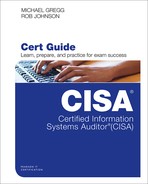Chapter 10. Final Preparation
The first nine chapters of this book cover the techniques, processes, audit concepts, and considerations required to be prepared to pass the Information Systems Audit and Control Association (ISACA) CISA exam. Those chapters cover the information that is required to pass the exam. However, you should not expect to pass the exam just by reading a book. The CISA exam requires hands-on experience with auditing and audit practices, including general audit concepts as well as technical skills. Exam candidates who have a technical background often struggle with governance and auditing concepts. Exam candidates with audit and accounting backgrounds excel in these areas but struggle with the technical aspects of the exam. This exam requires a balance of skills. Technical knowledge is important, and exam candidates must understand the concepts and core objectives of auditing. Successful exam candidates think like an auditor and realize that the technology is a tool used to accomplish a business goal.
This short chapter has two main sections. The first section lists the exam preparation tools useful at this point in the study process. The second section provides a suggested study plan you can use now that you have completed all the earlier chapters in this book.
Tools for Final Preparation
This section lists some information about the available tools and how to access them.
Pearson Test Prep Practice Test Software and Questions on the Website
Register this book to get access to the Pearson Test Prep software that displays and grades a set of exam-realistic multiple-choice questions. Using the Pearson Test Prep practice test software, you can either study by going through the questions in Study Mode or take a simulated (timed) CISA exam.
The Pearson Test Prep software comes with two full practice exams, which are available to you either online or as an offline Windows application. To access these practice exams, please see the instructions in the card inserted in the sleeve in the back of the book. This card includes a unique access code that enables you to activate your exams in the Pearson Test Prep software.
Accessing the Pearson Test Prep Software Online
The online version of the Pearson Test Prep software can be used on any device that has a browser and connectivity to the Internet, including desktop machines, tablets, and smartphones. To start using your practice exams online, simply follow these steps:
Step 1. Go to www.PearsonTestPrep.com.
Step 2. Select Pearson IT Certification as your product group.
Step 3. Enter your email/password for your account. If you don’t have an account on PearsonITCertification.com or CiscoPress.com, you need to establish one by going to PearsonITCertification.com/join.
Step 4. In the My Products tab, click the Activate New Product button.
Step 5. Enter the access code printed on the insert card in the back of your book to activate your product.
Step 6. The product will now be listed in your My Products page. Click the Exams button to launch the exam settings screen and start your exam.
Accessing the Pearson Test Prep Software Offline
If you wish to study offline, you can download and install the Windows version of the Pearson Test Prep software. There is a download link for this software on the book’s companion website, or you can just enter this link in your browser: www.pearsonitcertification.com/content/downloads/pcpt/engine.zip.
To access the book’s companion website and the software, simply follow these steps:
Step 1. Register your book by going to PearsonITCertification.com/register and entering the ISBN 9780789758446.
Step 2. Correctly answer the challenge questions.
Step 3. Go to your account page and select the Registered Products tab.
Step 4. Click the Access Bonus Content link under the product listing.
Step 5. Click the Install Pearson Test Prep Desktop Version link under the Practice Exams section of the page to download the software.
Step 6. When the software finishes downloading, unzip all the files on your computer.
Step 7. Double-click the application file to start the installation and follow the onscreen instructions to complete the registration.
Step 8. When the installation is complete, launch the application and click the Activate Exam button on the My Products tab.
Step 9. Click the Activate a Product button in the Activate Product Wizard.
Step 10. Enter the unique access code found on the card in the back of your book and click the Activate button.
Step 11. Click Next and then click Finish to download the exam data to your application.
Step 12. You can now start using the practice exams by selecting the product and clicking the Open Exam button to open the exam settings screen.
Note
The offline and online versions will sync together, so saved exams and grade results recorded on one version will be available to you on the other as well.
Customizing Your Exams
When you are in the exam settings screen, you can choose to take exams in one of three modes:
![]() Study Mode: Study Mode allows you to fully customize your exams and review answers as you are taking the exam. This is typically the mode you use first, to assess your knowledge and identify information gaps.
Study Mode: Study Mode allows you to fully customize your exams and review answers as you are taking the exam. This is typically the mode you use first, to assess your knowledge and identify information gaps.
![]() Practice Exam Mode: Practice Exam Mode locks certain customization options and presents a realistic exam experience. Use this mode when you are preparing to test your exam readiness.
Practice Exam Mode: Practice Exam Mode locks certain customization options and presents a realistic exam experience. Use this mode when you are preparing to test your exam readiness.
![]() Flash Card Mode: Flash Card Mode strips out the answers and presents you with only the question stem. This mode is great for late-stage preparation, when you really want to challenge yourself to provide answers without the benefit of seeing multiple choice options. This mode will not provide the detailed score reports that the other two modes will, so it should not be used if you are trying to identify knowledge gaps.
Flash Card Mode: Flash Card Mode strips out the answers and presents you with only the question stem. This mode is great for late-stage preparation, when you really want to challenge yourself to provide answers without the benefit of seeing multiple choice options. This mode will not provide the detailed score reports that the other two modes will, so it should not be used if you are trying to identify knowledge gaps.
In addition to using these three modes, you can select the source of your questions. You can choose to take exams that cover all the chapters, or you can narrow your selection to just a single chapter or the chapters in specific parts of the book. All chapters are selected by default. If you want to narrow your focus to individual chapters, simply deselect all the chapters then select only those on which you wish to focus in the Objectives area.
You can also select the exam banks on which to focus. Each exam bank comes complete with a full exam of questions that cover topics in every chapter. You can have the test engine serve up exams from all four banks or just from one individual bank by selecting the desired banks in the exam bank area.
There are several other customizations you can make to your exam from the exam settings screen, such as the time allowed for the exam, the number of questions served up, whether to randomize questions and answers, or whether to serve up only specific types of questions. You can also create custom test banks by selecting only questions that you have marked or questions for which you have added notes.
Updating Your Exams
If you are using the online version of the Pearson Test Prep software, you should always have access to the latest version of the software as well as the exam data. If you are using the Windows desktop version, every time you launch the software, it will check to see if there are any updates to your exam data and automatically download any changes that have been made since the last time you used the software. You must be connected to the Internet at the time you launch the software.
Sometimes, due to many factors, the exam data may not fully download when you activate your exam. If you find that figures or exhibits are missing, you may need to manually update your exams.
To update a particular exam you have already activated and downloaded, simply select the Tools tab and click the Update Products button. Again, this is only an issue with the desktop Windows application.
If you wish to check for updates to the Pearson Test Prep exam engine software, Windows desktop version, simply select the Tools tab and click the Update Application button to ensure that you are running the latest version of the software engine.
Premium Edition
In addition to the free practice exam provided on the website, you can purchase additional exams with expanded functionality directly from Pearson IT Certification. The Premium Edition of this title contains two additional full practice exams and an eBook (in both PDF and ePub formats). In addition, the Premium Edition title also provides remediation for each question to the specific part of the eBook that relates to that question.
Because you have purchased the print version of this title, you can purchase the Premium Edition at a deep discount. There is a coupon code in the book sleeve that contains a one-time-use code and instructions for where you can purchase the Premium Edition.
To view the premium edition product page, go to www.informit.com/title/9780789758446.
Memory Tables
Like most other cert guides from Pearson, this book purposely organizes information into tables and lists for easier study and review. Rereading these tables before the exam can be very helpful. However, it is easy to skim over the tables without paying attention to every detail, especially when you remember having seen the table’s contents when reading the chapter.
Instead of just reading the tables in the various chapters, this book’s Appendixes B and C give you another review tool. Appendix B lists partially completed versions of many of the tables from the book. You can open Appendix B as a PDF available on the book’s website after registering and print the appendix. For review, you can attempt to complete the tables, which can help you focus on the review. This type of review exercises the memory connectors in your brain, and it makes you think about the information without as much prompting, which forces a little more contemplation about the facts.
Appendix C, also a PDF located on the book’s website, provides the completed tables so you can check yourself. You can also just refer to the tables as printed in the book.
Chapter-Ending Review Tools
Chapters 2 through 9 each have several features in the “Exam Preparation Tasks” section at the end of the chapter. You might have already worked through them in each chapter. It can also be useful to use these tools again as you make your final preparations for the exam.
Suggested Plan for Final Review/Study
This section lists a suggested study plan from the point at which you finish reading through Chapter 9 until you take the CISA exam. Certainly, you can ignore this plan, use it as is, or pick and choose suggestions from it.
Step 1. Review key topics and the “Do I Know This Already?” (DIKTA) quiz questions: You can use the table that lists the key topics in each chapter or just flip the pages and look for key topics. Also, reviewing the DIKTA questions from the beginning of the chapter can be helpful for review.
Step 2. Complete the memory tables: Open Appendix B from the book’s website and print the entire thing or print the tables by major part. Then complete the tables and check them against the answer key in Appendix C.
Step 3. Review the “Review Questions” sections: Go through the review questions at the end of each chapter to identify areas where you need more study.
Step 4. Use the Pearson Test Prep practice test software to practice: The Pearson Test Prep practice test software can be used to study using a bank of unique exam-realistic questions available only with this book.
Summary
The tools and suggestions in this chapter have been designed with one goal in mind: to help you develop the skills required to pass the CISA exam. This book has been developed from the beginning to not just tell you the facts but also to help you learn how to apply the facts. No matter what your experience level leading up to when you take the exams, it is our hope that the broad range of preparation tools and the structure of the book will help you pass the exam with ease. We hope you do well on the exam.