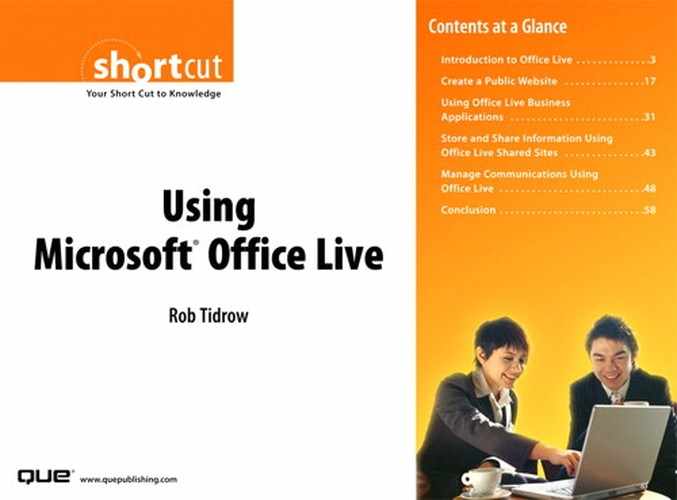Section 1. Introduction to Office Live
In today's marketplace, businesses must have a powerful and dynamic web presence to capture, maintain, and grow their customer base, as well as provide portals for in-house communications and document sharing. Large businesses that can afford in-house web designers, programmers, and content managers usually have no problem creating and maintaining websites to fit their customer and employee needs. For small- to mediumsized businesses, however, the cost and time required for putting together a professional website can be prohibitive. Having no web presence is not an option, but having a mediocre or just plain bad website can cause potential clients to look elsewhere for their business.
Microsoft provides an alternative for these businesses with Microsoft Office Live. Office Live provides a centralized online portal for businesses to help bring people, key business data, business applications, and devices together in one area—and at an affordable cost. (One solution, Office Live Basics, is free!) Microsoft designed it so that small and growing companies can use the Internet to improve their businesses, including improving in-house communications, extending communications with customers and clients, tracking website usage, providing a centralized server for sharing documents, and tracking calendar events.
Small and growing businesses find Office Live an easy-to-use, yet powerful, web service. Office Live can reliably host the website of a small business without a dedicated IT staff, but still allow that business the flexibility of customizing the site without a large learning curve or computing downtime. For businesses that rely on outside vendors to manage and host their websites, modifying content on the page can be cumbersome and costly, not to mention time-consuming on the part of the business owner or manager whose time is best spent dealing with sales and customer issues. Office Live considers the cost and time issues for small businesses and provides easy-to-use, 24-7 tools for managing a businesses web presence. If a business needs to change something on its website, for example, it can make the change quickly and easily using the online Page Editor.
Office Live offers the following key business capabilities and functions:
- Website domain name
- Website builder tools
- Email accounts and management
- Dashboard
- Collaboration tools
- Business applications, including more than 20 tools, such as project management and customer contact management tools
- Site reports
Using Office Live, your company can set up a website to allow employees and customers to perform daily tasks. For instance, employees can access company email from anywhere—on-site, off-site, at a client's office, or at home—using the Office Live Member Center area (see Figure 1).
Figure 1. Office Live Essentials Member Center.
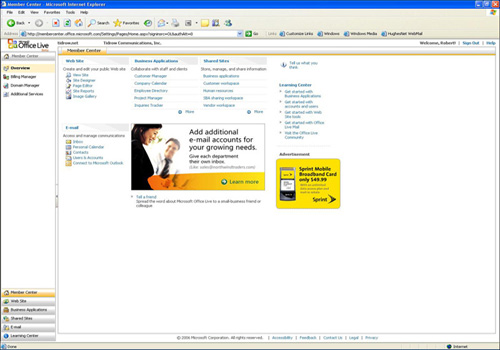
Benefits of Using Office Live
As it builds its Office Live presence, your business can rely on the many benefits realized by Office Live. Some of these benefits affect the bottom line—for instance, the reduction of onsite IT staff—whereas others greatly affect the way employees communicate with each other, with management, and with your customers. Employees can take advantage of Office Live Dashboards to upload key strategic data comparing your business to that of your competitors. You can create personal and team-oriented calendars to set appointments, make meeting requests, list and track tasks, and create notes. Email features that can help your staff include web access, junk mail filtering, and 2GB of storage.
Specifically, with an Office Live subscription, you get the following:
- Your own Internet domain name, such as www.yourbusiness.com
- A customized website for your company
- Usage of the Site Designer tool for building and maintaining your website
- Company email accounts with 2GB storage capacity for each account
- Websites you can password-protect for your employees and clients to collaborate and share information
- Repositories for sharing documents
- Professional-quality site reports
- Office Live comes in three versions. This Short Cut discusses each one of the following versions in a separate section:
- Office Live Basics
- Office Live Collaboration
- Office Live Essentials
Limitations of Office Live
Now that you know a little about what Office Live is, there are a few things that you might want to know about its limitations. Unlike what its name implies—and what some businesses have assumed—the Office Live service is not an online version of the Microsoft Office suite of products. Similarly, Office Live is neither a subscription nor a hosted online site for Microsoft Office. (For those unfamiliar with the Microsoft Office suite of applications, the most popular suite comes bundled with Microsoft Office Word, Excel, PowerPoint, and Access applications.) Some of the features of Office Live require users to have a copy of Microsoft Office installed on their local computers. For example, to take advantage of all the Office Live features, such as uploading contacts from Outlook, editing files from a shared library, and editing datasheets, you must have Microsoft Office 2000 or later installed on your computer. Some Office Live features, such as a feature known as Edit in Datasheet and a contact-linking feature you can use with Microsoft Office Outlook, require Microsoft Office 2003 or later. Likewise, all the users in your company who plan to use these features must have Office installed as well. If you do not have Microsoft Office, you can purchase it from several retail or online locations. To find out more about Microsoft Office, see http://office.microsoft.com on the Internet.
With that said, however, Microsoft designed Office Live to work independently of the Microsoft Office suite of applications so businesses can automate tasks, track employees and customers, send and receive email, or perform other critical business tasks.
What Type of Customer Should Use Office Live?
There is no doubt that the Internet can play a significant part of any business plan. Businesses that work on projects, in teams, collaborate with vendors as partners, sell products or services to larger companies, or work with suppliers would realize benefits from a website. By having a World Wide Web presence, businesses can share information with internal employees, shareholders, customers, and potential customers. Creating a web presence can be an expensive and time-consuming endeavor. In most cases, unless a business sells advertising space or creates alternative revenue streams, a web presence means budgeting a significant amount of resources to it. For medium-to-large companies, creating and maintaining a website can involve devoting a team of experts to deliver the web presence properly and professionally.
Having an Office Live account takes care of much of the overhead for starting up, maintaining, and growing a web presence. The ideal type of customer for Office Live is the small business that needs these overhead issues resolved. For example, a company that subscribes to the Office Live Essentials package (the cost is only $30.00 per month) with ten or fewer employees can use Office Live with great success, allowing each employee to have a separate email address, with 40 addresses left over for administration and customer tasks.
The following is a small list of the types of small businesses that can take advantage of the Office Live services:
- Boutique marketing companies
- Accountants
- Consultants and business coaches
- Small retailers
- Interior designers
- Artists
- Bed-and-breakfast establishments
- Jewelers
- Journalists and writers
Not only are individual small businesses ideal candidates for setting up a web presence with Office Live, but also small teams within larger organizations can utilize the features of Office Live. Teams can use the collaboration features of Office Live Collaboration to extend Microsoft SharePoint Services. With Office Live Essentials, teams can use the 50MB of Shared Sites storage space for storing and sharing online information.
To help determine whether your business would benefit from Office Live, consider the following benefits:
- Access to business information from anywhere, including receiving, sending, and managing email; accessing shared files; reading and managing schedules and shared schedules; and managing your contacts
- Communicate in real-time to stay current with your company and customers
- Increase data mining and analyzing using the document libraries, Dashboards, and datasheet tools
- Automatic backups of your online data
- Easy-to-use web page designer and editor
- Track, create, and view projects with the Project Manager business application
- Manage lists of items (SKUs, or Stock Keeping Units), track inventory, and manage a catalog of products
Office Live Basics
As mentioned previously, Office Live comes in three varieties. The first tier offered is Office Live Basics. Office Live Basics currently is a free advertisement-supported service. Because it is free, the service does not offer all the features of the other two services but provides enough features to give you an opportunity to evaluate the product and determine whether the more feature-rich services would benefit your company.
What Is Office Live Basics?
Microsoft Office Live Basics provides many of the same features as the other services, but has some restrictions. Table 1 summarizes the features you get with Office Live Basics.
Table 1. Office Live Basics
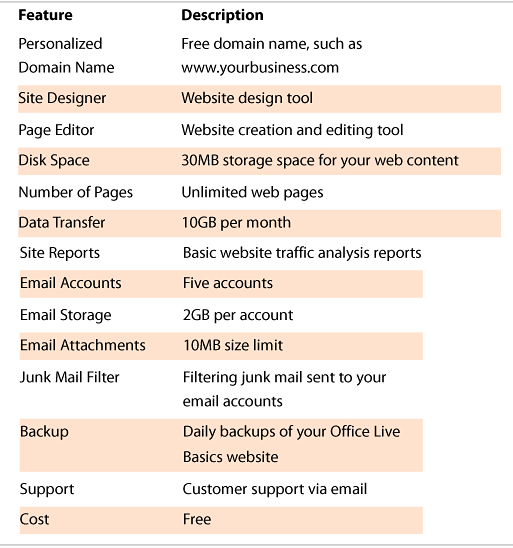
How to Obtain Office Live Basics Membership
To start using Office Live Basics, your system must adhere to the system requirements for the service, and you must sign up for a membership (see Figure 2). The requirements for Office Live Basics follow:
- Microsoft Internet Explorer 5.5 with Service Pack 4 or later, running on Microsoft Windows XP or Windows Server 2003
- Super VGA (800 × 600) or higher-resolution display
- Internet access via dial-up or broadband
Figure 2. Office Live Basics signup.
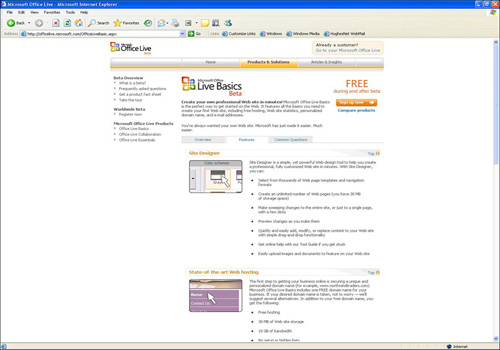
For businesses that rely on web browsers other than Internet Explorer (IE), such as Mozilla Firefox or Opera, you must switch to Internet Explorer when you use the Office Live Basics features. Some of these non-Internet Explorer browsers do a fine job of mimicking IE when accessing some Office Live features. However, you will experience problems using 100 percent of the Office Live features if you stick to the non-IE browsers.
In addition, some features require that you have Microsoft Office 2000 or later. Companies that use Microsoft Outlook 2000, for example, can take advantage of the Outlook Connector tool that enables you to manage, send, and receive your LiveMail email using Outlook. To get more information about this feature, look at the online documentation at http://officelive.microsoft.com/article.aspx?a=mail_outlook.
To obtain an Office Live Basics membership, follow these steps:
- Visit http://officelive.microsoft.com/OfficeLiveBasic.aspx.
- Click the Sign Up Now button.
- Enter a name for your domain. Select the type of domain name you want, such as .com, .net, or .org.
- Click Search. If the domain name you specify is available, you see the Create an Account screen. Go to step 5. Otherwise, you have to come up with a different domain name and rerun the search.
Do one of the following:
• Click Next to sign up for a new Microsoft Passport Network account. This allows you to sign in to your Office Live Basics account.
• Select the I Already Have a Microsoft® Passport Network Account and Would Like to Use It option if you have a Passport account. Then, click Next.
The following steps assume that you have a Passport account:
- Sign in with your Passport account.
- Click Next.
- Enter payment information. You have to provide payment information, even for the free Office Live Basics account. Click the Why Are We Asking for a Credit Card link for more information.
- Click Next.
- Read the terms of service and then type your name at the bottom of the page.
- Click I Accept.
After you set up a membership for Office Live Basics, you will receive a confirmation email message that details how you can sign in to Office Live Basics and start creating your new website. Thereafter, each time you want to sign in, visit http://membercenter.office.microsoft.com/Settings/Pages/Home.aspx.
Office Live Collaboration
The second tier offering from Office Live is Office Live Collaboration. Microsoft Office Live Collaboration is a hosted version of Microsoft Windows SharePoint. SharePoint provides a set of technologies that enable businesses to create custom online solutions for sharing information, storing documents, providing collaboration tools, and using productivity tools. With Office Live Collaboration, businesses can get all the SharePoint innovations without the overhead of additional servers, software expense, or dedicated SharePoint experts to manage the site. Office Live Collaboration lets a business create shared, password-protected collaboration sites called Shared Sites.
For additional information about Microsoft SharePoint technologies, see www.microsoft.com/sharepoint.
What Is Office Live Collaboration?
Office Live Collaboration includes online business applications to manage customer, project, sales, and company information. An Office Live Collaboration site provides 50MB of space for storing Shared Sites content or online business application data. If you need more than the standard 50MB of space, you can purchase additional space as your site grows. To help protect your online storage, Office Live Collaboration includes enhanced data security, password protection, and daily backups. This helps in the event of data corruption or data loss. For example, if data on your website or Shared Sites becomes corrupted, you can recover the data by clicking a button.
Office Live Collaboration provides the following five types of online business applications to help you manage your employees, projects, sales, and overall business:
- Company applications include Calendars, Company Assets, To Do, and Documents
- Employee management applications include Employee Directory, Expenses, Jobs and Hiring, Training, and Working Hours
- Customer management applications include Customer Manager and Customer Support
- Project management application includes Project Manager
- Sales and marketing applications include Campaigns, Collateral, Competition Tracker, Product and Service Items, and Estimates
In addition to the business applications, Office Live Collaboration includes four built-in workspaces to help you share information and collaborate with employees and clients. The workspaces include the Customer Workspace, Vendor Workspace, SBA Workspace, and Human Resources Workspaces.
To use Office Live Collaboration, you must have the minimum requirements for using Office Live in addition to the following:
- Microsoft Office 2000 or higher to export to Business Contact Manager
- Microsoft Office XP higher to import contacts from Microsoft Office Outlook
- Microsoft Office 2003 to use the Edit in Datasheet feature within the business applications and Shared Sites areas
- Microsoft Office 2003 to link contacts to Microsoft Office Outlook
Table 2 summarizes the features you get with Office Live Collaboration.
Table 2. Office Live Collaboration
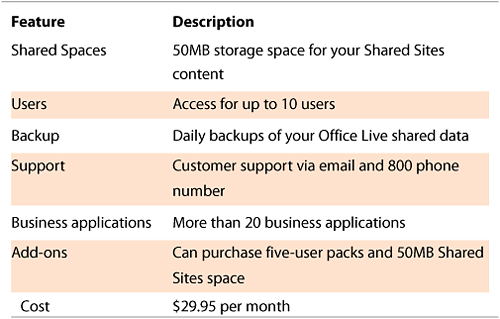
How to Obtain Office Live Collaboration Membership
For businesses wanting to use the Office Live Collaboration features, they must obtain an Office Live Collaboration membership. With the membership, businesses receive a logon ID and access to the Live Collaboration Member Center. From the Member Center, administrators can set up accounts and user access privileges for those in the company who need to use Live Collaboration.
To obtain an Office Live Collaboration membership, follow these steps:
- Visit http://officelive.microsoft.com/OfficeLiveCollaboration.aspx.
- Click the Sign Up Now button.
- Enter a name for your domain. Select the type of domain name you want, such as .com, .net, or .org.
- Click Search. If the domain name you specify is available, you see the Create an Account screen. Go to step 5. Otherwise, you must come up with a different domain name and rerun the search.
Do one of the following:
• Click Next to sign up for a new Microsoft Passport Network account. This allows you to sign in to your Office Live Collaboration account.
• Select the I Already Have a Microsoft® Passport Network Account and Would Like to Use It option if you have a Passport account. Then, click Next.
The following steps assume that you have a Passport account:
- Sign in with your Passport account.
- Click Next.
- Enter payment information.
- Click Next.
- Read the terms of service and then type your name at the bottom of the page.
- Click I Accept.
After you set up a membership for Office Live Collaboration, you will receive a confirmation email message that details how you can sign in to Office Live Collaboration and start creating your new website. Thereafter, each time you want to sign in, visit http://membercenter.office.microsoft.com/Settings/Pages/Home.aspx.
Office Live Essentials
Microsoft Office Live Essentials combines the features of Office Live Basics and Office Live Collaboration, adding additional company email accounts, enhanced access features, advanced web traffic reports, and Microsoft Office FrontPage web design software support (see Figure 3).
Figure 3. Office Live Essentials Member Center.
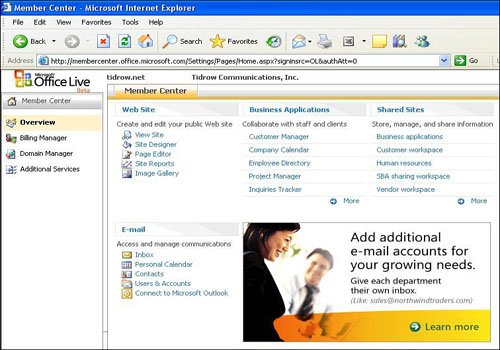
What Is Office Live Essentials?
Office Live Essentials includes a personalized domain name, email accounts and storage areas, online business applications to manage customer, project, sales, and company information, and support. An Office Live Essentials site provides 50MB of space for storing Shared Sites content or online business application data. If you need more than the standard 50MB of space, you can purchase additional space as your site grows. To help protect your online storage, Office Live Essentials includes enhanced data security, password protection, and daily backups.
Table 3 summarizes the features you get with Office Live Essentials.
Table 3. Office Live Essentials
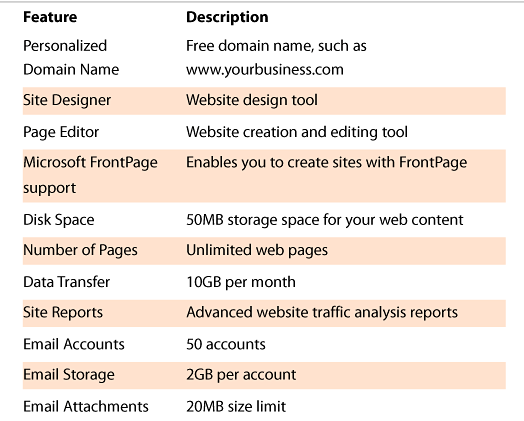

How to Obtain Office Live Essentials Membership
The Office Live Essentials membership provides access to the Office Live Essentials Member Center. From the Member Center, administrators can set up users, access privileges, create new websites, view site reports, manage and view calendars, access email, and more.
To obtain an Office Live Essentials membership, follow these steps:
- Visit http://officelive.microsoft.com/OfficeLiveEssentials.aspx.
- Click the Sign Up Now button.
- Enter a name for your domain. Select the type of domain name you want, such as .com, .net, or .org.
- Click Search. If the domain name you specify is available, you see the Create an Account screen. Go to step 5. Otherwise, you must come up with a different domain name and rerun the search.
Do one of the following:
• Click Next to sign up for a new Microsoft Passport Network account. This allows you to sign in to your Office Live Essentials account.
• Select the I Already Have a Microsoft® Passport Network Account and Would Like to Use It option if you have a Passport account. Then, click Next.
The following steps assume that you have a Passport account:
- Sign in with your Passport account.
- Click Next.
- Enter payment information.
- Click Next.
- Read the terms of service and then type your name at the bottom of the page.
- Click I Accept.
After you set up a membership for Office Live Essentials, you will receive a confirmation email message that details how you can sign in to Office Live Essentials and start creating your new website. Thereafter, each time you want to sign in, visit http://membercenter.office.microsoft.com/Settings/Pages/Home.aspx.
Logging In to Office Live
To access your Office Live account, you log in using the Sign In page (see Figure 4). This takes you to the Microsoft Office Live Member Center. This is where you will log in to administer your Office Live site.
Figure 4. Log in to Office Live.

Note
The remainder of this Short Cut uses the Office Live Essentials service as examples. If you use the Office Live Basics service or the Office Live Collaboration service, your Member Center will have different options and applications available. To find out more about how those services work and how to create web-based solutions for them, use the Learning Center articles for each of those services.
To log in, use the following steps:
- Open Microsoft Internet Explorer 5.5 or higher.
- Type the following Internet address into the Address box: http://membercenter.office.microsoft.com/Settings/Pages/Home.aspx.
- Select the Save My E-mail Address and Password option if you want IE to automatically log you in the next time you visit the Member Center. If you do this, however, make sure that unauthorized users do not use your computer or they will have direct access to all the Office Live management tools. For added security, such as if you log in from a public or shared computer, enable the Always Ask for My E-mail Address and Password option.
- Click Sign In.
The Member Center page appears. To help you manage your site, Office Live divides the Member Center into two main areas. The left side of the screen includes a pane that has buttons to the different areas of the Office Live site. These areas follow:
- Member Center
- Web Site
- Business Applications
- Shared Sites
- Learning Center
When you click an area's button, the right pane shows the features you can access for that area. For example, when you click the Web Site button, the Web Site Dashboard appears in the right pane; from there, you can link to the Site Designers, Page Editor, Page Manager, and other resources. The Member Center Dashboard provides links to all the other areas, and even has sublinks to specific tools or documents for each area. Under the Business Applications link on the Member Center Dashboard, you can link to the Project Manager, for instance. This makes navigating to each feature quick and easy. To learn about each area in detail, see Sections 2 through 5 of this Short Cut.
Logging Out of Office Live
When you finish working with the Member Center, log out of it. This prevents unauthorized users from accessing the Member Center and making modifications you would rather not be made. Keep in mind that anyone who has access to the Member Center can change your company's website, delete shared documents, remove uploaded images, or delete entire Shared Sites. Guard against this by logging out each time.
To log out of Office Live, click the Sign Out link at the top-right corner of the page. This link appears on every page within the Member Center.