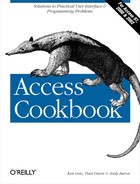Your application uses a number of forms that you can move around the screen. You’d like to store the last location away somewhere so that the forms will appear in the same location the next time you start the application.
Some Windows applications are “smart” and can save the locations of their windows when they exit. Your application can do this, too, using the system registry. You can store settings when you close a form and read them back the next time you open it.
Open and run the form frmSavePos in
02-10.MDB. Move it around the screen, and
perhaps resize it. When you close the form, code attached to the
Close event will save its coordinates in the system registry
database. When you reopen the form, if the form can find the keys in
the registry, it’ll reload the last set of coordinates and
resize/position itself accordingly.
To use this technique with your own forms, follow these steps:
Import the module basSaveSize from
02-10.MDBinto your own application. This module contains the functions necessary to save and restore a form’s size and location in the registry.Add the following code to your form’s Load event procedure. This will restore the form’s size and location when you load the form:
Private Sub Form_Load ( ) acbRestoreSize Me End Sub
Add the following code to your form’s Unload event procedure. This will save the size and location when you close the form:
Private Sub Form_Unload (Cancel As Integer) acbSaveSize Me End Sub
Most of the work involved in saving and restoring the form size and location happens in the imported module, basSaveSize. The two event procedures, called from the form’s Load and Unload events, simply call procedures in the imported module, passing a reference to the current form.
This solution relies heavily on two built-in functions: SaveSetting and GetSetting. These two functions store and retrieve values from the registry database that’s a part of Windows 9x, Windows ME, Windows NT, and Windows 2000. The sample code uses SaveSetting to save each of the four coordinates for a form and GetSetting to retrieve the same information.
SaveSetting
and GetSetting
make it easy to get and put values in the registry, but they’re
very limited. They work only with the path
HKEY_CURRENT_USERSoftwareVB
and
VBA
Program
Settings (see Figure 2-17), and they create a new key for each value you
save (rather than storing multiple values in one key). We hope that
future versions of Access will expand the functionality of these
functions. If you’re interested, investigate their coverage in
online help, along with their companion functions,
DeleteSetting and
GetAllSettings.
The procedures in basSaveSize also hinge on two Windows API functions. GetWindowRect, aliased as acb_apiGetWindowRect, gets the coordinates of a screen window. MoveWindow, aliased as acb_apiMoveWindow, moves and sizes a window on screen.
The
GetRelativeCoords subroutine in basSaveSize
retrieves the coordinates of a given form. Because the
MoveWindow function requires a position relative
to that of the window’s parent to move a window,
GetRelativeCoords must find the coordinates of
both the requested window and its parent window. It calls the Windows
API function
GetParent,
aliased as acb_apiGetParent, to find the parent
and retrieves the coordinates of both. It fills in a user-defined
structure with the relative coordinates.
' Store rectangle coordinates.
Type acbTypeRect
lngX1 As Long
lngY1 As Long
lngX2 As Long
lngY2 As Long
End Type
Private Sub GetRelativeCoords(frm As Form, rct As acbTypeRect)
' Fill in rct with the coordinates of the window. Deal with
' the conversion from screen coordinates (pixels) to twips.
Dim hwndParent As Integer
Dim rctParent As acbTypeRect
' Find the position of the window in question, in relation to
' its parent window (the Access desktop, most likely, unless
' the form is modal).
hwndParent = acb_apiGetParent(frm.hWnd)
' Get the coordinates of the current window and its parent.
acb_apiGetWindowRect frm.hWnd, rct
' If the form is a pop-up window, its parent won't be the Access
' main window. If so, don't bother subtracting off the coordinates
' of the main Access window.
If hwndParent <> Application.hWndAccessApp Then
acb_apiGetWindowRect hwndParent, rctParent
' Subtract off the left and top parent coordinates, since you need
' coordinates relative to the parent for the acb_apiMoveWindow( )
' function call.
With rct
.lngX1 = (.lngX1 - rctParent.lngX1)
.lngY1 = (.lngY1 - rctParent.lngY1)
.lngX2 = (.lngX2 - rctParent.lngX1)
.lngY2 = (.lngY2 - rctParent.lngY1)
End With
End If
End SubThe acbSaveSize procedure first retrieves the
current coordinates for the requested form and then saves those
values to the registry. Figure 2-17 shows the
registry after saving the settings for the sample form. The function
creates a key named Form Sizes in the registry,
with a subkey for each form whose coordinates you save. Within each
subkey, the procedure creates a separate value entry for each of the
four coordinates. The source code related to the
acbSaveSize procedure is:
Const acbcRegTag = "Form Sizes"
Const acbcRegLeft = "Left"
Const acbcRegRight = "Right"
Const acbcRegTop = "Top"
Const acbcRegBottom = "Bottom"
Public Sub acbSaveSize(frm As Form)
Dim rct As acbTypeRect
GetRelativeCoords frm, rct
With rct
SaveSetting acbcRegTag, frm.Name, acbcRegLeft, .lngX1
SaveSetting acbcRegTag, frm.Name, acbcRegRight, .lngX2
SaveSetting acbcRegTag, frm.Name, acbcRegTop, .lngY1
SaveSetting acbcRegTag, frm.Name, acbcRegBottom, .lngY2
End With
End SubWhen it comes time to retrieve the saved coordinates, the acbRestoreSize procedure retrieves the four coordinates from the registry and then, if the width and the height of the new form would be greater than 0, resizes the form. Its source code is:
Public Sub acbRestoreSize(frm As Form)
Dim rct As acbTypeRect
Dim lngWidth As Integer
Dim lngHeight As Integer
With rct
.lngX1 = GetSetting(acbcRegTag, frm.Name, acbcRegLeft, 0)
.lngX2 = GetSetting(acbcRegTag, frm.Name, acbcRegRight, 0)
.lngY1 = GetSetting(acbcRegTag, frm.Name, acbcRegTop, 0)
.lngY2 = GetSetting(acbcRegTag, frm.Name, acbcRegBottom, 0)
lngWidth = .lngX2 - .lngX1
lngHeight = .lngY2 - .lngY1
' No sense even trying if both aren't greater than 0.
If (lngWidth > 0) And (lngHeight > 0) Then
' You would think the MoveSize action would work here, but that
' requires actually SELECTING the window first. That seemed like
' too much work, when this procedure will move/size ANY window.
' Also, MoveSize must DISPLAY the window before it can move it.
' It looked quite ugly.
acb_apiMoveWindow frm.hWnd, .lngX1, .lngY1, _
lngWidth, lngHeight, True
End If
End With
End Sub
You may want to store properties other
than the size and location of the form—for instance, the
current record number for a bound form, or which control was last
selected. In any case, the example in 02-10.MDB
stores information in such a way that you can store as many
properties as you would like by adding to the group describing each
form in the registry.