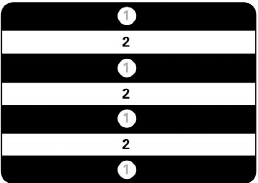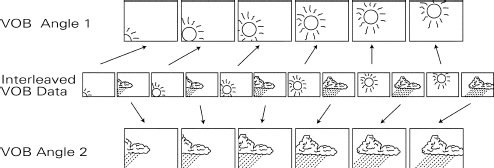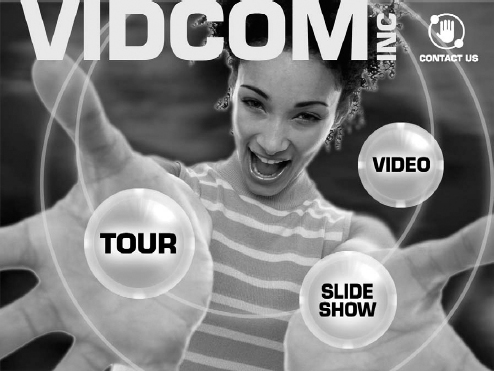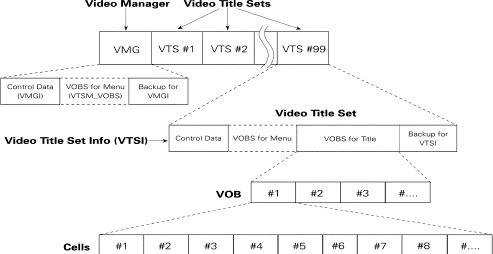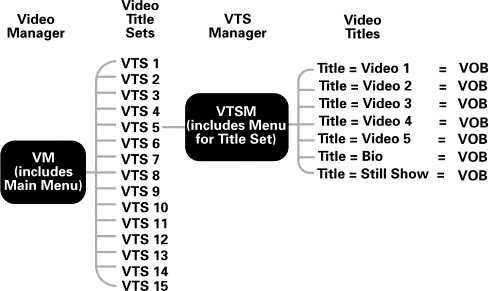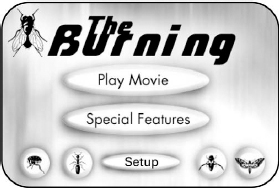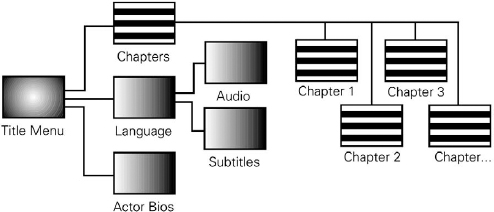As described earlier, DVD-Video was developed as a consumer format for high-quality video playback from set-top players connected to TVs. However, the format’s feature set also includes support for extensive interactivity, which makes DVD-Video attractive not only for home viewing of feature films, but also for applications such as music videos, games and karaoke. In corporate and institutional settings, meanwhile, DVD-Video is catching on rapidly as the preferred delivery solution for presentations, catalogs, training and education materials, kiosks, and point-of-purchase displays.
DVD-Video players
All DVD-Video players have the ability to read each of the DVD physical configurations from DVD-5 to DVD-18. A single disc image may not extend over two sides of the same disc (on DVD-10, for instance), but may extend over two layers on the same side of a disc (as in DVD-9). This means that for long movies the data may extend across two layers, allowing the user to view the entire program without having to flip the disc.
DVD-Video players are all required to be able to play CD-Audio discs. Of course, conventional CD players are incapable of playing DVD-Video discs. Depending on the manufacturer, DVD-Video players may also include support for VideoCD, but this is not a required element of the DVD specification.
The user interface for DVD-Video players is a remote control. All DVDVideo player manufacturers are required to provide similar keys and functionality on their remotes. These include: PLAY, STOP, PAUSE, NEXT program, PREVIOUS program, TITLE (main) menu, root (Title Set) MENU, UP, DOWN, LEFT, RIGHT, ENTER, and RETURN. Additionally, remotes must include a numeric keypad for number entry, although this may be hidden in an access panel within the remote control.

Figure 4.1 DVD-Video player remote control.
Video playback
The MPEG format
Raw (uncompressed) digital video requires enormous disc space to store and ultra-high data bandwidth (bit-rate) to play back. DVD is only able to store more than two hours of video on a single layer because the specification supports playback of video that has been compressed.
One aspect of video compression involves a more efficient storage of information – both within individual video frames and between a series of consecutive frames – that is redundant. Another aspect involves discarding information from the source signal that is judged to be least important from the standpoint of re-creating a quality image during playback. Together, these two approaches are used to reduce the overall volume of data.
Both MPEG-1 and MPEG-2 video compression schemes (developed by an international organization called the Motion Picture Experts Group) are supported in DVD-Video. MPEG-1 is an earlier technology that is still used in Video CD (White Book). But advances in digital signal processing algorithms subsequently made MPEG-2 possible, which is universally regarded as yielding higher image quality. MPEG-2 also supports advanced features such as variable encoding rates, progressive or interlaced frames, and runtime ‘pan/scan’ of widescreen images.
MPEG-2 encoding is the norm for most DVD-Video titles. Depending on the bit-rate employed, the image quality of video that has been professionally encoded in the MPEG-2 format may be virtually indistinguishable from that of the uncompressed video source.
The structure of MPEG-2 video will be covered in greater detail later, when we look at the process of encoding video for DVD. For now, it is enough to know that MPEG-2 video may be encoded in either Constant Bit-rate (CBR) or Variable Bit-rate (VBR) modes. In CBR, bits are allocated evenly across the entire program. In VBR, more bits are allocated to complex, hard-to-encode segments of the program, and fewer to the rest. If artfully done, VBR encoding results in higher subjective playback quality at lower overall bit-rates. VBR’s advantages are greatest when encoding program material of about one hour or longer.
Depending on the country in which a DVD-Video title is released, the video material will be stored for playback in either NTSC or PAL format, the two main systems used worldwide for television signals. These systems use two interlaced fields to make up a complete picture or frame of video, with odd lines scanned in one field and even lines scanned in the next. NTSC uses 30 frames (60 fields) per second, each with 525 lines, of which 480 are used for picture information. PAL uses 25 frames (50 fields) of 625 lines, with 576 lines of picture information.
Player manufacturers are not required to support both NTSC and PAL DVD discs in a single player, although in practice most PAL players also support NTSC. If a title is to be distributed in both NTSC and PAL countries, either separate releases will be prepared for each format, or a disc will be created with PAL content on one side and NTSC content on the other (assuming the program will fit on one side of a disc). Alternatively, an NTSC version may be distributed under the assumption that most viewers in PAL countries will be able to play it back.
Figure 4.2 In interlaced video, a complete frame is made up of two fields, each of which scans every other line (odd lines in pass 1, even in pass 2).
Aspect ratios
Early in the development of motion pictures, the film industry settled on a standard frame proportion of four units horizontal to three units vertical. This 4:3 (1.33:1) aspect ratio was adopted for the dimensions of television screens by broadcasters in the late 1940s. The 1950s saw the advent of cinemascope and other ‘widescreen’ movie formats with aspect ratios of 1.85 :1 or 2.35 :1, but conventional television sets have retained the 1.33:1 aspect ratio to this day.
Table 4.1 MPEG and video formats for DVD.
| NTSC | PAL | |
| Compression format | MPEG-1 & MPEG-2 (CBR & VBR) | MPEG-1 & MPEG-2 (CBR & VBR) |
| Picture resolution | 704 × 480 352 × 480 352 × 240 352 × 576 |
720 × 480 704 × 576 720 × 576 352 × 288 |
| Pictures in group of pictures (GOP) | Fewer than 36 fields | Fewer than 30 fields |
| Aspect ratio | 4:3 or 16:9 | 4:3 or 16:9 |
| Bit-rate (maximum for audio, video and subpicture) | 9.8 Mbps | 9.8 Mbps |
Traditionally, most widescreen movies have been adapted for display on TV using a pan/scan process. In pan/scan, a 1.33:1 viewing area is moved around over the original widescreen image in an attempt to follow the most important action in the frame, while material on either side of this area gets left out. Many viewers prefer the letterbox approach, in which a widescreen image is shown in full on a 1.33:1 screen, with black borders along the top and bottom.
When DVD-Video was defined, an effort was made to support display of widescreen movies by adopting the 16:9 (1.78:1) aspect ratio used in the digital television (DTV) format. This is not an aspect ratio actually used in film, but it is a close compromise for the common 1.85:1 film aspect ratio.

Figure 4.3 Aspect ratios for DVD-Video.
With 16:9, widescreen films are converted to an anamorphic video source, meaning that the picture is horizontally squeezed to fit into a 4:3 frame. Once encoded onto a DVD, the playback mode selected on the player determines how the anamorphic material is displayed. For a full-screen image, the viewer needs a wide-screen TV. With a standard TV, the user may select between viewing the horizontally-squeezed image as is (everything looks tall and narrow), letterboxed, or pan/scan. For the player to correctly pan/scan an anamorphic image, the pan/scan vectors must be encoded into the MPEG-2 data stream.
Angles
One unique aspect of the DVD-Video format is its multi-angle feature. A single video stream may incorporate up to nine parallel video programs, and the viewer can, with a single click, switch between these angles without any break in video or audio continuity. This feature can provide multiple points-of-view for sporting events, music videos, and movies. The video quality of each angle is maintained because the maximum bit-rate of each of the video streams need drop only slightly to accommodate the data interleaving required.
Figure 4.4 The interleaving of multiple video angles in a single video stream (VOB).
Audio on DVD-Video
Basic and optional formats
While video provided the impetus for DVD’s development, the format’s designers understood that high-quality, multi-channel audio would be an essential ingredient for success, differentiating DVD from all other video formats. No other media allows for switching between languages on-the-fly, or enables such a broad range of audio formats.
DVD-Video supports two main digital audio formats: Linear PCM (similar to a CD) is uncompressed, while Dolby Digital (AC-3) is compressed to reduce bit-rate requirements. Either of these formats may potentially be used to deliver audio in both stereo and surround sound. Additional formats which may optionally be used for stereo or surround sound are MPEG, DTS (Digital Theatre Systems) or SDDS (Sony Dynamic Digital Sound).
Table 4.2 Audio formats for DVD-Video.
| PCM | Dolby Digital | MPEG-1 | MPEG-2 | |
| Max. bit-rate | 6.144 Mbps | 448 kbps | 384 kbps | 912 kbps |
| Frequency | 48/96 kHz | 48 kHz | 48 kHz | 48 kHz |
| Max. channels | 4/8* | 6 | 2 | 8 |
* Up to eight channels of 48 kHz; up to four channels of 96 kHz.
Multiple audio tracks
Just as DVD-Video’s multi-angle feature allows seamless switching between multiple streams of MPEG video, the format supports seamless switching between multiple audio soundtracks for each video program. The specification allows the inclusion of up to eight independent mono, stereo or surround sound audio streams for every video track. Each of these soundtrack streams may be stored in any of DVD-Video’s available audio formats.
DVD-Video’s multiple audio streams may be used for different language versions of a soundtrack, different mixes, or commentary tracks by the director, actors, or special effects crew. They may also be used to deliver the soundtrack in different audio formats. To date, the most common use of this feature in consumer video titles has been to allow a preparation of a single disc for multiple language markets (e.g. English, French and Spanish tracks for North American release). The viewer switches between the audio tracks with the DVD remote control.
Extensive PCM digital audio support
DVD-Video supports an extensive set of linear PCM multi-channel formats at 48 and 96 kHz sample rates, with word lengths ranging from 16 up to 24 bits (significantly greater resolution than the conventional CD). Total audio bandwidth in the DVD-Video specification is limited to 6.144 Mbps. This imposes restrictions on the number of channels supported at the various sample rates and word lengths.
Table 4.3 PCM audio configurations in DVD-Video.
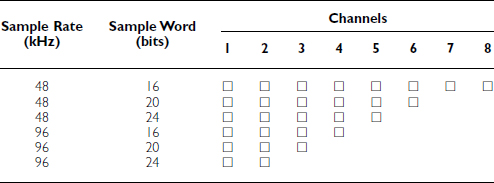
Even though the DVD-Video format supports multi-channel, high-resolution PCM audio, players are not required to reproduce this audio at full resolution, and the majority of DVD-Video players on the market provide only two discrete audio outputs. Additionally, most DVD-Video players decimate 96 kHz audio to 48 kHz prior to D/A conversion, and some players also truncate 20- and 24-bit samples to 16 bits. This means that while it is possible to create a DVD-Video soundtrack with high-resolution audio – including discrete multi-channel surround sound – it is not possible to guarantee that the viewer will hear the sound at full resolution. (Support for high-resolution audio is required for players in the DVD-Audio format).
Another factor influencing the choice of audio format is the fact that any data bandwidth allocated to audio is not available for video. With that in mind, many DVD title publishers choose to devote the bulk of the available bit-rate to achieving the best possible video encoding, while using Dolby Digital audio tracks (which require less bandwidth) rather than PCM.
Still images and overlays
In order to deliver high-quality still images, as well as enable the menus that are used to navigate a DVD-Video title, the specification allows single frames of video to be encoded in full-colour and full-resolution. Although primarily used for menu backgrounds, still images may also be used for still shows and slide shows. A still show is a sequence of video images that can be advanced manually by the user, while a slide show is pre-programed to advance automatically. In both cases, still images may be accompanied by audio in any of the available audio formats.
Subtitles and subpictures
When the entertainment industry defined their goals for DVD, they wanted support for subtitling in multiple languages, allowing a single version of a title to be released in several countries. As a result, the DVD-Video specification allows a given video stream to be accompanied by up to 32 subtitle streams. DVD-Video subtitles are subpicture overlays – images which are generated by the DVD player during playback and appear on top of background video or still images.
Figure 4.5 A menu screen with a still graphic background.

Figure 4.6 One use of subpicture overlays in DVD-Video is for subtitles.
Subpictures are not limited to subtitles. They may be used for other text information, such as instructions or karaoke lyrics, or for graphics such as buttons, highlights and animations. Subpicture overlays may be changed on a frame-by-frame basis and may fade in or fade out, wipe in colour or transparency, or scroll up and down the screen.
Any bitmap graphic up to 720 × 480 (NTSC) or 720 × 576 (PAL) may be used for a subpicture overlay. Colour depth is limited, however, to only four single-bit colour layers per frame, including the colour used for the background layer. Each layer may appear at its own transparency level, from transparent to opaque. The colours used on any given frame are drawn from a 16-colour palette that is pre-assigned to each Program Chain (more on Program Chains later).
Additional features
Parental control
DVD is the first video format that can actively modify playback based on the rating of the disc’s content. Using mechanisms that also enable the format to switch between a director’s cut of a movie and the theatrical release version, the DVD-Video format allows a rating to be assigned to a particular movie clip on a title. It also allows the viewer to set the movie rating level of the player.
When a disc is placed into a player, the rating level of the movie is mapped against the rating level set in the player. A player set to play only PG movies will automatically switch to a PG version of the movie, if one is included. But if the disc includes only an R-rated version, the player will refuse to play it.

Figure 4.7 With the parental control feature, a single DVD-Video can take different playback paths depending on the player setting and movie rating.
One of the entertainment industry’s most important requirements for DVD was copy protection. With both VHS piracy and CD bootlegging threatening worldwide entertainment media sales, major movie studios were unwilling to release near-master quality video and audio on a digital format that could be easily copied with no generation loss.
With the contribution of the cross-industry Copy Protection Technical Working Group (CPTWG), several methods of asset protection, both analog and digital, were included in the DVD format. Macrovision is used to prevent copying of the high-quality analog video output from the DVD player onto a VHS deck, and the CSS (Content Scrambling System) encryption scheme is used to scramble the digital data streams. Encrypted data can only be decrypted with a hardware chip in the DVD player or through specially-designed software for PC-based DVD decoding.
Regional coding
The movie industry often releases theatrical films and home videos on different dates in different areas of the world. This may be with the aim of holding the video in a local market until after a film’s theatrical release, or to allow time for the feature to be re-edited or dubbed into a new language for the target country.
To ensure that entertainment companies have control over the international distribution and timing of their DVD title releases, the DVD specification divides the world into six regions, as shown in Figure 4.8.
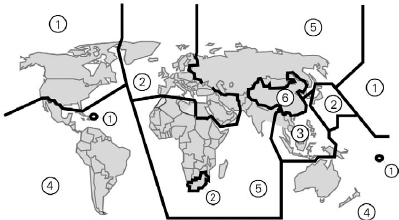
Figure 4.8 Worldwide regions for regional coding.
Each DVD player is hardware-coded for a single region. At the discretion of the publisher, any given DVD-Video title may be coded during authoring to allow playback in one or more regions. For a regionally-coded DVD disc to play back, the regions of the title and the player must match. For example, DVD titles encoded as Region 2 for Japan will not play back in US players, which will only play discs encoded for Region 1. Titles may optionally be enabled for all regions.
The structure of DVD-Video
To ensure consistent playback of DVD-Video discs on different players, the specification defines in detail the organization of a disc’s content. This organization covers two inter-related aspects of DVD playback: the program material itself, and the logic determining the order and conditions of playback.
We have seen in the previous section that video, audio, graphics and subpictures are the main ingredients of a DVD-Video title, and that they need to be in certain supported formats to be included on a DVD-Video disc. We will see later how these elemental assets are eventually combined into a single multiplexed stream. These streams containing the material to be played back – the DVD’s presentation data – are referred to as Video Objects (VOB), and are stored in containers called Video Object Sets (VOBS).
The question of which object plays back, and when, is determined by a set of instructions referred to as Program Chains (PGCs), which are organized into the navigational structures, called domains, that make up the logical structure of a DVD-Video title.
Volumes and zones
The top level of organization on a DVD disc is a volume. A single-sided DVD (DVD-5 or DVD-9) contains a single DVD volume, while a double sided disc (DVD-10 or DVD-18) is made up of two separate volumes.
On a DVD-Video, the volume is made up of the UDF file system, a single DVD-Video zone, and a DVD-Others zone. The video zone contains all of the data elements for the set-top video title, while the DVD-Others zone is for any non-DVD-Video data, such as desktop computer applications.
Figure 4.9 The volume structure of a DVD-Video title.
The first part of the DVD-Video zone is the Video Manager (VMG) – a master directory for the data elements on the disc. The Video Manager is followed by up to 99 Video Title Sets, which include the video, audio and graphical elements of each title on the disc.
The Video Manager usually contains an introductory clip of video and audio, such as an opening logo, and a title menu that allows for navigation to the Video Title Sets. When the TITLE key on a DVD remote control is pressed, it will take the user back to this TITLE menu.
Video Title Sets and Video Objects
The Video Title Sets that follow the Video Manager normally comprise the bulk of a DVD disc. A Video Title Set (VTS) is made up of a VTS Menu (VTSM) and one or more Video Titles (VTT). While a Title Set on early feature film DVDs usually contained just one Video Title (for the movie itself), it is not uncommon today for a release to include multiple Titles, including such added-value materials as interviews or behind-the-scenes documentaries. Titles, in turn, may be broken down into Part of Titles (PTT) – akin to chapters in LaserDisc – which are commonly used to allow direct access to individual scenes.
Figure 4.10 The structure of a DVD-Video zone.
The use of Title Sets enables DVD developers to allow viewers to jump directly to a menu for the current section (VTS) of the content without going back through the main menu for the disc. The MENU button on the player remote control is included for this function. Additionally, since all the video in a given VTS must be in the same aspect ratio, discs including video in both standard and widescreen ratios use multiple Title Sets.
The presentation data referenced by a Video Title is contained in a Video Object Set (VOBS), which is made up in turn of one or more Video Objects (VOB). A Video Object includes the video, audio, subpictures, and navigation data for a program. The VOB can be thought of as the basic media file of the DVD-Video disc. VOB files containing video and audio data can be played back individually on most desktop computers with DVD capability.
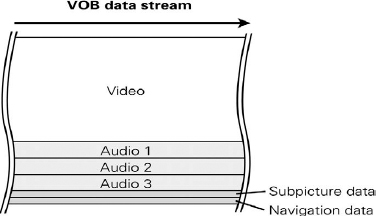
Figure 4.11 The data stream of a DVD-Video VOB file.
Each VOB can be broken down into one or more Cells. The Cell is the lowest branch of the DVD data structure. A cell may be as large as an entire movie or as small as an MPEG GOP (Group of Pictures; more on this later). A Cell is the smallest unit that may be addressed directly when navigating during branching or other interactivity.
Title organization
To illustrate how the structure of DVD-Video works in the real world, let us compare the organization of two different hypothetical titles. A simple feature film DVD with nine chapters, for instance, would have one Video Manager (incorporating the main menu), one Video Title Set, one Title, one VOBS made up of one VOB, and nine Cells.

Figure 4.12 The logical structure of a simple movie title with one menu and one program (a single VOBS containing a single VOB).
A highly elaborate music video title, on the other hand, might showcase fifteen artists, each with five music videos, a biography, and a slide show containing album covers with background music. In this case the disc might still have one Video Manager (with the main menu for the entire disc), but there would be fifteen Video Title Sets, one for each artist. Each VTS could include a menu (VTSM) for the content in that section, as well as the content itself, which would be seven Titles (five music videos, the artist’s biography and a still show), each playing a VOB made up of one or more Cells.
The more complex example illustrates the reason why the DVD remote control has both TITLE and MENU keys. To return to the main menu for the entire DVD, the viewer would press the TITLE key. The main menu allows the viewer to choose from among the disc’s Title Sets, which in this example means selecting the artist whose videos they want to see. Within a given artist’s Title Set, pressing the MENU key would take the viewer to the menu of Titles (the videos, biography and slide show) available in that particular Title Set.
Figure 4.13 The logical structure of a music video title with many artists, each with several video clips, a biography and a still show.
Program Chains
As we have learned, VOBs are the basic unit of media in DVD-Video, representing multiplexed audio, video, and subpicture assets. Program Chains (PGC), on the other hand, are the basic logical unit, a set of instructions telling the DVD player which VOBs should be played, under which conditions, and in what order. A DVD-Video title is essentially a collection of Program Chains and the VOB files to which those PGCs refer.
Each Program Chain is made up of a pre-command, a group of programs, and a post-command. The pre-command sets the condition for the VOBs that follow, such as which audio stream will be played, or whether a program has recently been viewed.
The pre-command is followed by a list of Cells to be played back from the referenced VOB. The list of Cells is similar to an Edit Decision List (EDL) in a nonlinear editing system. Two different programs (R-rated and PG-rated versions of a movie, for instance) may reference the same VOBs, but include different subsets of Cells. In the example in Figure 4.14, both Program Chains are playing back from the same stream. However, PGC-1 shows a video clip with rain and lightning, while PGC-2 shows only rain.
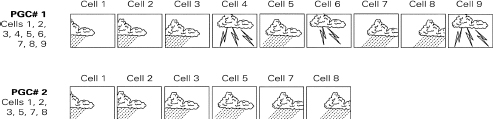
Figure 4.14 Two Program Chains that take different paths through the same VOB.
After the series of listed Cells has been played, there follows a post-command. Post-commands are commonly used for tasks such as linking directly to another Program Chain, or returning to a main menu.

Figure 4.15 The structure of a DVD-Video Program Chain.
Navigation commands
In all, the DVD-Video specification offers a set of 128 possible navigation commands for use in Program Chains. These commands are broken down into a few basic categories: Jump and Link, Calculation, Comparison, Parameter Setting, and Program Flow. The use and combination of these commands allows for complex functions, such as keeping score in a game, controlling the navigation of a title, or ensuring that a unique ending is chosen for a movie.
Multiple commands are grouped together by using dummy PGCs, which are used only for their pre- and post-command areas and do not reference any VOBs. Dummy PGCs may also be used to move between Video Title Sets.
Menus and interactivity
By now it should be evident that Program Chains allow the design of DVD-Video titles which are highly interactive. Whether the application is an interactive game or a movie with multiple story lines, DVD-Video has been structured to support a variety of complex responses to user interaction, offering control and flexibility that are unprecedented in a video format. This support ranges from DVD-Video’s menu structure to its use of memory parameters.
Menu-based navigation
As a descendant of the Video-CD format, DVD has inherited much of that format’s support for hierarchical branching menus. This style of interactivity allows a viewer to navigate through a disc by jumping from menu to menu. Most DVD-Video movie releases support this basic approach, in which the viewer chooses playback parameters (the language of a subtitle track, for instance), jumps to various chapter points in the movie, or links to added features such as cast biographies, story boards, etc.
Menus are comprised of a background image (motion or still), a subpicture overlay, a button highlight area, and (sometimes) audio. If the DVD is set up to play in 16:9 aspect ratio, a different set of buttons and highlights must be created for each of three possible display modes: wide screen, letterbox, and pan/scan.

Figure 4.16 The composition of a DVD menu.
DVD-Video supports a variety of approaches to menu design. A background image may be either a motion video or a 24-bit colour still. Menu choices may be displayed in full colour as part of a background still, or as overlays using colours from the current subpicture palette.
As the viewer toggles through the menu with the arrow keys on the remote control, visual feedback indicates which menu item is currently selected. Feedback is also given when the viewer presses the ENTER key to activate a selection.
The most common approach to visual feedback is to use subpicture overlays. As we learned earlier in our discussion about subtitles, only four single-bit colours (each ranging from transparent to opaque) are available for overlays in a given frame (the colours are drawn from the 16-colour subpicture palette that is pre-assigned to each Program Chain). However, while the highlight colours are limited, this method offers the fastest navigation during playback. This is because the DVD player itself generates the overlay, which takes less time than reading and decompressing an image stored on the disc.
Another method of giving visual feedback is to create a series of linked menus, with different stored background images used to indicate a highlighted state for each menu choice. However, while this approach allows full colour-depth for the highlight graphics, it is more complex to implement, and slower during playback.
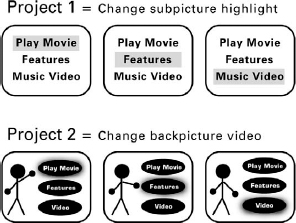
Figure 4.17 Two methods of giving visual feedback to viewers on menu screens, one using subpicture overlays for highlights, the other using multiple backgrounds.
Whether visual feedback is provided on the background or by an overlay, the rectangular region of the screen that is reserved for each menu choice is defined as a button highlight. A button highlight may have an assigned colour and transparency for normal, selected, and activated states. (When visual feedback is provided strictly by background graphics, the button highlights are fully transparent.) A highlight colour may also be keyed over a predetermined colour in a background image or subpicture within the region. For example, a text selection may be in black, but when it is selected, the letters turn green. This allows the highlighting of complex shapes, even though the highlight region is defined as a rectangular box.
System menus
The DVD specification defines a certain number of menus available to the user through the press of a button on the remote control. These are known as system menus and are defined as: Title, Root, Part-of-Title, Audio, Angle, and Subpicture.
The Title menu resides in the Video Manager and is used to access Title Sets on the disc. It may be accessed with the TITLE key on the remote control.
The Root menu resides within each Video Title Set, and may be accessed with the MENU key.
Audio, Angle, and Subpicture menus reside within each VTS, and may be used to change the current audio track (e.g. PCM or Dolby Digital 5.1), video angle (e.g. wide or close-up), and subpicture stream (e.g. English, Spanish or French).
Whenever a system menu is accessed by pressing the MENU’S key on the remote control, the DVD player stores its current playback location. When finished with the menu, the viewer need only press the same key a second time to return to that same location. This allows the viewer to pause movie playback, make an adjustment to playback conditions (change audio format or subtitle language, for instance) and then resume watching in the exact same place.
Although the specification designates areas for MENUS in the Video Manager and Video Title Set, all of the interactivity, subpictures, and highlights available on menus are also available within the course of VOB playback. Placing menus in the Video Manager and Video Title Set allows the viewer quickly to jump to them using the remote control. Beyond that important distinction, however, the difference between a movie and a menu is largely a useful concept for title design rather than an actual functional limitation.
Figure 4.18 A typical Title menu (main menu) offers access to the main feature, extra content and set-up screens.
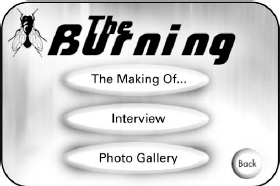
Figure 4.19 A typical Root menu offers access to the contents of a given Video Title Set.
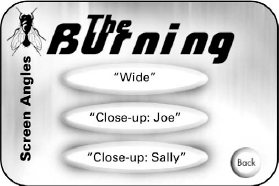
Figure 4.20 Audio, Angle, and Subpicture menus allow the viewer to choose among different playback options for the current program.
Understanding that a movie may incorporate the full range of menu functionality opens up rich new possibilities in DVD-Video title design. For example, a movie may be playing back when a subpicture appears, indicating a choice for the viewer to make in the direction of the story. Pressing the left or right keys on the remote would highlight the choices, while pressing ENTER would link the viewer to a new Program Chain. This type of in-play menu may be associated with a specific time in the program, with the choices continually changing as the movie plays. To speed the interactivity, selections may be made to auto-activate so that the user does not have to hit an ENTER key.

Figure 4.21 Interactive titles such as games may use on-screen buttons allowing the user to make in-play choices that direct the course of the action.
Titles involving extensive user interaction during the course of a disc’s play represent a new genre of home video entertainment. Such titles might include interactive movies in which the viewer chooses the outcome of each scene, or where the path of the story is determined by decisions made earlier in the program.
System parameters and General parameters
To fully realize the interactive potential of DVD-Video, the specification requires that players support two kinds of memory parameters: System and General. System parameters are used by the DVD player to remember default settings such as language, aspect ratio, and Parental Rating level. These parameters may be set either by the viewer or by a DVD title as it plays.
General parameters (GPRMs), on the other hand, can only be addressed by the DVD disc in play. Sixteen 16-bit memory locations are available to be used for basic computation or storing values. GPRMs may be used to keep track of the number of lives a viewer has left in a game, for instance, or to remember which segments of an interactive story have already been viewed.
Title examples
As explained earlier, the DVD-Video format’s flexibility allows a wide range of possibilities for title design. The following example shows a simple DVD title with a Title menu, a PTT (Chapter) menu branching to multiple chapter points, a Language menu stemming to an Audio menu and a Subtitle menu, and a still image for the actors’ biographies. Many Hollywood-style DVD movies are using a basic template along these lines.
An example of a slightly more complex title would be a DVD of music videos featuring different artists. In the template below, the title begins with a Title menu which branches into a list of titles, an Audio menu, and a Subtitle menu. The menu listing each Title is used to branch to individual Title Sets (VTS), one for each artist. Within each VTS, there is a choice between a video and an artist biography. In this layout, a viewer would use the TITLE key to return to a list of all the artists on the disc, while the MENU key would be used to display the choice of materials for the current artist.
Figure 4.22 Example flowchart for a basic feature-film title on DVD-Video.

Figure 4.23 Example flowchart for a music video release on DVD-Video.
DVD titles can quickly become quite complex. Once motion video menus are included, General parameters are used, and multiple story-lines are devised, the template for a highly-interactive title may be challenging to visualize or to represent graphically. Applications for such titles might include interactive training manuals, multilanguage education, archival video and audio storage, interactive movies, games, and DVD-Video/DVD-ROM hybrids with databases and Web connectivity.