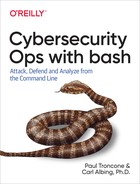Chapter 8. Real-Time Log Monitoring
The ability to analyze a log after an event is an important skill. It is equally important to be able to extract information from a logfile in real time to detect malicious or suspicious activity as it happens. In this chapter, we explore methods to read in log entries as they are generated, format them for output to the analyst, and generate alerts based on known indicators of compromise.
Tip
Maintenance, Monitoring, and Analysis of Audit Logs is identified as a top 20 security control by the Center for Internet Security. To learn more, visit the CIS Controls page.
Monitoring Text Logs
The most basic method to monitor a log in real time is to use the tail command’s -f option, which continuously reads a file and outputs new lines to stdout as they are added. As in previous chapters, we will use an Apache web server access log for examples, but the techniques presented can be applied to any text-based log. To monitor the Apache access log with tail:
tail -f /var/logs/apache2/access.log
Commands can be combined to provide more-advanced functionality. The output from tail can be piped into grep so only entries matching specific criteria will be output. The following example monitors the Apache access log and outputs entries matching a particular IP address:
tail -f /var/logs/apache2/access.log | grep '10.0.0.152'
Regular expressions can also be used. In this example, only entries returning an HTTP status code of 404 Page Not Found will be displayed; the -i option is added to ignore character case:
tail -f /var/logs/apache2/access.log | egrep -i 'HTTP/.*" 404'
To clean up the output, it can be piped into the cut command to remove extraneous information. This example monitors the access log for requests, resulting in a 404 status code and then uses cut to display only the date/time and the page that was requested:
$ tail -f access.log | egrep --line-buffered 'HTTP/.*" 404' | cut -d' ' -f4-7 [29/Jul/2018:13:10:05 -0400] "GET /test [29/Jul/2018:13:16:17 -0400] "GET /test.txt [29/Jul/2018:13:17:37 -0400] "GET /favicon.ico
You can further clean the output by piping it into tr -d '[]"' to remove the square brackets and the orphan double quotation.
Note that we used the egrep command’s --line-buffered option. This forces egrep to output to stdout each time a line break occurs. Without this option, buffering occurs, and output is not piped into cut until a buffer is filled. We don’t want to wait that long. This option will have egrep write out each line as it finds it.
Log-Based Intrusion Detection
You can use the power of tail and egrep to monitor a log and output any entries that match known patterns of suspicious or malicious activity, often referred to as indicators of compromise (IOCs). By doing this, you can create a lightweight intrusion detection system (IDS). To begin, let’s create a file that contains regex patterns for IOCs, as shown in Example 8-1.

This pattern (
../) is an indicator of a directory traversal attack: the attacker tries to escape from the current working directory and access files for which they otherwise would not have permission.
The Linux etc/passwd and etc/shadow files are used for system authentication and should never be available through the web server.

Serving the cmd.exe, /bin/sh, or /bin/bash files is an indicator of a reverse shell being returned by the web server. A reverse shell is often an indicator of a successful exploitation attempt.
Note that the IOCs must be in a regular expression format, as they will be used later with egrep.
Tip
IOCs for web servers are too numerous to discuss here in depth. For more examples of indicators of compromise, download the latest at Snort community ruleset.
Next, ioc.txt can be used with the egrep -f option. This option tells egrep to read in the regex patterns to search for from the specified file. This allows you to use tail to monitor the logfile, and as each entry is added, it will be compared against all of the patterns in the IOC file, outputting any entry that matches. Here is an example:
tail -f /var/logs/apache2/access.log | egrep -i -f ioc.txt
Additionally, the tee command can be used to simultaneously display the alerts to the screen and save them to their own file for later processing:
tail -f /var/logs/apache2/access.log | egrep --line-buffered -i -f ioc.txt | tee -a interesting.txt
Again, the --line-buffered option is used to ensure that there are no problems caused by command output buffering.
Monitoring Windows Logs
As previously discussed, you need to use the wevtutil command to access Windows events. Although the command is versatile, it does not have functionality similar to tail that can be used to extract new entries as they occur. Thankfully, a simple bash script can provide similar functionality; see Example 8-2.
Example 8-2. wintail.sh
#!/bin/bash -## Cybersecurity Ops with bash# wintail.sh## Description:# Perform a tail-like function on a Windows log## Usage: ./wintail.sh#WINLOG="Application"LASTLOG=$(wevtutilqe"$WINLOG"//c:1//rd:true//f:text)whiletruedoCURRENTLOG=$(wevtutilqe"$WINLOG"//c:1//rd:true//f:text)if[["$CURRENTLOG"!="$LASTLOG"]]thenecho"$CURRENTLOG"echo"----------------------------------"LASTLOG="$CURRENTLOG"fidone

This variable identifies the Windows log you want to monitor. You can use
wevtutil elto obtain a list of logs currently available on the system.
This executes the
wevtutilcommand to query the specified logfile. Thec:1parameter causes it to return only one log entry. Therd:trueparameter causes the command to read the most recent log entry. Finally,f:textreturns the result as plain text rather than XML, which makes it easy to read from the screen.
The next few lines execute the
wevtutilcommand again and compare the latest log entry to the last one printed to the screen. If the two are different, meaning that a new entry was added to the log, it prints the entry to the screen. If they are the same, nothing happens, and it loops back and checks again.
Generating a Real-Time Histogram
A tail -f provides an ongoing stream of data. What if you want to count how many lines are added to a file during a time interval? You could observe that stream of data, start a timer, and begin counting until a specified time interval is up; then you can stop counting and report the results.
You might divide this work into two separate processes—two separate scripts—one to count the lines and another to watch the clock. The timekeeper will notify the line counter by means of a standard POSIX interprocess communication mechanism called a signal. A signal is a software interrupt, and there are different kinds. Some are fatal; they will cause the process to terminate (e.g., a floating-point exception). Most can be ignored or caught—and an action can be taken when the signal is caught. Many have a predefined purpose, used by the operating system. We’ll use one of the two signals available for users, SIGUSR1. (The other is SIGUSR2.)
Shell scripts can catch the catchable interrupts with the trap command, a shell built-in command. With trap, you specify a command to indicate what action you want taken and a list of signals that trigger the invocation of that command. For example:
trap warnmsg SIGINTThis causes the command warnmsg (our own script or function) to be called whenever the shell script receives a SIGINT signal, as when you press Ctrl-C to interrupt a running process.
Example 8-3 shows the script that performs the count.
Example 8-3. looper.sh
#!/bin/bash -## Cybersecurity Ops with bash# looper.sh## Description:# Count the lines in a file being tailed -f# Report the count interval on every SIGUSR1## Usage: ./looper.sh [filename]# filename of file to be tailed, default: log.file#functioninterval(){echo$(date'+%y%m%d %H%M%S')$cntcnt=0}declare-icnt=0trapintervalSIGUSR1shopt-slastpipetail-f--pid=$$${1:-log.file}|whilereadalinedoletcnt++done

The function
intervalwill be called on each signal. We define it here. It needs to be defined before we can call it, of course, but also before we can use it in ourtrapstatement.
The
datecommand is called to provide a timestamp for the count value that we print out. After we print the count, we reset its value to 0 to start the count for the next interval.
Now that
intervalis defined, we can tell bash to call the function whenever our process receives aSIGUSR1signal.
This is a crucial step. Normally, when there is a pipeline of commands (such as
ls -l | grep rwx | wc), those pieces of the pipeline (each command) are run in subshells, and each ends up with its own process ID. This would be a problem for this script, because thewhileloop would be in a subshell, with a different process ID. Whatever process started, the looper.sh script wouldn’t know the process ID of thewhileloop to send the signal to it. Moreover, changing the value of thecntvariable in the subshell doesn’t change the value ofcntin the main process, so a signal to the main process would result in a value of 0 every time. The solution is theshoptcommand that sets (-s) the shell optionlastpipe. That option tells the shell not to create a subshell for the last command in a pipeline but to run that command in the same process as the script itself. In our case, that means that thetailwill run in a subshell (i.e., a different process), but thewhileloop will be part of the main script process. Caution: This shell option is available only in bash 4.x and above, and is only for noninteractive shells (i.e., scripts).
Here is the
tail -fcommand with one more option, the--pidoption. We specify a process ID to telltailto exit when that process dies. We are specifying$$, the current shell script’s process ID, as the one to watch. This is useful for cleanup so that we don’t gettailcommands left running in the background (if, for example, this script is run in the background; see the next script, which does just that).
The script tailcount.sh starts and stops the counting—the script that has the “stopwatch” so to speak, and times these intervals. Example 8-4 shows this script.
Example 8-4. tailcount.sh
#!/bin/bash -## Cybersecurity Ops with bash# tailcount.sh## Description:# Count lines every n seconds## Usage: ./tailcount.sh [filename]# filename: passed to looper.sh## cleanup - the other processes on exitfunctioncleanup(){[[-n$LOPID]]&&kill$LOPID}trapcleanupEXITbashlooper.sh$1&LOPID=$!# give it a chance to start upsleep3whiletruedokill-SIGUSR1$LOPIDsleep5done>&2

Since this script will be starting other processes (other scripts), it should clean up after itself. If the process ID has been stored in
LOPID, the variable will be non-empty, and therefore the function will send a signal via thekillcommand to that process. By not specifying a particular signal on thekillcommand, the default signal to be sent isSIGTERM.
Not a signal,
EXITis a special case for thetrapstatement to tell the shell to call this function (here,cleanup) when the shell that is running this script is about to exit.
Now the real work begins. The looper.sh script is called but is put in the “background”: it is detached from the keyboard to run on its own while this script continues (without waiting for looper.sh to finish).

This saves the process ID of the script that we just put in the background.

This redirection is just a precaution. By redirecting stdout into stderr, any and all output coming from the
whileloop or thekillorsleepstatements (though we’re not expecting any) will be sent to stderr and not get mixed in with any output coming from looper.sh, which, though it is in the background, still writes to stdout.
In summary, looper.sh has been put in the background and its process ID saved in a shell variable. Every 5 seconds, this script (tailcount.sh) sends that process (which is running looper.sh) a SIGUSR1 signal that causes looper.sh to print out its current count and restart its counting. When tailcount.sh exits, it will clean up by sending a SIGTERM to the looper.sh function so that it, too, will be terminated.
With both a script to do the counting and a script to drive it with its “stopwatch,” you can use their output as input to a script that prints out a histogram-like bar to represent the count. It is invoked as follows:
bash tailcount.sh | bash livebar.sh
The livebar.sh script reads from stdin and prints its output to stdout, one line for each line of input; see Example 8-5.
Example 8-5. livebar.sh
#!/bin/bash -## Cybersecurity Ops with bash# livebar.sh## Description:# Creates a rolling horizontal bar chart of live data## Usage:# <output from other script or program> | bash livebar.sh#functionpr_bar(){localrawmaxrawscaledraw=$1maxraw=$2((scaled=(maxbar*raw)/maxraw))((scaled==0))&&scaled=1# min size guaranteefor((i=0;i<scaled;i++));doprintf'#';doneprintf' '}# pr_barmaxbar=60# largest no. of chars in a barMAX=60whilereaddaysttimstqtydoif((qty>MAX))thenletMAX=$qty+$qty/4# allow some roomecho"**** rescaling: MAX=$MAX"fiprintf'%6.6s %6.6s %4d:'$dayst$timst$qtypr_bar$qty$MAXdone

The
pr_barfunction prints the bar of hashtags scaled to the maximum size based on the parameters supplied. This function might look familiar. We’re using the same function we used in histogram.sh in the previous chapter.
This is the longest string of hashtags we will allow on a line (to avoid line wrap).

How large will the values be that need to be displayed? Not knowing beforehand (although it could be supplied as an argument to the script), the script will, instead, keep track of a maximum. If that maximum is exceeded, it will “rescale,” and the current and future lines will be scaled to the new maximum. The script adds 25% onto the maximum so that it doesn’t need to rescale if each new value goes up by just one or two each time.

The
printfspecifies a min and max width on the first two fields that are printed. They are date and time stamps and will be truncated if they exceed those widths. You wouldn’t want the count truncated, so we specify it to be four digits wide, but the entire value will be printed regardless. If it is smaller than four, it will be padded with blanks.
Since this script reads from stdin, you can run it by itself to see how it behaves. Here’s a sample:
$ bash livebar.sh
201010 1020 20
201010 1020 20:####################
201010 1020 70
**** rescaling: MAX=87
201010 1020 70:################################################
201010 1020 75
201010 1020 75:###################################################
^C
In this example, the input is mixing with the output. You could also put the input into a file and redirect it into the script to see just the output:
$ bash livebar.sh < testdata.txt
bash livebar.sh < x.data
201010 1020 20:####################
**** rescaling: MAX=87
201010 1020 70:################################################
201010 1020 75:###################################################
$
Summary
Logfiles can provide tremendous insight into the operation of a system, but they also come in large quantities, which makes them challenging to analyze. You can minimize this issue by creating a series of scripts to automate data formatting, aggregation, and alerting.
In the next chapter, we will look at how similar techniques can be leveraged to monitor networks for configuration changes.
Workshop
-
Add an
-ioption to livebar.sh to set the interval in seconds. -
Add an
-Moption to livebar.sh to set an expected maximum for input values. Use thegetoptsbuilt-in to parse your options. -
How might you add an
-foption to livebar.sh that filters data usinggrep? What challenges might you encounter? What approach(es) might you take to deal with those? -
Modify wintail.sh to allow the user to specify the Windows log to be monitored by passing in a command-line argument.
-
Modify wintail.sh to add the capability for it to be a lightweight intrusion detection system using
egrepand an IOC file. -
Consider the statement made in “Command-Line Buffers”: “When the input is coming from a file, that usually happens quickly.” Why “usually”? Under what conditions might you see the need for the line-buffering option on
grepeven when reading from a file?
Visit the Cybersecurity Ops website for additional resources and the answers to these questions.