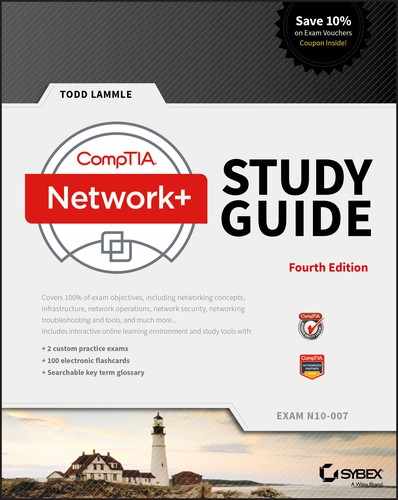Chapter 20
Management, Monitoring, and Optimization
THE FOLLOWING COMPTIA NETWORK+ EXAM OBJECTIVES ARE COVERED IN THIS CHAPTER:
✓ 1.3 Explain the concepts and characteristics of routing and switching.
- QoS
- Diffserv
- CoS
- Software-defined networking
✓ 1.4 Given a scenario, configure the appropriate IP addressing components
- Virtual IP
✓ 1.7 Summarize cloud concepts and their purposes
- Types of services
- SaaS
- PaaS
- IaaS
- Cloud delivery models
- Private
- Public
- Hybrid
- Connectivity methods
- Security implications/considerations
- Relationship between local and cloud resources
✓ 2.4 Explain the purposes of virtualization and
- network storage technologies
- Virtual networking components
- Virtual switch
- Virtual firewall
- Virtual NIC
- Virtual router
- Hypervisor
- Jumbo Frame
- Network storage types
- NAS
- SAN
- Connection type
- FCoE
- Fibre Channel
- iSCSI
- InfiniBand
✓ 3.0 Given a scenario, use appropriate documentation and diagrams to manage the network.
- Diagram symbols
- Standard operating procedures/work instructions
- Logical vs. physical diagrams
- Rack diagrams
- Change management documentation
- Wiring and port locations
- IDF/MDF documentation
- Labeling
- Network configuration and performance baselines
- Inventory management
✓ 3.2 Compare and contrast business continuity and disaster recovery concepts.
- Availability concepts
- Fault tolerance
- High availability
- Load balancing
- Clustering
- Backups
- Full
- Differential
- Incremental
✓ 3.3 Explain common scanning, monitoring and patching processes and summarize their expected outputs
- Processes
- Log reviewing
- Patch management
- Rollback
- Reviewing baselines
✓ 3.5 Identify policies and best practices
- Privileged user agreement
- Password policy
- On-boarding/off-boarding procedures
- Licensing restrictions
- International export controls
- Data loss prevention
- Remote access policies
- Incident response policies
- BYOD
- AUP
- NDA
- System life cycle
- Asset disposal
- Safety procedures and policies
✓ 4.6 Explain common mitigation techniques and their purposes
- Honeypot/honeynet
If you didn’t just skip to the end of this book, you’ve trekked through enough material to know that without a doubt, the task of designing, implementing, and maintaining a state-of-the-art network doesn’t happen magically. Ending up with a great network requires some really solid planning before you buy even one device for it. And planning includes thoroughly analyzing your design for potential flaws and optimizing configurations everywhere you can to maximize the network’s future throughput and performance. If you blow it in this phase, trust me—you’ll pay dearly later in bottom-line costs and countless hours consumed troubleshooting and putting out the fires of faulty design.
Start planning by creating an outline that precisely delimits all goals and business requirements for the network, and refer back to it often to ensure that you don’t deliver a network that falls short of your client’s present needs or fails to offer the scalability to grow with those needs. Drawing out your design and jotting down all the relevant information really helps in spotting weaknesses and faults. If you have a team, make sure everyone on it gets to examine the design and evaluate it, and keep that network plan up throughout the installation phase. Hang on to it after implementation has been completed as well because having it is like having the keys to the kingdom—it will enable you to efficiently troubleshoot any issues that could arise after everything is in place and up and running.
High-quality documentation should include a baseline for network performance because you and your client need to know what “normal” looks like in order to detect problems before they develop into disasters. Don’t forget to verify that the network conforms to all internal and external regulations and that you’ve developed and itemized solid management procedures and security policies for future network administrators to refer to and follow.
I’ll begin this chapter by going over the fundamentals of things like plans, diagrams, baselines, rules, and regulations, and then move on to cover critical hardware and software utilities you should have in your problem resolution arsenal, like packet sniffers, throughput testers, connectivity packages, and even different types of event logs on your servers. And because even the best designs usually need a little boost after they’ve been up and running for a while, I’ll wrap things up by telling you about some cool ways you can tweak things to really jack up a network’s performance, optimize its data throughput, and, well, keep it all humming along as efficiently and smoothly as possible.
 |
MTo find Todd Lammle CompTIA videos and practice questions, please see www.lammle.com/network+. |
Managing Network Documentation
I’ll admit it—creating network documentation is one of my least favorite tasks in network administration. It just isn’t as exciting to me as learning about the coolest new technology or tackling and solving a challenging problem. Part of it may be that I figure I know my networks well enough—after all, I installed and configured them, so if something comes up, it should be easy to figure it out and fix it, right? And most of the time I can do that, but as networks get bigger and more complex, it gets harder and harder to remember it all. Plus, it’s an integral part of the service I provide for my clients to have seriously solid documentation in hand to refer to after I’ve left the scene and turned their network over to them. So while I’ll admit that creating documentation isn’t something I get excited about, I know from experience that having it around is critical when problems come up—for myself and for my clients’ technicians and administrators, who may not have been part of the installation process and simply aren’t familiar with the system.
Using SNMP
In Chapter 6, “Introduction to the Internet Protocol,” I introduced you to Simple Network Management Protocol (SNMP), which is used to gather information from and send settings to devices that are SNMP compatible. Make sure to thoroughly review the differences between versions 1, 2, and 3 that we discussed there! Remember, I told you SNMP gathers data by polling the devices on the network from a management station at fixed or random intervals, requiring them to disclose certain information. This is a big factor that really helps to simplify the process of gathering information about your entire internetwork.
SNMP uses UDP to transfer messages back and forth between the management system and the agents running on the managed devices. Inside the UDP packets (called datagrams) are commands from the management system to the agent. These commands can be used either to get information from the device about its state (SNMP GetRequest) or to make a change in the device’s configuration (SetRequest). If a GetRequest command has been sent, the device will respond with an SNMP response. If there’s a piece of information that’s particularly interesting to an administrator about the device, the administrator can set something called a trap on the device.
So, no whining! Like it or not, we’re going to create some solid documentation. But because I’m guessing that you really don’t want to redo it, it’s a very good idea to keep it safe in at least three forms:
- An electronic copy that you can easily modify after configuration changes
- A hard copy in a binder of some sort, stored in an easily accessible location
- A copy on an external drive to keep in a really safe place (even off site) in case something happens to the other two or the building or part of it burns to the ground
So why the hard copy? Well, what if the computer storing the electronic copy totally crashes and burns at exactly the same time a major crisis develops? Good thing you have that paper documentation on hand for reference! Plus, sometimes you’ll be troubleshooting on the run—maybe literally, as in running down the hall to the disaster’s origin. Having that binder containing key configuration information on board could save you a lot of time and trouble, and it’s also handy for making notes to yourself as you troubleshoot. Also, depending on the size of the intranet and the amount of people staffing the IT department, it might be smart to have several hard copies. Just always make sure they’re only checked out by staff who are cleared to have them and that they’re all returned to a secure location at the end of each shift. You definitely don’t want that information in the wrong hands!
Now that I’ve hopefully convinced you that you absolutely must have tight documentation, let’s take a look into the different types you need on hand so you can learn how to assemble them.
I’ll cover schematics and diagrams next, and discuss baselines and policies, procedures, and regulations later when I cover network monitoring.
Schematics and Diagrams
Now reading network documentation doesn’t exactly compete with racing your friends on jet skis, but it’s really not that bad. It’s better than eating canned spinach, and sometimes it’s actually interesting to check out schematics and diagrams—especially when they describe innovative, elegant designs or when you’re hunting down clues needed to solve an intricate problem with an elusive solution. I can’t tell you how many times, if something isn’t working between point A and point B, a solid diagram of the network that precisely describes exactly what exists between point A and point B has totally saved the day. Other times these tools come in handy is when you need to extend your network and you want a clear picture of how the expanded version will look and work. Will the new addition cause one part of the network to become bogged down while another remains underutilized? You get the idea.
Diagrams can be simple sketches created while brainstorming or troubleshooting on the fly. They can also be highly detailed, refined illustrations created with some of the snappy software packages around today, like Microsoft Visio, SmartDraw, and a host of computer-aided design (CAD) programs. Some of the more complex varieties, especially CAD programs, are super pricey. But whatever tool you use to draw pictures about your networks, they basically fall into these groups:
- Wiring diagrams/schematics
- Physical network diagrams
- Logical network diagrams
- Asset management
- IP address utilization
- Vendor documentation
Wiring Schematics
Wireless is definitely the wave of the future, but for now even the most extensive wireless networks have a wired backbone they rely on to connect them to the rest of humanity.
That skeleton is made up of cabled physical media like coax, fiber, and twisted pair. Surprisingly, it is the latter—specifically, unshielded twisted pair (UTP)—that screams to be pictured in a diagram. You’ll see why in a minute. To help you follow me, let’s review what we learned in Chapter 3, “Networking Topologies, Connectors, and Wiring Standards.” We’ll start by checking out Figure 20.1 (a diagram!) that pictures the fact that UTP cables use an RJ-45 connector (RJ stands for registered jack).
Figure 20.1 RJ-45 connector

What we see here is that pin 1 is on the left and pin 8 is on the right, so clearly, within your UTP cable, you need to make sure the right wires get to the right pins. No worries if you got your cables premade from the store, but making them yourself not only saves you a bunch of money, it allows you to customize cable lengths, which is really important! Table 20.1 matches the colors for the wire associated with each pin, based on the Electronic Industries Association and the Telecommunications Industry Alliance (EIA/TIA) 568B wiring standard.
Table 20.1 Standard EIA/TIA 568B wiring
| Pin | Color |
| 1 | White/Orange |
| 2 | Orange |
| 3 | White/Green |
| 4 | Blue |
| 5 | White/Blue |
| 6 | Green |
| 7 | White/Brown |
| 8 | Brown |
Standard drop cables, or patch cables, have the pins in the same order on both connectors. If you’re connecting a computer to another computer directly, you should already know that you need a crossover cable that has one connector with flipped wires. Specifically, pins 1 and 3 and pins 2 and 6 get switched to ensure that the send port from one computer’s Network Interface Card (NIC) gets attached to the receive port on the other computer’s NIC. Crossover cables were also used to connect older routers, switches, and hubs through their uplink ports. Figure 20.2 shows you what this looks like.
Figure 20.2 Two ends of a crossover cable

 |
The crossover cable shown in Figure 20.2 is for connections up to 100BaseTX. If you are using 1000BaseT4, all four pairs of wires get crossed at the opposite end, meaning pins 4 and 7 and pins 5 and 8 get crossed as well. The Automatic MDI/MDI+ Configuration standard—an optional feature of the 1000BaseT standard—makes the need for crossover cables between gigabit-capable interfaces a thing of the past. |
This is where having a diagram is golden. Let’s say you’re troubleshooting a network and discover connectivity problems between two hosts. Because you’ve got the map, you know the cable running between them is brand new and custom made. This should tell you to go directly to that new cable because it’s likely it was poorly made and is therefore causing the snag.
Another reason it’s so important to diagram all things wiring is that all wires have to plug into something somewhere, and it’s really good to know what and where that is. Whether it’s into a hub, a switch, a router, a workstation, or the wall, you positively need to know the who, what, where, when, and how of the way the wiring is attached.
 |
After adding a new cable segment on your network, you need to update the wiring schematics. |
For medium to large networks, devices like switches and routers are rack-mounted and would look something like the switch in Figure 20.3.
Knowing someone’s or something’s name is important because it helps us differentiate between people and things—especially when communicating with each other. If you want to be specific, you can’t just say, “You know that router in the rack?” This is why coming up with a good naming system for all the devices living in your racks will be invaluable for ensuring that your wires don’t get crossed.
Figure 20.3 Rack-mounted switches

Okay, I know it probably seems like we’re edging over into OCD territory, but stay with me here; in addition to labeling, well, everything so far, you should actually label both ends of your cables, too. If something happens (earthquake, tsunami, temper tantrum, even repairs) and more than one cable gets unplugged at the same time, it can get really messy scrambling to reconnect them from memory—fast!
Physical Network Diagrams
A physical network diagram contains all the physical devices and connectivity paths on your network and should accurately picture how your network physically fits together in glorious detail. Again, I know it seems like overkill, but ideally, your network diagram should list and map everything you would need to completely rebuild your network from scratch if you had to. This is actually what this type of diagram is designed for. But there’s still another physical network diagram variety that includes the firmware revision on all the switches and access points in your network. Remember, besides having your physical network accurately detailed, you must also clearly understand the connections, types of hardware, and their firmware revisions. I'm going to say it again—you will be so happy you have this documentation when troubleshooting! It will prevent much suffering and enable you to fix whatever the problem is so much faster!
 Real World Scenario
Real World Scenario
Avoiding Confusion
Naming your network devices is no big deal, but for some reason, coming up with systems for naming devices and numbering connections can really stress people out.
Let me ease the pain. Let’s say your network has two racks of switches, creatively named Block A and Block B. (I know this sounds like a prison, but it’s just to keep things simple for this example. In the real world, you can come up with whatever naming system works for you.)
Anyway, I’m going to use the letters FETH for Fast Ethernet, and because each rack has six switches, I’m going to number them 1 through 6. Because we read from left to right in the West, it’s intuitive to number the ports on each switch that way, too, but again, do what works best for you.
Having a solid naming system makes things so much more efficient—even if it’s a bit of a hassle to create. For instance, if you were the system administrator in this example and suddenly all the computers connected to FETHB-3 couldn’t access any network resources, you would have a pretty good idea of where to look first, right?
If you can’t diagram everything for some reason, at least make sure all network devices are listed. As I said, physical network diagrams can run from simple, hand-drawn models to insanely complex monsters created by software packages like SmartDraw, Visio, and AutoCAD. Figure 20.4 shows a simple diagram that most of us could draw by hand.
Figure 20.4 Simple network physical diagram

For the artistically impaired, or if you just want a flashier version, Figure 20.5 exhibits a more complex physical diagram. This is an actual sample of what SmartDraw can do for you, and you can get it at www.smartdraw.com. In addition, Microsoft Visio provides many, possibly more of these same functions.
Figure 20.5 Network diagram with firewalls from SmartDraw

My last example, also courtesy of SmartDraw, includes diagrams of hardware racks, as revealed in Figure 20.6.
Figure 20.6 Hardware-rack diagram from SmartDraw

Don’t throw anything at me, but I need to bring up one last thing: Never forget to mirror any changes you make to your actual network in the network’s diagram. Think of it like an updated snapshot. If you give the authorities your college buddy’s baby picture after he goes missing, will that really help people recognize him as well as one taken just before he disappeared? Because they don’t make age progression software for networks, it’s smart to just keep things up to date.
Logical Network Diagrams
Physical diagrams depict how data physically flows from one area of your network to the next, but a logical network diagram includes things like protocols, configurations, addressing schemes, access lists, firewalls, types of applications, and so on—all things that apply logically to your network. Figure 20.7 shows what a typical logical network diagram looks like.
Figure 20.7 Logical network diagram

Just as you mirror any physical changes you make to the physical network on your physical diagram, like adding devices or even just a cable, you map logical changes, such as creating a new subnet, VLAN, or security zone, on your logical network diagram. And it’s equally vital that you keep this oh-so-important document up to date!
Asset Management
Asset management involves tracking all network assets like computers, routers, switches, and hubs through their entire life cycles. Most organizations find it beneficial to utilize asset identification numbers to facilitate this process. The ISO has established standards regarding asset management. The ISO 19770 family consists of four major parts:
- 19770-1 is a process-related standard that outlines best practices for IT asset management in an organization.
- 19770-2 is a standard for machine encapsulation (in the form of an XML file known as a SWID tag) of inventory data—allowing users to easily identify what software is deployed on a given device.
- 19770-3 is a standard that provides a schema for machine encapsulation of entitlements and rights associated with software licenses. The records (known as ENTs) will describe all entitlements and rights attendant to a piece of software and the method for measurement of license/entitlement consumption. This is still a draft.
- 19770-4 allows for standardized reporting of utilization of resources. This is crucial when considering complex data center license types and for the management of cloud-based software and hardware (software as a service, or SaaS, and infrastructure as a service, or IaaS). This is also still a draft.
IP Address Utilization
Documenting the current IP addressing scheme can also be highly beneficial, especially when changes are required. Not only is this really helpful to new technicians, it’s very useful when identifying IP addressing issues that can lead to future problems. In many cases IP addresses are configured over a long period of time with no real thought or planning on the macro level.
Current and correct documentation can help administrators identify discontiguous networks (where subnets of a major network are separated by another major network) that can cause routing protocol issues. Proper IP address design can also facilitate summarization, which makes routing tables smaller, speeding the routing process. None of these wise design choices can be made without proper IP address documentation.
Vendor Documentation
Vendor agreements often have beneficial clauses that were negotiated during the purchase process. Many also contain critical details concerning SLAs and deadlines for warranties. These documents need to be organized and stored safety for future reference. Creating a spreadsheet or some other form of tracking documentation that alerts you of upcoming dates of interest can be a huge advantage!
Network Monitoring
Identifying performance issues within the network is only one of the reasons to perform structured monitoring. Security issues also require constant monitoring. In the following sections, we’ll look into both types of monitoring and cover some of the best practices and guidelines for success.
Baselines
In networking, baseline often refers to the standard level of performance of a certain device, or to the normal operating capacity for your whole network. For instance, a specific server’s baseline describes norms for factors like how busy its processors are, how much memory it uses, and how much data usually goes through the NIC at a given time.
A network baseline delimits the amount of bandwidth available and when. For networks and networked devices, baselines include information about four key components:
- Processor
- Memory
- Hard-disk (or other storage) subsystem
- Network adapter or subsystem
After everything is up and running, it’s a good idea to establish performance baselines on all vital devices and for your network in general. To do this, measure things like network usage at three different strategic times to get an accurate assessment. For instance, peak usage usually happens around 8:00 a.m. Monday through Friday, or whenever most people log in to the network in the morning. After hours or on weekends is often when usage is the lowest. Knowing these values can help you troubleshoot bottlenecks or determine why certain system resources are more limited than they should be. Knowing what your baseline is can even tell you if someone’s complaints about the network running like a slug are really valid—nice!
It’s good to know that you can use network-monitoring software to establish baselines. Even some server operating systems come with software to help with network monitoring, which can help find baselines as well.
In my experience, it’s wise to re-baseline network performance at least once a year. And always pinpoint new performance baselines after any major upgrade to your network’s infrastructure.
Processes
When monitoring baselines there are processes that can be used to enhance the process. In this section we’ll look at one particularly helpful process.
Log reviewing While regular log review is always recommended anyway, log review can have benefits when monitoring baselines. In some cases you may be able to identify a non-compliant device by the entries in its log or in the logs of infrastructure devices.
Patch Management issues In some cases, applying patches, especially device driver updates, can be problematic. Issues can include the device no longer working, loss of some key functionality or generation of odd error messages. When this occurs, you may want make use of the procedure covered in the next section.
Rollback While rollback is a general term that applies to reversing any operation about device drivers, it means to remove the newer driver and going back to using the previous driver. This is typically an available option if the last driver you used is the driver you want to which you want to roll back.
On-Boarding and Off-Boarding of Mobile Devices
Increasingly, users are doing work on their mobile devices that they once performed on laptops and desktop computers. Moreover, they are demanding that they be able to use their personal devices to work on the company network. This presents a huge security issue for the IT department because they have to secure these devices while simultaneously exercising much less control over them.
The security team must have a way to prevent these personal devices from introducing malware and other security issues to the network. Bring Your Own Device (BYOD) initiatives can be successful if implemented correctly. The key is to implement control over these personal devices that leave the safety of your network and return later after potentially being exposed to environments that are out of your control. One of the methods that has been employed successfully to accomplish this goal is network access control (NAC), covered in the next section.
NAC
Today’s network access control goes beyond simply authenticating users and devices before they are allowed into the network. With the challenges presented by today’s mobile workforce, it must go further. These services are called Network Admission Control in the Cisco world and Network Access Protection in the Microsoft world, but the goals of these features are the same: to examine all devices requesting network access for malware, missing security updates, and any other security issues any device could potentially introduce to the network.
In some cases network access control goes beyond simply denying access to systems that fail inspection. NAC can even redirect the failed system to a remediation server, which will then apply patches and updates before allowing the device access to the network. These systems can be especially helpful in supporting a BYOD initiative while still maintaining the security of the network.
Policies, Procedures, and Regulations
It’s up to us, individually and corporately, to nail down exactly what solid guidelines there should be for policies and procedures for network installation and operation. Some organizations are bound by regulations that also affect how they conduct their business, and that kind of thing clearly needs to be involved in their choices. But let me take a minute to make sure you understand the difference between policies and procedures.
Policies govern how the network is configured and operated as well as how people are expected to behave on it. They’re in place to direct things like how users access resources and which employees and groups get various types of network access and/or privileges. Basically, policies give people guidelines as to what they are expected to do. Procedures are precise descriptions of the appropriate steps to follow in a given situation, such as what to do when an employee is terminated or what to do in the event of a natural disaster. They often dictate precisely how to execute policies as well.
Of note, one of the most important aspects of any policy or procedure is that it’s given high-level management support. This is because neither will be very effective if there aren’t any consequences for not following the rules!
Policies
I talked extensively about security policies in Chapter 14, “Network Threats and Mitigation,” so if you’re drawing a blank, you can go back there for details. Here’s a summary list of factors that most policies cover:
Security Policies These are policies applied to users to help maintain security in the network:
- Clean-desk policies: These policies are designed to prevent users from leaving sensitive documents on unattended desks.
- Network access (who, what, and how): These policies control which users can access which portions of the network. They should be designed around job responsibilities.
- Acceptable-use policies (AUP): These policies should be as comprehensive as possible and should outline every action that is allowed in addition to those that are not allowed. They should also specify which devices are allowed, which websites are allowed, and the proper use of company equipment.
- Consent to monitoring: These policies are designed to constantly remind users that their activities are subject to monitoring as they are using company equipment and as such they should have no expectation of privacy.
- Privileged user agreement: Whenever a user is given some right normally possessed by the administrator, they thus possess a privileged user account. In this agreement, they agree to use these rights responsibly.
- Password policy: This policy defines the requirements for all passwords, including length, complexity, and age.
- Licensing restrictions: These restrictions define the procedures used to ensure that all software license agreements are not violated.
- International export controls: in accordance with all agreements between countries in which the organization does business, all allowable export destinations and import sources are defined.
- Data loss prevention: This policy defines all procedures for preventing the egress of sensitive data from the network and may include references to the use of Data Loss Prevention (DLP) software.
- Remote access policies: These policies define the requirements for all remote access connections to the enterprise. This may cover VPN, dial-up and wireless access methods.
- Incident response policies: These policies define a scripted and repeatable process for responding to incidents and responsibilities of various roles in the network in this process.
- Nondisclosure agreement (NDA): All scenarios in which contractors and other third parties must execute a nondisclosure agreement are defined.
- System life cycle: The steps in the asset life cycle are defined, including acquisition, implementation, maintenance, and decommissioning. It specifies certain due diligence activities to be performed in each phase.
- Asset disposal: This is usually a subset of the system life cycle and prescribes methods of ensuring that sensitive data is removed from devices before disposal.
Change Management These policies ensure a consistent approach to managing changes to network configurations:
- Disposal of network equipment
- Use of recording equipment
- How passwords are managed (length and complexity required, and how often they need to be changed)
- Types of security hardware in place
- How often to do backups and take other fault-tolerant measures
- What to do with user accounts after an employee leaves the company
Procedures
These are the actions to be taken in specific situations:
- Disciplinary action to be taken if a policy is broken
- What to do during an audit
- How issues are reported to management
- What to do when someone has locked themselves out of their account
- How to properly install or remove software on servers
- What to do if files on the servers suddenly appear to be “missing” or altered
- How to respond when a network computer has a virus
- Actions to take if it appears that a hacker has broken into the network
- Actions to take if there is a physical emergency like a fire or flood
So you get the idea, right? For every policy on your network, there should be a credible related procedure that clearly dictates the steps to take in order to fulfill it. And you know that policies and procedures are as unique as the wide array of companies and organizations that create and employ them. But all this doesn’t mean you can’t borrow good ideas and plans from others and tweak them a bit to meet your requirements.
 |
An example of a network access policy is a time-of-day restriction on logging into the network. |
Standard Business Documents
In the course of supporting mergers and acquisitions, and in providing support to departments within the organization, it’s always important to keep the details of agreements in writing to reduce the risk of misunderstandings. In this section, I’ll discuss standard documents that are used in these situations. You should be familiar with the purpose of the following documents:
Statement of Work (SOW) This documents spells out all details concerning what work is to be performed, deliverables, and the timeline a vendor must execute in performance of specified work.
Memorandum of Understanding (MOU) This is an agreement between two or more organizations that details a common line of action. It is often used in cases where parties do not have a legal commitment or in situations where the parties cannot create a legally enforceable agreement. In some cases, it is referred to as a letter of intent.
Master License Agreement (MLA) This is an agreement whereby one party is agreeing to pay another party for the use of a piece of software for a period of time. These agreements, as you would expect, are pretty common in the IT world.
Service-Level Agreement (SLA) This is an agreement that defines the allowable time in which a party must respond to issues on behalf of the other party. Most service contracts are accompanied by an SLA, which often include security priorities, responsibilities, guarantees, and warranties.
Regulations
In contrast, regulations are rules imposed on your organization by an outside agency, like a certifying board or a government entity, and they’re usually totally rigid and immutable. The list of possible regulations that your company could be subjected to is so exhaustively long, there’s no way I can include them all in this book. Different regulations exist for different types of organizations, depending on whether they’re corporate, nonprofit, scientific, educational, legal, governmental, and so on, and they also vary by where the organization is located.
For instance, US governmental regulations vary by county and state, federal regulations are piled on top of those, and many other countries have multiple regulatory bodies as well. The Sarbanes-Oxley Act of 2002 (SOX) is an example of a regulation system imposed on all publicly traded companies in the United States. Its main goal was to ensure corporate responsibility and sound accounting practices, and although that may not sound like it would have much of an effect on your IT department, it does, because a lot of the provisions in this act target the retention and protection of data. Believe me, something as innocent sounding as deleting old emails could get you in trouble—if any of them could’ve remotely had a material impact on the company’s financial disclosures, deleting them could actually be breaking the law. All good to know, so be aware, and be careful!
I’m not going to give you a laundry list of regulations to memorize here, but I will tell you that IT regulations center around something known as the CIA triad:
- Confidentiality: Only authorized users have access to the data.
- Integrity: The data is accurate and complete.
- Availability: Authorized users have access to the data when access is needed.
One of the most commonly applied regulations is the ISO/IEC 27002 standard for information security, previously known as ISO 17799, renamed in 2007 and updated in 2013. It was developed by the International Organization for Standardization (ISO) and the International Electrotechnical Commission (IEC), and it is based on British Standard (BS) 7799-1:1999.
The official title of ISO/IEC 27002 is Information technology - Security techniques - Code of practice for information security controls. Although it’s beyond our scope to get into the details of this standard, know that the following items are among the topics it covers:
- Risk assessment
- Security policy
- Organization of information security
- Asset management
- Human-resources security
- Physical and environmental security
- Communications and operations management
- Access control
- Information systems acquisition, development, and maintenance
- Information security incident management
- Business-continuity management
- Compliance
So, what do you take with you from this? Your mission is clear. Know the regulations your company is expected to comply with, and make sure your IT policies and procedures are totally in line with any regulations so it’s easy for you to comply with them. No sense getting hauled off to jail because you didn’t archive an email, right?
Safety Practices
In the course of doing business, it’s the responsibility of the company to protect the safety of its workers, customers, vendors, and business partners. In the following sections, some of the issues that affect safety are considered, along with best practices and guidelines for preventing injuries and damage to equipment.
Electrical Safety
IT personnel spend a great deal of time dealing with electrical devices. Therefore, electrical safety should be stressed in all procedures. In this section, we’ll look at key issues involved with electrical safety, relevant to preventing injuries and for preventing damage to computer equipment.
Grounding Grounding is the electrical term for providing a path for an electrical charge to follow to return to earth. To prevent injury to yourself when you are working with equipment, you should ensure that you are grounded. To avoid damaging the equipment with which you are working, it should also be grounded.
You can provide grounding to yourself or the equipment with either a grounding strap or a grounding mat. Either of these should be plugged into the ground of an electrical outlet. The way in which these devices are connected to ground is pictured in Figure 20.8.
Figure 20.8 Grounding methods

ESD Electrostatic discharge (ESD) is the technical term for what happens whenever two objects of dissimilar charge come in contact. ESD can be generated easily by walking across a carpeted floor. While the amount of ESD generated doing that may shock you if you touch a doorknob, it’s really not enough to harm you. However, even that small amount is enough to seriously damage sensitive parts of computers.
This is exactly why we ground both ourselves and the equipment—to prevent ESD damage. Always use mats and straps to prevent damage when working with computing equipment.
Static When ESD is created, it’s a form of static energy. Extremely dry conditions in the area where computers are utilized make the problem of static electricity worse. This is why the humidity of the area must be controlled so that it’s not too humid, which causes corrosion of electrical connections, and not too dry, which causes static buildup and potential for damage.
Installation Safety
While protecting yourself from electrical injury is very important, it’s not the only safety issue you’ve got to take into consideration. Other types of injuries can also occur, ranging from a simple pulled muscle to a more serious incident requiring a trip to the hospital. The following issues related to installing equipment should also be taken into consideration.
Lifting Equipment Oftentimes when a piece of equipment is being installed, the time pressures involved and the rush to “get ’er done” can lead to improper lifting. Always keep in mind these safe lifting techniques:
- Be careful to not twist when lifting. Keep the weight at the center of your body.
- Keep objects as close to your body as possible and at waist level.
- Lift with your legs, not your back. When you have to pick up something, bend at the knees, not at the waist. You want to maintain the natural curve of the back and spine when lifting.
- Whenever possible, push instead of pull.
Rack Installation Even for a small business, it’s bad business to operate computing equipment in a poor environment such as on a shelf. There is a reason so many devices come “rack ready.” Racks not only make for a neat and clean server room or closet, but when combined with proper cable management and environmental control, they provide an environment that allows the devices to breathe and stay cool.
When installing racks, always follow the manufacturer’s directions and always use the correct tools! Countless screws have been ruined using the wrong tool.
Server racks are measured in terms of rack units, usually written as RU or simply U. One rack unit equals 1.75 inches (44.45 mm) in height, with compliant equipment measured in multiples of U. Network switches are generally 1U to 2U, servers can range from 1U to 4U, and blade servers can be anywhere from 5U to 10U or more.
I’ll cover the types of racks you’re likely to encounter in more detail later in this chapter.
Placement The most important issue when placing devices is to ensure proper cooling and protection from moisture. It’s a good idea to align the racks and install your equipment in hot and cold aisles. The goal of a hot aisle/cold aisle configuration is to conserve energy and lower cooling costs by managing air flow.
Hot aisle/cold aisle design involves lining up racks in alternating rows with cold air intakes facing one way and hot air exhausts facing the other. The rows composed of rack fronts are called cold aisles. Typically, cold aisles face air conditioner output ducts. The rows the heated exhausts pour into are called hot aisles and face air conditioner return ducts. Moreover, all of the racks and the equipment they hold should never be on the floor. There should be a raised floor to provide protection against water.
Figure 20.9 pictures a solid arrangement:
Figure 20.9 Hot and cold aisles

Tool safety It’s worth mentioning again that the first step on safely using tools is to make sure you’re properly grounded. Besides practicing tool safety for your own welfare, you should do so to protect the equipment. Here are some specific guidelines to follow:
- Avoid using pencils inside a computer. They can become a conductor and cause damage.
- Be sure that the tools you are using have not been magnetized. Magnetic fields can be harmful to data stored on magnetic media.
- When using compressed air to clean inside the computer, blow the air around the components with a minimum distance of 4 inches (10 centimeters) from the nozzle.
- Clean the contacts on components with isopropyl alcohol. Do not use rubbing alcohol.
- Never use a standard vacuum cleaner inside a computer case. The plastic parts of the vacuum cleaner can build up static electricity and discharge to the components. Use only vacuums that are approved for electronic components.
MSDS In the course of installing, servicing, and repairing equipment, you’ll come in contact with many different types of materials. Some are safer than others. You can get all the information you need regarding the safe handling of materials by reviewing the Materials Safety Data Sheet (MSDS).
Any type of chemical, equipment, or supply that has the potential to harm the environment or people has to have an MSDS associated with it. These are traditionally created by the manufacturer and describe the boiling point, melting point, flash point, and potential health risks. You can obtain them from the manufacturer or from the Environmental Protection Agency.
Emergency Procedures
Every organization should be prepared for emergencies of all types. If possible, this planning should start with the design of the facility and its layout. In this section, I’ll go over some of the components of a well-planned emergency system along with some guidelines for maintaining safety on a day-to-day basis.
Building Layout Planning for emergencies can start with the layout of the facility. Here are some key considerations:
- All walls should have a two-hour minimum fire rating.
- Doors must resist forcible entry.
- The location and type of fire suppression systems should be known.
- Flooring in server rooms and wiring closets should be raised to help mitigate flooding damage.
- Separate AC units must be dedicated to the information processing facilities.
- Backup and alternate power sources should exist.
Fire Escape Plan You should develop a plan that identifies the escape route in the event of a fire. You should create a facility map showing the escape route for each section of the building, keeping in mind that it’s better to use multiple exits to move people out quickly. These diagrams should be placed in all areas.
Safety/Emergency Exits All escape routes on the map should have the following characteristics:
- Clearly marked and well lit
- Wide enough to accommodate the expected number of people
- Clear of obstructions
Fail Open/Fail Close Door systems that have electronic locks may lose power during a fire. When they do, they may lock automatically (fail close) or unlock automatically (fail open). While a fail close setting may enhance security during an electrical outage, you should consider the effect it will have during an evacuation and take steps to ensure that everyone can get out of the building when the time comes.
Emergency Alert System All facilities should be equipped with a system to alert all employees when a fire or any other type of emergency occurs. It might be advisable to connect the facility to the Emergency Alert System (EAS), which is a national warning system in the United States. One of the functions of this system is to alert the public of local weather emergencies such as tornadoes and flash floods. EAS messages are transmitted via AM and FM radio, broadcast television, cable television, and the Land Mobile Radio Service as well as VHF, UHF, and FiOS (wireline video providers).
Fire-Suppression Systems While fire extinguishers are important and should be placed throughout a facility, when large numbers of computing devices are present, it is worth the money to protect them with a fire-suppression system. The following types of systems exist:
- Wet pipe systems use water contained in pipes to extinguish the fire.
- Dry pipe systems hold the water in a holding tank instead of in the pipes.
- Preaction systems operate like a dry pipe system except that the sprinkler head holds a thermal-fusible link that must melt before the water is released.
- Deluge systems allow large amounts of water to be released into the room, which obviously makes this not a good choice where computing equipment will be located.
- Today, most companies use a fire-suppressant like Halon, which is known as a “Clean Agent, an electrically non-conducting, volatile, or gaseous fire extinguisher that does not leave a residue upon evaporation.” Leaving no residue means not rendering inoperative expensive networking equipment as water can do if released in a data center. It’s remarkably safe for human exposure, meaning that it won’t poison living things, and it will allow you to leave the area safely, returning only after the fire department gives the all-clear.
HVAC
The heating and air-conditioning systems must support the massive amounts of computing equipment deployed by most enterprises. Computing equipment and infrastructure devices like routers and switches do not like the following conditions:
- Heat. Excessive heat causes reboots and crashes.
- High humidity. It causes corrosion problems with connections.
- Low humidity. Dry conditions encourage static electricity, which can damage equipment.
Here are some important facts to know about temperature:
- At 100 degrees, damage starts occurring to magnetic media. In fact, floppy disks are the most susceptible.
- At 175 degrees, damage starts occurring to computers and peripherals.
- At 350 degrees, damage starts occurring to paper products.
Implementing Network Segmentation
Maintaining security in the network can be made easier by segmenting the network and controlling access from one segment to another. Segmentation can be done at several layers of the OSI model. The most extreme segmentation would be at Layer 1 if the networks are actually physically separated from one another. In other cases, it may be sufficient to segment a network at Layer 2 or Layer 3. Coming up next, we’ll look at some systems that require segmentation from other networks at one layer or another.
SCADA Systems/Industrial Control Systems
Industrial control system (ICS) is a general term that encompasses several types of control systems used in industrial production. The most widespread is Supervisory Control and Data Acquisition (SCADA). SCADA is a system operating with coded signals over communication channels to provide control of remote equipment. It includes the following components:
- Sensors, which typically have digital or analog I/O, and these signals are not in a form that can be easily communicated over long distances
- Remote terminal units (RTUs), which connect to the sensors and convert sensor data to digital data (includes telemetry hardware)
- Programmable logic controllers (PLCs), which connect to the sensors and convert sensor data to digital data (does not include telemetry hardware)
- Telemetry systems, which connect RTUs and PLCs to control centers and the enterprise
- Human interface, which presents data to the operator
- ICS server, also called a data acquisition server, which uses coded signals over communication channels to acquire information about the status of the remote equipment for display or for recording functions
The distributed control system (DCS) network should be a closed network, meaning it should be securely segregated from other networks. The Stuxnet virus hit the SCADA used for the control and monitoring of industrial processes.
Medianets
Medianets are networks primarily devoted to VoIP and video data that often require segmentation from the rest of the network at some layer. We implement segmentation for two reasons: first, to ensure the security of the data, and second, to ensure that the network delivers the high performance and low latency required by these applications. One such high-demand application is video teleconferencing (VTC), which I’ll cover next.
Video Teleconferencing (VTC)
IP video has ushered in a new age of remote collaboration. This has saved a great deal of money on travel expenses and enabled more efficient use of time. When you’re implementing IP video systems, consider and plan for the following issues:
- Expect a large increase in the need for bandwidth.
- QoS will need to be configured to ensure performance.
- Storage will need to be provisioned for the camera recordings.
- Initial cost may be high.
There are two types of VTC systems. Let’s look at both:
ISDN The first VTC systems were ISDN based. These systems were based on a standard called H.320. While the bandwidth in each ISDN line is quite low by today’s standard (128 Kbps per line), multiple lines could be combined or bonded.
IP/SIP VTC systems based on IP use a standard called H.323. Since these work on a packet-switched network, you don’t need a direct ISDN link between the sites. Session Initiation Protocol can also be used, and it operates over IP but lacks many of the structured call control functions that H.323 provides.
Legacy Systems
Legacy systems are those that are older and incompatible with more modern systems and equipment. They may also be less secure and no longer supported by the vendor. In some cases, these legacy systems, especially with respect to industrial control systems, use propriety protocols that prevent them from communicating on the IP-based network. It’s a good idea to segment these systems to protect them from security issues they aren’t equipped to handle or even just to allow them to function correctly.
Separate Private/Public Networks
Public IP addressing isn’t typically used in a modern network. Instead, private IP addresses are used and Network Address Translation services are employed to convert traffic to a public IP address when the traffic enters the Internet. While this is one of the strategies used to conserve the public IP address space, it also served to segment the private network from the public network (Internet). Hiding the actual IP address (private) of the hosts inside the network makes it very difficult to make an unsolicited connection to a system on the inside of the network from the outside.
Honeypot/Honeynet
Another segmentation tactic is to create honeypots and honeynets. Honeypots are systems strategically configured to be attractive to hackers and to lure them into spending enough time attacking them while information is gathered about the attack. In some cases, entire networks called honeynets are attractively configured for this purpose.
You need to make sure that either of these types of systems do not provide direct connections to any important systems. Their ultimate purpose is to divert attention from valuable resources and to gather as much information about an attack as possible. A tarpit is a type of honeypot designed to provide a very slow connection to the hacker so that the attack takes enough time to be properly analyzed.
Testing Lab
Testing labs are used for many purposes. Sometimes they’re created as an environment for developers to test applications. They may also be used to test operating system patches and antivirus updates. These environments may even be virtual environments. Virtualization works well for testing labs because it makes it easier to ensure that the virtual networks have no physical connection to the rest of the network, providing necessary segmentation.
Security
One of the biggest reasons for implementing segmentation is for security purposes. At Layer 1, this means complete physical separation. However, if you don’t want to go with complete segmentation, you can also segment at Layer 2 on switches by implementing VLANs and port security. This can prevent connections between systems that are connected to the same switch. They can also be used to organize users into common networks regardless of their physical location.
If segmentation at Layer 3 is required, it’s achieved using access control lists on routers to control access from one subnet to another or from one VLAN to another. Firewalls can implement these types of access lists as well.
Compliance
Finally, network segmentation may be required to comply with an industry regulation. For example, while it’s not strictly required, the Payment Card Industry Data Security Standard (PCI DSS) strongly recommends that the credit card network should be segmented from the regular network. If you choose not to do this, your entire network must be compliant with all sections of the standard.
Network Optimization
Regardless of how well a network is functioning, you should never stop trying to optimize its performance. This is especially true when latency-sensitive applications such as VoIP, streaming video, and web conferencing are implemented. In the next several sections, I’ll discuss some techniques you can use to ensure that these applications and services deliver on their promise of increased functionality.
Reasons to Optimize Your Network’s Performance
So why do we have networks, anyway? I don’t mean this in a historical sense; I mean pragmatically. The reason they’ve become such precious resources is that as our world has become smaller and more connected, we need a way to keep in touch like never before. Networks make accessing resources easy for people who can’t be in the same location as the resources they need—including other people.
In essence, networks of all types are really complex tools we use to facilitate communication from afar and to allow lots of us to access the resources we need to keep up with the demands imposed on us in today’s lightning-paced world. And use them we do—a lot! And when we have many, many people trying to access one resource like a valuable file server or a shared database, our systems can get as bogged down and clogged as a freeway at rush hour. Just as road rage can result from driving on one of those not-so-expressways, frustrated people can direct some serious hostility at you if the same thing happens when they’re trying to get somewhere using a network that’s crawling along at snail speed.
This is why optimizing performance is in everyone’s best interest—it keeps you and your network’s users happily humming along. Optimization includes things like splitting up network segments, stopping unnecessary services on servers, offloading one server’s work onto another, and upgrading outmoded hardware devices to newer, faster models. I’ll get to exactly how to make all this happen coming up soon, but first, I’m going to talk about the theories behind performance optimization and even more about the reasons for making sure performance is at its best.
In a perfect world, there would be unlimited bandwidth, but in reality, you’re more likely to find Bigfoot. So, it’s helpful to have some great strategies up your sleeve.
If you look at what computers are used for today, there’s a huge difference between the files we transfer now versus those transferred even three to five years ago. Now we do things like watch movies online without them stalling, and we can send huge email attachments. Video teleconferencing is almost more common than Starbucks locations. The point is that the files we transfer today are really large compared to what we sent back and forth just a few years ago. And although bandwidth has increased to allow us to do what we do, there are still limitations that cause network performance to suffer miserably. Let’s start with a few reasons why you need to carefully manage whatever amount of precious bandwidth you’ve got.
Latency Sensitivity
Most of us have clicked to open an application or clicked a web link only to have the computer just sit there staring back at us, helplessly hanging. That sort of lag comes when the resources needed to open the program or take us to the next page are not fully available. That kind of lag on a network is called latency—the time between when data is requested and the moment it actually gets delivered. The more latency, the longer the delay and the longer you have to stare blankly back at your computer screen, hoping something happens soon.
Latency affects some programs more than others. If you are sending an email, it may be annoying to have to wait a few seconds for the email server to respond, but that type of delay isn’t likely to cause physical harm to you or a loved one. Applications that are adversely affected by latency are said to have high latency sensitivity. A common example of this is online gaming. Although it may not mean actual life or death, playing certain online games with significant delays can mean the untimely demise of your character—and you won’t even know it. Worse, it can affect the entire experience for those playing with you, which can get you booted from some game servers. On a much more serious level, applications like remote surgery also have high latency sensitivity.
High-Bandwidth Applications
Many of the applications we now use over the network would have been totally unserviceable in the past because of the high amount of bandwidth they consume. And even though technology is constantly improving to give us more bandwidth, developers are in hot pursuit, developing new applications that gobble up that bandwidth as soon as it becomes—even in advance of it becoming—available. A couple of good examples of high-bandwidth applications are VoIP and video streaming:
VoIP Voice over Internet Protocol (VoIP) describes several technologies that work to deliver voice communications over the Internet or other data networks. In many cases, VoIP includes not only voice but video transmissions as well. VoIP allows us to send voice, video, and data all over the same connection to another location. Its most common application is video teleconferencing.
Many companies are investing in VoIP systems to reduce travel costs. Ponying up for pricey plane tickets, lodging, and rental cars adds up fast, so investing in a good VoIP system that allows the company to have virtual conferences with people in another state or country pays for itself in no time.
But sadly, VoIP installations can be stressed heavily by things like really low bandwidth, latency issues, packet loss, jitter, security flaws, and reliability concerns. And in some cases, routing VoIP through firewalls and routers using address translation can prove pretty problematic as well.
Video Applications Watching real-time video on the Internet today is great if you have a decent high-speed connection. You can watch the news, sports, movies, and pretty much anything else that you watch on television. Although viewing digital media online is so common that anyone born after the year 2000 won’t be able to remember a time when we had to watch videos on anything other than a computer, again, this requires lots of bandwidth. And excessive use can cause traffic problems even on the most robust networks!
Other Real-Time Services
While VoIP and video traffic certainly require the most attention with respect to performance and latency, other real-time services are probably in use in your network. We’re going to briefly look at presence, another example of real-time services you may not give a lot of thought to, and then I’ll compare the use of unicast and multicast in real-time services.
Presence Presence is a function provided by many collaboration solutions that indicates the availability of a user. It signals to other users whether a user is online, busy, in a meeting, and so forth. If enabled across multiple communication tools, such as IM, phone, email, and videoconferencing, it also can help determine the communication channel on which the user is currently active and therefore which channel provides the best possibility of an immediate response.
Multicast vs. Unicast Unicast transmissions represent a one-to-one conversation, that is, data sent from a single device to another single device. On the other hand, multicast is a technology that sends information for a single source to multiple recipients and is far superior to using unicast transmission when it comes to video streaming and conferencing.
While unicast transmission creates a data connection and stream for each recipient, multicast uses the same stream for all recipients. This single stream is replicated as needed by multicast routers and switches in the network. The stream is limited to branches of the network topology that actually have subscribers to the stream. This greatly reduces the use of bandwidth in the network.
Uptime
Uptime is the amount of time the system is up and accessible to your end users, so the more uptime you have the better. And depending on how critical the nature of your business is, you may need to provide four-nine or five-nine uptime on your network—that’s a lot. Why is this a lot? Because you write out four-nine as 99.99 percent, or better, you write out five-nine as 99.999 percent! Now that is some serious uptime!
How to Optimize Performance
You now know that bandwidth is to networking as water is to life, and you’re one of the lucky few if your network actually has an excess of it. Cursed is the downtrodden administrator who can’t seem to find enough, and more fall into this category than the former. At times, your very sanity may hinge upon ensuring that your users have enough available bandwidth to get their jobs done on your network, and even if you’ve got a 1 Gbps connection, it doesn’t mean all your users have that much bandwidth at their fingertips. What it really means is that they get a piece of it, and they share the rest with other users and network processes. Because it’s your job to make sure as much of that 1 Gbps as possible is there to use when needed, I’m going to discuss some really cool ways to make that happen for you.
Quality of Service
Quality of Service (QoS) refers to the way the resources are controlled so that the quality of services is maintained. It’s basically the ability to provide a different priority to one or more types of traffic over other levels for different applications, data flows, or users so that they can be guaranteed a certain performance level.
QoS methods focus on one of five problems that can affect data as it traverses network cable:
Delay Data can run into congested lines or take a less-than-ideal route to the destination, and delays like these can make some applications, such as VoIP, fail. This is the best reason to implement QoS when real-time applications are in use in the network—to prioritize delay-sensitive traffic.
Dropped Packets Some routers will drop packets if they receive them while their buffers are full. If the receiving application is waiting for the packets but doesn’t get them, it will usually request that the packets be retransmitted—another common cause of a service(s) delay.
Error Packets can be corrupted in transit and arrive at the destination in an unacceptable format, again requiring retransmission and resulting in delays.
Jitter Not every packet takes the same route to the destination, so some will be more delayed than others if they travel through a slower or busier network connection. The variation in packet delay is called jitter, and this can have a nastily negative impact on programs that communicate in real time.
Out-of-Order Delivery Out-of-order delivery is also a result of packets taking different paths through the network to their destinations. The application at the receiving end needs to put them back together in the right order for the message to be completed, so if there are significant delays or the packets are reassembled out of order, users will probably notice degradation of an application’s quality.
QoS can ensure that applications with a required bit rate receive the necessary bandwidth to work properly. Clearly, on networks with excess bandwidth, this is not a factor, but the more limited your bandwidth is, the more important a concept like this becomes.
DSCP
One of the methods that can be used for classifying and managing network traffic and providing Quality of Service (QoS) on modern IP networks is Differentiated Services Code Point (DSCP), or DiffServ. DiffServ uses a 6-bit differentiated services code point (DSCP) in the 8-bit Differentiated Services field (DS field) in the IP header for packet classification. This allows for the creation of traffic classes that can be used to assign priorities to various traffic classes.
In theory, a network could have up to 64 different traffic classes using different DSCPs, but most networks use the following traffic classifications:
- Default, which is typically best-effort traffic
- Expedited Forwarding (EF), which is dedicated to low-loss, low-latency traffic
- Assured Forwarding (AF), which gives assurance of delivery under prescribed conditions
- Class Selector, which maintains backward compatibility with the IP Precedence field (a field formerly used by the Type of Service, or TOS, function)
Class of Service (COS)
The second method of providing traffic classification and thus the ability to treat the classes differently is a 3-bit field called the Priority Code Point (PCP) within an Ethernet frame header when VLAN tagged frames as defined by IEEE 802.1Q are used.
This method is defined in the IEEE 802.1p standard. It describes eight different classes of service as expressed through the 3-bit PCP field in an IEEE 802.1Q header added to the frame. These classes are shown in Table 20.2.
Table 20.2 Eight levels of QoS
| Level | Description |
| 0 | Best effort |
| 1 | Background |
| 2 | Standard (spare) |
| 3 | Excellent load (business-critical applications) |
| 4 | Controlled load (streaming media) |
| 5 | Voice and video (interactive voice and video, less than 100 ms latency and jitter) |
| 6 | Layer 3 Network Control Reserved Traffic (less than 10 ms latency and jitter) |
| 7 | Layer 2 Network Control Reserved Traffic (lowest latency and jitter) |
QoS levels are established per call, per session, or in advance of the session by an agreement known as a service-level agreement (SLA).
Unified Communications
Increasingly, workers and the organizations for which they work are relying on new methods of communicating and working together. Unified communications (UC) is the integration of real-time communication services such as instant messaging with non-real-time communication services such as unified messaging (integrated voicemail, email, SMS, and fax). UC allows an individual to send a message on one medium and receive the same communication on another medium.
UC systems are made of several components that make sending a message on one medium and receiving the same communication on another medium possible. The following may be part of a UC system:
UC Servers The UC server is the heart of the system. It provides call control mobility services and administrative functions. It may be a stand-alone device or in some cases a module that is added to a router.
UC Devices UC devices are the endpoints that may participate in unified communications. This includes computers, laptops, tablets, and smartphones.
UC Gateways UC gateways are used to tie together geographically dispersed locations that may want to make use of UC facilities. They are used to connect the IP-based network with the Public Switched Telephone Network (PSTN).
Traffic Shaping
Traffic shaping, or packet shaping, is another form of bandwidth optimization. It works by delaying packets that meet a certain criteria to guarantee usable bandwidth for other applications. Traffic shaping is basically traffic triage—you’re really just delaying attention to some traffic so other traffic gets A-listed through. Traffic shaping uses bandwidth throttling to ensure that certain data streams don’t send too much data in a specified period of time as well as rate limiting to control the rate at which traffic is sent.
Most often, traffic shaping is applied to devices at the edge of the network to control the traffic entering the network, but it can also be deployed on devices within an internal network. The devices that control it have what’s called a traffic contract that determines which packets are allowed on the network and when. You can think of this kind of like the stoplights on busy freeway on-ramps, where only so much traffic is allowed onto the road at one time, based on predefined rules. Even so, some traffic (like carpools and emergency vehicles) is allowed on the road immediately. Delayed packets are stored in the managing device’s first-in, first-out (FIFO) buffer until they’re allowed to proceed per the conditions in the contract. If you’re the first car at the light, this could happen immediately. If not, you get to go after waiting briefly until the traffic in front of you is released.
Load Balancing
Load balancing refers to a technique used to spread work out to multiple computers, network links, or other devices.
Using load balancing, you can provide an active/passive server cluster in which only one server is active and handling requests. For example, your favorite Internet site might actually consist of 20 servers that all appear to be the same exact site because that site’s owner wants to ensure that its users always experience quick access. You can accomplish this on a network by installing multiple, redundant links to ensure that network traffic is spread across several paths and to maximize the bandwidth on each link.
Think of this as like having two or more different freeways that will both get you to your destination equally well—if one is really busy, just take the other one.
High Availability
High availability is a system-design protocol that guarantees a certain amount of operational uptime during a given period. The design attempts to minimize unplanned downtime—the time users are unable to access resources. In almost all cases, high availability is provided through the implementation of duplicate equipment (multiple servers, multiple NICs, etc.). Organizations that serve critical functions obviously need this; after all, you really don’t want to blaze your way to a hospital ER only to find that they can’t treat you because their network is down!
 |
There’s a difference between planned downtime and unplanned downtime. Planned downtime is good—it’s occasionally scheduled for system maintenance and routine upgrades. Unplanned downtime is bad: It’s a lack of access due to system failure, which is exactly the issue high availability resolves. |
One of the highest standards in uptime is the ability to provide the five-nine availability I mentioned earlier. This actually means the network is accessible 99.999 percent of the time—way impressive! Think about this. In one non-leap year, there are 31,536,000 seconds. If you are available 99.999 percent of the time, it means you can be down only 0.001 percent of the time, or a total of 315.36 seconds, or 5 minutes and 15.36 seconds per year—wow!
 |
There’s a difference between uptime and availability. Your servers may be up but not accessible if a cable gets cut or something, and that outage would definitely count against your availability time. |
Caching Engines
A cache is a collection of data that duplicates key pieces of original data. Computers use caches all the time to temporarily store information for faster access, and processors have both internal and external caches available to them, which speeds up their response times.
A caching engine is basically a database on a server that stores information people need to access fast. The most popular implementation of this is with web servers and proxy servers, but caching engines are also used on internal networks to speed up access to things like database services.
Fault Tolerance
Fault tolerance means that even if one component fails, you won’t lose access to the resource it provides. To implement fault tolerance, you need to employ multiple devices or connections that all provide a way to access the same resource(s).
A familiar form of fault tolerance is configuring an additional hard drive to be a mirror image of another so that if either one fails, there's still a copy of the data available to you. In networking, fault tolerance means that you have multiple paths from one point to another. What’s really cool is that fault-tolerant connections can be configured to be available either on a standby basis only or all the time if you intend to use them used as part of a load-balancing system.
Archives/Backups
While providing redundancy to hardware components is important, the data that resides on the components must also be archived in case a device where the data is stored has to be replaced. It could be a matter of replacing a hard drive on which the data cannot be saved and restoring the data from tape backup. Or suppose RAID has been enabled in a system; in that case, the loss of a single hard drive will not present an immediate loss of access to the data (although a replacement of the bad drive will be required to recover from another drive failure). RAID systems are covered in more detail in Chapter 15, “Physical Security and Risk.”
With regard to the data backups, they must be created on a schedule and tested regularly to ensure that a data restoration is successful. The three main data backup types are full backups, differential backups, and incremental backups. But to understand them, you must grasp the concept of archive bits. When a file is created or updated, the archive bit for the file is enabled. If the archive bit is cleared, the file will not be archived during the next backup. If the archive bit is enabled, the file will be archived during the next backup.
The end result is that each type of backup differs in the amount of time taken, the amount of data backed up, whether unchanged data is backed up repeatedly, and the number of tapes required to restore the data. Keep these key facts in mind:
- If you use a full back up once a week and differential backups the other days of the week, to restore you will only need the last full backup tape and the last differential tape. This is the fastest restore.
- If you use a full back up once a week and incremental backups the other days of the week, to restore you will need the last full backup tape and all of the incremental tapes. This is the slowest restore.
A comparison of the three main backup types is shown in Figure 20.10.
Figure 20.10 Backup types

Common Address Redundancy Protocol
Common Address Redundancy Protocol (CARP) provides IP-based redundancy, allowing a group of hosts on the same network segment (referred to as a redundancy group) to share an IP address. One host is designated the master and the rest are backups. The master host responds to any traffic or ARP requests directed toward it. Each host may belong to more than one redundancy group at a time.
One of its most common uses is to provide redundancy for devices such as firewalls or routers. The virtual IP address (this is another name for the shared group IP address) will be shared by a group of routers or firewalls.
The client machines use the virtual IP address as their default gateway. In the event that the master router suffers a failure or is taken offline, the IP will move to one of the backup routers and service will continue. Other protocols that use similar principles are Virtual Router Redundancy Protocol and the Hot Standby Router Protocol.
Virtual Networking
Over the last few years, one of the most significant developments helping to increase the efficient use of computing resources—leading to an increase in network performance without an increase in spending on hardware—has been the widespread adoption of virtualization technology. You can’t read an industry publication without coming across the term cloud computing within 45 seconds!
The concept of virtualization is quite simple. Instead of dedicating a physical piece of hardware to every server, run multiple instances of the server operating system, each in its own “virtual environment” on the same physical piece of equipment. This saves power, maximizes the use of memory and CPU resources, and can even help to “hide” the physical location of each virtual server.
Virtual computing solutions come from a number of vendors. The following are some of the more popular currently:
- VMware vSphere
- Microsoft Hyper-V
- Citrix XenServer
All of these solutions work on the same basic concept but each has its own unique features, and of course all claim to be the best solution. In the following sections, I will discuss the building blocks of virtualization rather than the specific implementation from any single vendor.
On Site vs. Off Site
Often you hear the terms public cloud and private cloud. Clouds can be thought of as virtual computing environments where virtual servers and desktops live and can be accessed by users. A private cloud is one in which this environment is provided to the enterprise by a third party for a fee. This is a good solution for a company that has neither the expertise nor the resources to manage their own cloud yet would like to take advantage of the benefits that cloud computing offers:
- Increased performance
- Increased fault tolerance
- Constant availability
- Access from anywhere
These types of clouds might be considered off site or public. On the other hand, for the organization that has the expertise and resources, a private or onsite solution might be better and might be more secure. This approach will enjoy the same benefits as a public cloud and may offer more precise control and more options to the organization.
Virtual Networking Components
The foundation of virtualization is the host device, which may be a workstation or a server. This device is the physical machine that contains the software that makes virtualization possible and the containers or virtual machines for the guest operating systems. The host provides the underlying hardware and computing resources, such as processing power, memory, and disk and network I/O to the VMs. Each guest is a separate and independent instance of an operating system and application software. From a high level, the relationship is shown in Figure 20.11.
Figure 20.11 Guests and hosts

Virtualization can be deployed in several different ways to deliver cost-effective solutions to different problems. Each of the following components can have its place in the solution:
Hypervisor The host is responsible for allocating compute resources to each of the VMs as specified by the configuration. The software that manages all of this is called the hypervisor. Based on parameters set by the administrator, the hypervisor may take various actions to maintain the performance of each guest as specified by the administrator. This may include the following actions:
- Turning off a VM not in use
- Taking CPU resources away from one VM and allocating them to another
- Turning on additional VMs when required to provide fault tolerance
The exact nature of the relationship between the hypervisor, the host operating system, and the guest operating systems depends on the type of hypervisor in use. There are two types of hypervisors in use today. Let’s review both of these.
Type I A Type I hypervisor (or native, bare metal) runs directly on the host’s hardware to control the hardware and to manage guest operating systems. A guest operating system runs on another level above the hypervisor. Examples of these are VMware vSphere and Microsoft Hyper-V.
Type II A Type II hypervisor runs within a conventional operating system environment. With the hypervisor layer as a distinct second software level, guest operating systems run at the third level above the hardware. VMware Workstation and Virtual Box exemplify Type II hypervisors. A comparison of the two approaches is shown in Figure 20.12.
Figure 20.12 Hypervisors

Virtual Servers Virtual servers can perform all the same functions as physical servers but can enjoy some significant advantages. By clustering a virtual server with other virtual servers located on different hosts, you can achieve fault tolerance in the case of a host failure. Increased performance can also be derived from this approach.
The virtualization software can allow you to allocate CPU and memory resources to the virtual machines (VMs) dynamically as needed to ensure that the maximum amount of computing power is available to any single VM at any moment while not wasting any of that power on an idle VM. In fact, in situations where VMs have been clustered, they may even be suspended or powered down in times of low demand in the cluster.
Virtual Switches Virtual switches are software versions of a Layer 2 switch that can be used to create virtual networks. They can be used for the same purposes as physical switches. VLANs can be created, virtual servers can be connected to the switches, and the virtual network can be managed, all while residing on the same physical box. These switches can also span multiple hosts (the physical machines that house multiple virtual servers, desktops, and switches are called hosts).
Distributed virtual switches are those switches that span multiple hosts, and they are what link together the VMs that are located on different hosts yet are members of the same cluster.
Virtual vs. Physical NICs Figure 20.13 shows the relationship between a physical server and the virtual servers and virtual switches that it hosts. The virtual servers, called virtual machines (VMs), have virtual network cards (vNICs) that connect to the virtual switch. Keep in mind that all three of these components are software running on the same physical server. Then the virtual switch makes a software connection to the physical NIC on the physical host, which makes a physical connection to the physical switch in the network.
Figure 20.13 Virtualization

It is interesting to note and important to be aware of the fact that the IP address of the physical NIC in Figure 20.13 will actually be transmitting packets from multiple MAC addresses since each of the virtual servers will have a unique virtual MAC address.
Virtual Routers In virtualized environments, virtual routers are typically implemented as specialized software. They consist of individual routing and forwarding tables, each of which could be considered a virtual router.
Virtual Firewall Virtual firewalls are also implemented as software in the virtualized environment. Like their physical counterparts, they can be used to restrict traffic between virtual subnets created by virtual routers.
Software-Defined Networking Software-defined networking (SDN) is an approach to computer networking that allows network administrators to manage network services through abstraction of lower-level functionality. SDN architectures decouple network control and forwarding functions, enabling network control to become directly programmable and the underlying infrastructure to be abstracted from applications and network services.
Virtual Desktops Using operating system images for desktop computers is not a new concept. Delivering these desktop images to users from a virtual environment when they start their computer is. This allows for the user desktop to require less computing power, especially if the applications are also delivered virtually and those applications are running in a VM in the cloud rather than in the local desktop eating up local resources. Another benefit of using virtual desktops is the ability to maintain a consistent user environment (same desktop, applications, etc.), which can enhance user support.
Thin computing takes this a step further. In this case, all of the computing is taking place on the server. A thin client is simply displaying the output from the operating system running in the cloud, and the keyboard is used to interact with that operating system in the cloud. Does this sound like dumb terminals with a GUI to anyone yet? Back to the future indeed! The thin client needs very little processing power for this job.
Virtual PBX Virtual PBX is an example of what is called software as a service (SaaS). A hosting company manages the entire phone system for the company, freeing the organization from the need to purchase and manage the physical equipment that would be required otherwise to provide the same level of service. To the outside world, the company appears to have a professional phone system while everything is actually being routed through the hosting company’s system.
Network as a Service (NaaS) Now that you know what SaaS is you can probably guess what NaaS is. You guessed it: a network hosted and managed by a third party on behalf of the company. For many enterprises, it makes more sense to outsource the management of the network to a third party when it is not cost effective to maintain a networking staff.
An example of this is the Cisco OpenStack cloud operating system, which is an open-source platform that provides computers and storage.
Storage Area Network
Storage area networks (SANs) comprise high-capacity storage devices that are connected by a high-speed private network (separate from the LAN) using a storage-specific switch. This storage information architecture addresses the collection of data, management of data, and use of data. In this section, we’ll take a look at the protocols that can be used to access the data and the client systems that can use those various protocols. We’ll also look at an alternative to a SAN, network-attached storage (NAS).
iSCSI Internet Small Computer System Interface (iSCSI) is an IP-based networking storage standard method of encapsulating SCSI commands (which are used with storage area networks) within IP packets. This allows the use of the same network for storage as is used for the balance of the network. A comparison of a regular SAN that uses the Fibre-Channel protocol, and one using iSCSI is shown in Figure 20.14. I’ll talk more about Fiber Channel in a bit.
Figure 20.14 Classic SAN vs. iSCSI

InfiniBand InfiniBand is a communications standard that provides high performance and low latency. It is utilized as a direct, or switched, interconnect between servers and storage systems as well as an interconnect between storage systems. It uses a switched fabric topology. The adaptors can exchange information on QoS.
Fiber Channel Fiber Channel, or FC, is a high-speed network technology (commonly running at 2, 4, 8, and 16 gigabit per second rates) primarily used to connect computer data storage. It operates on an optical network that is not compatible with the regular IP-based data network. As you can see in Figure 20.14, this protocol runs on a private network that connects the servers to the storage network.
Fibre-Channel over Ethernet (FCoE), on the other hand, encapsulates Fiber Channel traffic within Ethernet frames much like iSCSI encapsulates SCSI commands in IP packets. However, unlike iSCSI, it does not use IP at all. It does allow this traffic on the IP network.
Jumbo Frames Jumbo frames are Ethernet frames with more than 1,500 bytes of payload. Jumbo frames with more than 9,000-byte payloads have the potential to reduce overhead and CPU cycles. In high-speed networks such as those typically used in a SAN, it may be advisable to enable jumbo frames to improve performance.
Network-Attached Storage Network-attached storage (NAS) serves the same function as SAN, but clients access the storage in a different way. In a NAS configuration, almost any machine that can connect to the LAN (or is interconnected to the LAN through a WAN) can use protocols such as NFS, CIFS, and HTTP to connect to the NAS and share files. In a SAN configuration, only devices that can use the Fiber Channel SCSI network can access the data, so it’s typically done though a server with this capability. A comparison of the two systems is shown in Figure 20.15.
Figure 20.15 NAS and SAN

Cloud Concepts
Cloud storage locates the data on a central server, but unlike with an internal data center in the LAN, the data is accessible from anywhere and in many cases from a variety of device types. Moreover, cloud solutions typically provide fault tolerance and dynamic computer resource (CPU, memory, network) provisioning.
Cloud deployments can differ in two ways:
- The entity that manages the solution
- The percentage of the total solution provided by the vendor
First, let’s look at the options relative to the entity that manages the solution:
- Private cloud: This is a solution owned and managed by one company solely for that company’s use.
- Public cloud: This is a solution provided by a third party. It offloads the details to the third party but gives up some control and can introduce security issues.
- Hybrid cloud: This is some combination of private and public. For example, perhaps you only use the facilities of the provider but still manage the data yourself.
- Community cloud: This is a solution owned and managed by a group of organizations that create the cloud for a common purpose.
There are several levels of service that can be made available through a cloud deployment:
- Infrastructure as a service (IaaS). The vendor provides the hardware platform or data center, and the company installs and manages its own operating systems and application systems.
- Platform as a service (PaaS). The vendor provides the hardware platform or data center and the software running on the platform.
- Software as a service (SaaS). The vendor provides the entire solution. This includes the operating system, infrastructure software, and the application.
Connectivity Methods
When connecting to a virtual server that is in a cloud environment, there are several ways to make this connection:
- Virtual Private Network (VPN) connections: This is the most direct way to connect. An example is the Amazon Web Services (AWS) Virtual Private Cloud (VPC) that will set up a VPN connection between your entire enterprise network and its cloud.
- Remote Desktop: While the VPN connection connects you to the virtual network, an RDP connection can be directly to a server. If the server is Windows, then you will use the Remote Desktop client. If the server is Linux, then the connection will most likely be an SSH connection to the command line.
- File Transfer Protocol (FTP): The FTP server will need to be enabled on the server and then you can use the FTP client or work at the command line. This is best when performing bulk data downloads.
- VMware remote console: This allows you to mount a local DVD drive to the virtual server. This is handy for uploading ISO or installation disks to the cloud server.
Security Implications/Considerations
While an entire book could be written on the security implications of the cloud, there are some concerns that stand above the others. Among them are these:
- While clouds increasingly contain valuable data, they are just as susceptible to attacks as on-premises environments. Cases such as the Salesforce.com incident in which a technician fell for a phishing attack that compromised customer passwords remind us of this.
- Customers are failing to ensure that the provider keeps their data safe in multitenant environments. They are failing to ensure that passwords are assigned, protected, and changed with the same attention to detail the customer might desire.
- No specific standard has been developed to guide providers with respect to data privacy.
- Data security varies greatly from country to country and customers have no idea where their data is located at any point in time.
Relationship Between Local and Cloud Resources
When comparing the advantages of local and cloud environments and the resources that reside in each, several things stand out:
- A cloud environment requires very little infrastructure investment on the part of the customer, while a local environment requires an investment in both the equipment and the personnel to set it up and manage it.
- A cloud environment can be extremely scalable and at a moment’s notice, while scaling a local environment either up or out requires an investment in both equipment and personnel.
- Investments in cloud environments involve monthly fees rather that capital expenditures as would be required in a local environment.
- While a local environment provides total control for the organization, a cloud takes some of that control away.
- While you always know where your data is in a local environment, that may not be the case in a cloud, and the location may change rapidly.
Locating and Installing Equipment
When infrastructure equipment is purchased and deployed, the ultimate success of the deployment can depend on selecting the proper equipment, determining its proper location in the facility, and installing it correctly. Let’s look at some common data center or server room equipment and a few best practices for managing these facilities.
Main Distribution Frame
The main distribution frame connects equipment (inside plant) to cables and subscriber carrier equipment (outside plant). It also terminates cables that run to intermediate distribution frames distributed throughout the facility.
Intermediate Distribution Frame
An intermediate distribution frame (IDF) serves as a distribution point for cables from the main distribution frame (MDF) to individual cables connected to equipment in areas remote from these frames. The relationship between the IDFs and the MDF is shown in Figure 20.16.
Figure 20.16 MDF and IDFs

Cable Management
While some parts of our network may be wireless, the lion’s share of the network will be connected with cables. The cables come together in large numbers at distribution points where managing them becomes important both to protect the integrity of the cables and to prevent overheating of the infrastructure devices caused by masses of unruly cabling. The points of congestion typically occur at the patch panels.
Patch panels terminate cables from wall or data outlets. These masses of wires that emerge from the wall in a room will probably feed to the patch panel in a cable tray, which I’ll talk more about soon. The critical maintenance issues at the patch panel are to ensure that cabling from the patch panel to the switch is neat, that the patch cables are as short as possible without causing stress on the cables, and that the positioning of the cabling does not impede air flow to the devices, which can cause overheating.
Power Management
Computing equipment of all types needs clean and constant power. Power fluctuations of any sort, especially complete outages and powerful surges, are a serious matter. In this section, we’ll look at power issues and devices that can be implemented to avoid or mitigate them.
Power Converters Power conversion is the process of converting electric energy from one form to another. This conversion could take several forms:
- AC to DC
- From one voltage level to another
- From one frequency to another
Power converters are devices that make these conversions, and they typically are placed inline, where the energy flowing into one end is converted to another form when it exits the converter.
Circuits In situations where high availability is required, it may be advisable to provision multiple power circuits to the facility. This is sometimes called A+B or A/B power. To provision for A+B power, you should utilize a pair of identically sized circuits (e.g., 2 × 20 amperes). In the final analysis, even these systems can fail you in some natural disasters and so you should always also have power generators as well as a final backup.
UPS All infrastructure systems and servers should be connected to an uninterruptible power supply (UPS). As described in Chapter 15, a UPS can immediately supply power from a battery backup when a loss of power is detected. They provide power long enough for you to either shut the system down gracefully or turn on a power generator.
Inverters A power inverter is type of power converter that specifically converts DC to AC. It produces no power and must be connected to a DC source.
Power Redundancy While the facility itself needs redundant power circuits and backup generators, a system can still fail if the power supply in the device fails. Mission-critical devices should be equipped with redundant power supplies, which can mitigate this issue.
Device Placement
When locating equipment in a data center, server room, or wiring closet, the placement of the equipment should take several issues into consideration.
Air Flow Air flow around the equipment is crucially important to keep devices running. When hot air is not removed from the area and replaced with cooler air, the devices overheat and start doing things like rebooting unexpectedly. Even if the situation doesn’t reach that point, the high heat will shorten the life of costly equipment.
One of the approaches that has been really successful is called hot/cold aisles. As explained earlier in this chapter, hot aisle/cold aisle design involves lining up racks in alternating rows with cold air intakes facing one way and hot air exhausts facing the other. The rows composed of rack fronts are called cold aisles. Typically, cold aisles face air conditioner output ducts. The rows the heated exhausts pour into are called hot aisles. They face air conditioner return ducts. Moreover, all of the racks and the equipment they hold should never be on the floor. There should be a raised floor to provide some protection against water.
Cable Trays Masses of unruly cables can block air flow and act as a heat blanket on the equipment if the situation is bad enough. Cable trays are metal trays used to organize the cabling neatly and keep it away from the areas where it can cause heat buildup. In Figure 20.17, some examples of cable tray components are shown. These are used to organize the cables and route them as needed.
Figure 20.17 Cable trays

Rack Systems Rack systems are used to hold and arrange the servers, routers, switches, firewalls, and other rack-ready equipment. Rack devices are advertised in terms of Us. U is the standard unit of measure for designating the vertical usable space, or the height of racks. 1U is equal to 1.75 inches. For example, a rack designated as 20U has 20 rack spaces for equipment and has 35 (20 × 1.75) inches of vertical usable space. You should be familiar with the following types of rack systems and components:
Server Rail Racks Server rail racks are used to hold servers in one of the types of racks described next. They are designed to hold the server while allowing the server to be slid out from the rack for maintenance.
Two-Post Racks A two-post rack is one in which only two posts run from the floor. These posts may reach to the ceiling or they may not (freestanding). Several sizes of two-post racks are shown in Figure 20.18.
Figure 20.18 Two-post racks

Four-Post Racks As you would expect, these racks have four rails and can be either floor to ceiling or freestanding. One is shown in Figure 20.19.
Figure 20.19 Four-post rack

Freestanding racks A freestanding rack is one that does not reach the ceiling and stands on its own. A four-post freestanding rack is shown in Figure 20.20.
Figure 20.20 Freestanding rack

 Real World Scenario
Real World Scenario
Applying Your Knowledge
You have been assigned the job of positioning the following pieces of equipment in the network for maximum performance and security:
- Firewall
- Patch server
- Main distribution frame (MDF)
- Intermediate distribution frame (IDF)
- Public web server
Using the following table, match the five pieces of equipment in the left column with the correct position in the right column. The answer follows.
| Device | Position |
| Firewall | In the DMZ |
| Patch server | Just after the Internet router |
| MDF | In the server room or closet on each floor |
| IDF | Inside the LAN |
| Public web server | In the server room or closet that is connected to the service provider |
| Firewall | Just after the Internet router |
| Patch server | Inside the LAN |
| MDF | In the server room or closet that is connected to the service provider |
| IDF | In the server room or closet on each floor |
| Public web server | In the DMZ |
Labeling
In a data center, server room, or wiring closet, correct and updated labeling of ports, systems, circuits, and patch panels can prevent a lot of confusion and mistakes when configuration changes are made. Working with incorrect or incomplete (in some cases nonexistent) labeling is somewhat like trying to locate a place with an incorrect or incomplete map. In this section, we’ll touch on some of the items that should be correctly labeled.
Port Labeling Ports on switches, patch panels, and other systems should be properly labeled, and the wall outlets to which they lead should match! You should arrive at an agreement as to the naming convention to use so that all technicians are operating from the same point of reference. They also should be updated in any case where changes are made that dictate an update.
System Labeling Other systems that are installed in racks, such as servers, firewall appliances, and redundant power supplies, should also be labeled with IP addresses and DNS names that the devices possess.
Circuit Labeling Circuits entering the facility should also be labeled. Label electrical receptacles, circuit breaker panels, and power distribution units. Include circuit information, voltage and amperage, the type of electrical receptacle, and where in the data center the conduit terminates.
Naming Conventions A naming system or convention guides and organizes labeling and ensures consistency. No matter what name or numbering system you use, be consistent.
Patch Panel Labeling The key issue when labeling patch panels is to ensure that they’re correct. Also, you need to make sure that the wall outlet they’re connected to is the same. The American National Standards Institute/Telecommunications Industry Association (ANSI/TIA) 606-B.1 Administration Standard for Telecommunications Infrastructure for identification and labeling approved in April 2012 provides clear specifications for labeling and administration best practices across all electrical and network systems premise classes, including large data centers.
Rack Monitoring
Racks should contain monitoring devices that can be operated remotely. These devices can be used to monitor the following issues:
- Temperature
- Humidity
- Physical security (open doors)
- Smoke
- Water leaks
- Vibration
Rack Security
Rack devices should be secured from theft. There are several locking systems that can be used to facilitate this. These locks are typically implemented in the doors on the front of a rack cabinet:
- Swing handle/wing knob locks with common key
- Swing handle/wing knob locks with unique key
- Swing handle with number and key lock
- Electronic locks
- Radio-frequency identification (RFID) card locks
Change Management Procedures
Throughout this chapter I’ve stressed that network operations need to occur in a controlled and managed fashion. For this to occur, an organization must have a formal change management process in place. The purpose of this process is to ensure that all changes are approved by the proper personnel and are implemented in a safe and logical manner. Let’s look at some of the key items that should be included in these procedures.
Document Reason for a Change
Clearly, every change should be made for a reason, and before the change is even discussed, that reason should be documented. During all stages of the approval process (discussed later), this information should be clearly communicated and attached to the change under consideration.
Change Request
A change should start its life as a change request. This request will move through various stages of the approval process and should include certain pieces of information that will guide those tasked with approving or denying it.
Configuration Procedures
The exact steps required to implement the change and the exact devices involved should be clearly detailed. Complete documentation should be produced and submitted with a formal report to the change management board.
Rollback Process
Changes always carry a risk. Before any changes are implemented, plans for reversing the changes and recovering from any adverse effects from the change should be identified. Those making the changes should be completely briefed in these rollback procedures, and they should exhibit a clear understanding of them prior to implementing the changes.
Potential Impact
While unexpected adverse effects of a change can’t always be anticipated, a good-faith effort should be made to identity all possible systems that could be impacted by the change. One of the benefits of performing this exercise is that it can identify systems that may need to be more closely monitored for their reaction to the change as the change is being implemented.
Notification
When all systems and departments that may be impacted by the change are identified, system owners and department heads should be notified of all changes that could potentially affect them. One of the associated benefits of this is that it creates additional monitors for problems during the change process.
Approval Process
Requests for changes should be fully vetted by a cross section of users, IT personnel, management, and security experts. In many cases, it’s wise to form a change control board to complete the following tasks:
- Assure that changes made are approved, tested, documented, and implemented correctly.
- Meet periodically to discuss change status accounting reports.
- Maintain responsibility for assuring that changes made do not jeopardize the soundness of the verification system.
Maintenance Window
A maintenance window is an amount of time a system will be down or unavailable during the implementation of changes. Before this window of time is specified, all affected systems should be examined with respect to their criticality in supporting mission-critical operations. It may be that the time required to make the change may exceed the allowable downtime a system can suffer during normal business hours, and the change may need to be implemented during a weekend or in the evening.
Authorized Downtime
Once the time required to make the change has been compared to the maximum allowable downtime a system can suffer and the optimum time for the change is identified, the authorized downtime can be specified. This amounts to a final decision on when the change will be made.
Notification of Change
When the change has been successfully completed and a sufficient amount of time has elapsed for issues to manifest themselves, all stakeholders should be notified that the change is complete. At that time, these stakeholders (those possibly affected by the change) can continue to monitor the situation for any residual problems.
Documentation
The job isn’t complete until the paperwork is complete. In this case, the following should be updated to reflect the changed state of the network:
- Network configurations
- Additions to network
- Physical location changes
Summary
In this chapter, I talked a lot about the documentation aspects of network administration. I started off discussing physical diagrams and schematics and moved on to the logical form as well as configuration-management documentation. You learned about the importance of these diagrams as well as the simple to complex forms they can take and the tools used to create them—from pencil and paper to high-tech AutoCAD schematics. You also found out a great deal about creating performance baselines. After that, I delved deep into a discussion of network policies and procedures and how regulations can affect how you manage your network.
Next, you learned about network monitoring and optimization and how monitoring your network can help you find issues before they develop into major problems. You learned that server operating systems and intelligent network devices have built-in graphical monitoring tools to help you troubleshoot your network.
We got into performance optimization and the many theories and strategies you can apply to optimize performance on your network. All of them deal with controlling the traffic in some way and include methods like QoS, traffic shaping, load balancing, high availability, and the use of caching servers. We discussed how Common Address Redundancy Protocol (CARP) can be used to increase availability of gateways and firewalls. You also learned how important it is to ensure that you have plenty of bandwidth available for any applications that vitally need it, like critical service operations, VoIP, and real-time multimedia streaming.
Finally, we discussed cloud computing, or virtualization. We looked at its benefits, including increased performance and fault tolerance, increased availability, and the ability to access cloud services from anywhere. You also learned about some of its major components, such as virtual servers, virtual switches, virtual desktops, and an example of software as a service (SaaS), virtual PBX.
Exam Essentials
Understand the difference between a physical network diagram and a logical network diagram. A physical diagram shows all of the physical connections and devices, and in many cases the cables or connections between the devices. It’s a very detail-oriented view of the hardware on your network. A logical network diagram takes a higher-level view, such as your subnets and which protocols those subnets use to communicate with each other.
Identify the elements of unified communications technology. This includes the proper treatment of traffic types such as VoIP and video. You should also understand what UC servers, devices, and gateways are. Finally, describe the methods used to provide QoS to latency-sensitive traffic.
Understand the difference between policies, procedures, and regulations. A policy is created to give users guidance as to what is acceptable behavior on the network. Policies also help resolve problems before they begin by specifying who has access to what resources and how configurations should be managed. Procedures are steps to be taken when an event occurs on the network, such as what to do when a user is fired or how to respond to a natural disaster. Regulations are imposed on your organization; you are required to follow them, and if you don’t, you may be subject to punitive actions.
Know how your servers and network devices can help you monitor your network. Most servers and network devices have monitoring tools built in that are capable of tracking data and events on your network. These include graphical tools as well as log files.
Compare and contrast cloud technologies. Understand the differences between public IaaS, SaaS, PaaS; private IaaS, SaaS, PaaS; hybrid IaaS, SaaS, PaaS; and community IaaS, SaaS, PaaS. Also know the difference between a NAS and a SAN.
Understand several theories of performance optimization. There are several ways to manage traffic on your network to speed up access and in some cases guarantee available bandwidth to applications. These include QoS, traffic shaping, load balancing, high availability, and using caching servers.
Know some examples of bandwidth-intensive applications. Two examples of high-bandwidth applications are Voice over IP (VoIP) and real-time video streaming.
Describe the major building blocks of virtualization. Understand how virtual servers, virtual switches, and virtual desktops are used to supply the infrastructure to deliver cloud services. Differentiate onsite or private clouds from offsite or public cloud services. Identify services that can be provided, such as network as a service (NaaS) and software as a service (SaaS).
Summarize safety and environmental issues in the data center. Understand electrical safety as it relates to both devices and humans. Understand the use of fire suppression systems. Describe proper emergency procedures.
Written Lab
You can find the answers to the written labs in Appendix A. In this section, write the answers to the following management questions:
-
__________ are systems that are configured to be attractive to hackers and to lure them into spending time attacking them while information is gathered about the attack.
-
Which network-performance optimization technique uses a contract to determine which data can get on to the network?
-
The lowest level of QoS is called __________.
-
__________ is a type of power converter that specifically converts DC to AC.
-
Spreading network traffic across multiple connections is called __________.
-
A standard of normal network performance is called __________.
-
If you need to connect two PCs directly together using their network adapters, what type of cable do you need?
-
What is another name for using virtualization to provide services?
-
List at least three major components of virtualization.
-
The steps you should take when, for example, a network user is fired are called __________.
20.6
Review Questions
You can find the answers to the review questions in Appendix B.
-
UTP cables use which type of connector?
- RJ-11
- RJ-25
- RJ-45
- BNC
-
Which type of cable will have the pins in the same order on both connectors?
- Crossover cable
- Straight-through cable
- Console cable
- Telephone cable
-
Which pins are switched in a crossover cable?
- 1 and 2, 3 and 4
- 1 and 3, 2 and 6
- 2 and 4, 5 and 7
- 1 and 4, 5 and 8
-
UTP cable has specific colors for the wire associated with each pin. Based on the TIA/EIA 568B wiring standard, what is the correct color order, starting with pin 1?
- White/Orange, Orange, Blue, White/Green, White/Blue, Green, White/Brown, Brown
- Orange, White/Orange, White/Green, Blue, White/Blue, White/Brown, Brown, Green
- White/Orange, Orange, White/Green, Blue, White/Blue, Green, White/Brown, Brown
- White/Green, Green, White/Orange, Blue, White/Blue, Orange, White/Brown, Brown
-
What is the technical term for what happens when two objects of dissimilar charge come in contact?
- RFI
- EMI
- ESD
- Crosstalk
-
Which of the following govern how the network is configured and operated as well as how people are expected to behave on the network?
- Baselines
- Laws
- Policies
- Procedures
-
You have upgraded the firmware on your switches and access points. What documentation do you need to update?
- Baselines and configuration documentation
- Physical network diagram
- Logical network diagram
- Wiring schematics
-
In an ICS, which of the following uses coded signals over communication channels to acquire information about the status of the remote equipment?
- ICS server
- Telemetry system
- Human interface
- PLC
-
Load testing, connectivity testing, and throughput testing are all examples of what?
- Load balancing
- Network monitoring
- Packet sniffing
- Traffic shaping
-
What can provide different priority levels to different applications, data flows, or users to help guarantee performance levels?
- 1 Gbps connection
- Bandwidth
- Uptime
- Quality of Service
-
Which of the following identifies steps to recover from adverse effects caused by a change?
- Rollback process
- Approvable process
- Notification process
- Impact assessment
-
After a change has been made, which of the following is not a document that needs to be updated?
- Network configurations
- Additions to the network
- Physical location changes
- All of the above
-
Which of the following provides increased availability to firewalls and gateways?
- DHCP
- CARP
- SaaS
- NaaS
-
You have added a new cable segment to your network. You need to make sure you document this for troubleshooting purposes. What should you update?
- The disaster recovery plan
- The wiring schematics
- The router connections document
- The baseline document
-
What is the basic purpose of QoS? (Choose two.)
- Block access to certain websites
- Make your entire network run faster
- Provide priority to one or more types of traffic over others
- Block access to web resources for just certain users or groups
- Prioritize delay-sensitive traffic
-
Which network-performance optimization technique can delay packets that meet certain criteria to guarantee usable bandwidth for other applications?
- Traffic shaping
- Jitter
- Logical
- Load balancing
-
Which of the following is neither a virtualization component nor a service made available through virtualization?
- Virtual servers
- SaaS
- CARP
- Virtual switches
-
Which of the following are reasons to optimize network performance? (Choose all that apply.)
- Maximizing uptime
- Minimizing latency
- Using VoIP
- Using video applications
- None of the above
-
What term describes technologies that can deliver voice communications over the Internet?
- Jitter
- Uptime
- Voice over Internet Protocol
- None of the above
-
To optimize performance on your network, which of the following control traffic in some way? (Choose all that apply.)
- QoS
- Traffic shaping
- Load balancing
- Caching services
- None of the above