Rx allow developers to use the IObservable interface that represents synchronous data streams to write queries using LINQ. To recap, Rx can be thought of as consisting of three sections:
In this recipe, we will be looking at the LINQ functionality of Rx in more detail.
As observables are just data streams, we can use LINQ to query them. In the following recipe, we will output text to the screen based on a LINQ query.
- Start by adding a new Windows Forms project to your solution:

- Call the project
winformRxand click on the OK button:
- In Toolbox, search for the TextBox control and add it to your form:
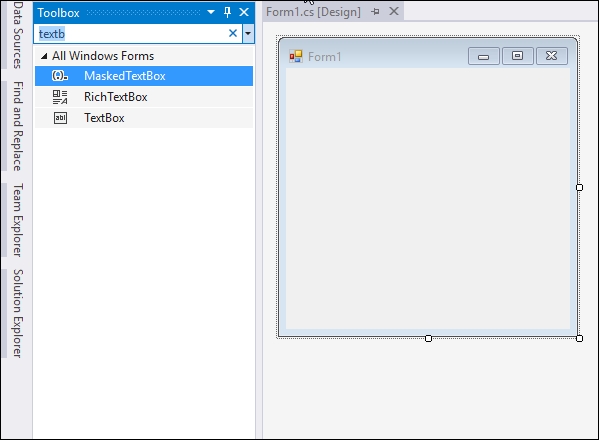
- Finally, add a label control to your form:
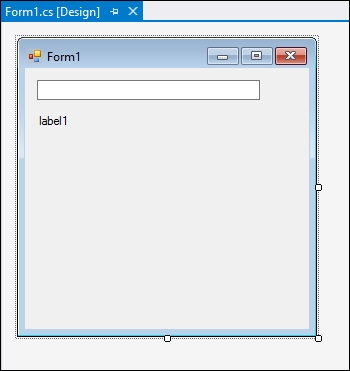
- Right-click on your
winformRxproject and select Manage NuGet Packages… from the context menu: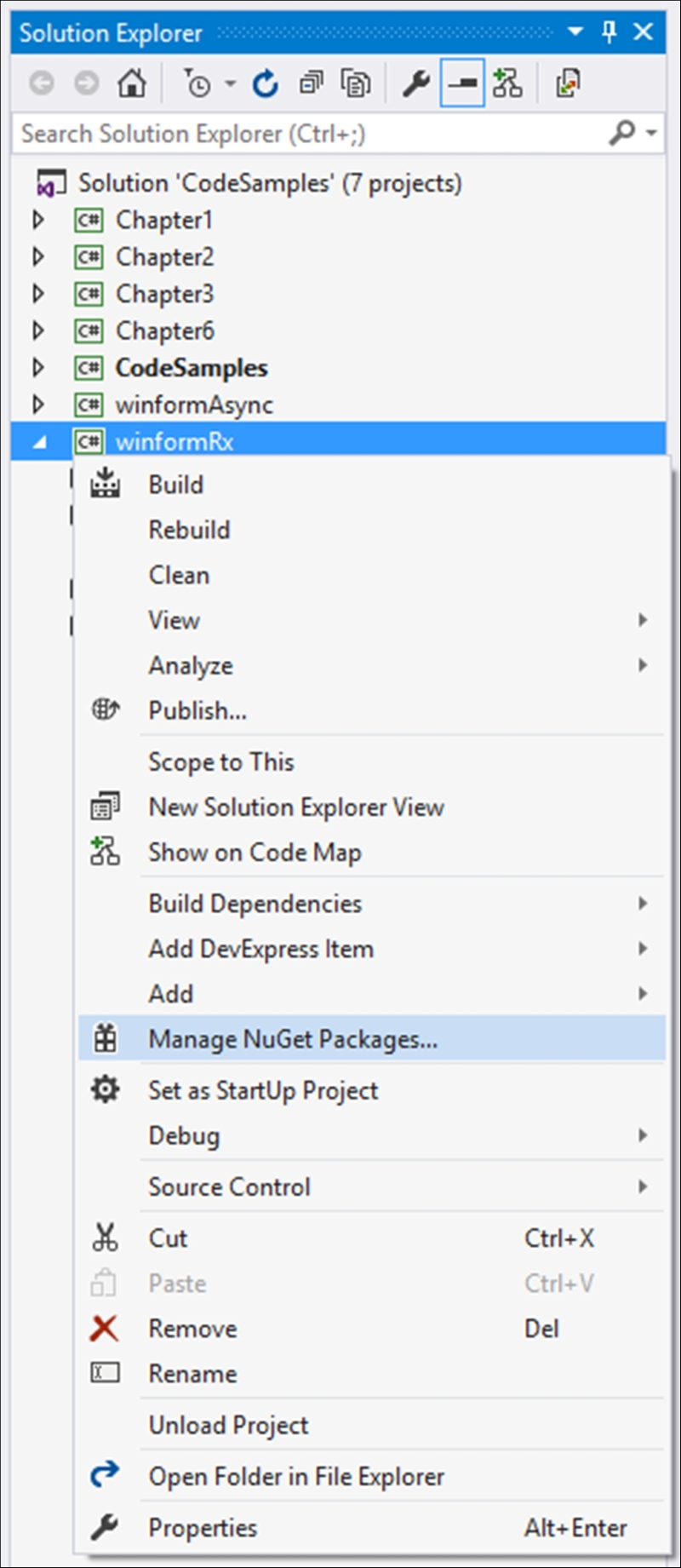
- In the search text box, enter
System.Reactiveto search for the NuGet package and click on the Install button:
- Visual Studio will ask you to review the changes it's about to make to your project. Click on the OK button:

- Before the installation starts, you might need to accept the license agreement by clicking on the I Accept button:
- After the installation completes, you should see the newly added references to your
winformRxproject if you expand the References for the project:
- Finally, right-click on the project and set
winformRxas your startup project by clicking on Set as StartUp Project from the context menu:
- Create the form load event handler for the form by double-clicking anywhere on the Windows Form. To this form, add the
Observablekeyword. You will notice that the keyword is immediately underlined. This is because you are missing the reference to the LINQ assembly ofSystem.Reactive:
- To add this, press Ctrl + . (period) to bring up the possible suggestions to fix the issue. Select to add the
using System.Reactive.Linqnamespace to your project:
- Continue adding the following code to your form load event. Basically, you are using LINQ and telling the compiler that you want to select the text from the event pattern that matches the text changed event of the text box on the form called
textBox1. After you have done that, add a subscription to the variable and tell it to output whatever it finds in the text to the label on the form calledlabel1:private void Form1_Load(object sender, EventArgs e) { var searchTerm = Observable.FromEventPattern<EventArgs>(textBox1, "TextChanged") .Select(x => ((TextBox)x.Sender).Text); searchTerm.Subscribe(trm => label1.Text = trm); } - Click on the run button to run your application. The Windows Form will be displayed with the text box and label on it:

- Notice that the text is output to the label on the form as you type:

- Let's jazz things up a bit by adding a
Wherecondition to the LINQ statement. We will specify that thetextstring must only select the text when it ends with a period. This means that the text will only be displayed in the label after each full sentence. As you can see, we aren't doing anything special here. We are merely using standard LINQ to query our data stream and return the results to oursearchTermvariable:private void Form1_Load(object sender, EventArgs e) { var searchTerm = Observable.FromEventPattern<EventArgs>(textBox1, "TextChanged") .Select(x => ((TextBox)x.Sender).Text) .Where(text => text.EndsWith(".")); searchTerm.Subscribe(trm => label1.Text = trm); } - Run your application and start typing in a line of text. You will see that nothing is output to the label control as you type, as was evident in the previous example before we added in our
Wherecondition:
- Add a period and start adding a second line of text:
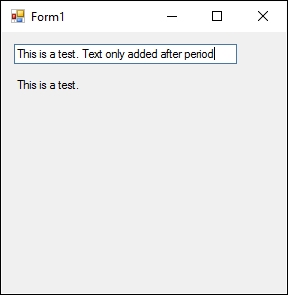
- You will see that only after each period, the text entered is added to the label. Our
Wherecondition is, therefore, working perfectly:
The LINQ aspect of Rx allows developers to construct observables. Here are some examples:
Observable.Empty<>: Returns an empty observable sequenceObservable.Return<>: Returns an observable sequence containing a single elementObservable.Throw<>: Returns an observable sequence terminating with an exceptionObservable.Never<>: Returns a non-terminating observable sequence infinite in duration
The use of LINQ in Rx allows the developer to manipulate and filter the data stream to return exactly what they need.
..................Content has been hidden....................
You can't read the all page of ebook, please click here login for view all page.
