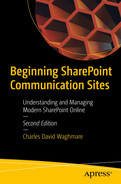Charles David Waghmare a*
a Mumbai, Maharashtra, India
Introducing SharePoint Online Modern Experience
The modern version of Microsoft’s popular content management system, known as Microsoft SharePoint Online Modern Experience, is designed to be more performant and compelling. It makes it easy for anyone to create beautiful and mobile-ready sites. With Modern Experience, you can build visually appealing experiences using the SharePoint Online sites called communication sites and team sites. SharePoint sites referred in this book are part of SharePoint Online service available in Microsoft 365 (M365) product.
The classic style of building websites in SharePoint is done using a hierarchical structure that includes subsites and collections. This type of architecture can be very hard and time-consuming to maintain once it’s built. With SharePoint Online Modern Experience, every site is a collection that’s associated with a hub.
The most effective websites and applications help visitors navigate quickly and easily to the information they need. They also help users solve problems and make informed decisions. The principles and practices of page navigation and site design are applicable to modern and classic versions of the platform.
Although the principles and practices of page navigation are applicable to both versions of the platform, there are different options that you can use to implement navigation. For instance, while the classic navigation experiences are still very useful, they are not as widely used in modern versions. The hub site concept is more widely used in SharePoint Online Modern Experience.
In the past, when it came to designing a site with a classic platform, you had to customize the various elements of the design to match your organization’s brand. Unfortunately, this method can be very time-consuming and can make the experience inconsistent on different devices. With Modern Experience, you can easily customize the various elements of a site to match your organization’s brand. This method can be applied to a group of sites or to all of your organization’s sites. If you’re planning on implementing a publishing site or a publishing-enabled site in your organization, you’re probably aware of the importance of creating attractive and performant pages that can easily be accessed by a large number of people. With the help of modern communication sites, you can easily create pages that are mobile-ready.
One of the most important factors that a website designer should consider when it comes to search is the ability to find information quickly and easily. A new Microsoft Search feature exists in SharePoint Online Modern Experience. A box is placed at the top of the page, in the header bar. Microsoft Search in Modern Experience is different from other search engines because it is contextual and personal. It shows results differently, even when you type the same words the same way. It also shows different results depending on where you are in the world. For instance, if you’re searching for the root of your tenant in Microsoft Office, you might see different results depending on where you are in the world. The new Microsoft Search feature in Modern Experience provides users with a variety of ways to find what they need, including searching from a hub or a group of sites. This search can also find content from a list or a library.
Modern Experience is designed to provide a more performant and compelling user experience. This is done using various factors, such as the speed at which pages are rendered in the browser and the perceived end-user latency.

Two screenshots represent the differences between the SharePoint sky and SharePoint sky new windows.
A glimpse of the SharePoint classic and modern experiences
This section covers the pros of modern sites, and how they make information more compelling. It also covers how Microsoft sees the future of its platform and how it can help developers build applications.
Modern sites are the future of SharePoint, so they’re the way to go for anyone who wants to use SharePoint. This means that if you’re planning on using the latest version of the platform, modern sites are the way to go.
Modern sites reflect the way that Microsoft is trying to modernize its interfaces and its platform. Previous versions of the platform didn’t support various devices. This eliminates the weeks and months needed to make sure that your sites worked seamlessly across different devices.
Modern sites are significantly faster than their traditional counterparts. In some cases, they can improve performance by up to 50 percent. One of the main factors contributing to the success of these modern sites is that they’re the way that the team is using the framework known as Microsoft.com. This is a new type of model that focuses on client-side development.
Although the webparts built using the Microsoft.com framework can be used in classic sites, they can’t be accessed the other way around.
The latest versions of the Microsoft.com framework can be used on mobile devices. The goal of modern sites is to look great regardless of the browser you use.
Most of the applications that use the Microsoft.com framework, such as Microsoft Teams and Groups, automatically provide modern sites. This means that if you’re planning on using classic sites for your intranet, modern sites are the way to go.
Although there are many advantages to choosing modern sites, there are still some disadvantages that you should consider when it comes to building a site. One of these is the lack of a site/subsite structure. This is because modern sites are created as collections. They do not include features, such as security inheritance, that are typically built into sites.
One of the biggest issues that clients have with the modern search is the lack of features such as results sources and refiners. Although Microsoft is developing a way to push search results through the Graph, it is not yet feasible.
Modern sites are limited in their ability to change the interface. For instance, they can only add a light theme on top. Classic sites, on the other hand, have the client’s timeline and budget as their only limitations.
The lack of site provisioning is also a major issue that modern sites currently lack. It is not yet known when this issue will be resolved.
The lack of a consistent modern site experience is also a major issue. For instance, the home page might look like it is modern, but the next page might look like it is a classic site.
Not every product is perfect, and with the kind of investments being placed into SharePoint Online Modern Experience, it is evident that these cons will be addressed.
SharePoint Online Features

A photograph of SharePoint file storage symbol.

A photograph of SharePoint external sharing symbol used to share files with partners and clients.

A photograph of SharePoint content management symbol.

A photograph of SharePoint team sites symbol.

A photograph of SharePoint communication sites symbol.
Communication sites: Broadly communicate your message across your organization by publishing beautiful content and keep users informed and engaged in topics, events, and projects.

A photograph of SharePoint intranets symbol.
Intranets: Share your customer stories, leadership reviews, new customer wins, organization charts, and what is happening in your organization.

A photograph of SharePoint Mobile apps symbol.
Mobile apps: Access your content anywhere at any time using mobile apps.

The SharePoint Automate work symbol.
Automate work: You can automate processes with alerts and workflows.

The SharePoint discovery symbol.
Discovery: Discover valuable content and people when you need to.

A photograph of SharePoint search symbol.
Search: Search and you will find what you want.

A photograph of SharePoint Electronic format discovery symbol.
E-Discovery: Discover content in electronic format for legal and audit purposes.

A photograph of SharePoint data loss prevention capabilities symbol.
Data Loss Prevention Capabilities (DLP): Use advanced DLP capabilities to monitor data loss and information security protection.

A photograph of SharePoint in place hold symbol.
In-place hold: Prevent content from being edited or deleted.
These are the standard images used to denote these SharePoint features.
Microsoft is continuously endeavoring to add new features to the SharePoint communication site to build compelling experiences for their users and developers. These features are based on feedback provided by end users and beta testing from their customers and users.
The old look of the Microsoft Teams in its previous versions was upgraded to an ultra-modern one in 2019. The new version includes a variety of new features and functions, such as a news publishing engine that eliminates the need for a dedicated chat group. This eliminates the need for integration between various platforms. One of the biggest changes are the improved communication sites. These sites are designed to allow users to share information related to their business with their group. There are three communication site templates in the new version: Showcase, Blank, and Topic.
List and libraries: Microsoft went a step further in developing Microsoft 365, which is a robust version of its software that allows users to keep all their important information at their fingertips. The new features of the app include a modern list and libraries that allow users to easily access all of their data. There are also handy tabs that allow users to copy and move data. In addition, the app has a new feature that allows users to filter their data using conditional formatting. This method allows them to share their information with their desired users without exposing the full data.
Modern home page: The new and modern version of Microsoft’s website, known as the SharePoint home, is a sight to behold. It features a sleek and modern design that allows users to store all their important information from their various communication sites and teams. This new feature also brings together all the activities that you can do on these sites in one place.
SharePoint framework support: This feature is not a new addition, but an improvisation of the old framework support. In the latest version of SharePoint framework, Microsoft introduced a new framework that allows developers to create webparts that can be used on both the online and offline versions of the site. This is very useful for developers who want to create multiple webhooks for working on list items.
Change to OneDrive: On-premises users can now sync their files and folders with OneDrive using Windows 10. This is facilitated using Next Generation Sync Client. This new feature is the latest improvement to the way users can work with various innovations in the app.
Changes to the App Launcher: The new App Launcher also brings a more modern look to the way users interact with the Windows 10 platform. It allows users to easily transition between their online and on-premises environments.
Integration with Power BI and Power Automate: There is seamless integration between Power Automate and SharePoint Online to automate processes using SharePoint communication sites. Power BI facilitates publishing reports to any communication site page.
Digest authentication
Code-based sandbox solutions
Multi-tenancy
Incoming email automatic mode
PowerPivot gallery and refresh
Visio services and Silverlight-based rendering
SharePoint business intelligence scenarios
Differences Among Communications, Teams, and Hub Sites
Exploring SharePoint Hub Sites

A model diagram of online SharePoint communication site, hub site, and team site.
Different SharePoint online sites
Communication sites can be hub sites, but not necessarily team sites. This section explores the various benefits of creating a hub site and discusses this concept in more detail.
A hub site is an organizational intranet building block that brings together various elements of an organization’s website. It’s also referred to as the connective tissue of an organization’s communications and team sites. The key principle of these social and digital intranets is that each section is designed as its own collection.
A hub site can be used to manage a variety of aspects of an organization’s website, such as its communication and team sites. It can also be used to keep track of the latest information about the organization. Most commonly, a hub site is created from a content management system such as Microsoft SharePoint Online.
Previously, multiple subsites were used to bring various elements of an organization’s website together in one place. These designs were not very flexible, and they required users to navigate through the site collection’s shared navigation. Due to the nature of the design, certain features, such as classification and retention, were required for every site. This means that you must regularly enable these features for all collections.
Regardless of whether you want it or not, change is inevitable in your business. Successful organizations are well-equipped to handle it, and they can increase their value by adapting to it. The content on an organization’s intranet changes as the business environment changes. This is why it’s important that you provide the latest information in real-time.
One of the most important factors to consider when it comes to implementing a new design for your organization’s website is the relationship between the various elements on the site. With a hub site, you can easily adapt to changes in your business environment.
Differences Among the Hub, Communication, and Team Sites
Table 1-1 explains the differences among the hub, communication, and team sites.
Examples of Hub Sites
A team site is a collaboration site that aims to create a unified experience for its users. A communication site is a news or information site that aims to connect other sites. A hub site, on the other hand, is a combination of these two types of sites and it aims to create a unified end user experience. With a hub site, you get a combined experience of communication and team sites.
IT Department
The IT department is composed of various teams that work together to create amazing user experiences. These divisions include application management, database management, server maintenance, cloud services, software installation, quality, and communication. These teams are responsible for keeping the applications running smoothly.

A model diagram of team and communication sites for the hub site of an IT department, which includes application management, monitoring, server, software, and hardware service.
Hub site of an IT department
Comparing Hub, Communication, and Team Sites
Team Site | Communication Site | Hub Site | |
|---|---|---|---|
Purpose | Collaborate | Communicate | Connect |
Scenario | You want to create a workplace where the entire team is based at an onshore/offshore location and is required to contribute to complete project deliverables, tract status of items tasks, share information, and exchange new ideas. Team sites are connected to an Microsoft 365 group, where you utilize collaborative tools such as Microsoft teams to make collaboration possible. | You want to communicate new customer wins, success stories, end year reviews, and new project pipelines; announce leadership teams; and publish CEO messages. You want to communicate news and information that cannot edited by end users. Such information can be shared on Yammer to build collaboration within the end user community. | Creates a combined experience for end users by connecting collections of communication and team sites. Hub sites organize these families of sites to maintain a common look and feel. |
Content Authors | All members are content authors who jointly create and edit content. | Dedicated group of content authors and large group of readers or content consumers. | Authors of the team or communication site who have configured these sites as hub sites. |
Governance | Defined by the team involved in the collaboration. | Defined at the organizational level to ensure the correct communicate goes in the relevant messages. | Defined by the owner of the team or communication site who has configured them as hub sites. |
Created By | Site owner | Site owner | Global admin or SharePoint admin in Microsoft 365 |
Examples | 1. Team site created to collaborate on day-to-day business challenges, propose solutions, and improve customer satisfaction. 2. To create user engagement during campaigns. 3. To respond to customer RFPs. | 1. Communication site created to communicate annual leadership reviews. 2. Communicate annual company results and performance. 3. Share information about company events. | Hub site could exist for various departments, such as HR, IT, and other business units. |
Human Resources (HR) Department
Human resources is a collection of departments that include various areas such as talent acquisition, recruitment, and compensation. Having a hub site that connects all these departments helps ensure that new employees can find the resources they need.
A buddy is usually assigned to new employees to help them navigate the various resources available on the human resources hub site. However, if the information on the site is updated, there is no need for a buddy.

A model diagram of team and communication sites for the hub site of a Human resources department.
Hub site of HR department
Exploring Communication Sites
After looking at the differences between communication sites and hub sites, it’s time to explore SharePoint communication sites independently. A SharePoint Online communication site is a place to share information, such as news, reports, statuses, and events, in a visually captivating format with a large audience that’s part of your organization.
SharePoint communication sites are ideal for internal collaboration during internal campaigns, news and insights, business highlights, year-end leaders review, and new customer wins. To jumpstart user collaboration, communication sites provide configurable templates. These templates make your life easier when communicating messages to large audiences in a short amount of time.
Communication sites are accessible across various devices. Users can consume information using mobile devices available through SharePoint apps. They are easy to access, engage with, and create content from any device. SharePoint communication sites are awesome ways to share information and collaborate in your organization. Creating SharePoint sites has become a very simple process, with out-of-box features and zero coding needed. Communication sites transform your current communication channels and improve your end users’ experiences.
You can create a beautiful communication site in seconds using the SharePoint home available in Microsoft 365. Then you can improve your methods of communicating and collaborating with large audiences, integrate your existing collaboration channels into a SharePoint communication site, and plenty more. Communication sites allow people to create and share periodic updates beyond email.
Creating SharePoint Communication Sites
- 1.
Sign in to Microsoft 365.
- 2.
From the App Launcher available on the top left of any Microsoft 365 service (or access www.portal.office.com), select the SharePoint tile. At the top of the SharePoint home page, you will see the Create Site button and then the Create Communication Site option, as shown in Figures 1-5 and 1-6.

A screenshot of SharePoint with create site.
Option to create a site

A screenshot of the create site, which includes the differences between a team site and a communication site with photographs.
Choose a team or communication site
- 3.Select one of the following site designs (see Figure 1-7):
Topic, to share information such as news, events, and other content.
Showcase, to use photos or images to showcase a product, team, or event.
Blank, to create your own design.

A screenshot of the communication site with design, site name, address, description, classification, language, and finish or cancel options.
Choose a site design
- 4.
Finally, update the site name, site classification, and language as needed. Then click Finish to create your communication site.
What Do Communication Sites Include?
Topic: Publish information such as news, events, and announcements
Showcase: Display photos or images taken during events, conferences, or customer visits
Blank: Create your own design

A screenshot represents the communication site, which includes a new list, document library, page, new post, and app.
You can add a new list, Document Library, page, news post, or web app to your communication site
- Topic—Under Topic, you have the Hero, News, Events, and Highlighted Content webparts.
- Hero—Generates focus and visual interest on your page. A maximum of five items can be added to a Hero webpart. You can also add images. The Hero webpart is included by default in all communication sites. Once you click the Hero webpart, it appears prepopulated with images, text, and links and you can modify them or add your own. This webpart has a tiled layout with five tiles and you can modify them from one to five (see Figure 1-9).

A screenshot represents the hero web part which includes frequently used text, images, quick links, news, people, text, media, and content button call to action divider symbols.
Figure 1-9An example Hero webpart
- News—You can keep your team in the loop and continue to engage with them with successful stories using the News webpart. Using this webpart, you can create eye-catching posts like new customer wins, company-wide announcements, and project status updates with enriched graphical information. See Figure 1-10.

A screenshot represents the news web part which includes frequently used text, images, quick links, news, people, text, media, and content button call to action divider symbols.
Figure 1-10A News webpart
- Events—Display upcoming events using the Events webpart, as shown in Figure 1-11.

A screenshot represents the events web part which includes the create an event, month, date, category, and time.
Figure 1-11An Events webpart
Highlighted Content—This webpart displays content from the Document Library or from certain sites to highlight content relevance. You can use this feature to highlight your company employee policy document or code of conduct, for example.
Showcase—The Showcase design option is available in communicate sites, and it has its own set of default webparts.
Image Gallery—To share a variety of images.
Blank—When you start with a blank communication site, there is no need to remove webparts that you do not need. You just choose your page layout and add the webparts you want.
The images shown in this section are demo images and do not link to a production SharePoint site. They are simply used to describe the communication site features.
One of the main components of Microsoft’s content management platform is its web-based content management system, known as SharePoint Site. It is a collection of libraries, apps, and pages that can be used to create and manage various types of websites. The most popular of these are the team site, hub site, and communication site.
Exploring Communications Sites
A communication site is a great way to share a story with your team members, clients, and external collaborators. It allows you to highlight achievements, goals, and milestones without giving away any rights to the audience. On the other hand, team sites have fewer content authors. This means that users can keep up with the changes and events happening on the site.
With a simple and effective design, your communication site can become more efficient and effortless. One of the most effective ways to summarize a communication site is by displaying updates and news in a visual format that grabs the attention of the readers. Also, you can let your users know about the various services and products that you offer.
A communication site is a part of a hub site. The various elements and features of this site distinguish it from a hub and team site. A communication site’s navigation pages are designed to guide the reader through the various content sections. They also provide content snippets and header buttons. The destination page is the point where users can find the content they’re looking for. It should include a search bar so that users can easily find content. A showcase-type communication site is ideal if you’re planning on displaying videos or images of your team or products.
A lot of features and functions can be found on a single platform, such as document management, security, and asset libraries. Employees can get all the information they need at their fingertips, so they can complete their tasks faster and more efficiently.
With the ability to integrate other Microsoft tools and business systems, such as Microsoft 365, you can easily create a customized version of SharePoint for your company. It can be used to improve the efficiency of your organization.
With the ability to connect and communicate with multiple people working on the same project, SharePoint can help keep everyone up to date with the latest developments. Its robust Document Library makes it easy for team members to store, manage, and search their knowledge assets.
You can also target content based on an individual’s location, department, or seniority. This method helps employees get the most relevant and useful content.
One of the most important factors that businesses consider when it comes to choosing a content management system is the flexibility of its platform, such as Microsoft’s SharePoint Online. The platform allows users to create and manage content efficiently. Aside from managing content, the platform also helps boost productivity by allowing users to collaborate and automate their processes.
Hubs or repositories
Easy collaboration
Seamless integration with Microsoft 365 services
Creation of custom solutions
Extensive OneDrive storage based on subscription
Enhance information security and governance
Intranets
Document management system
Knowledge management
Process automation
Creation of flows
Before you start using Microsoft 365 or the SharePoint platform, it is important that you understand all the ways that it can help you improve your business processes. This book gives you a good understanding of the various features and benefits of this platform. The use cases and benefits of the platform also help you understand how it can help you automate your processes.
Creating SharePoint Online Communication Sites
A communication site is a type of website that allows people to share information with a broad audience. It typically only has a few members who contribute content to the site, and it’s not ideal if you’re planning on working with other individuals on a project. A team site, on the other hand, is a better choice if you’re interested in working with other people on a project. It allows all the members of the team to contribute content, and it also limits the information that can be posted to a specific group.
- 1.
To sign into Microsoft 365, go to the top-left corner of the page and choose the App Launcher icon for Office. In the top-left corner, you can also select the SharePoint tile. If you don’t see the tile, click the Sites or All button if you want to keep it.
- 2.
On the home page of Microsoft 365, click the + Create site button shown in Figure 1-12 and choose the communication site option. In the box that appears, you can give the new site a name and add some text that describes its purpose.

A screenshot represents the communication sites of SharePoint with create site option.
Create Site option for communication site
- 3.
In the Site classification section shown in Figure 1-13, you can choose the type of information that will be stored on your site. The options are related to the lifecycle and sensitivity of the information that will be stored on your site.

A screenshot represents the communication sites of create which includes the differences between a team site and a communication site with photographs.
Configuration of communication sites
- 4.
Name your communication site and, in the box that follows, add some text that explains its purpose. If enabled by your admin, you can also choose a site classification that fits your needs. There are various options that can be used to describe the information that your site collects, such as sensitivity or the lifecycle of information. Finally, choose a language that you want to use for your site.
- 5.
After you finish creating your site, it will automatically appear as one of the sites that you’re following. It will not inherit the navigation or permission settings of other sites. You can share your site with other people by clicking Share a Site.
- 6.
After you create a communication site, you can start to customize it using webparts, customizing the SharePoint template, using the Hero webpart, adding pages, and customizing the Modern Experience overall.
Summary
This chapter started by defining SharePoint Modern Experience, including its pros and cons. Subsequently, it investigated the differences between communication, teams, and hub sites. Finally, the chapter explored some use cases and discussed creating communication sites. The next chapter shows you how to adopt SharePoint communication sites for effective collaboration and communication. You learn how to drive organization-wide campaigns using this site. You also explore how communication sites help you communicate and collaborate with the end user community in an efficient manner in order to create a community environment.