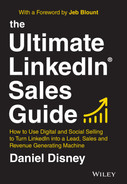CHAPTER 10
SENDING PERSONALISED CONNECTION REQUESTS
Once you have done your search and found some potential connections, the next step is to connect with them. When you go onto someone's profile, you will find there are two options: connect with them or follow them.

CONNECT VS. FOLLOW
Before we dive into how you can send effective connection requests, it's important to understand the two options that you have.
Follow – You can follow someone on LinkedIn, which will allow you to see everything they post/like/comment/share. They'll appear on your LinkedIn feed as if you were connected. However, you will be unable to message them directly (unless you have LinkedIn Sales Navigator and can InMail them).
Connect – This is where you will send them a connection request, and if they accept, you will be directly connected, meaning you will see everything I mentioned above, but will also have the opportunity to message them.
The ideal situation is to obviously be connected where you can then send direct messages to them. However, in my experience, sometimes the higher up the corporate chain the person is, the less likely they are to accept your connection request, no matter how well you customize it.
In those cases, following them first on LinkedIn for a couple of weeks, engaging with a few of their posts (liking and commenting on a few) and then sending a connection request can dramatically increase your chances of it being accepted.
Clicking ‘Connect” and sending a request unfortunately does not mean that you're connecting with that person. First, they need to ACCEPT your request. And unfortunately, for a lot of salespeople, those requests often get declined.
The reality is (as most of us already know), no one wants to be sold to. When they see a connection request come through from a salesperson, they know that there is a high chance that if they accept, they'll be greeted by a sales pitch within five minutes.
TO CUSTOMISE OR NOT TO CUSTOMISE …
That is the question!
There are a lot of LinkedIn ‘gurus’ telling people that they HAVE to customise every single connection request. The problem is, not only does that take a lot of time, but half of the customised connection requests that I get through are customised with terrible sales pitches!
Here is what I've learned over the years …
A lot of people will happily accept your connection request WITHOUT a personalised invite. Simple fact. I have the full amount of 30,000 connections (LinkedIn limits you to 30,000 connections, although you can have unlimited followers). I would say at least 75% of my connections were added without a personalised message.
HOWEVER …
Personalised connection requests do have their place when they are used correctly.
WARNING – DO NOT PERSONALISE A CONNECTION REQUEST WITH A SALES PITCH!!
It's the one thing that is actually worse than a sales pitch LinkedIn message or InMail. I will share some proven templates for sending customised connection requests later.
In my experience they work very well the higher up the chain you are connecting. Leaders, Managers, Directors, Decision Makers: if you're trying to connect with someone senior in the business, personalising (the right way) can really help increase the chance that they accept your request.
As I mentioned before, if you try to connect with someone senior without a personalised message, they'll look at your profile, see that you are a salesperson, and there will be a greater chance that they will hit DECLINE instead of ACCEPT.
CUSTOMISATION EXAMPLES
Similar to the LinkedIn message templates that I share, there is no ‘one size fits all’. What I will share are a variety of proven templates that will increase the chance your request is accepted.
Template 1 – The simple request
The first template is as simple as possible, but it helps show them that you want to connect with them, and you're not just clicking Add to anyone and everyone.
The big risk when you start writing longer and more information‐heavy connection requests is that they will actually make a WORSE first impression.
Template 2 – The content compliment
The next template is one of most successful, if not the most successful, out of all of these. Complimenting or referencing a piece of content that they have shared is a very powerful way of increasing the chance that they will accept.
I'd recommend adding more relevant references to the specific content piece that you're talking about, for example:
Template 3 – The recommendation
This template only works if you are actually recommended by a mutual connection; it's not something you can fake. I would only send the above example if I had actually spoken to Chris first and discussed his relationship with Tony.
WHAT SHOULD YOU DO IF THEY DON'T ACCEPT YOUR REQUEST?
Another very helpful feature on LinkedIn is that you can see whether your connection request has been accepted or whether it is still pending. If it is still pending after one to two weeks, here is what I would suggest. If you go into ‘My Network’…
Then into ‘Manage Invitation’, you'll be able to click on the ‘Sent’ page, which will show you all of the requests that you have sent that are still pending. You are then given the option to ‘Withdraw’ the invitation, which removes the connection request, taking you right back to the start line.
- IMPORTANT – If you withdraw a connection request, you won't be able to resend a connection request to that particular individual for up to three weeks. I wouldn't advise you to resend an invitation straightaway; there are a few options you have that will take a week or two, so this isn't necessarily a bad thing. However, it's important that you are aware of that.
- NOTE – It's worth remembering that, just because they haven't accepted your request, it doesn't mean they don't want to connect with you! I've seen many people who simply rack up hundreds of requests before they actually start accepting. It doesn't mean they DON'T want to connect with you, just that they haven't got round to working through their requests yet.
Personalising connection requests after withdrawing a connection request
As I mentioned in the previous chapter, some people may not accept or decline your connection request and you may therefore decide to withdraw it.
After you withdraw a connection request, if you do still want to connect with them (assuming they are a target prospect), you can send a personalised connection request. Here's how I would do this:
Find a mutual connection (that they actually know). Click onto their profile and just below their profile picture and title you'll see a ‘Highlights’ section that should have a number of mutual connections (if you have any). These are connections that you share on LinkedIn. The aim is to use that mutual connection when you resend your request, writing something like this:
‘Hi John, Christopher Smith recommended that I connect with you, it would be great to connect here. Kind Regards, Dan’
Now I can't stress enough how important it is that you check first that they actually know the mutual connection. A lot of people connect with people they don't know, so whilst they may be connected with them on LinkedIn, it doesn't mean that they actually know that person. If they don't actually know that person, then sending a personalised connection request saying that they recommended you will mean nothing.