Creating your own video productions is a very exciting venture. If you are new to digital video, feeling a little overwhelmed in the beginning is natural. Understanding the nuts and bolts of what it takes for you to record, edit, and deliver high-quality digital video is essential to your success. In this chapter you learn what features to look for when buying a video camera, as well as what accessories help you get the most out of your camera. Editing and distributing digital video takes formidable computing power, so you also learn what to look for when purchasing a computer for digital video work, and how to upgrade the computer you may already have.

Explore Popular Digital Video Camera Features 16
Explore Consumer High Definition Video 18
Explore Aspect Ratios 20
Choose the Right Digital Video Camera 22
Know the Parts of a Digital Video Camera 26
Consider Digital Video Camera Accessories 30
Explore Battery Options and AC Adapters 34
Explore Computer Essentials for Video 36
Upgrade Your Mac 38
Explore Video Editing Applications for a Mac 40
Upgrade Your PC 42
Explore Video Editing Applications for a PC 44
Choose the Proper Lighting Gear 46
Besides your personal budget, features and performance are the two most important factors in deciding which digital video camera to buy. Features are the selling points of the camera, such as how many megapixels it has, or if it boasts cinema mode for added control over the image. To gauge the performance of a camera requires trying out the camera and reviewing footage before buying. Looking for some of the following camera features can help you identify a solid camcorder.

Evaluate High Definition and Standard Definition Although quite a few standard definition video cameras are still being sold, the industry is definitely trending toward high definition. High definition (HD) is the latest technology in the digital video field, offering more vibrant colors and clearer picture quality than standard definition. High definition camcorders record images at a resolution of 1080 interlaced pixels or 720 progressive pixels from top to bottom of the picture. One thing to consider is that when viewing on a television set, you do not get the full effect of HD recording if you do not have an HDTV. With that being said, the video quality is still impressive. 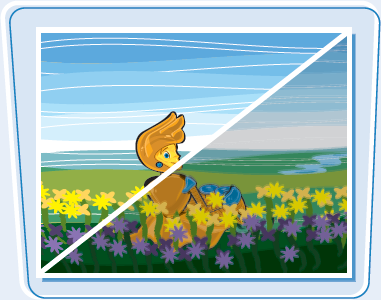 | Explore Sensors and Megapixels Higher-end, more expensive cameras utilize multiple sensors for a higher quality image. If your plan is to do professional-level work, a camera that utilizes three image sensors is the way to go. Most consumer cameras use CMOS sensors. Although the CMOS and CCD technologies have differences, they are both capable of high quality video. The number of pixels located on the surface of the sensor also influences the quality of the video captured, as well as the size of the sensor. The greater the number of pixels on an image sensor generally means the cleaner and crisper the image. The size of the chip is usually measured in fractions of an inch. In the arena of one-chip cameras, you can arguably achieve a better quality image with a camera that has a physically larger image sensor and fewer pixels than a camera with a physically smaller sensor and more pixels. The actual size of the pixels themselves also play a role in picture quality, so more pixels does not always mean a better camera.  |
Digital video cameras offer several media on which to record, each with benefits and shortcomings. Some cameras use solid-state storage (no moving parts), such as internal flash memory or memory cards. HDD (Hard Disk Drive) video cameras utilize internal drives ranging from 40 to 120 gigabytes of space. The advantage of these cameras is that you do not have to bother with tape, which is especially beneficial when you are ready to import video footage into your computer. Cameras that use actual hard drives tend to be more fragile, and some memory-card-based cameras offer less recoding time than conventional tape.

Automatic and Manual Settings
Just about all digital video cameras on the market have automatic settings with the exposure, focus, and audioare controlled completely by the camcorder. Automatic settings work well in general shooting situations, but for more professional video, you need the option of manual control over these settings to control the look of your video. In less-than-perfect shooting environments, automatic settings can become confused and can yield less-than-desirable results. Choose a camera that provides you both automatic and manual control.

Some video cameras enable you to give your video a cinematic look by adjusting color and tonal characteristics, so it appears similar to film. This feature is often offered with a 24-frame-per-second progressive frame rate (24p), providing filmlike motion characteristics to further enhance the cinematic look of your video. This is a great feature if you are an independent filmmaker who wants to capture the aesthetic of film for your work.

High definition video comes in a variety of flavors. The fundamental difference between the formats is the compression method, or how the images are stored on the record media. Becoming familiar with popular high definition video formats can aid you in choosing the best camera for your needs.

High Definition (HD) Specification
The important thing to note about HD video is that manufacturers and software developers universally recognize it as a specific technical specification, most noticeably in the areas of frame size and image dimensions. Standard definition (SD) images have fixed dimensions of 720×480 pixels for NTSC and 720×586 pixels for PAL. NTSC, National Television System(s) Committee, and PAL, Phase Alternating Line, are the two standard analog television encoding systems used in broadcast television. NTSC is used in North America and Japan, and PAL is used nearly everywhere else in the world. High definition video displays resolutions of 1280×720 pixels and a larger 1920×1080 pixels. These two HD specifications are often referred to as 720p or 1080i, the p and i standing for progressive and interlaced scanning.

The HDV (High Definition Video) format brought high definition video to inexpensive cameras and is still one of the most popular high definition camera formats on the market. HDV stores 16:9 high definition video supporting resolutions of 1280×720 and 1920×1080 while recording to the same Mini-DV tapes used for standard definition. Not all HDV cameras record in both the 1280×720 and 1920×1080 resolutions. This format was developedby JVC and later supported by Sony, Sharp, and Canon as an HDV consortium.
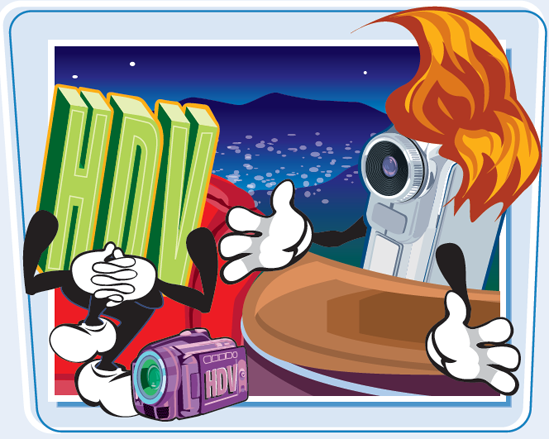
Discover AVCHD
AVCHD (Advanced Video Codec High Definition) is quickly becoming the most popular consumer HD video format on the market. This format offers a variety of resolutions including 1080p (progressive), 1080i (interlaced), and 720p. Cameras that record in the AVCHD format can also record to a number of media such as flash memory, memory cards, hard disk drives (HDDs), and DVDs. Quality between consumer HDV and AVCHD cameras remains debatable, but increases in technology, specifically bit rate, and variety in record media have placed AVCHD at the head of the game.
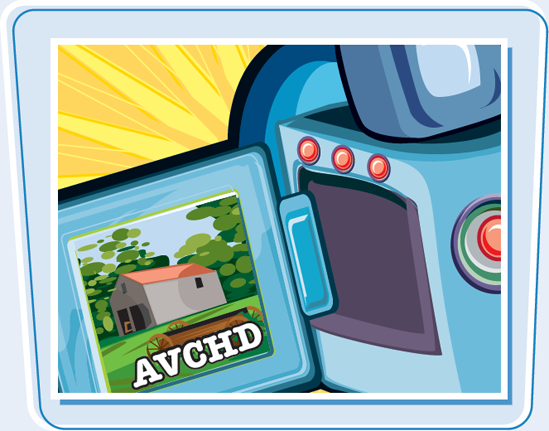
Aspect ratio describes the ratio of the width of an image to its height on a viewing screen. Learning about aspect ratios helps you understand how the video that you shoot is displayed.
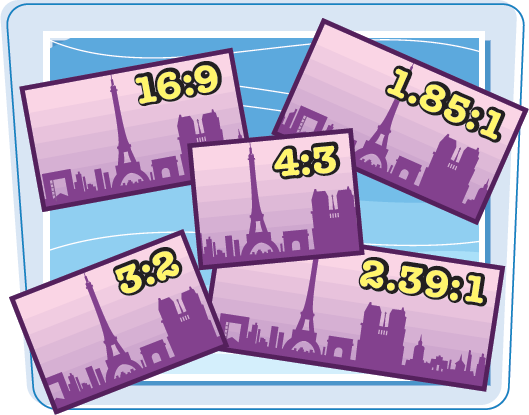
Video Dimensions
Width and height are very important visual characteristics used when discussing video. The width and height of digital video is measured in pixels, which is also referred to as its dimensions. For faster playback, a video played over the Internet may have rather small dimensions such as 320×240, meaning that the video is 320 pixels wide and 240 pixels high. A video downloaded and then played on the desktop may have larger dimensions, such as 640×480. Consumer DV cameras can produce 720×480 images, and high definition video can have dimensions as high as 1920×1080.

4x3, sometimes shown with a semicolon as 4:3, is an aspect ratio used for traditional televisions or SDTVs (Standard Definition Televisions) and is the aspect ratio of standard definition video. In a nutshell, aspect ratios depict the fractional relation between a video's width and its height. So, a 320x240 video and a 720x480 video can both be considered 4x3 video.

Widescreen 16x9
16x9, sometimes shown with a semicolon as 16:9, is an aspect ratio used for modern HDTV (High Definition Television) and is the aspect ratio of high definition video. With its wider horizontal viewing area, the widescreen image is more comparable to how the human eye views the world than the standard image. 1280x720 and 1920x1080 high definition video are both in the 16x9 aspect ratio. Some high definition cameras have the ability to shoot in 4x3 and 16x9. Some standard definition camcorders have the ability to manipulate a standard image into a widescreen format.

It can be overwhelming to walk into an electronics store and wade through all of the camera options available. Before you put your hard-earned money into a camera, you need to know exactly what you are looking for. You need to define your intentions for the camera, read reviews, choose the features that help you achieve your goal, and perhaps most importantly, determine a budget.
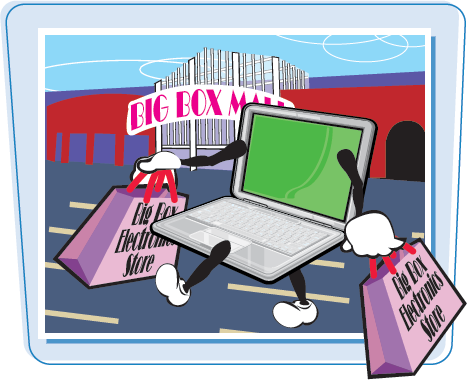
Determine Your Budget Price is probably the single most influential factor in deciding which digital video camera to purchase. If you are looking to spend around $300 or less, you are most likely going to end up with a consumer standard definition camera or an ultra compact HD camera. If your budget is a little more flexible and you can pay about $600, you slowly enter the more versatile higher-end cosumer cameras.  | Define Your Intentions What are you planning to shoot with your camera? Will it be strictly used for home and vacation moviemaking, or are planning to start your own video service where you build a clientele of paying customers? If only friends and family will see your videos, a less expensive entry-level camera may suffice. If you are looking to get paid for your work, the advanced features of a prosumer camera may help you edge out the competition by offering a superior product. Ask these tough questions to help you gauge how much camera you need and determine which features are essential to your goal plan.  |
Reading reviews and viewing sample videos on the Internet are good ways to help you gauge the performance of a camera. Many sites such as camcorderinfo.com and cnet.com post reviews for new camcorders and provide forums for discussion. Pose questions to owners of the camera you are looking at and make them aware of your intentions. There is a good chance that you can find another user who has "been there, done that" and can steer you in the right direction.

Choose a Recording Medium
For some camera owners, the recording medium of the camera is the deciding factor as to which camera they purchase, especially if they have had bad past experiences with another. Perhaps you prefer a camera that records to a hard disk drive because you want to free yourself from tape, and like that it offers larger storage capacity than cameras that record to memory cards. Maybe you do not trust hard drives because they have failed you in the past, and so you go the solid-state route.

Getting the right camera for the job is crucial when investing in a digital video camera. Take into consideration the camera's image sensor or sensors for achieving the picture quality you desire. For the maximum amount of control over your recordings, choose a camera that provides manual adjustment options for exposure, white balance, shutter speed, as well as audio recording levels. Try out the camera before you make a purchase and always buy from a reputable dealer.
Evaluate Image Sensors and Megapixels
A camera that utilizes multiple image sensors can yield more professional results in the realm of picture quality, but it is more expensive than its single chip counterparts. Most of the consumer cameras under $1,000 utilize a single CMOS chip. The number of pixels on an image sensor and the size of the pixels also affect the image in terms of resolution. In general, a higher pixel count can yield a higher quality image. Expect to pay more for cameras with higher pixel counts.

Determine Sound Needs
The more expensive prosumer cameras possess professional audio inputs known as XLR inputs. XLR inputs enable you to connect to professional microphones and pro audio equipment for the best audio. If your plan is to shoot events for money, most of the sound equipment used at events use professional XLR connectors, so you may want to consider a higher-end camera. There are also XLR adapters you can connect to cameras that use a simple mini jack, but if your camera is very compact, the adapter can prove very bulky for handheld shots.
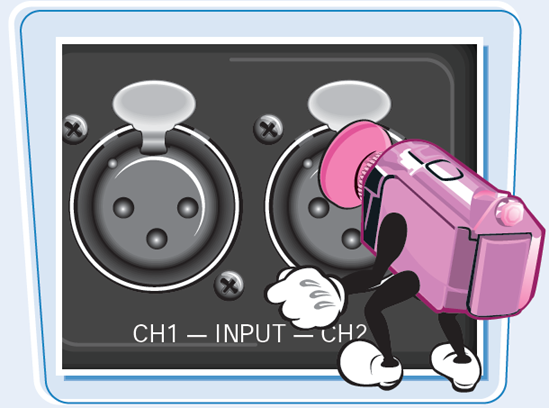
The more the camera lets you manually adjust settings such as exposure, white balance, shutter speed, and audio, the more control you have over the image. The more manual control you have over the image, the more flexible you can be to get the best video under changing conditions. The automatic settings perform well and are a great convenience, but no automatic system can get it right every time.
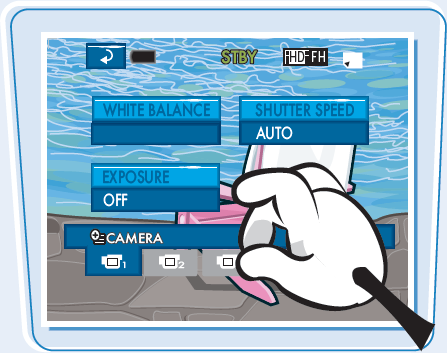
Try It Out
You would not buy a car without driving it first; do not buy a camera without getting some hands-on time. You do not want to buy a camera and discover that your fingers are too large for the buttons, or the menu or button layouts are not intuitive and are frustrating. Even if you have found a good deal online for a camera, go to your local electronics store and get it in your hands first.

Buy Reputable and Shop Around
Always buy from a reputable dealer; this is more of an issue when you are shopping online for a digital video camera. Shop around and look for the best deal, but if you see a dealer with a price hundreds of dollars lower than the competitors, be diligent and do your research. Some sell gray market units from other countries whose warranties will not be honored. Others may charge you extra for accessories that are actually included with the camera.
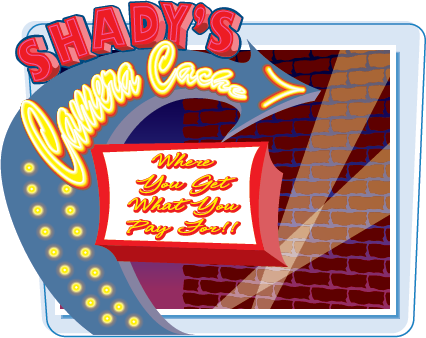
Digital video cameras place plenty of creative power at your fingertips. Manufacturers have designed them for ease of use, some being more successful than others, but before you can tap into that creative power, you must know your way around your camera. Being able to identify some of the major parts of a digital video camera helps you conceptualize many of the future topics discussed in this book.
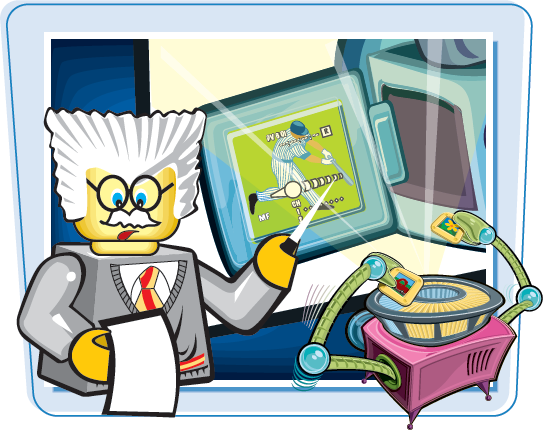
Lens Modern camera lenses utilize several optical elements called lens elements to cancel out lens aberrations. Lenses also utilize a special coating to minimize lens flares and ghosting. To save money, many of the consumer digital video cameras offer limited optical zoom range supplemented with a digital zoom, which simply magnifies the image to make it appear closer. You can purchase lens converters that can lengthen the camera's optical zoom or provide a wider angle. Check to see if your lens accepts filters, and then take note of the filter size for your lens if you plan on buying them. 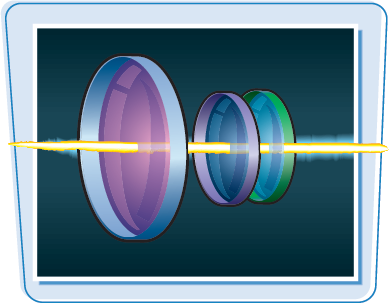 | Sensor Digital video cameras also utilize sensors located on their fronts to help them perform an accurate automatic focus. The sensor determines the distance between the camcorder and the subject, and quickly adjusts the lens so that the image is in sharp detail. The automatic focus can quickly shift to a new subject without your intervention.  |
Many digital video cameras are also digital still cameras, and have a flash located on the front of the unit. Just like a still camera, the flash can help your images by adding extra light when shooting still images in very dim locations. Some also offer a red-eye reduction function and various states for the flash such as auto, on, and off. The flash is only useful for taking still photos.

Stereo Microphone
The microphone is generally located under the lens of the camera. The stereo microphone captures sound as you record your movies without the help of extra sound-recording equipment. Built-in microphones are notorious for picking up plenty of ambient noise in all directions, so you have to keep them at a relatively close distance to the subject for the best audio. Digital video cameras can also allow for higher quality audio accessories to be attached by an audio input.

Mini Video Light
Some video cameras have a built-in video light located on the front of the camera that offers more light in dim shooting conditions. You can turn on the mini video light in dark places to illuminate your subject while shooting video or taking still photos. This light is very concentrated and can be much like shining a flashlight. This light tends to be effective up to about five feet.

The more comfortable you are navigating your video camera, the quicker you can respond to your subject matter while recording in the field. If you take time to practice with your camera before you begin the actual shoot, you set yourself up for a more enjoyable shooting experience.

Viewfinder Depending on the camera, you may not have a viewfinder but only an LCD to peer through the eye of the camera. The viewfinder is the place where you place your eye to the camera so you can compose the scene. If the camcorder does have a viewfinder, you can mostly likely find a dioptric adjustment lever that enables you to adjust the viewfinder for your particular eyesight. If you have a problem focusing on the scene while looking into the viewfinder, you may need to adjust this lever. If you still have problems focusing after you have adjusted the dioptric lever, you may simply not have focused the camera properly.  | LCD Screen Many video cameras are equipped with a widescreen multiangle LCD panel to monitor your images. The LCD screen works much like the viewfinder; it is a window that you look through to compose your scenes. However, the LCD screen is more versatile than the viewfinder. The versatility of movement you can achieve with this screen makes it possible to shoot and view your subject from many different angles. More and more, manufacturers are starting to equip video cameras with LCD panels only, without viewfinders. Some video cameras that possess both a viewfinder and an LCD display also utilize the LCD as a built-in light. You would simply activate the video light and flip the screen toward the subject. 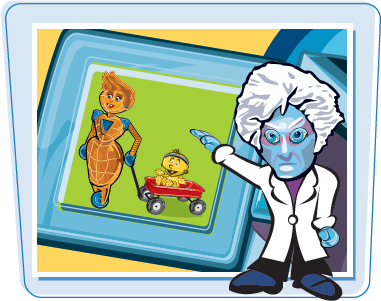 |
Record Button and Thumb Controls
Digital video cameras are designed with the buttons you use the most conveniently placed at the tip of your fingers, namely the record or start/stop button. When holding your camera as if you were shooting, the record button is operated with the thumb. You can also find a camera mode button in the vicinity of the thumb controls, for cameras that you have to place in various modes of operation such as video and photo.
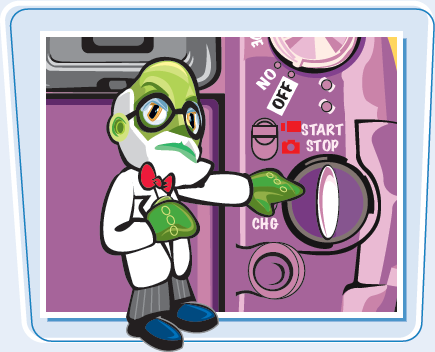
Zoom Lever
The zoom lever, or rocker, is operated by the pointing finger and is strategically placed on the top of the camera in the vicinity of the pointing finger. Depending on which camera you have, the zoom may be operated by moving the lever from side to side or the rocker from front to back. Some digital video cameras enable you to choose from various zoom speeds, which enable you to perform either very fast or very slow zooms.

Camera Modes
Video cameras offer various setups to access their various operating modes. Some offer a series of buttons, switches, dials, or even touch screens to change the camera between video mode, still image mode, and other playback modes. You may also find that many of the functions offered by a given digital video camera may only be accessible when the camera is in a specific mode.
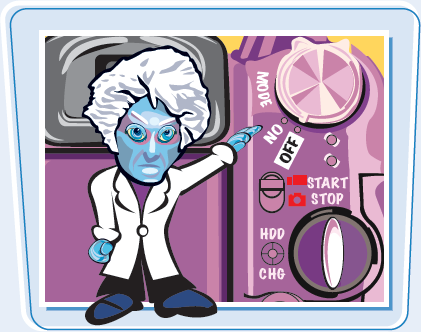
Most digital video camcorders are capable of recording amazing images right out of the box, but whether you plan to use it for home videos or independent films, your camera needs to be versatile. Accessories help you adapt to various shooting environments where the bare minimum just will not cut it. This section offers essential accessories as well as some wish list items you will find intriguing for your video camera.

Tripods The tripod is perhaps the most essential accessory that you can buy for your camcorder. A tall, sturdy, lightweight tripod is what you need for steady shots, smooth pans, and tilts. You get what you pay for, so make sure that you get the best tripod you can afford. Make sure that the tripod you purchase is made for a video camera. Tripods made for still photography might not have the proper handles for panning or tilting, or they may allow for too much movement with no way to lock down vertical movement for smooth pans. A fluid-head tripod offers the smoothest motion. A monopod has a single leg setup and can work well in tight shooting situations where there is not a lot of standing room. 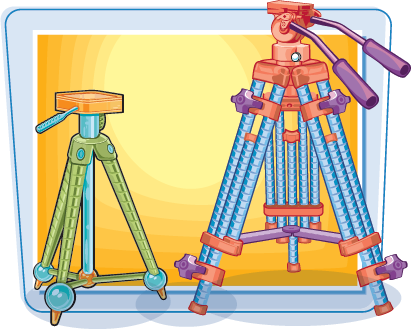 | Alternative Camera Stabilizing Devices If you are recording on the move and require a steady shot, a camera support system may be just what you need. If you Google "stabilizing systems for camcorders," chances are your search results will return a bunch of professional rigs for larger cameras. Some companies do offer devices for smaller, lightweight cameras. These devices offer weighted support and balance that reduce shaking when running or walking while recording. Make sure that you try out these devices before you make a purchase.  |
The lens of your camcorder works fine in typical shooting conditions, but there are occasions where you need to get up close to the action, and moving physically closer to the action is not possible. Alternately, you may be shooting in a cramped area and cannot fit the entire subject matter into the shot. If your camera allows, you can screw on a telephoto lens converter or a wide-angle lens converter to get closer to the action or achieve a larger angle of view.

Lens Filters
Lens filters can be quite advantageous for video cameras that can accept them. Lens filters are specifically crafted pieces of glass that attach right to the lens of your camera and manipulate light as it passes through the camera lens. A simple lens kit with a circular polarizing filter, a warming filter, and an ultraviolet filter provides you recording flexibility, creative aesthetics, and lens protection while shooting in various conditions. Keep in mind that whatever effects you achieve with lens filters become a permanent part of your video.

Extra batteries and chargers, extra recording media, and a good camera bag are essential accessories for your digital video camera. Consider lighting accessories for those less than perfect lighting situations so you can record the best video possible.
External Microphones
When the shoot requires better quality audio than is possible using the built-in stereo microphone, you can use external microphone accessories with cameras that have external audio capabilities. Depending on the camera, the Mic terminal or XLR input, as well as the advanced accessory shoe, enables you to attach camera-mounted microphones, handheld microphones, and lavaliere and lapel microphones for the best audio possible.
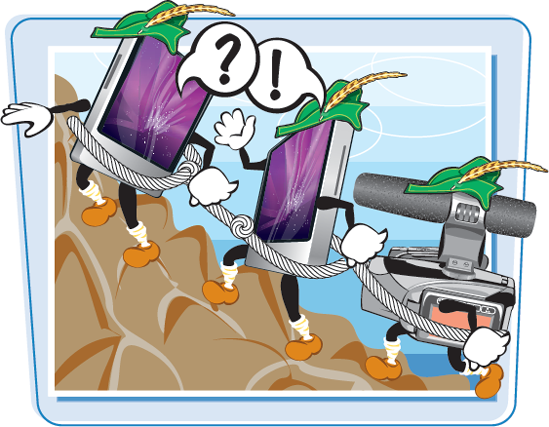
Lighting Accessories
Some digital video cameras enable you to attach a light source to the hot shoe located on top of the camera. A camera-mounted light can offer you minimal lighting setup for recording in dark environments. For more lighting options, you can add a basic lighting kit that consists of floodlights, stands, and umbrellas for diffusion.

Extra batteries are an essential part of your camera accessories. It is also good to keep a mixture of different battery capacitates on hand for longer shoots where you do not have access to an electrical outlet. Most batteries are charged while attached to a camera while using an adapter. You can purchase an extra charger so that you can recharge extra batteries while you are using another to shoot.
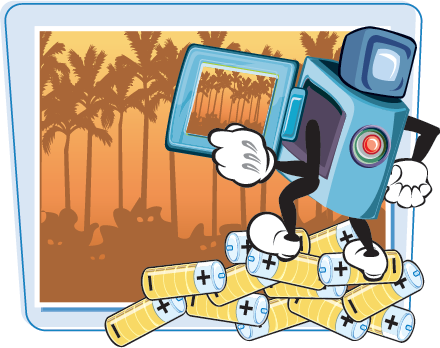
Extra Recording Media
Make sure that you purchase plenty of extra tapes, DVDs, or memory cards, depending on which type of digital video camera you have. The amount of recording time a memory card offers depends on whether the footage is standard definition or high definition and the capacity of the card. Make sure that you purchase the proper memory card for your camera.
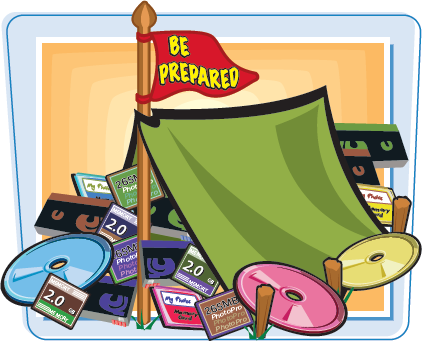
Get a Good Camera Bag
A good bag is essential for protecting your camera. When traveling with your camera, you need space to pack a power cord, batteries, extra tapes, DVDs, memory cards, and other accessories, so make sure it is large enough. Most camera bags have interior dividers fastened to the wall of the case by Velcro, providing compartments for your accessories. Make sure that the bag is weather-resistant and can take a tumble. A good bag is also useful for storing your gear when not in use.
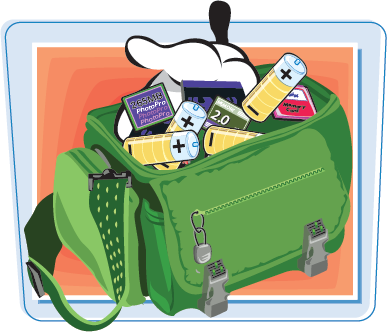
Batteries are often marketed by how long they last in the field. The more expensive batteries are generally the longer lasting ones, but beware of off-brand batteries because some of them may not perform as well as stated. You can get the most out of your batteries if you know which ones to look for and how to take care of them.
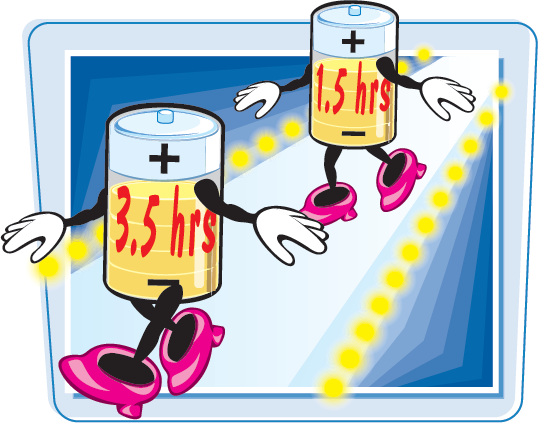
Choose Batteries Carefully
An important thing to keep in mind when buying extra batteries is to always use the recommended batteries and the manufacturer's AC adapter for your camera. Many off-name brands boast higher capacities at cheaper prices, but the truth is that the guts may not be the same. It is not unheard of to buy an off-brand battery that is unable to hold a charge. At the end of the day, you really do get what you pay for.

Be mindful of the weather in which you use your camera and store your batteries. Extreme temperatures, hot or cold, have an effect on the performance of the battery and can even cause damage. Keep the battery in a climate-controlled environment as long as possible, before you begin shooting. Whether you are shooting outdoors in Alaska in the winter or Phoenix in the summer, consider keeping the batteries in your car with the heater or air conditioner running until it is time to shoot.
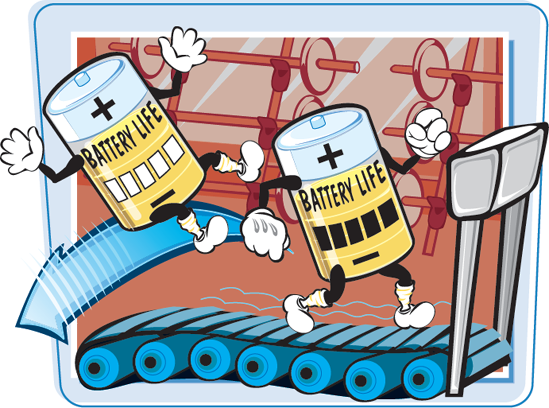
Proper Battery Care
Do not overcharge your batteries. Make sure that you remove the battery from the camcorder after the indicator says that the battery is full. Overcharging the battery has an adverse effect on its performance. A partial charge puts less strain on the battery than a deep one, so it is also a good idea to fully recharge the battery even if it has not been fully discharged. This ultimately increases the longevity of your batteries. Do not fully charge or discharge your battery if you plan on storing it for a prolonged period. Charge the batteries to about 40 percent and store them in a cool and dry environment to ensure a stable storage condition.
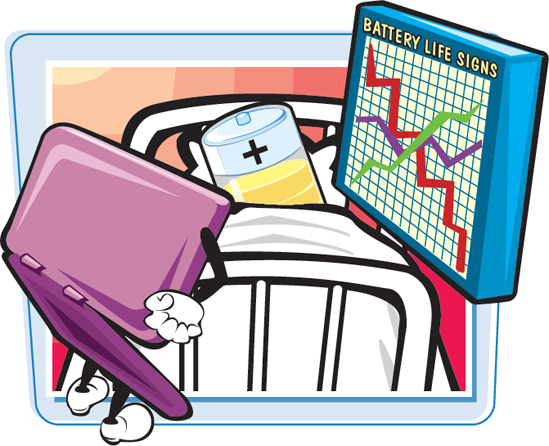
Digital video requires a powerful processor, lots of memory, a big hard drive, a FireWire or USB port, or a memory card reader. As you go up the digital video food chain, the hardware requirements become more demanding and more specific. Most Macs are ready for consumer-level digital video. Because the PC arena has a wider range of performance levels, you need to know what you are looking for. By understanding what to look for in a computer, you can assess if your system is ready for digital video.

Macs and Processing Power Whether you are a Mac or PC person, keep in mind that the more power the better. Each new Mac comes equipped with iMovie installed and is ready for consumer-level video work. A new Intel Mac is compatible with the newer high definition formats (AVCHD). Entry-level MacBook laptops can do basic editing but cannot handle the more professional applications. Basically the more expensive Mac you purchase, the more high-end the system will be.  |
 PCs and Processing Power Power is supreme and dual processors are great, especially when dealing with higher-end video editing applications. The important thing to keep in mind is that capturing and processing digital video requires more computing power than your standard applications. Go for a 3GHz (gigahertz) processor and do not go below a 1GHz processor. | The Importance of Memory Next to the processor, memory is one of the most important elements for speed on your computer. A machine with a fast processor can be made sluggish when faced with an insufficient amount of RAM (Random Access Memory). Video editing applications require a lot of RAM, so the more the better. Get a system with at least 2GB of RAM. Anything less that 1GB may not be adequate.  |
The Importance of Hard Drive Space
Video takes up a lot of space on your hard drive. Five minutes of standard definition video eats up about 1GB of hard drive space. When dealing with high definition video, your hard drive space can disappear fast. If you are planning to do a lot of video editing and burn DVDs, you need a place to store all that video. 200GB should be the absolute minimum, and 400GB of internal hard drive space is much better.

FireWire and USB Ports
Depending on which camera you have, you need a FireWire (IEEE 1394) or USB port to import video from your camera onto your computer hard drive. With the exception of the MacBook Air, just about any Mac that you purchase has these ports, but you need to make sure that your PC does. If you already have a PC, you may need to install a FireWire card to get it ready for digital video. Keep in mind that Sony also refers to the FireWire connection as an i.LINK.
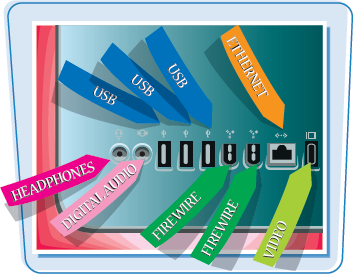
Monitors
The LCD (Liquid Crystal Display) monitors on the market come in two flavors: the standard 4x3 ratio and widescreen 16x9, which is the same format as HDTVs. Widescreen computer monitors are a better choice for video editing, and the higher the resolution the better. Do not go below a 1280x800 resolution. Also, unless you have a 30-inch Apple or Dell monitor, consider using two monitors for more screen real estate.

Check Compatibility and Optimize
Make sure that the video editing software that you purchase is compatible with not only the hardware specifications, but also the operating system. Windows systems use software tools known as drivers to operate the various components of a PC. If you update your hardware, operating system, or video applications, but let your drivers become outdated, you may experience a drop in the performance of your PC. In this scenario, outdated drivers can even cause the computer to crash (become unresponsive). Make sure that your video display drivers are always updated.

Most new Macs made in the last three to four years work well with consumer-level digital video. If you are dealing with a Mac that does not have at least a G5 PowerPC processor or more, it may be more practical to buy a new or even refurbished Mac than to upgrade. By upgrading your Mac you can improve the performance when it comes to digital video.

Upgrading the Operating System
To use the latest and greatest video editing applications, you may need to upgrade your operating system so that the applications are compatible. Make sure that you back up all of your important files on your hard drives to an external drive before you perform the upgrade. Backing up important files provides you added security in case something goes wrong with the upgrade. To be safe, also make sure that you have the install disks for all of the applications currently installed on your computer. Make sure your computer meets the hardware requirements for the upgrade.

Upgrading Mac Programs
For optimal system performance, it is important that you keep the software on your computer updated. Apple is constantly providing free software updates for its computers. Mac OS X automatically checks for updates each week, making it convenient for you to keep applications running smoothly. To manually check for updates, click the Apple symbol in the top-left corner and choose System Preferences. You can click an update in the list to read a brief description.
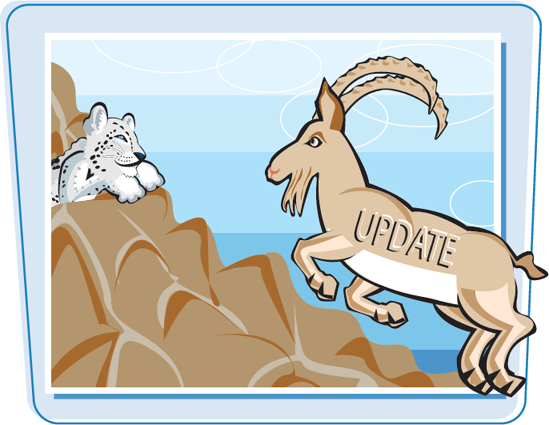
Apple does a fantastic job supplying you with powerful, easy-to-use video editing applications. The iLife suite of software comes preinstalled on each new Mac and offers a variety of digital video software. As you outgrow basic video editing applications, it is very easy to move into more professional applications produced by Apple and other software developers such as Avid and Adobe.
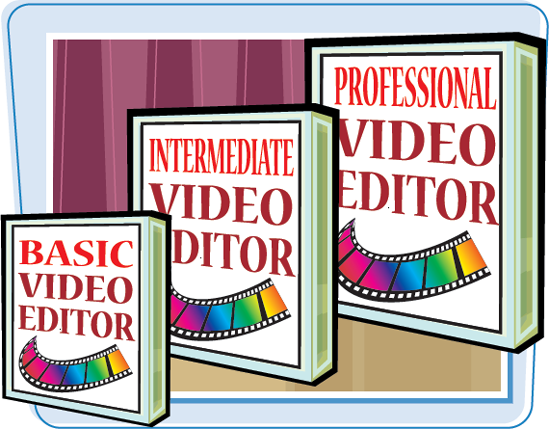
Apple iMovie
If you have recently purchased a Mac computer, you already have access to popular digital video applications preinstalled on your computer. iMovie is a high-quality, entry-level video editing application that is part of the iLife suite and ships with each new Mac computer. The iLife suite also includes iDVD for DVD creation, GarageBand for music creation, and iWeb for designing your very own video blog.

Final Cut Express is a more robust video editor for your Mac, but without the professional sticker shock. In the hierarchy of Apple-produced video editors, Final Cut Express is in between iMovie and Final Cut Pro on the totem pole. You can purchase Final Cut Express for around $199. The great thing about Final Cut Express is that it uses a nearly identical interface to Apple's Professional video editing application, Final Cut Studio, which makes for a smooth transition.

Professional Video Editing Applications
Professional applications pack professional price tags but provide you the most options and power. Avid produces one of the most popular and advanced video editing applications on the market with its Avid Media Composer software for around $2,000. Apple Final Cut Pro has possibly become the hottest video editing application sold. Final Cut Pro comes bundled in a suite of high-end, well-integrated digital video production applications called Final Cut Studio for around $1,000. Adobe Premiere Pro offers another high-end video editing application for Macs for around $800.

If you own a PC it could quite possibly benefit from an upgrade, but it may or may not be easy. Upgrading your computer hardware requires expertise and a clear game plan. Start with the computer's manual to see what types of upgrades are possible for your particular computer. If your computer is still under warranty, make sure that you read the terms because some upgrades may render the warranty void.

Install a New Hard Drive The price of storage has come way down over the last few years, and you can find a big drive for a really good price in just about all the major electronics stores. Make sure the speed of the drive is at least 7200 rpm (revolutions per minute). A drive's speed is usually listed on the packaging. Check your computer documentation to see if the type of drive you are looking at is compatible with the system. If you are replacing the system drive, you will need to install the operating system on the new drive, so make sure you can locate the installation disk.  | Upgrade Your PC Memory Perhaps the quickest way to improve the performance of your computer is to add more memory. A motherboard has a limited number of slots, so make sure that you gauge how much room you have for new memory before you buy. The memory you choose must also be compatible with your system, so check the documentation to see which type it accepts. The bare minimum of memory may get you up and running, but if you want to edit more efficiently, add as much memory as you can. Upgrading your memory is a very cost-effective way to keep your computer performing at an acceptable level for a longer period of time. 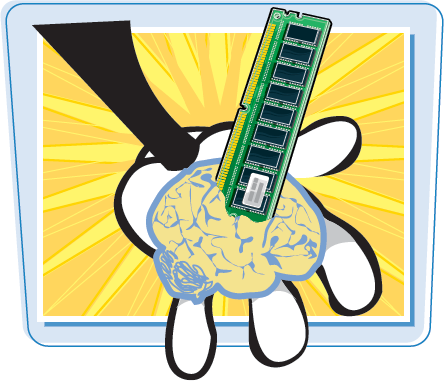 |
If you are currently running Windows XP, you can use Microsoft's online Upgrade Advisor to ensure that your computer is ready for Windows 7. The Upgrade Advisor inspects your computer system to see if there are any compatibility problems. Back up all of your important documents and consider using the clean install option rather than the upgrade option to prevent future issues. Check for online updates after installation.
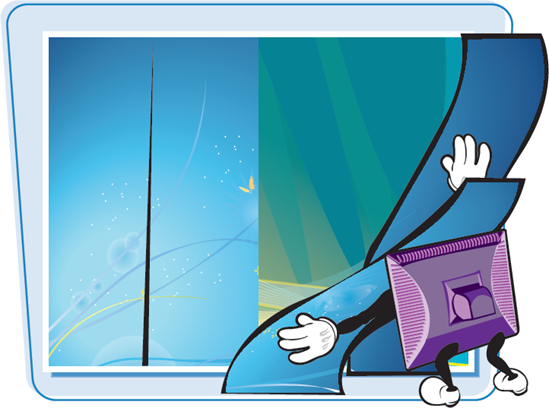
Install a FireWire Card
In order to connect a video camera that uses a FireWire connector to your computer and transfer images, you need a FireWire port on your computer. If your PC does not have a FireWire port, you need to install a FireWire card. To install a FireWire card you need to have an empty PCI (Peripheral Component Interface) slot used for attaching hardware devices. Before you purchase a FireWire card, read the box to make sure that your computer meets the standard system requirements. Some FireWire cards also come with a video editing program.
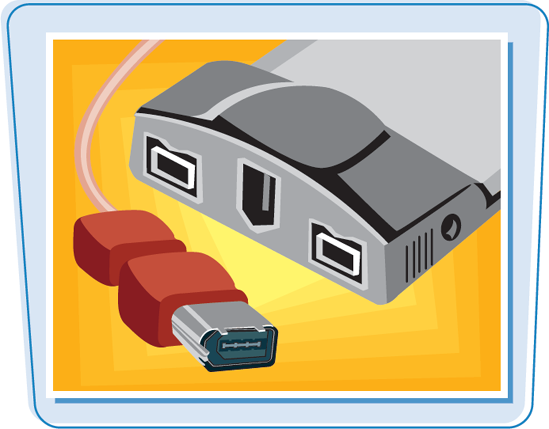
There are way too many options for video editing software for PCs on the market to list them all here. You can read reviews and participate in forums to find out which is the best for you. What you can find here is a list of some of the most popular video editing applications that can get you going in the right direction.
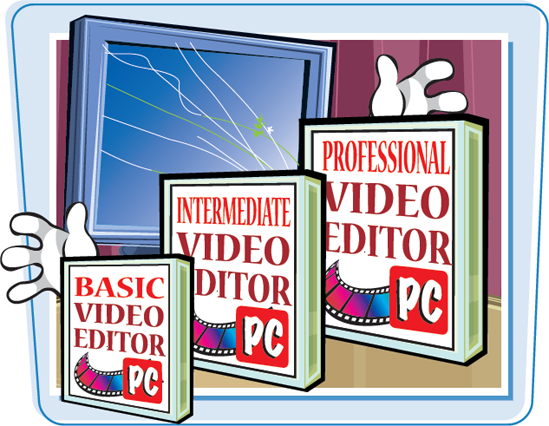
Basic Video Editing Applications
There are low cost, even free, video editing applications such as Windows Movie Maker (known as just Movie Maker if you are running Vista), which is bundled with the operating system. Inexpensive FireWire cards often come with video software such as Ulead VideoStudio. Some digital video cameras also come with a video editing application, such as Pixela ImageMixer does with the Canon VIXIA high definition camcorders. These programs are very basic and offer limited features.

Intermediate Video Editing Applications
The intermediate level of video editing software is where you can find more advanced features at an affordable price. Adobe Premiere Pro Elements is one of the popular ones in this category for around $100. Pinnacle Studio and CyberLink PowerDirector are other applications that provide affordable video editing, effects, titles, and graphics to your work. These programs also give you the ability to create and burn DVDs of your video projects.

Professional Video Editing Applications
Professional video editing applications provide you the most creative options, but at a premium price. On the lower end of the price scale is Sony Vegas Pro for around $600. Other options include Adobe Premiere for $800 and the long-time industry leader in video editing, Avid, with its Media Composer software for about $2,000.

The ability to adapt to light is a crucial part of recording great video. As a videographer, you need to be able to adapt your camera at a moment's notice to an environment where there are less-than-perfect lighting conditions. Extra lighting equipment can help you produce better video when there is too little light.

Consider a Lighting Kit
Producing a high-quality image in very low light situations is very difficult. Adding an inexpensive lighting setup into the equation changes the game by giving you more options. You can close the blinds and supply your own light. You can design creative lighting setups for a more dramatic scene. As little as one floodlight, stand, and umbrella can serve as your lighting kit when you need it the most.

Video loves soft, even lighting. News reporters often conduct interviews in the early morning or at night with a single light, stand, and diffuser that goes over the light called a soft box. This casts a soft, even light on the subject. You can also consider using umbrellas to diffuse a simple floodlight while conducting interviews or simply adding more light to a room. Light kits, reflectors, and diffusers can be purchased at photography and video stores.
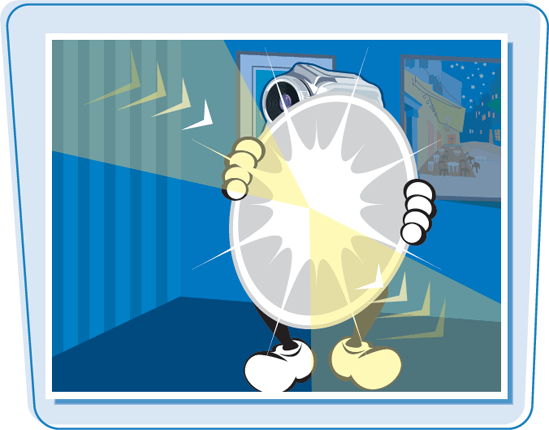
Camera-Mounted Lights
A simple camera-mounted light can act as your light kit. Some video cameras have a hot shoe located on the top of the camera that enables you to attach a light source. Some manufacturers also produce infrared LED lights that enable the camera to record in complete darkness. Make sure that you get the right light for your camera's hot shoe. If you buy your camera online, many times the compatible accessories are featured alongside the video camera.



