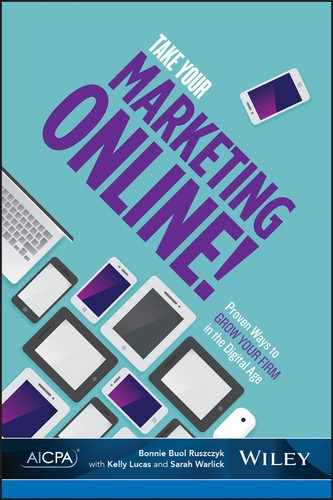CHAPTER 7
Your Most Powerful Network: LinkedIn
If you are thinking about jumping into social media and only want to take on one platform, your choice should be LinkedIn. In this chapter, we will discuss the platform’s rise to prominence and give practical tips on how you and your firm can get the most from it.
WHY IS IT THE ONE TO WATCH?
Unlike most other sites that can be used for both business and personal purposes, LinkedIn has been focused on business interactions from the very beginning. If you have any interest in building and leveraging your business network, it is the right tool for the job. It has over 300 million members, and 2 new ones come on board every second. So if you aren’t on LinkedIn, you are one of the few at this point. Just for fun, here are a few other interesting facts about the platform:1
Number of users in the United States: 100 million
Geographical reach: 200 countries and territories
Number of languages LinkedIn is available in: 20
Percentage of users who check LinkedIn daily: 40%
Average time a user spends monthly on LinkedIn: 17 minutes
Total number of LinkedIn endorsements: 1 billion
Increase in likelihood that your profile will get viewed if you include your photo: 11 times
Percentage of LinkedIn users by gender: 56% male, 44% female
Percentage of millionaires who use LinkedIn: 41%
Ready to get started or move to the next level?
YOUR PROFILE
Based on those statistics and my conversations with accountants around the country, I’m going to assume that you have a profile on LinkedIn by now. I’d also be willing to bet that you have never finished your profile page, and it’s highly likely that you don’t take advantage of the amazing functionality of LinkedIn to help expand your reach and ultimately grow your firm.
Having a robust and complete profile can do a number of things for you. It makes you easier to find when other users are searching for someone with your specialty. It also gives people a way to learn more about you, find commonalities, and see what you look like. (This is handy if you are meeting someone for the first time in a public place.) When potential clients are considering working with you and your firm, it is very common for them to go to the LinkedIn profiles of the team they will be working with to see where these professionals have worked before, get a more complete view of their skills, check their endorsements, and read their recommendations. If there is nothing there to see or incomplete information, they may shrug their shoulders and proceed. Some people, though, will view your lack of information as an affront, or, at a minimum, view you as someone who doesn’t know the rules of the networking game. I’ve run into situations where jobs were won and lost based on the information that was found on LinkedIn, so don’t underestimate its importance and the influence it can have on decision making.
If you have a profile but haven’t done much else with it, or if you just need a refresher, here are some suggestions for getting up to speed:
Enter the basics:
— Enter your name as you’d like to be known in business. The site won’t automatically capitalize any letters so be sure you type in all information exactly as you want it to be shown.
— Upload a clear profile picture. Make sure this is a professional shot, or at least a good photo of you that does not include anyone else’s cropped out arm, hair, or face. Abad LinkedIn picture is the equivalent of showing up for an interview in cut-offs and flip-flops.
— Enter a title and keep in mind you can do more than simply write “accountant.” For example: “Certified public accountant working with owners of construction and IT firms” rather than the more general “CPA.” It will make you more likely to turn up in a search.
— Select an industry or sector (like “accounting”).
Update your contact information:
— Enter as much contact information as you are comfortable sharing here. Keep in mind that the idea is to be found, so err on the side of oversharing. If you start getting too much spam, you can always dial it back.
• Notice that LinkedIn breaks up your contact information into two categories: that which is available to your contacts and that which can be seen by anyone on LinkedIn.
— Enter your Twitter link if you have one.
— Enter your website information. You can enter up to three sites here, so take advantage of the space. And here’s a trick to increase your likelihood of being found in a search: Next to each space where you enter your URL, there is a drop down menu. Click on that and choose “Other.” Once you do that, you can now enter the name of your site as well as the URL for it. So now rather than saying the generic “Company Website,” it says XYZ Firm. Cool, huh?
Create a summary and fill in specializations:
— Write a paragraph or two about what you do, who you serve, what you know, and even a sprinkling of personal information. Think of this as your “book jacket summary,” so include anything that you think people would find interesting. It also pays to use common keywords and phrases in this section because it is searchable.
— Add your specialties now. In most cases, this can be a bulleted list of the things that you do, but you may also want to include information on the clients you serve if that is important to your business.
Create listings for current and previous jobs:
— Enter the company name for all of your current and previous roles. If that company has a LinkedIn business page, it will show up as an option as you type. If it does, select it rather than continuing to type the name. This will make you officially connected to that business page and make it easier for you to be found when people run searches based on that organization.
— List your current title for your current role and the last title you had at previous jobs along with the location for each position.
— Enter the dates you were employed. If you can’t remember exact dates, make an educated guess.
— Enter a keyword-laden description of what you currently do and what you did in previous roles. Spend most of your time on your current description because that is the one most people will the most attention to, but still fill in as much as you can for the rest of your jobs as well.
List your educational institutions. As a general rule, you want to enter all universities you attended, particularly those that awarded you a degree. Skip your high school information unless you are under 25 years old:
— Enter your university name. Just like with your company listing, it will show up on the list if the school has a LinkedIn page. Choose it so your profile will connect to others who attended the same school.
— Fill in degree and field of study.
— If you want to list your GPA, you can do so under the “grade” heading.
— Create a list of your extracurricular activities (the ones you want people to know about) and any honor or professional societies you joined. Believe it or not, people use this information to find others who have similar interests or who are brothers and sisters from the same fraternities and sororities.
— Most of the time, people will leave the description section blank because there’s not a whole lot to say outside of what you have already entered. But if you have something else to add, feel free to do so here.
Continue filling out your page, including
— “Honors & Awards” for anything that might be of interest to a potential connection.
— “Interests” for the interests you are comfortable sharing.
— “Organizations” for groups you belong to now or pertinent ones that you have been a member of in the past.
Add additional information that is applicable to you. LinkedIn also gives you an opportunity to add additional information if you want. These options are located in the right column under your main information and you can simply drag and drop each one to the left to add them to your profile. If any of these will tell your story more thoroughly, feel free to add them and complete the necessary information:
— Projects
— Languages
— Publications
— Test Scores
— Courses
— Patents
— Certifications (this is an important one if you are a CPA)
— Volunteering and causes
Create a custom profile background:
— Beginning in fall of 2014, LinkedIn began rolling out the ability to create custom backgrounds for personal profiles. If you have this option, you should definitely take advantage of this great opportunity to showcase your firm branding and messaging. It’s a rather large area on a computer monitor, so be creative.
Feeling overwhelmed? It can take some time to create a thorough profile, so don’t feel like you have to do it all at once. Start by taking care of the top information first, adding a photo, creating a short summary, and updating your contact information. Then add more information as you can, scheduling a few minutes each day or week until it is complete. As you add information, make sure you proofread it carefully for any spelling or grammar errors, or, better yet, ask someone else to take a look for you. Carve out the time you need to do it properly, and raise a glass when you are done.
RECOMMENDATIONS AND ENDORSEMENTS
These two sections require interaction with others for completion, but their importance is inarguable.
Recommendations
This section is where others write a recommendation for you much like we used to get via email or traditional mail. This allows others to sing your praises and talk about how you helped them on a professional level. It is not considered gauche to ask clients to write a recommendation if you know them well and have worked together for a while. The same is true with clients, co-workers, and supervisors in previous positions. Many people go here first to see what others say about you versus what you say about yourself. Although it might make you feel a bit self-conscious, get in the habit of asking for recommendations from others who are particularly happy with your work so you can build this section over time. And be sure to return the favor when asked or just when you feel like it. It will be greatly appreciated and, in many cases, reciprocated.
Endorsements
This section was added in 2012 and caused a bit of confusion. Basically, it is a very quick way for others to endorse your skills and expertise without taking the time to write a full recommendation. When you open your LinkedIn page, at the very top are four boxes with photos of your connections and a recommendation on what you should endorse them for. It’s nice to do and does help them show up in searches.
The challenge is that LinkedIn sometimes picks skills that just don’t fit. For example, because I’m in accounting marketing, some of my followers are prompted to endorse me for things like tax preparation even though I don’t come anywhere near doing that. But because they want to help me out, they click it without thinking too hard. So if you find you are being endorsed for things you don’t do, you can control the list that they can choose from. Just click the pencil icon next to your endorsement section, delete any that are inappropriate and add others that are a better fit. You can drag them around so they are placed in the order you want, moving your key skills to the top of the list. Then, going forward, these skills will show up on your connections’ pages so your endorsements will match your true skill set.
YOUR FIRM’S LINKEDIN PAGE
After spending the time on your individual profile, you will find that setting up a firm page is a breeze. There are far fewer sections that need to be completed, particularly because they eliminated the “Products & Services” tab in 2013.
The overall idea of a company page is to give LinkedIn users a place to learn more about your firm. With limited space to tell your story, it pays to use keywords as much as you can but to also to make the content compelling and interesting to readers who may know nothing about your firm when they stumble upon it. Additionally, because individual employee profiles should link to the firm page, it will show who works—and has worked in the past—for your firm. Those who are interested can follow your company page so that your updates will show up in their feed, which helps them stay abreast of what is happening.
Not just anyone can create a company profile page, and only those who include your firm as an employer or previous employer can connect to it. To create a page, you must have a personal LinkedIn profile with a strength rating of “intermediate” or “all-star.” (The strength measure of your profile shows up in the right column of your personal page. The more you have completed, the stronger your profile is. If you follow the steps I just outlined, you’ll be fine.) On top of that, you must have several connections, your position at the company must be listed on your profile, and, most importantly, your company email address must be added and confirmed to your LinkedIn account. This may seem like a lot of hoops to jump through, but these requirements are put in place to keep random people from creating company pages willy-nilly and to keep people from claiming the pages of firms that aren’t their own. It’s in your firm’s best interest.
Completing your company page at this point is much like filling in your personal profile. You’ll need to do these things:
Complete the company description using key phrases that other users are likely to enter when looking for a service provider that does what you do. Because this section is narrative—just like the summary on your personal profile—you can enter whatever you want. You may want to break it up with subheads that include who you serve, what you do, why you’re different, and so on.
Enter your specialties, using as many words as they will allow. This will help members find you as well.
Continue to fill in your company information, including your website address, physical address, industry, company size, type of business, and year you were founded. These sections tend to be populated via choices you make from a dropdown menu, so you have less control over what goes here. Just pick the one that is closest if the perfect answer isn’t an option.
Upload your logo. This will be the image that will be visible on the profiles of those who connect to your firm, both previous employees and current ones. If your full logo shows up well (keep in mind it’s a small image being displayed), wonderful. If not, you can also use the primary icon from your logo.
Create and upload a banner image to your business page. Similar to the custom background on personal profiles, business pages allow you to upload a larger image that carries your branding and messaging to enhance the appearance of your page. These can be changed out at any time, so be creative. Besides putting up another show of your logo, carry any current marketing messages or campaigns into the banner.
That’s about it for setting up your LinkedIn business page. Remember: you want all of your employees’ pages to link to this one, so once it is set up, you’ll need to ask them to edit their personal profiles and re-enter the company name for their current employer section so they can choose your firm page as it shows up rather than type in the name. Once they do this, they will show up as employees in the right column of your company page. See? I told you it was easy!
Now that you are all set up, what can you really “do” with LinkedIn? That all depends on your goals, but the possibilities truly are great. In the rest of this chapter, we will talk about ways that your firm can use LinkedIn to meet prospects, research potential job candidates, and even continue to build on your thought leadership initiatives.
MAKING CONNECTIONS
Now it’s time to put those profiles to good use! The easiest way to get started is to send connection requests to people you know, your colleagues, friends, and former work buddies. Even family members should be connections. The whole point is to create as wide a network as possible; you just never know who your Uncle Joe or Cousin Betty is connected to. They may be the perfect referral for you, but you’ll never know if you don’t connect first. Just type their names into the search bar at the top of the page. If they are on LinkedIn, they will likely show up. If they don’t show up, it’s possible that they go by a middle name or nickname. Keep in mind that some names are more common than others, and you may have to dig a bit. To add someone to your connections, you simply click on the “Connect” button and an invitation screen will pop up. LinkedIn discourages random connections, so this page helps them weed out the people who are spammers or just trying to pad their numbers.
You will be asked to choose one of the following labels to describe your relationship with the person you are trying to connect to:
“Colleague:” someone you currently work with or have worked with in the past. If you click this, your list of employers will pop up so you can choose where you worked together.
“Classmate:” someone you attended school with. If you click this, your list of educational institutions will pop up so you can choose where you attended school together.
“We’ve done business together:” a client, vendor, or some other type of working relationship. If you click this, your list of employers will pop up so you can choose the company where you did business together.
“Friend:” simply someone you know. In most cases, you will be asked to enter their email address to prove that you know this person.
“Groups:” someone in one of the groups to which you belong. If you click this, your list of groups that you have in common will pop up so you can click the one that fits.
“Other:” this gives you a spot to click in case none of the others fit. You will be prompted to enter their email address to help the site weed out spammers.
“I don’t know this person:” in most cases, you don’t want to use this option.
You will also notice that there is a box below these options where you can enter a personal message. It is pre-populated with “I’d like to add you to my professional network on LinkedIn,” and your name. I can’t stress this enough: take the time to enter a real message to the person with whom you want to connect. First of all, it’s only polite. Secondly, it is a quick reminder of who you are, where you met, or why you want to connect. If this isn’t someone you interact with on a regular basis, a note reminding him or her who you are and explaining why you want to connect goes a long way in convincing this person to connect to you.
Something to note with the “Friend” option: many people default to this even if they don’t actually know the person. I don’t recommend this. If you are not truly a friend, don’t say that. Only connect with someone you have a direct relationship with and select the appropriate relationship, be it “Group,” “Classmate,” or whatever. Otherwise, either use the method “Other” and submit their email address from a business card if you met them through networking, or, if you don’t have that, use the “Introduction” email process through LinkedIn. That’s what it’s there for.
A word of warning: when someone receives your invitation, they can choose to connect or not; it’s entirely up to them, and you won’t get a message unless they accept your request. You can only send one request to a person, so if they decline or simply don’t respond, you can’t keep on stalking them over time. Each request also allows the recipient to click “I don’t know this person.” You don’t want to get too many of these responses. LinkedIn doesn’t publish its algorithm, but if you get very many of these, you will be punished. First, you’ll have to start entering email addresses for each and every connection request, regardless of how you are connected. If too many people say they don’t know you, you will eventually be kicked off LinkedIn entirely. So it pays to be careful with your connection requests.
Once you start building your connections, you will have access to more and more people as well. LinkedIn allows you to connect to first- and second-degree connections, which means your connections, their connections, and their connections’ connections. So you can see that as you add more people, your pool of potential connections grows exponentially. The one exception to this rule is for common group members. If you share a group, you may communicate with that person whether or not you have any degree of connection. One of the great advantages of joining groups is that it expands your reach and gives you access to people who you might not be able to reach directly.
YOUR GROUPS
LinkedIn Groups can be a great way for you to expand your reach and meet others in your industry, referral sources, and potential clients. You can find the “Groups” section under the “Interests” tab at the top of your profile page. From there you can search for groups of interest, adjust your settings by clicking on the gear icon, and start a discussion within one of your groups as well. You can join a maximum of 50 different groups and adjust the settings for each to meet your needs. In most cases, you will want to adjust how often you are sent email updates from each group to once a week because it can get quickly overwhelming to have each group sending you a daily update.
The “Groups” feature is one of the most powerful tools within LinkedIn, and participation is one of the best ways to get value from the time you spend on the platform. It’s like a smaller, more intimate gathering where you can really get to know the members. You can learn all kinds of useful information to benefit your career as well as build valuable relationships. The following tips will help you get the most from this incredibly useful feature, but this list really just scratches the surface. Consider it a little preliminary information so you can decide if joining or creating a group is the right thing for you and your firm.
Joining
The best place to start is to join groups that already exist and start actively participating to get the hang of how they work. Here are a few tips to get started:
Look for groups in the industry you are trying to reach. Use the search feature to see what is already out there before creating a brand new group. Someone may have already done it for you.
Look to see what groups your clients are in. This is a great way to see which groups are out there that may be good for you to join.
Add value and be active. Make regular posts and start discussions that are on topic and interesting to other members. Also, add comments to posts that others have uploaded to build more awareness of you and your firm.
Connect directly to those you find interesting. Being a part of a group gives you access to LinkedIn members you may have never found any other way. Send connection requests (personalized, of course) to those with whom you want to connect directly. And don’t just make it about professional interests. If you like to scuba dive, join a scuba group on LinkedIn. If you enjoy running marathons, join a running group. These often create strong connections through the shared interest and generate a sense of camaraderie.
Creating
Once you are comfortable participating in groups that others have created, you might want to create one of your own. Think about these key points if you do:
Pick a good group name. Use keywords that your target audience will search for, and make sure your purpose is clear.
Create a group for an industry or niche, not your firm. People will be more likely to join this way. A firm group will probably only bring in members of your firm, and it feels too self-serving. Use your company profile page for this purpose.
Decide whether you want it to be an open or closed group. Anyone can join an open group, and content posted in this group is indexed by search engines and can be shared to Twitter and Facebook. Members-only groups are much more controlled.
Control content and members. As the manager of a group, you have a certain amount of control about what goes on in your group but also have responsibility to manage it.
Promoting
Once your group is up and running, you will want to get others involved so it grows. Start by doing these things first:
Invite co-workers, colleagues, clients, and referral sources to join. This will get you started until others become aware of your group.
Promote the group on your website, blog, email newsletter, email signature, and any other social media networks. It’s not enough to wait for people to search you out!
Invite industry experts to join and engage. The more interesting the people and posts in your group, the more people will want to be a part of it.
Integrate your group into your other marketing efforts. Every time you host a webinar, hold a lunch and learn, or attend a meeting, notify your group. Promote the group when you have speaking opportunities, too. Also consider posting a recap of meeting content after it takes place.
Managing
Nothing in life comes easily. Keep in mind that groups are like all relationships in that they take work. Here are some things you can do to keep it from getting stagnant:
Add discussions, news, and jobs. The more opportunities for interaction, the more valuable the group will be to the members.
Use featured discussions to highlight particular content. As the manager of a group, you can decide what content gets featured in the top of your group page. Use this wisely.
Import your blog RSS feed. If you have a blog, you can automatically post content as it’s added to your group page.
If your group is members-only, you’ll have to manually approve each member. It’s nice to send a welcome note with any group rules included as members join.
Highlight active group members. Add them to the featured post or thank them for adding beneficial content. Active members are important to any growing group.
It’s about the GROUP, not YOU. It’s not about selling your services, though you can talk about what you do. It’s more about interaction and conversation.
Poll the group to find out what they are interested in. This is a great way to check in from time to time to make sure members are engaged and getting what they want from the group.
Keep an eye out for off-topic or rude posts. Send a note to those who are not “playing nice” asking them to get in line. If they continue, delete them from the group. It’s your responsibility as a manager to keep the group clean and beneficial to members.
This just really scratches the surface but offers some preliminary information so you can decide if joining or creating a group is the right thing for you and your firm. Group participation is one of the best ways to get value from the time you spend on LinkedIn. It’s a smaller, more intimate gathering where you can really get to know the members.
SEARCH OPTIONS
Let’s say you want to start targeting law firms in your area for potential partnerships. You know a few attorneys already, but there are quite a few firms in your market with which you’d like to connect and build relationships. LinkedIn Search is here to help.
In a preceding section of this chapter, we discussed how you are able to enter a name into the search bar at the top of the page to find people. You can also do this with companies, universities, groups, and nearly anything that is found on LinkedIn. But sometimes you aren’t sure exactly what you are looking for, and this is where the Advanced Search feature comes into play. To get started, simply click on “Advanced” next to the magnifying glass icon at the top of the page. From here you can enter a variety of search terms to find the information, companies, and people you want. The more specific you can be, the better the results LinkedIn will return. The primary options include
keywords,
first name,
last name,
title,
company,
school,
location,
country, and
postal code.
In addition to this, you have a variety of other options to choose from to further narrow your results. Playing around with it and entering different information is the best way to learn how to use this feature. The results can put you on your way to connecting and creating beneficial professional partnerships.
OTHER WAYS TO USE LINKEDIN
LinkedIn is always adding and removing features, so it’s not always easy to stay on top of all of them at any given time. The ones listed in the next paragraphs are a handful you may want to consider as you grow your presence on LinkedIn.
Ads
LinkedIn allows businesses to purchase ads that you’ll notice as you click through the site. LinkedIn limits the number of ads per page so they don’t start to overwhelm the content or drive users away. The beauty of this option is that you have the ability to very specifically target your ad to exactly the people you want to reach, which is phenomenal. Think about all the information LinkedIn has gathered on each and every member. This data is now available to you as an advertiser. For instance, you can say that you would like your ad to be seen by attorneys between the ages of 35 and 50 in the greater Dallas area. You can further say that you would like to only include those who attended a college in Texas, are women, and who make more than $100,000 a year. So unlike other ad options, you can ensure that your ad only shows up on a very limited number of pages for those who are most likely to need your services.
Job or Candidate Search
LinkedIn has quickly become the site where people go to search for jobs and also look for good candidates for open positions. There is a fee to list jobs on the site, but because so much information is already found on the site, it’s just easier to look there than other places. Your profile page can serve as your online resume, and you can see information about candidates that might not turn up on their more traditional resumes. If you are looking to make a move or hire some new team members, it is definitely worthwhile to check out the feature. The bonus of searching for a job or seeking a candidate through LinkedIn is that you also have the ability to see if and how you are already connected to the target candidate or those directly involved in staffing that job you really want. For those hiring, you may be able to talk with those directly connected to your candidate and get better insight than just what is posted on their account. For candidates, you now have the potential to network directly with those hiring, helping to move your résumé and name to the top of the stack.
Messages and InMail
This is basically the email system within the LinkedIn platform. You can have your LinkedIn messages forwarded to your regular inbox or simply review them on the site. This is where all of your connection requests will come, but it is also a nice way to send a note to people who you are connected to but whose email address you may not have. This inbox can quickly get filled up with a variety of messages, so do try to review, respond, and delete at least once a month so it doesn’t get out of hand. For those who pay for premium LinkedIn access (see pros and cons discussed in the next section), you have a limited number of InMails available to you each month depending on the level of access you purchase. These allow you to directly contact someone even if you aren’t connected. This can be a great way to reach out to those you are trying to establish new relationships with. But tread carefully because recipients have the ability to reject them if they feel they are being randomly solicited. Too many reports of solicitation by you will result in revocation of LinkedIn benefits.
PAID VERSUS FREE
I am frequently asked if upgrading to a paid membership in LinkedIn is worth the cost. Of course that answer depends on what you want to get from the platform. In the vast majority of cases, the free membership is more than sufficient for what the average accountant wants to do. I typically recommend that you try to use the free membership to its fullest and see if it meets your needs. If you want things like expanded search functionality or the ability to see who is viewing your profile, it might be worthwhile to try the paid option for a month or two to see if you really use it. Most people get along just fine on the free option, so you might as well keep your $50 or $75 a month. Or ask your colleagues which version they use and why.
LinkedIn provides myriad opportunities for you to connect, research, learn, and grow, but it takes time and effort to get the most from the platform. Don’t feel like you have to use each and every feature or try to do everything at once. It will quickly start to take up more time than you have, and you’ll leave in frustration. If you really want to see what the platform can do for you, carve out a block of time every week to focus on one section. Get your profile 100 percent completed, and make sure you have a company page. Look into joining a few groups and start making connections. Add an update to your page and comment on something another person posted. Before you know it, you will be a LinkedIn expert and taking full advantage of the great things this all-business network has to offer.
In the next chapter, we will expand this discussion into other social media platforms, including Facebook, Twitter, and some that may be new to you.
1 http://expandedramblings.com/index.php/by-the-numbers-a-few-important-linkedin-stats/#.VCCEIkvUfuU