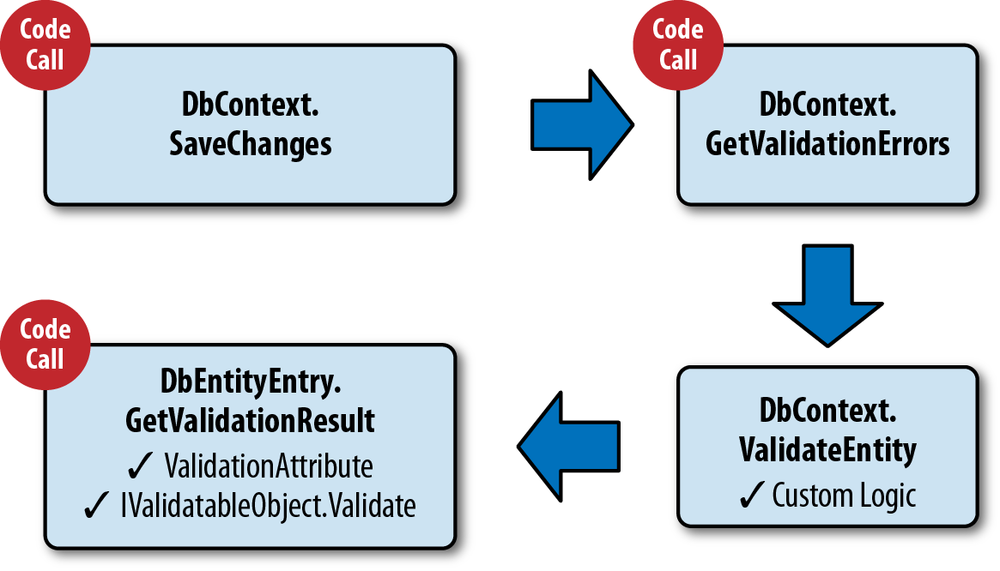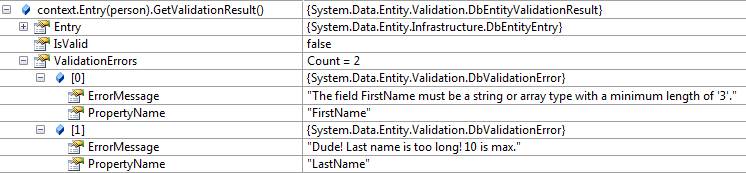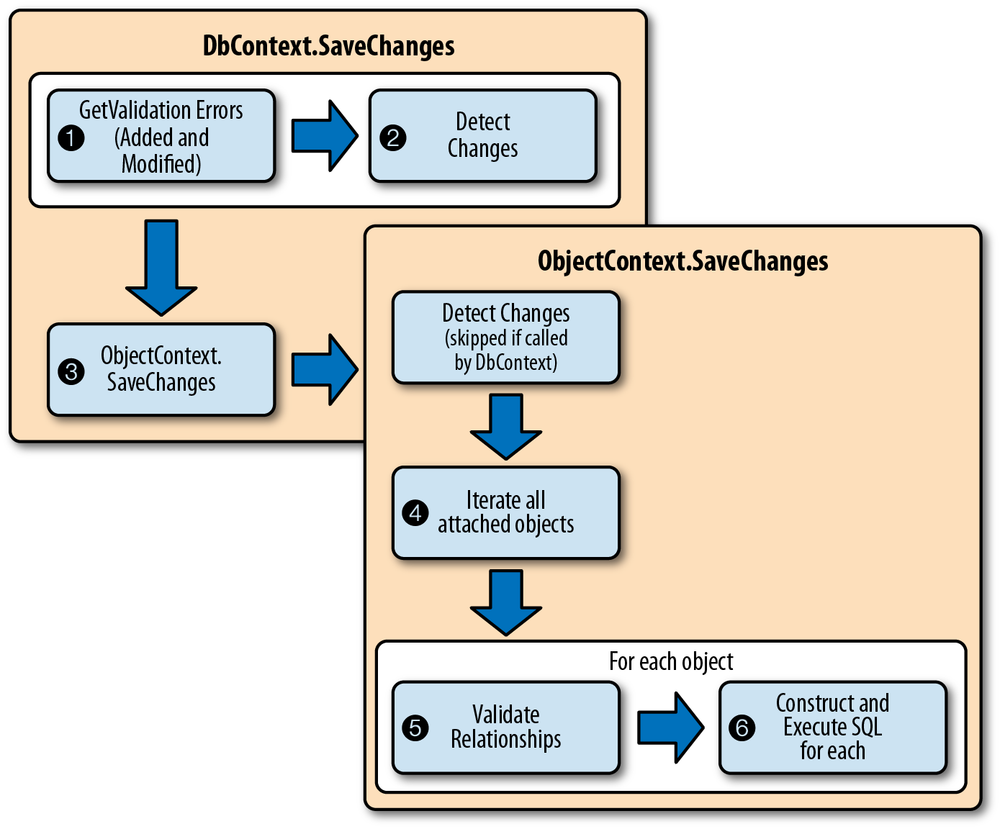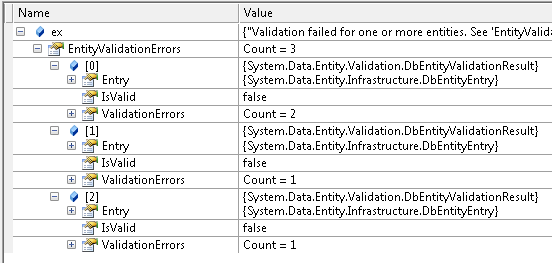Chapter 6. Validating with the Validation API
Developers often spend a lot of time writing validation logic in their applications. Many of the rules for validation are built into their classes, but .NET can’t magically verify those rules. Code First allows you to apply some rules directly to properties using Data Annotations or the Fluent API. For example, you can specify the maximum length of a string or the fact that a particular property is required (i.e., can’t be null).
Another type of rule that your model describes is relationship
constraints. For example, in our model, a Lodging is required to have a related Destination. Entity Framework has always checked
that relationship constraint rules are met before it will push inserts,
updates, or deletes to the database.
The DbContext adds to this existing
validation with the new Validation API that is associated with the DbContext. Using the Validation API, the DbContext can automatically (or on demand)
validate all of the rules that you have defined using mechanisms that the
validation will recognize. The API takes advantage of features that already
exist in .NET 4—ValidationAttributes and
the IValidatableObject. This integration
is a great benefit to developers. Not only does it mean that you can
leverage existing experience if you’ve worked with the features already, but
it also means that Entity Framework validation can flow into other tools
that use this class or interface.
Validation in the data layer is an important element of data-focused applications. While you may have client-side or business layer validations, you may desire or prefer to have one last bastion of validation before data is pushed into the database. In scenarios where client-side validation is performed in a web application dependent on JavaScript being enabled in a browser, data layer validation plays an important role when the end user has disabled JavaScript.
In this chapter, you’ll learn how to take advantage of the built-in
validation provided by the DbContext and
Validation API using its default behaviors.
Defining and Triggering Validation: An Overview
The Validation API checks rules that you can apply in a number of ways:
Property attribute rules that you can specify using Data Annotations or the fluent API.
Custom validation attributes that can be defined for properties or types.
Rules defined in the
Validatemethod of any model class that implementsIValidatableObject. This interface is part of .NET 4, so it’s great to see that theDbContextwas designed to take advantage of this.Relationship constraints explicitly defined in the model.
Additionally, you can inject validations into the validation pipeline.
There are a number of ways to cause the DbContext to execute the validations:
By default, validation will be performed on all tracked
AddedandModifiedobjects when you callSaveChanges.The
DbEntityEntry.GetValidationResultmethod will perform validation on a single object.DbEntityEntryhas a path for validating an individual property.DbContext.GetValidationErrorswill iterate through eachAddedandModifiedobject being tracked by theDbContextand validate each object.
Note
In the next chapter you’ll learn how to override ValidateEntity as well as change the default
that validates only Added or Modified objects.
At the root of all of these validation methods is the DbEntityEntry.GetValidationResult method, which
validates the rules defined in property attributes and IValidatableObjects. GetValidationErrors calls ValidateEntity on each [Added or Modified] tracked object, which in turn calls
GetValidationResult. SaveChanges calls GetValidationErrors, which means that the
validation occurs automatically whenever SaveChanges is called. Figure 6-1 shows the waterfall
path and different entry points to leverage the Validation API.
The “it just works” approach of having validation implicitly called
by SaveChanges may be all that some
developers need or are interested in. But rather than start with the
appearance of magic, we’ll use a bottom-up approach to show you the
explicit validation functionality so that you can use that to have more
control over how and when validation occurs.
Validating a Single Object on Demand with GetValidationResult
Our sample classes already have some attributes that will be checked
by the Validation API. For example, in the Destination class, you should already have a
MaxLength annotation on the Description property shown here:
[MaxLength(500)]public stringDescription {get;set; }
Note
Refer to the listing for Destination shown in Example 2-1.
Testing this rule won’t be very easy since breaking it would mean
adding a string that is greater than 500 characters. I don’t feel like
typing that much. Instead, I’ll add a new MaxLength annotation to another property—the
LastName property in the Person class:
[MaxLength(10)]public stringLastName {get;set; }
Now let’s see what happens when we set the length to a string with
more than ten characters. GetValidationResult allows you to explicitly
validate a single entity. It returns a ValidationResult type that contains three
important members. We’ll focus on just one of those for now, the IsValid property, which is a Boolean that
indicates if the instance passed its validation rules. Let’s use that to
validate a Person instance. The
ValidateNewPerson method in Example 6-1 shows calling the
GetValidationResult.IsValid
method.
private static voidValidateNewPerson() {varperson =newPerson{ FirstName ="Julie", LastName ="Lerman", Photo =newPersonPhoto{ Photo =newByte[] { 0 } } };using(varcontext =newBreakAwayContext()) {if(context.Entry(person).GetValidationResult().IsValid) {Console.WriteLine("Person is Valid"); }else{Console.WriteLine("Person is Invalid"); } } }
If you run this method from the Main method, you will see the message “Person is
Valid” in the console windows.
The GetValidationResult method
calls the necessary logic to validate any ValidationAttributes defined on the object’s
properties. It then looks to see if the type has a CustomValidationAttribute or implements the
IValidatableObject interface and if it
does, calls its Validate method. You’ll
see this in action later in this chapter.
Note
While we strongly recommend against calling data access code directly in the user interface, these examples are solely for the purpose of demonstrating the Validation API features. We are not suggesting that you use the DbContext for performing client-side validation.
Now change the code so that it sets LastName to “Lerman-Flynn” instead of Lerman.
Run the app again and you will see “Person is Invalid” in the console. The
Validation API of the DbContext was
able to detect that a rule was broken. This is just a high-level look at
the method. Let’s explore more ways to define rules before we dig further
into the result of the validation.
Specifying Property Rules with ValidationAttribute Data Annotations
The MaxLength Data Annotation is
exposed via the MaxLengthAttribute
class. MaxLengthAttribute is one of a
group of attributes that inherit from a class called System.Data.Annotations.ValidationAttribute.
GetValidationResult checked MaxLength because it’s designed to check any
rule that is applied using a ValidationAttribute.
The Validation API will check any rule that is applied using a
ValidationAttribute.
Following is a list of the attribute classes that derive from
ValidationAttribute along with the
annotation used to decorate a class property:
DataTypeAttribute[DataType(DataType enum)]RangeAttribute[Range (low value, high value, error message string)]RegularExpressionAttribute[RegularExpression(@”expression”)]RequiredAttribute[Required]StringLengthAttribute[StringLength(max length value,MinimumLength=min length value)]CustomValidationAttributeThis attribute can be applied to a type as well as to a property.
For the sake of describing database schema mappings, the Entity
Framework team added MaxLengthAttribute
to the namespace and paired it with a new MinLengthAttribute. They both derive from
ValidationAttribute, so these too will
be checked by the Validation API.
Both MaxLength and Required are not just ways to define a class
property but they are also used to describe a database column to which the
properties map. Technically, these are referred to as facets. Therefore,
in Entity Framework, these two facets play dual rules—they help Code First
understand what the mapped database columns look like and they also
participate in the class-level validation. An added benefit is that since
you can also define these two facets—MaxLength and Required—with the Fluent API, Entity Framework
will take advantage of the relevant ValidationAttribute types under the covers to
make sure they get validated as if they had been configured with the Data
Annotations.
Entity Framework has been taught to look for the StringLength annotation and use its MaximumLength parameter as a database column
facet as well.
Validating Facets Configured with the Fluent API
If you have used the Fluent API to configure your Code First model, you may be familiar with specifying attributes fluently instead of using Data Annotations.
Note
The Programming Entity Framework: Code First book covers fluent API in detail.
Two of the Data Annotations that inherit from ValidationAttribute—MaxLength and Required—have Fluent API counterparts. This is
due to the fact that MaxLength and
Required are attributes that impact
the model’s comprehension of the database schema and therefore impact
how Entity Framework maps the classes to the database.
The Validation API will check these two rules if you configure
them with the Fluent API. For example, you could replace the [MaxLength] annotation on Person.LastName with this code added into the
BreakAwayContext.OnModelCreating
method:
modelBuilder.Entity<Person>()
.Property(p => p.LastName).HasMaxLength(10)If you return to the ValidateNewPerson method from Example 6-1, ensure the LastName property is set to “Lerman-Flynn,”
and then rerun the method, it will result in a message from the console
application: “Person is Invalid.”
Underneath the covers, Entity Framework is using the StringLengthAttribute (or in the case of a
Required scalar, the RequiredAttribute) to validate the HasMaxLength facet of Person.FirstName. Although the example only
checks the IsValid property, the
details of the error are returned by GetValidationResult, and you’ll see how to
read these shortly.
Validating Unmapped or “Transient” Properties
It is possible to have properties in your class that do not map to
the database. By convention, properties that do not have both a setter
and a getter will not be part of the model. These are also known as
transient properties. You can also configure a
property to be unmapped using the NotMapped data annotation or the
Ignore fluent method. By default, unmapped properties
will not get validated.
However, if you have applied a ValidationAttribute to a transient property
(as long as that property is in a class that is part of the model),
Entity Framework will validate those rules as well.
Validating Complex Types
Entity Framework’s conceptual model supports the use of complex
types, also known as value objects. You can configure a complex type
both in the Entity Data Model designer as well as with Code First. It is
also possible (and feasible) to apply attributes to the properties of
complex types. Entity Framework’s GetValidationResult will validate attributes
placed on complex type properties.
Using Data Annotations with an EDMX Model
It’s easy to apply data annotations to your class and then use that class with Entity Framework thanks to Code First, but what if you are using the Entity Data Model designer to create your Database First or Code First model and then relying on code generation to create your classes? There’s no opportunity to apply Data Annotations to your properties. You might modify the T4 template to apply Data Annotations that follow very common patterns in your classes, but typically this is not the appropriate mechanism for applying property-by-property attributes.
The generated classes are partial classes, which does give you the ability to add more logic to the classes with additional partial classes. However, you cannot add attributes in one partial class to properties that are declared in another partial class.
But all is not lost. There is a feature in .NET called an associated metadata class that allows you to add metadata to classes in an external file. These classes are commonly referred to as “buddy classes,” although we are more fond of the term “ugly buddy classes” because they feel a little kludgy. However ugly, they are a great way to apply data annotations to generated code. So setting aside illusions of grandeur about our code, let’s take a look at a simple example of an associated metadata class.
Note
David Ebbo has an interesting blog post on other ways to use the
Metadata
attribute: http://blogs.msdn.com/b/davidebb/archive/2009/07/24/using-an-associated-metadata-class-outside-dynamic-data.aspx
If you are using the DbContext Generator template to generate
classes from an EDMX, the Person
class will be declared as a partial class:
public partial classPerson
and the scalar properties will be simple. Here is what the
FirstName property will look
like:
public stringFirstName {get;set; }
You can create a new class where you can mimic the property declaration and apply the attribute:
classPerson_Metadata{ [MinLength(10)]public stringFirstName {get;set; } }
Then you need to let the Person
class know to use the Person_Metadata
class for the sole purpose of reading the attributes.
You do this by applying the Metadata attribute to the Person class:
[MetadataType(typeof(Person_Metadata))]public partial classPerson
Warning
If you want to try this out in the Code First sample you’ve been
working with, be sure to remove or comment out the
MinLength annotation on the
FirstName property in the Person
class.
Inspecting Validation Result Details
Notice that GetValidationResult
doesn’t simply throw an exception if the validation fails. Instead, it
returns a System.Data.Entity.Validation.DbEntityValidationResult
whether the rule is met or broken, setting IsValid to the appropriate value and providing
detailed information on any broken rules.
DbEntityValidationResult also
exposes a ValidationErrors property,
which contains a collection of more detailed errors in the form of
DbValidationError types. One final
property of DbEntityValidationResult is a pointer. In
this scenario, it seems redundant to have the Entry property when we started with the Entry to get the results. However, when one of
the higher-level methods calls GetValidationResult on your behalf, you may not
know which Entry is currently being
validated; in that scenario, you’ll probably be grateful for the Entry property.
Figure 6-2 shows
getting to the Entry, IsValid, and ValidationErrors properties in the
debugger.
Inspecting Individual Validation Errors
Looking back at Figure 6-2, you’ll see that
when we set the LastName to Lerman-Flynn, which exceeded the MaxLength(10) specification, the result’s
ValidationErrors collection contains
a single DbValidationError. DbValidationError exposes two properties, the
name of the property and the actual error message.
Where did the error message come from? The internal validation logic has a formula that composes a message using the property name and the annotation that failed. This is default behavior.
You can specify your own error message in any ValidationAttribute. For example, if you were
writing error messages for an application used by surfers, you might
want to specify one like this:
[MaxLength(10, ErrorMessage="Dude! Last name is too long! 10 is max.")]public stringLastName {get;set; }
Figure 6-3 shows
the new ErrorMessage returned in a
DbEntityValidationError.
Note
Because the ValidationAttribute type is part of .NET 4
and not specific to Entity Framework, we won’t spend a lot of time
going into great detail about how to configure the ValidationAttribute types. Other .NET
frameworks, such as Managed Extensibility Framework (MEF), ASP.NET
MVC, and ASP.NET Dynamic Data, use this functionality, and there is a
lot of information available. To start, here is the MSDN Topic on the
ValidationAttribute class: http://msdn.microsoft.com/en-us/library/system.componentmodel.dataannotations.ValidationAttribute.aspx.
As mentioned in the earlier note, MEF, MVC, and Dynamic Data are
able to leverage the ValidationAttribute. Although the ValidateNewPerson method demonstrated using
DbContext to perform the validation,
it is also possible to validate ValidationAttributes directly using its
Validate method. This is a great benefit for client-side development.
However, since the focus of this book is DbContext, we’ll focus on how the DbContext works with the ValidationAttributes at the data layer.
Remember that DbContext checks more
than just ValidationAttributes, so
you can benefit from these as well as other rules all at once on the
server side with DbContext.
If you are calling GetValidationResults directly, you will have
to write your own logic to interact with the DbEntityValidationResult, read the errors, and
handle them, whether for logging or returning to the UI to present to
the user.
In the case of the validation detected in ValidateNewPerson, there is a single error
inside the ValidationErrors property. You could get
to it by requesting that first error. For example:
varresult = context.Entry(person).GetValidationResult();if(!result.IsValid) {Console.WriteLine( result.ValidationErrors.First().ErrorMessage); }
That will work if you only expect or only care about the first
error. However, if you have numerous ValidationAttributes defined on a type and
more than one is broken, there will be more than one DbEntityValidationError in the ValidationErrors property.
What if the Person class also
had a rule that the FirstName
property must be at least three characters?
[MinLength(3)]public stringFirstName {get;set; }
If you were to update the ValidateNewPerson method from Example 6-1 to insert just the
letter J as the FirstName, the validation will see
two errors, as shown in Figure 6-4.
It might be wiser, therefore, to iterate through the errors.
You’ll need to add a using statement for the
System.Data.Entity.Validation namespace:
foreach(DbValidationErrorerrorinresult.ValidationErrors) {Console.WriteLine(error.ErrorMessage); }
Exploring More ValidationAttributes
So far we’ve looked at the MaxLength property, which is not only a ValidationAttribute, but is an attribute that’s
in the EntityFramework assembly.
Let’s look at an attribute that is not specific to Entity Framework, the
RegularExpressionAttribute, and verify
that the DbContext.GetValidationResult
will see that as well.
Following is a RegularExpression
applied to the Destination.Country
property. This expression specifies that the string can be up to 40
characters and will accept uppercase and lowercase letters:
[RegularExpression(@"^[a-zA-Z''-'s]{1,40}$")]public stringCountry {get;set; }
The ValidateDestinationRegEx
method in Example 6-2 creates a
new Destination and asks the DbContext to validate the instance.
Note
You’ll notice that we’ve also refactored the method to move the
call to GetValidationResult and
Console.WriteLine into a separate
method called ConsoleValidationResults. See the sidebar
Simplifying the Console Test Methods to see this new
method.
public static voidValidateDestination() { ConsoleValidationResults(newDestination{ Name ="New York City", Country ="USA", Description ="Big city"}); }
With the Country set to “USA,”
the property is valid and no errors are displayed. However, if you change
the Country value to “U.S.A.,” GetValidationResult detects an error because the
periods in between the letters do not follow the rule defined by the
regular expression. Be aware that the default error message only reports
that the value does not match the expression; it does not tell you which
part of the expression was broken:
The field Country must match the regular expression '^[a-zA-Z''-'s]{1,40}$'.This is not a problem with how Entity Framework handles the
validation. It is simply how the RegularExpressionAttribute behaves by default.
You can learn more about controlling this error message in the MSDN
documentation referenced above.
Using CustomValidationAttributes
You can build custom validation logic that can be applied to a
property using a CustomValidationAttribute. These too will get
checked during Entity Framework validation. Example 6-3 shows an example of
a static class, BusinessValidations,
which contains a single validation, DescriptionRules, to be used on various
description properties in the model. The rule checks for exclamation
points and a few emoticons to ensure that trip descriptions or other
descriptions don’t read as though they were text messages! ☺
usingSystem.ComponentModel.DataAnnotations;namespaceModel {public static classBusinessValidations{public staticValidationResultDescriptionRules(stringvalue) {varerrors =newSystem.Text.StringBuilder();if(value !=null) {vardescription = valueas string;if(description.Contains("!")) { errors.AppendLine("Description should not contain '!'."); }if(description.Contains(":)") || description.Contains(":(")) { errors.AppendLine("Description should not contain emoticons."); } }if(errors.Length > 0)return newValidationResult(errors.ToString());elsereturnValidationResult.Success; } } }
Note
The ValidationResult used
here is a System.ComponentModel.DataAnnotations.ValidationResult,
not to be confused with the System.Windows.Controls.ValidationResult.
You can apply the validation to properties using the CustomValidationAttribute, as shown in Example 6-4, where we’ve added
the annotation to the Destination.Description property (which
already has a MaxLength annotation).
The attribute requires that you specify the class where the validation
method exists and then the name of the method as a string.
[MaxLength(500)] [CustomValidation(typeof(BusinessValidations),"DescriptionRules")]public stringDescription {get;set; }
If you’d like to test out the validation, you can modify the
ValidateDestination method to insert
some of the undesirable characters into the Description string, as we’ve done in Example 6-5.
public static voidValidateDestination() { ConsoleValidationResults(newDestination { Name ="New York City", Country ="U.S.A", Description ="Big city! :) "}); }
Executing the method will cause the validation to return the following list of errors:
The field Country must match the regular expression '^[a-zA-Z''-'s]{1,40}$'.
Description should not contain '!'.
Description should not contain emoticons.Both the RegularExpression
validation on the Country property
and the DescriptionRules custom
validation on Description are
reported.
Validating Individual Properties on Demand
In addition to providing the GetValidationResults method, DbEntityEntry lets you drill into individual
properties, as you’ve already seen in Chapter 5:
context.Entry(trip).Property(t => t.Description);
This returns a DbPropertyEntry
representing the Description
property.
The DbPropertyEntry class has a
method for explicitly validating that particular entry—GetValidationErrors—which will return an
ICollection<DbValidationError>.
This is the same DbValidationError
class we’ve been exploring already in this chapter.
Example 6-6 displays a new method,
ValidatePropertyOnDemand, which shows
how to validate a property using DbPropertyEntry.GetValidationErrors. You’ll
first need to apply the DescriptionRules custom attribute to the
Trip.Description property, just as you
did for Destination.Description in
Example 6-4.
private static voidValidatePropertyOnDemand() {vartrip=newTrip{EndDate=DateTime.Now,StartDate=DateTime.Now,CostUSD= 500.00M,Description="Hope you won't be freezing :)"};using(varcontext =newBreakAwayContext()) {varerrors = context.Entry(trip) .Property(t => t.Description) .GetValidationErrors();Console.WriteLine("# Errors from Description validation: {0}", errors.Count()); } }
The method creates a new Trip
that has an emoticon in the Description. Based on the custom validation rule
you created earlier in this chapter, the emoticon is invalid.
If you were to call this method from the Main method in the console application, the
console window would report that there is one error in the Description. Keep this method around, because
we’ll look at it again in the next section.
Specifying Type-Level Validation Rules
While there are more ways to trigger validations, let’s stick with
the GetValidationResult method while we
look at other ways to provide rules that the Validation API will validate.
So far you’ve seen how to apply validation rules on individual properties.
You can also define rules for a type that can take multiple properties
into account. Two ways to create type-level validation that will be
checked by the Entity Framework Validation API are by having your type
implement the IValidatableObject
interface or defining CustomValidationAttributes for type. This
section will explore both of these options.
Using IValidatableObject for Type Validation
In addition to the ValidationAttribute, .NET 4 introduced another
feature to help developers with validation logic—the IValidatableObject interface. IValidatableObject provides a Validate method to let developers (or
frameworks) provide their own context from which to perform the
validation.
If an entity that is being validated implements the IValidatableObject interface, the Validation
API logic will recognize this, call the Validate method, and surface the
results of the validation in a DbEntityValidationError.
What does IValidatableObject
provide that is not satisfied with Data Annotations? The Data
Annotations let you specify a limited number of rules for individual
properties. With the additional Validate method, you can provide any type of
logic that can be constrained to the class. What we mean by constrained
is that the validation logic won’t rely on external objects since you
can’t guarantee that they’ll be available when the validation is being
performed. A typical example is comparing date properties in a
class.
The Trip type has StartDate and EndDate fields. Let’s use IValidatableObject to define a rule that
EndDate must be greater than StartDate.
Example 6-7 shows
the Trip class after we’ve added the
IValidatableObject implementation
that includes the Validate method.
Validate compares the dates and returns a ValidationResult if the rule is broken. Notice
that we’ve also added the DescriptionRules attribute we created in Example 6-3 to the Description field.
public classTrip : IValidatableObject{ [Key, DatabaseGenerated(DatabaseGeneratedOption.Identity)]publicGuidIdentifier {get; set;}publicDateTimeStartDate {get; set;}publicDateTimeEndDate {get; set;} [CustomValidation(typeof(BusinessValidations),"DescriptionRules")]public stringDescription {get; set;}public decimalCostUSD {get; set;} [Timestamp]public byte[] RowVersion {get; set;}public intDestinationId {get; set;} [Required]publicDestinationDestination {get; set;}publicList<Activity> Activities {get; set;}publicIEnumerable<ValidationResult> Validate(ValidationContextvalidationContext) {if(StartDate.Date >= EndDate.Date) {yield return newValidationResult("Start Date must be earlier than End Date",new[] {"StartDate","EndDate"}); } } }
Visual Basic (VB) does not have a yield keyword. Instead, you can
create a List<ValidationResult>, add each
ValidationResult into that list, and
then return it. Example 6-8 shows the Validate method as you would write it in
VB.
Public FunctionValidate(ByValvalidationContextAsValidationContext)AsIEnumerable(OfValidationResult)ImplementsIValidatableObject.ValidateDimresults =NewList(OfValidationResult)IfStartDate.Date >= EndDate.DateThenresults.Add(NewValidationResult("Start Date must be earlier than End Date", {"StartDate","EndDate"}))End IfReturnresultEnd Function
We’ve added a new method to the console application called
ValidateTrip, shown in Example 6-9.
private static voidValidateTrip() { ConsoleValidationResults(newTrip{ EndDate =DateTime.Now, StartDate =DateTime.Now.AddDays(2), CostUSD = 500.00M, Destination =newDestination{ Name ="Somewhere Fun"} }); }
When calling ValidateTrip, the
application displays the error message, “Start Date must be earlier than
End Date.” But it’s listed twice. That’s because the Validate method
listed this as a problem for both StartDate and EndDate, so it created two separate errors.
The DbValidationError.ErrorMessage is
the same in both, but one has “EndDate” in its DbValidationError.PropertyName while the other
has “StartDate.”
This is important for data binding with frameworks such as MVC or
WPF where you can bind the errors to the displayed properties. If we
modify the ValidateTrip method to
ensure that EndDate is a later date than
StartDate, the ValidateTrip method returns no error
messages.
Note
Mapped complex types that implement IValidatableObject will be checked in the
validation pipeline as well.
Validating Multiple Rules in IValidatableObject
You can add as many class validations as you like in your Validate method. With the C# yield keyword,
all of the ValidationResult types
created will be contained within the IEnumerable that’s returned by the
method.
Example 6-10 shows the
Trip.Validate method with a second
validation added that checks against a list of words that are
undesirable for describing trips. You could use a RegularExpression annotation with the word
list, but this method gives you the opportunity to store the list of
words in a resource file so that it’s not hard-coded into the
application. The list is hard-coded into this example only for the
simplicity of demonstrating the validation. You’ll need to add a using
statement for the System.Linq namespace.
publicIEnumerable<ValidationResult> Validate(ValidationContextvalidationContext) {if(StartDate.Date >= EndDate.Date) {yield return newValidationResult("Start Date must be earlier than End Date",new[] {"StartDate","EndDate"}); } var unwantedWords =newList<string> {"sad","worry","freezing","cold"};varbadwords = unwantedWords .Where(word => Description.Contains(word));if(badwords.Any()) {yield return newValidationResult("Description has bad words: "+string.Join(";", badwords),new[] {"Description"}); } }
Now we’ll modify the ValidateTrip method to add a Description (which includes the undesirable
words “freezing” and “worry”) to the new trip before the validation is
performed (Example 6-11).
private static voidValidateTrip() { ConsoleValidationResults(newTrip{ EndDate =DateTime.Now, StartDate =DateTime.Now.AddDays(2), CostUSD = 500.00M, Description="Don't worry about freezing on this trip", Destination =newDestination{ Name ="Somewhere Fun"} }); }
When running ValidateTrip with
this trip that now breaks two rules, both error messages are displayed
in the console window:
Start Date must be earlier than End Date Start Date must be earlier than End Date Description has bad words: worry;freezing
In the previous section, Validating Individual Properties on Demand, you created a
method to explore the DbPropertyEntry.GetValidationErrors. Looking
back at Example 6-6, notice that in
addition to the emoticon in the description, there is what you now know
to be an undesirable word—freezing.
If you were to run the method again, the console window would still only
report a single error, which is a result of the emoticon. It seems to
ignore the problem with the word freezing. That’s because the validation that
checks for the word freezing is
defined for the class. DbPropertyEntry.GetValidationErrors can only
check ValidationAttributes placed on
properties.
Using CustomValidationAttributes for Type Validation
You can also use CustomValidationAttribute on a type rather
than an individual property, allowing you to define a validation that
takes into account more than a single property. We’ll show you how you
can define the same validation in the IValidatableObject example above by using
CustomValidationAttribute.
The signature of a CustomValidationAttribute has the target type
specified in the parameter along with a ValidationContext, which is used in the same
way as the ValidationContext
parameter of the Validate method.
Example 6-12 shows two
validation methods that are added into the Trip class. Notice that these methods are both
public and static. Also notice that we’re using separate
methods for each validation. That’s because a ValidationAttribute can only return a single
ValidationResult.
public staticValidationResultTripDateValidator(Triptrip,ValidationContextvalidationContext) {if(trip.StartDate.Date >= trip.EndDate.Date) {return newValidationResult("Start Date must be earlier than End Date",new[] {"StartDate","EndDate"}); }returnValidationResult.Success; }public staticValidationResultTripCostInDescriptionValidator(Triptrip,ValidationContextvalidationContext) {if(trip.CostUSD > 0) {if(trip.Description .Contains(Convert.ToInt32(trip.CostUSD).ToString())) {return newValidationResult("Description cannot contain trip cost",new[] {"Description"}); } }returnValidationResult.Success; }
The first method, TripDateValidator, mimics a validation you
used earlier—checking that the StartDate is earlier than the EndDate. The second method, TripCostInDescriptionValidator, checks to make
sure that a user hasn’t written the trip cost into the description. The
logic in that method could be fine-tuned for a production application,
but it should suffice for this demonstration.
There’s a notable difference with these methods when comparing
them to the Validate method you saw
earlier. The Validate method has access to private methods, properties,
and fields. But because of the way the ValidationAttribute is handled under the
covers triggering those methods (which is also why they must be public and static), it will not have this access.
To have both validations executed, you need to add them as separate attributes on the Trip class, as shown in Example 6-13.
[CustomValidation(typeof(Trip),"TripDateValidator")] [CustomValidation(typeof(Trip),"TripCostInDescriptionValidator")]public classTrip: IValidatableObject
If you were to run the ValidateTrip method, the console window would
display this:
Start Date must be earlier than End Date Start Date must be earlier than End Date Start Date must be earlier than End Date Start Date must be earlier than End Date Description has bad words: worry;freezing
As a reminder, because the validator creates the ValidationResult specifying that it’s for both
the StartDate field and for the
EndDate property, the error is listed
once for each property. If you were to inspect the ValidationResult more closely, you would see
that the errors are differentiated by their PropertyName. You’re also seeing the errors
generated by the Validate method. The
Validate method is also checking the date range as
well as checking the Description for unwanted
words.
Modify the ValidateTrip method
to break the TripCostInDescriptionValidator rule as
follows, changing the value of the Description:
private static voidValidateTrip() { ConsoleValidationResults(newTrip{ EndDate =DateTime.Now, StartDate =DateTime.Now.AddDays(2), CostUSD = 500.00M, Description ="You should enjoy this 500 dollar trip", Destination =newDestination{ Name ="Somewhere Fun"} }); }
Running the application again would result in the two errors from
the problem with the date properties as well as the error message from
the failed TripCostInDescriptionValidator
validation:
Description cannot contain trip cost Start Date must be earlier than End Date Start Date must be earlier than End Date Start Date must be earlier than End Date Start Date must be earlier than End Date
Understanding How EF Combines Validations
Remember the DescriptionRules
method that we added to the BusinessValidations class to validate the
Description property of Destination and Trip? Those contain overall rules for writing
any description for the company, not just those for destinations.
Now we’ll modify the Description
in the ValidateTrip method to include
the dreaded smiley face emoticon and exclamation point:
Description="Hope you won't be freezing on this trip! :)"Before running the ValidateTrip
method again, keep in mind that the values of this Trip instance break four rules:
The
StartDateis not at least a full calendar day before theEndDate.The word
freezingis in the description.There is an emoticon in the
Description.There is an exclamation point in the
Description.
Here is the list of messages returned by the method:
Description should not contain '!'. Description should not contain emoticons.
The problems about the dates and the word freezing are missing from the messages.
To be sure, let’s revert the Description, removing the exclamation and
emoticon so that it passes the DescriptionRules but fails the others. This
brings us back to the date problem listed for both the date fields and the
message about the word freezing:
Start Date must be earlier than End Date Start Date must be earlier than End Date Start Date must be earlier than End Date Start Date must be earlier than End Date Description has bad words: freezing
While this looks like there’s a problem with the validation, the validation is indeed working as designed. We’ve defined both property validation and type validation. The property validations check for the emoticons and exclamation point, while the type validations check the dates and look for bad words. The failure of a property validation is short-circuiting the type validations. In other words, the type validation is never performed because problems were found when validating the properties.
Let’s update the ValidateTrip method so that it
no longer supplied a value for the Destination
property—which is marked with a Required
attribute:
// Destination = new Destination { Name = "Somewhere Fun" }If you rerun the ValidateTrip
method, which no longer provides a value for the required
Destination property, the only error message is
this:
The Destination field is required.
The Required validation failure
is reported, but the type validations are still missing, so the failure of
this validation also prevented the type validation. If we added the
“! :)” back into the Description, you’d see all of the property
validation problems listed (Required, “!”, and the emoticon) but still no
report of the type validation problems.
What’s happening is that there are rules that the validation engine follows that prevent it from erroneously reporting errors that might be caused by other validation errors. If the property validation fails, it’s possible that the bad attributes might cause the type validation to fail as well.
Borrowing from the Entity Framework team blog post at http://blogs.msdn.com/b/adonet/archive/2011/05/27/ef-4-1-validation.aspx, here is a description of the order in which validations are performed:
Property-level validation on the entity and the base classes. If a property is complex its validation would also include the following:
Property-level validation on the complex type and its base types
Type-level validation on the complex type and its base types, including
IValidatableObjectvalidation on the complex typeType-level validation on the entity and the base entity types, including
IValidatableObjectvalidation
The key point is that type-level validation will not be run if
property validation returns an error. In addition to the IValidatableObject validations, relationship
constraints are validated. Since it’s possible that one of the property
failures was due to a missing required property, that null value could
very easily cause a relationship to be invalid. The Validation API does
not allow constraint checking to occur if the properties cannot be
validated.
Validating Multiple Objects
In addition to explicitly validating a single object with GetValidationResult, you can force the context
to validate all of the necessary objects it is
tracking with a single command: DbContext.GetValidationErrors. I’ve emphasized
the word “necessary” because, by default, GetValidationErrors only validates Added and Modified objects since it typically wouldn’t be
necessary to validate objects that are Unchanged or are marked to be deleted from the
database.
When you call this method, the context will internally call DetectChanges to ensure that all of the change
tracking information is up-to-date. Then it will iterate through all of
the Added and Modified objects that it’s tracking and call
DbContext.ValidateEntity on each object. ValidateEntity, in turn, will call GetValidationResult on the target object. When
all of the objects have been validated, GetValidationErrors returns a collection of
DbEntityValidationResult types for
every failed object. The collection is returned as an IEnumerable< DbEntityValidationResult >
and it only contains DbEntityValidationResult instances for the
failed objects.
Note
In addition to calling GetValidationResult, ValidateEntity can also call custom logic that
you specify. The next chapter will focus on customizing ValidateEntity. You’ll also learn to modify
how Entity Framework decides which entities to validate by overriding
the default, which only validates Added and Modified entities.
Example 6-14 displays a method that results in a context tracking
two new
Trips,one new
Destination,and one modified
Trip.
If you look closely at the code, you’ll see that one of the new trips will be valid while the other three objects are not valid.
private static voidValidateEverything() {using(varcontext =newBreakAwayContext()) {varstation =newDestination{ Name ="Antartica Research Station", Country ="Antartica", Description ="You will be freezing!"}; context.Destinations.Add(station); context.Trips.Add(newTrip{ EndDate =newDateTime(2012, 4, 7), StartDate =newDateTime(2012, 4, 1), CostUSD = 500.00M, Description ="A valid trip.", Destination = station }); context.Trips.Add(newTrip{ EndDate =newDateTime(2012, 4, 7), StartDate =newDateTime(2012, 4, 15), CostUSD = 500.00M, Description ="There were sad deaths last time.", Destination = station });vardbTrip = context.Trips.First(); dbTrip.Destination = station; dbTrip.Description ="don't worry, this one's from the database"; DisplayErrors(context.GetValidationErrors()); } }
Along with the ValidateEverything
method in Example 6-14, add the
DisplayErrors custom method (Example 6-15) to the Program class. This will iterate through the
DbEntityValidationResult objects
returned by the GetValidationErrors
method and display them in a console window.
private static voidDisplayErrors(IEnumerable<DbEntityValidationResult> results) {intcounter = 0;foreach(DbEntityValidationResultresult in results) { counter++;Console.WriteLine("Failed Object #{0}: Type is {1}", counter, result.Entry.Entity.GetType().Name);Console.WriteLine(" Number of Problems: {0}", result.ValidationErrors.Count);foreach(DbValidationErrorerror in result.ValidationErrors) {Console.WriteLine(" - {0}", error.ErrorMessage); } } }
Modify the Main method to call
ValidateEverything, which will execute
and display the validation results, as shown in Example 6-16.
Failed Object #1: Type is Destination Number of Problems: 1 - Description should not contain '!'. Failed Object #2: Type is Trip Number of Problems: 5 - Start Date must be earlier than End Date - Start Date must be earlier than End Date - Start Date must be earlier than End Date - Start Date must be earlier than End Date - Description has bad words: sad Failed Object #3: Type is Trip Number of Problems: 1 - Description has bad words: worry
GetValidationErrors does not
check relationship constraints unless they are explicitly configured. For
example, by default, the Reservation.Traveler property is nullable. There
are two ways to force the Reservation
to require that a Person type be
attached. One is to add an int TravelerId property and configure that to be the
foreign key for Traveler. Int is
non-nullable by default. ValidateEntity
will not check that constraint and therefore GetValidationErrors won’t either.
Note
SaveChanges will detect
relationship constraint problems even if they are not defined in a way
that ValidateEntity will trap
them.
Another way to require that a Person be attached
is to configure the Traveler property as required. With
a ValidationAttribute (even if you’ve configured with
the Fluent API), ValidateEntity will check this rule
and GetValidationErrors will detect the problem.
Warning
In Chapter 3,
you learned about DetectChanges, the
events that call it by default, and how to disable automatic change
detection. If you have disabled change detection, that means GetValidationErrors won’t call it either and
you should make an explicit call to DetectChanges before calling GetValidationErrors.
Validating When Saving Changes
While you may prefer to have explicit control over when GetValidationResults is called, Entity Framework
can automatically perform the validations when you call SaveChanges. By default, when you call SaveChanges, each Added and Modified entity that is being tracked by the
context will be validated because SaveChanges calls GetValidationErrors.
Reviewing ObjectContext. SaveChanges Workflow
Later in this section, you’ll learn how to disable the automatic
validation that occurs during SaveChanges. You may already be familiar with
how ObjectContext.SaveChanges works
in the Entity Framework. For a brief overview, it follows this workflow
(note that this is not taking DbContext into account yet —only the internal
workflow):
SaveChanges, by default, callsDetectChangesto update its tracking information on POCO objects.SaveChangesiterates through each tracked entity that requires some modification (those with statesAdded,Modified, orDeleted).For each of these entities, it checks that their relationship constraints are in a proper state. If not, it will throw an
EntityUpdateExceptionfor that entity and stop further processing.If all of the entities pass the relationship validation, EF constructs and executes the necessary SQL command(s) to perform the correct action in the database.
If the database command fails, the context responds by throwing an
EntityUpdateExceptionand stops further processing.
Because SaveChanges uses a
DbTransaction by default, in either
of the circumstances that causes the routine to throw an exception, any
of the commands that succeeded up until that point are rolled
back.
Understanding DbContext.SaveChanges Workflow
When you use DbContext to call
SaveChanges, one additional step is
performed prior to the first step in the
ObjectContext.Savechanges workflow. DbContext.SaveChanges calls GetValidationErrors, which runs through the
ValidateEntity process. If no errors
are found, it then calls ObjectContext.SaveChanges. Because GetValidationErrors has already called
DetectChanges, ObjectContext.SaveChanges skips its own call
to DetectChanges.
Figure 6-5 shows
the execution path when your code calls DbContext.SaveChanges.
What this means to you is that, by default, Entity Framework will
validate all of the rules specified with ValidationAttributes and IValidatableObject automatically when you call
SaveChanges from a DbContext.
If errors are detected during GetValidationErrors, SaveChanges will throw a DbEntityValidationException with the results
of GetValidationErrors in its
EntityValidationErrors property. In
this case, the context will never make the call to ObjectContext.SaveChanges.
In the previous section, you learned that ValidationEntity, called by GetValidationErrors, will not check
relationship constraints unless they are specified in configuration.
However, ObjectContext.SaveChanges
has always checked relationship constraints and continues to do so.
Therefore, any relationship constraints that were not validated by
GetValidationErrors will be checked
in the next stage of the save. The same applies to null complex
properties. Since null complex properties are not supported, ObjectContext always checks if a complex
property is not null. Having the Required attribute on a complex property makes
sense only for consistency reasons (that is, a null complex property
violation will be reported the same way as other validation
violations).
If you’d like to see this in action, you can modify the ValidateEverything method so that rather than
explicitly calling GetValidationErrors, it will call SaveChanges. Replace the final line of the
ValidateEverything method from Example 6-14 (i.e., the code line
that calls into DisplayErrors) with
the code in Example 6-17.
You’ll call SaveChanges instead and
then display information about any validation exceptions.
try{ context.SaveChanges();Console.WriteLine("Save Succeeded."); }catch(DbEntityValidationExceptionex) {Console.WriteLine("Validation failed for {0} objects", ex.EntityValidationErrors.Count()); }
Because this example contains intentional problems that will be
detected during the internal call to GetValidationErrors, ObjectContext.SaveChanges will never be
executed and your data will not be persisted to the database. If the
validations were to pass, there’s still a chance of an UpdateException when the lower-level ObjectContext.SaveChanges is called
internally, but we’re ignoring that possibility in this example.
If you were to run this method, you would find is that a DbEntityValidationException is thrown.
DbEntityValidationException has a
property called EntityValidationErrors which returns an
IEnumerable of something you are
already familiar with—EntityValidationResults that were created for
each failed entity.
Figure 6-6 shows the DbValidationException in the debug window
(with private fields removed for clarity).
The exception handler in Example 6-17 displays how many
EntityValidationResult instances are
contained in the exception, in other words, how many entities failed
validation when SaveChanges was
called.
Because you already know how to iterate through EntityValidationResult objects, you can dig
further into the exception if you want to relay the details of the
validation errors.
Disabling Validate Before Save
You may want to exert more control over when validation occurs by
calling the various validation methods explicitly in your application.
You can prevent Entity Framework from triggering the validation during
SaveChanges thanks to the DbContext.Configuration property. One of the
settings you can configure on DbContext is ValidateOnSaveEnabled. This is set to true by
an internal method when you instantiate a new DbContext, which means that it’s true by
default on any DbContext
class.
You can disable it in the constructor of your context class so that it’s always false whenever you instantiate a new instance of the context.
For example, in BreakAwayContext you could add the following
constructor:
public classBreakAwayContext:DbContext{publicBreakAwayContext() { Configuration.ValidateOnSaveEnabled =false; } ... rest of class logic }
You can also enable or disable this feature as needed throughout your application by modifying the configuration setting on your context instance.
One benefit of disabling the validation on SaveChanges and calling the validation methods
explicitly is that it allows you to avoid having an exception thrown.
When validations fail inside of the SaveChanges call, SaveChanges throws the DbEntityValidationException. However, as
you’ve seen through this chapter, calling GetValidationResult or GetValidationErrors explicitly returns
something whether the validations pass or fail.
GetValidationResult returns a ValidationResult that will indicate whether or
not the validation passed. GetValidationErrors returns an IEnumerable of ValidationResults for failed validations and
if there were none, the IEnumerable
will be empty. When application performance is an important factor in
your development process, the expense of exceptions might be the
deciding factor for choosing the automatic validation during SaveChanges or disabling that and taking
control over how and when validation occurs. You’ll learn more about
taking advantage of this configuration in the next chapter.