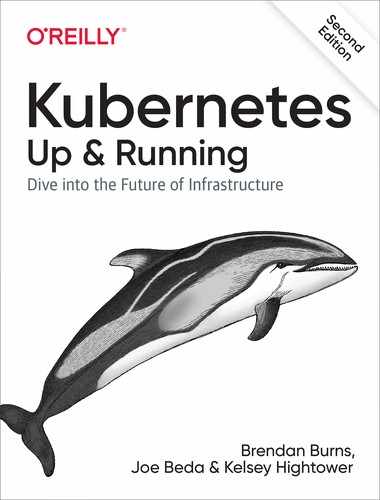Chapter 2. Creating and Running Containers
Kubernetes is a platform for creating, deploying, and managing distributed applications. These applications come in many different shapes and sizes, but ultimately, they are all comprised of one or more programs that run on individual machines. These programs accept input, manipulate data, and then return the results. Before we can even consider building a distributed system, we must first consider how to build the application container images that contain these programs and make up the pieces of our distributed system.
Application programs are typically comprised of a language runtime, libraries,
and your source code. In many cases, your application relies on external shared
libraries such as libc and libssl. These external libraries are generally
shipped as shared components in the OS that you have installed on a particular
machine.
This dependency on shared libraries causes problems when an application developed on a programmer’s laptop has a dependency on a shared library that isn’t available when the program is rolled out to the production OS. Even when the development and production environments share the exact same version of the OS, problems can occur when developers forget to include dependent asset files inside a package that they deploy to production.
The traditional methods of running multiple programs on a single machine require that all of these programs share the same versions of shared libraries on the system. If the different programs are developed by different teams or organizations, these shared dependencies add needless complexity and coupling between these teams.
A program can only execute successfully if it can be reliably deployed onto the machine where it should run. Too often the state of the art for deployment involves running imperative scripts, which inevitably have twisty and byzantine failure cases. This makes the task of rolling out a new version of all or parts of a distributed system a labor-intensive and difficult task.
In Chapter 1, we argued strongly for the value of immutable images and infrastructure. This immutability is exactly what the container image provides. As we will see, it easily solves all the problems of dependency management and encapsulation just described.
When working with applications it’s often helpful to package them in a way that makes it easy to share them with others. Docker, the default container runtime engine, makes it easy to package an executable and push it to a remote registry where it can later be pulled by others. At the time of writing, container registries are available in all of the major public clouds, and services to build images in the cloud are also available in many of them. You can also run your own registry using open source or commercial systems. These registries make it easy for users to manage and deploy private images, while image-builder services provide easy integration with continuous delivery systems.
For this chapter, and the remainder of the book, we are going to work with a simple example application that we built to help show this workflow in action. You can find the application on GitHub.
Container images bundle a program and its dependencies into a single artifact under a root filesystem. The most popular container image format is the Docker image format, which has been standardized by the Open Container Initiative to the OCI image format. Kubernetes supports both Docker- and OCI-compatible images via Docker and other runtimes. Docker images also include additional metadata used by a container runtime to start a running application instance based on the contents of the container image.
This chapter covers the following topics:
-
How to package an application using the Docker image format
-
How to start an application using the Docker container runtime
Container Images
For nearly everyone, their first interaction with any container technology is with a container image. A container image is a binary package that encapsulates all of the files necessary to run a program inside of an OS container. Depending on how you first experiment with containers, you will either build a container image from your local filesystem or download a preexisting image from a container registry. In either case, once the container image is present on your computer, you can run that image to produce a running application inside an OS container.
The Docker Image Format
The most popular and widespread container image format is the Docker image
format, which was developed by the Docker open source project for packaging,
distributing, and running containers using the
docker command. Subsequently, work has begun by Docker, Inc., and others to
standardize the container image format via the Open Container Initiative (OCI)
project. While the OCI standard achieved a 1.0 release milestone in mid-2017,
adoption of these standards is proceeding slowly. The Docker image format
continues to be the de facto standard, and is made up of a series of filesystem
layers. Each layer adds, removes, or modifies files from the preceding layer in
the filesystem. This is an example of an overlay filesystem. The overlay
system is used both when packaging up the image and when the image is actually
being used. During runtime, there are a variety of different concrete
implementations of such filesystems, including aufs, overlay, and
overlay2.
Container images are typically combined with a container configuration file,
which provides instructions on how to set up the container environment and
execute an application entry point. The container configuration often includes
information on how to set up networking, namespace isolation, resource
constraints (cgroups), and what syscall restrictions should be placed on a
running container instance. The container root filesystem and configuration file
are typically bundled using the Docker image format.
Containers fall into two main categories:
-
System containers
-
Application containers
System containers seek to mimic virtual machines and often run a full boot
process. They often include a set of system services typically found in a VM,
such as ssh, cron, and syslog. When Docker was new, these types of
containers were much more common. Over time, they have come to be seen as poor
practice and application containers have gained favor.
Application containers differ from system containers in that they commonly run a single program. While running a single program per container might seem like an unnecessary constraint, it provides the perfect level of granularity for composing scalable applications and is a design philosophy that is leveraged heavily by Pods. We will examine how Pods work in detail in Chapter 5.
Building Application Images with Docker
In general, container orchestration systems like Kubernetes are focused on building and deploying distributed systems made up of application containers. Consequently, we will focus on application containers for the remainder of this chapter.
Dockerfiles
A Dockerfile can be used to automate the creation of a Docker container image.
Let’s start by building an application image for a simple Node.js program. This example would be very similar for many other dynamic languages, like Python or Ruby.
The simplest of npm/Node/Express apps has two files: package.json (Example 2-1) and
server.js (Example 2-2). Put these in a directory and then run npm install express --save
to establish a dependency on Express and install it.
Example 2-1. package.json
{"name":"simple-node","version":"1.0.0","description":"A sample simple application for Kubernetes Up & Running","main":"server.js","scripts":{"start":"node server.js"},"author":""}
Example 2-2. server.js
varexpress=require('express');varapp=express();app.get('/',function(req,res){res.send('Hello World!');});app.listen(3000,function(){console.log('Listening on port 3000!');console.log(' http://localhost:3000');});
To package this up as a Docker image we need to create two additional files: .dockerignore (Example 2-3) and the Dockerfile (Example 2-4). The Dockerfile is a recipe for how to build the container image, while .dockerignore defines the set of files that should be ignored when copying files into the image. A full description of the syntax of the Dockerfile is available on the Docker website.
Example 2-3. .dockerignore
node_modules
Example 2-4. Dockerfile
# Start from a Node.js 10 (LTS) imageFROMnode:10# Specify the directory inside the image in which all commands will runWORKDIR/usr/src/app# Copy package files and install dependenciesCOPYpackage*.json./RUNnpminstall# Copy all of the app files into the imageCOPY..# The default command to run when starting the containerCMD[ "npm", "start" ]

Every Dockerfile builds on other container images. This line specifies that we are starting from the
node:10image on the Docker Hub. This is a preconfigured image with Node.js 10.
This line sets the work directory, in the container image, for all following commands.

These two lines initialize the dependencies for Node.js. First we copy the package files into the image. This will include package.json and package-lock.json. The
RUNcommand then runs the correct command in the container to install the necessary dependencies.
Now we copy the rest of the program files into the image. This will include everything except node_modules, as that is excluded via the .dockerignore file.

Finally, we specify the command that should be run when the container is run.
Run the following command to create the simple-node Docker image:
$ docker build -t simple-node .
When you want to run this image, you can do it with the following command. You can navigate to http://localhost:3000 to access the program running in the container:
$ docker run --rm -p 3000:3000 simple-node
At this point our simple-node image lives in the local Docker registry where
the image was built and is only accessible to a single machine. The true power
of Docker comes from the ability to share images across thousands of machines
and the broader Docker community.
Optimizing Image Sizes
There are several gotchas that come when people begin to experiment with container images that lead to overly large images. The first thing to remember is that files that are removed by subsequent layers in the system are actually still present in the images; they’re just inaccessible. Consider the following situation:
.
└── layer A: contains a large file named 'BigFile'
└── layer B: removes 'BigFile'
└── layer C: builds on B by adding a static binary
You might think that BigFile is no longer present in this image. After all, when you run the image, it is no longer accessible. But in fact it is still present in layer A, which means that whenever you push or pull the image, BigFile is still transmitted through the network, even if you can no longer access it.
Another pitfall that people fall into revolves around image caching and building. Remember that each layer is an independent delta from the layer below it. Every time you change a layer, it changes every layer that comes after it. Changing the preceding layers means that they need to be rebuilt, repushed, and repulled to deploy your image to development.
To understand this more fully, consider two images:
.
└── layer A: contains a base OS
└── layer B: adds source code server.js
└── layer C: installs the 'node' package
versus:
.
└── layer A: contains a base OS
└── layer B: installs the 'node' package
└── layer C: adds source code server.js
It seems obvious that both of these images will behave identically, and indeed
the first time they are pulled they do. However, consider what happens when
server.js changes. In one case, it is only the change that needs to be pulled
or pushed, but in the other case, both server.js and the layer providing the
node package need to be pulled and pushed, since the node layer is dependent
on the server.js layer. In general, you want to order your layers from least
likely to change to most likely to change in order to optimize the image size
for pushing and pulling. This is why, in
Example 2-4, we copy the package*.json files and install dependencies
before copying the rest of the program files. A developer is going to update and
change the program files much more often than the dependencies.
Image Security
When it comes to security, there are no shortcuts. When building images that will ultimately run in a production Kubernetes cluster, be sure to follow best practices for packaging and distributing applications. For example, don’t build containers with passwords baked in—and this includes not just in the final layer, but any layers in the image. One of the counterintuitive problems introduced by container layers is that deleting a file in one layer doesn’t delete that file from preceding layers. It still takes up space, and it can be accessed by anyone with the right tools—an enterprising attacker can simply create an image that only consists of the layers that contain the password.
Secrets and images should never be mixed. If you do so, you will be hacked, and you will bring shame to your entire company or department. We all want to be on TV someday, but there are better ways to go about that.
Multistage Image Builds
One of the most common ways to accidentally build large images is to do the actual program compilation as part of the construction of the application container image. Compiling code as part of the image build feels natural, and it is the easiest way to build a container image from your program. The trouble with doing this is that it leaves all of the unnecessary development tools, which are usually quite large, lying around inside of your image and slowing down your deployments.
To resolve this problem, Docker introduced multistage builds. With multistage builds, rather than producing a single image, a Docker file can actually produce multiple images. Each image is considered a stage. Artifacts can be copied from preceding stages to the current stage.
To illustrate this concretely, we will look at how to build our example
application, kuard. This is a somewhat complicated application that involves a
React.js frontend (with its own build process) that then gets embedded into a Go
program. The Go program runs a backend API server that the React.js frontend
interacts with.
A simple Dockerfile might look like this:
FROMgolang:1.11-alpine# Install Node and NPMRUNapk update&&apk upgrade&&apk add --no-cache git nodejs bash npm# Get dependencies for Go part of buildRUNgo get -u github.com/jteeuwen/go-bindata/...RUNgo get github.com/tools/godepWORKDIR/go/src/github.com/kubernetes-up-and-running/kuard# Copy all sources inCOPY . .# This is a set of variables that the build script expectsENVVERBOSE=0ENVPKG=github.com/kubernetes-up-and-running/kuardENVARCH=amd64ENVVERSION=test# Do the build. This script is part of incoming sources.RUNbuild/build.shCMD[ "/go/bin/kuard" ]
This Dockerfile produces a container image containing a static executable, but it also contains all of the Go development tools and the tools to build the React.js frontend and the source code for the application, neither of which are needed by the final application. The image, across all layers, adds up to over 500 MB.
To see how we would do this with multistage builds, examine this multistage Dockerfile:
# STAGE 1: BuildFROMgolang:1.11-alpine AS build# Install Node and NPMRUNapk update&&apk upgrade&&apk add --no-cache git nodejs bash npm# Get dependencies for Go part of buildRUNgo get -u github.com/jteeuwen/go-bindata/...RUNgo get github.com/tools/godepWORKDIR/go/src/github.com/kubernetes-up-and-running/kuard# Copy all sources inCOPY . .# This is a set of variables that the build script expectsENVVERBOSE=0ENVPKG=github.com/kubernetes-up-and-running/kuardENVARCH=amd64ENVVERSION=test# Do the build. Script is part of incoming sources.RUNbuild/build.sh# STAGE 2: DeploymentFROMalpineUSER nobody:nobody COPY --from=build /go/bin/kuard /kuardCMD[ "/kuard" ]
This Dockerfile produces two images. The first is the build image, which contains the Go compiler, React.js toolchain, and source code for the program. The second is the deployment image, which simply contains the compiled binary. Building a container image using multistage builds can reduce your final container image size by hundreds of megabytes and thus dramatically speed up your deployment times, since generally, deployment latency is gated on network performance. The final image produced from this Dockerfile is somewhere around 20 MB.
You can build and run this image with the following commands:
$ docker build -t kuard . $ docker run --rm -p 8080:8080 kuard
Storing Images in a Remote Registry
What good is a container image if it’s only available on a single machine?
Kubernetes relies on the fact that images described in a Pod manifest are
available across every machine in the cluster. One option for getting this image
to all machines in the cluster would be to export the kuard image and import it on each of them. We can’t think of anything more tedious
than managing Docker images this way. The process of manually importing and
exporting Docker images has human error written all over it. Just say no!
The standard within the Docker community is to store Docker images in a remote registry. There are tons of options when it comes to Docker registries, and what you choose will be largely based on your needs in terms of security and collaboration features.
Generally speaking, the first choice you need to make regarding a registry is whether to use a private or a public registry. Public registries allow anyone to download images stored in the registry, while private registries require authentication to download images. In choosing public versus private, it’s helpful to consider your use case.
Public registries are great for sharing images with the world, because they allow for easy, unauthenticated use of the container images. You can easily distribute your software as a container image and have confidence that users everywhere will have the exact same experience.
In contrast, a private registry is best for storing applications that are private to your service and that you don’t want the world to use.
Regardless, to push an image, you need to authenticate to the registry. You can
generally do this with the docker login command, though there are some
differences for certain registries. In the examples here we are pushing to the
Google Cloud Platform registry, called the
Google Container Registry (GCR); other clouds, including Azure and Amazon Web Services (AWS), also have
hosted container registries. For new users hosting publicly readable images,
the Docker Hub is a great place to
start.
Once you are logged in, you can tag the kuard image by prepending the target
Docker registry. You can also append another identifier that is usually used for the version or variant of that image, separated by a colon (:):
$ docker tag kuard gcr.io/kuar-demo/kuard-amd64:blue
Then you can push the kuard image:
$ docker push gcr.io/kuar-demo/kuard-amd64:blue
Now that the kuard image is available on a remote
registry, it’s time to deploy it using Docker. Because we pushed it to the
public Docker registry, it will be available everywhere without authentication.
The Docker Container Runtime
Kubernetes provides an API for describing an
application deployment, but relies on a container runtime to set up an
application container using the container-specific APIs native to the target OS.
On a Linux system that means configuring cgroups and namespaces. The interface
to this container runtime is defined by the Container Runtime Interface (CRI) standard. The CRI API is implemented by a number of different programs, including
the containerd-cri built by Docker and the cri-o implementation contributed
by Red Hat.
Running Containers with Docker
Though generally in Kubernetes containers are launched by a daemon on each node
called the kubelet, it’s easier to get started with containers using the
Docker command-line tool. The Docker CLI tool can be used to deploy
containers. To deploy a container from the gcr.io/kuar-demo/kuard-amd64:blue
image, run the following command:
$ docker run -d --name kuard --publish 8080:8080 gcr.io/kuar-demo/kuard-amd64:blue
This command starts the kuard container
and maps ports 8080 on your local machine to 8080 in the container. The
--publish option can be shortened to -p. This forwarding is necessary
because each container gets its own IP address, so listening on localhost
inside the container doesn’t cause you to listen on your machine. Without the
port forwarding, connections will be inaccessible to your machine. The -d option specifies that this should run in the background (daemon), while --name kuard gives the container a friendly name.
Exploring the kuard Application
kuard exposes a simple web interface, which you can load by pointing
your browser at http://localhost:8080 or via the command line:
$ curl http://localhost:8080
kuard also exposes a number of interesting functions that we will explore
later on in this book.
Limiting Resource Usage
Docker provides the ability to limit the amount of resources used by applications by exposing the underlying cgroup technology provided by the Linux kernel. These capabilities are likewise used by Kubernetes to limit the resources used by each Pod.
Limiting memory resources
One of the key benefits to running applications within a container is the ability to restrict resource utilization. This allows multiple applications to coexist on the same hardware and ensures fair usage.
To limit kuard to 200 MB of memory and 1 GB of swap space, use the --memory
and --memory-swap flags with the docker run command.
Stop and remove the current kuard container:
$ docker stop kuard $ docker rm kuard
Then start another kuard container using the appropriate flags to limit memory
usage:
$ docker run -d --name kuard --publish 8080:8080 --memory 200m --memory-swap 1G gcr.io/kuar-demo/kuard-amd64:blue
If the program in the container uses too much memory, it will be terminated.
Cleanup
Once you are done building an
image, you can delete it with the docker rmi command:
docker rmi <tag-name>
or:
docker rmi <image-id>
Images can either be deleted via their tag name (e.g.,
gcr.io/kuar-demo/kuard-amd64:blue) or via their image ID. As with all ID values
in the docker tool, the image ID can be shortened as long as it remains
unique. Generally only three or four characters of the ID are necessary.
It’s important to note that unless you explicitly delete an image it will live on your system forever, even if you build a new image with an identical name. Building this new image simply moves the tag to the new image; it doesn’t delete or replace the old image.
Consequently, as you iterate while you are creating a new image, you will often create many, many different images that end up taking up unnecessary space on your computer.
To see the images currently on your machine, you can use the docker images
command. You can then delete tags you are no longer using.
Docker provides a tool called docker system prune for doing general cleanup.
This will remove all stopped containers, all untagged images, and all unused
image layers cached as part of the build process. Use it carefully.
A slightly more sophisticated approach is to set up a cron job to run an image
garbage collector. For example, the
docker-gc tool is a commonly used image
garbage collector that can easily run as a recurring cron job, once per day or
once per hour, depending on how many images you are creating.
Summary
Application containers provide a clean abstraction for applications, and when packaged in the Docker image format, applications become easy to build, deploy, and distribute. Containers also provide isolation between applications running on the same machine, which helps avoid dependency conflicts.
In future chapters we’ll see how the ability to mount external directories means
we can run not only stateless applications in a container, but also applications
like mysql and others that generate lots of data.