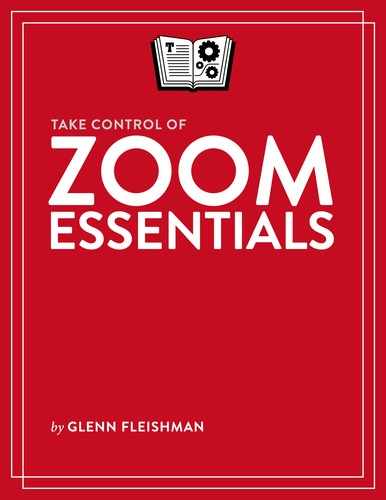Identify Yourself
Zoom relies on what participants provide as their name and (optional) profile picture to share with the group when they join.
If you have a registered Zoom account and are logged in to a Zoom app, Zoom picks up your profile settings when you join a meeting. If you’re joining without an account, Zoom asks when you join what name you want to use. That name remains in place for future meetings if you’re using a native app.
You can rename yourself one of three ways and add or change a photo in two places:
Zoom website: With a registered account, go to your profile on the website. Click Change to add or change your photo, including framing and zoom an existing or new one, or Delete to remove your photo. To change your name, click Edit on the far right.
Desktop app: Click Participants, hover over your name in the list and click More
 , and then choose Rename. You can also click More
, and then choose Rename. You can also click More  and Add Profile Picture to select, frame, and zoom one, or Edit Profile Picture to swap it out or change the frame and zoom.
and Add Profile Picture to select, frame, and zoom one, or Edit Profile Picture to swap it out or change the frame and zoom.Mobile app: Tap Participants, your entry in the list, and Rename. You can’t modify your profile photo.
A host can disable name changes in a meeting, and they can also force-change yours. If you don’t see an option to rename yourself in a desktop or mobile app, or you see your name change, that’s why.