By default, when you click the Authentication link in the sidebar, you will see the Sign-in method tab in the main content area. Scroll up and check out the other tabs we have here:

The Firebase console allows us to access all of our registered accounts. We can view them and even manually create new or edit existing accounts within the Users tab. Follow these steps to do so:
- Click Users to view the content of that page:
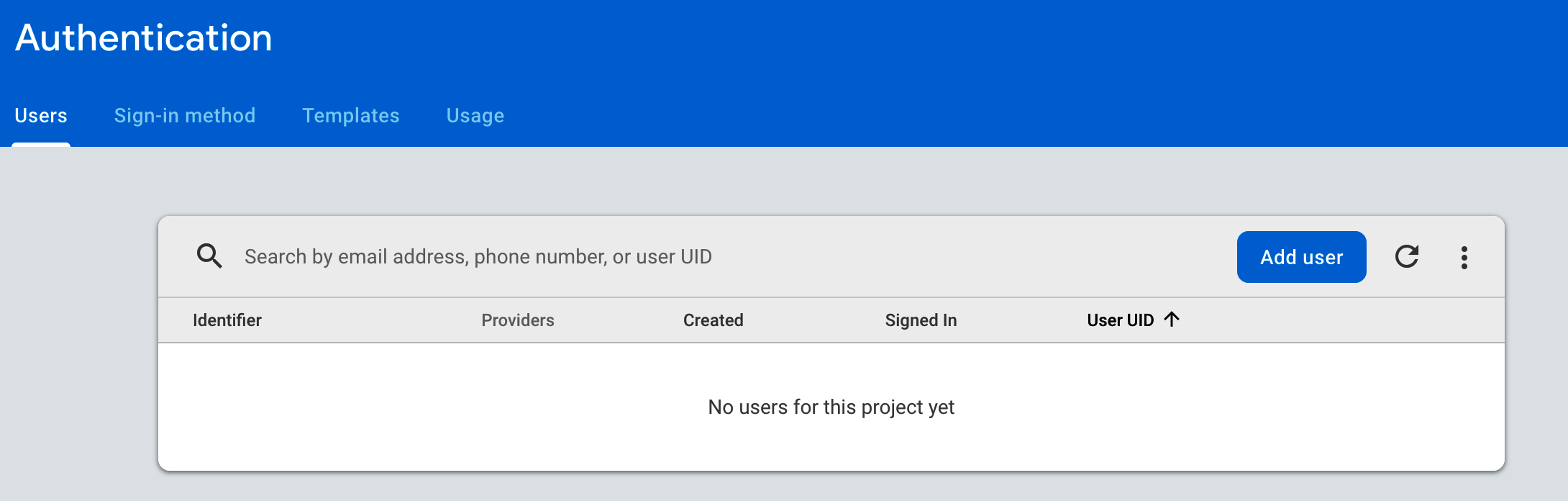
- We don't have any users so far. Let's create at least two so that we can test our chat features with two different accounts. Click the Add user button to invoke the user creation dialog:

- Fill in the input boxes and click the Add user button. Repeat this process at least one more time.
- Now, you should have a list of users that can sign in from within our web application:

Now, let's switch to our Angular application and integrate the Login dialog with Firebase.
