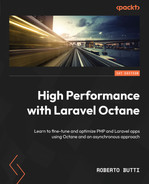5
Reducing Latency and Managing Data with an Asynchronous Approach
In the previous chapter, we created a new Laravel Octane application, and we applied some features provided by Laravel Octane to improve performance and reduce the response time of our application.
In this chapter, we will try to optimize more things, such as access to a database and changing and improving the caching strategy. To improve and make queries to data faster, we will explain the benefit that comes from indexing columns. For caching, we will also take a look at a cache-only approach.
For example, in the previous chapter, we executed queries in parallel. Now, we will optimize a query because parallelizing something fast is better than parallelizing something slower. Query optimization allows code to retrieve data from databases faster, reducing the latency that normally occurs when reading data from any source (a file, database, or network).
Then, we will show how to make the query process faster using a caching mechanism. We will use a cache-only approach, which means that the code will always retrieve data from a cache. There is a task that performs queries and stores the result in the cache. Therefore, the pre-caching mechanism is totally independent of the code that needs data. For this reason, we will refer to this approach as asynchronous because the running code that needs data has not had to wait for the process that retrieves data and then fill the cache.
The goal of this chapter is to reduce HTTP request response times. To achieve a reduction in response issues, we will see how to implement information retrieval through query optimization and a caching mechanism that separates cache retrieval times from cache fill times.
In this chapter, we will cover the following topics:
- Optimizing the queries with indexes
- Making the cache mechanism asynchronous
Technical requirements
We will assume that you have the application set up from the previous chapter.
You need to set up your Laravel Octane application with the event migration and event seeder required for this chapter. The requirement for the current chapter is to have PHP 8 installed or, if you want to use a container approach, you have to install Docker Desktop (https://www.docker.com/products/docker-desktop/) or a similar tool to run the Docker images.
Source code
You can find the source code of the examples used in this chapter in the official GitHub repository of this book: https://github.com/PacktPublishing/High-Performance-with-Laravel-Octane/tree/main/octane-ch05.
Optimizing queries with indexes
In the previous chapter, we made queries in parallel.
What if the parallelized queries were slow? Most of the time, implementing an optimization means acting on multiple aspects. In the previous chapter, we saw how to parallelize queries. This approach, as we saw, brings great benefits, but there is something more we can do. What we want to achieve is to further reduce the latency of each individual parallelized task when retrieving data.
To do just that, what we are going to do now is optimize each query that we parallelized in the previous chapter and explore the reasoning behind each one.
We are going to analyze what the characteristics of the query are and what fields are involved in the rows selection phase and the sorting phase.
Let’s start with the following example query:
return $query->where('type', $type)
->where('description', 'LIKE', '%something%')
->orderBy('date')->limit(5);We can see that in the query, we are performing some operations on some columns (filtering by type, filtering by description, etc.).
To make the query faster, on the columns involved in the query, we are going to create indexes. Indexes in a database are a data structure used by the database engine when a query is executed.
To use an analogy to explain indexes, it’s as if you want to look up a word in a dictionary. Starting on the first page and scrolling down each successive page, you get to the term you are looking for. The time it takes to find the term depends on the number of words and the placement of the word. Just think what it is like to find a word that begins with the letter z in a vocabulary of thousands and thousands of words.
An index in a database is like having an index in a dictionary, where each letter has a page number. Using an index, the access to a term is much more immediate. Nowadays, various databases have a very complex and performant index system, so the aforementioned analogy is straightforward compared to reality. Still, it allows us to understand how much the existence of an index on a field used for searching or sorting is crucial for performance.
In Laravel, if you want to create an index, you can do it in a migration file. A migration file is a file where you can define the structure of your database table. In the migration file, you can list the columns of your table and define the type of the columns (string, integer, date, time, etc.).
In Chapter 4, Building a Laravel Octane Application, we already created the structure of the events table (the table used for our examples). The goal now is to analyze which columns could benefit from index creation, and we will see how to create indexes in the migration file.
In the migration file created in the previous chapter (in the database/migrations/ directory), we created a table with some fields:
Schema::create('events', function (Blueprint $table) {
$table->id();
$table->foreignIdFor(User::class)->index();
$table->string('type', 30);
$table->string('description', 250);
$table->integer('value');
$table->dateTime('date');
$table->timestamps();
});Some of these fields were used for filtering the rows.
For example, in the model file in app/Models, we implemented the following query:
return $query->where('type', $type)
->where('description', 'LIKE', '%something%')
->orderBy('date')->limit(5);This means the fields used in the query for filtering are 'type' and 'description'. The field used for sorting is the 'date' field.
Therefore, we are going to create three indexes (one for the 'type' column, one for the 'description' column, and one for the 'date' column) in one migration.
Before creating the indexes, let’s look at the response time of the dashboard controller, just to have a baseline value so that we can later check the improvement in terms of time saved. The dashboard controller is the place where the query is called via the ofType() method:
$count = Event::count();
$eventsInfo = Event::ofType('INFO')->get();
$eventsWarning = Event::ofType('WARNING')->get();
$eventsAlert = Event::ofType('ALERT')->get();To show the response time of the dashboard controller with all of these queries, you can start Laravel Octane via the following command:
php artisan octane:start
Then, you can access it with your web browser at http://127.0.0.1:8000/dashboard and see the response time in the console.

Figure 5.1: The response time of the dashboard controller without the index usage
As you can see, the response time is more than 200 milliseconds.
Now, we are going to create indexes, and we will see the new response time.
Creating indexes
We can create a new migration with the make:migration command:
php artisan make:migration create_event_indexes
Then, in the yyyy_mm_dd_hhMMss _create_event_indexes.php file, created in the database/migrations/ directory, with the up() method, we are going to use the index() method to create an index for each column:
Schema::table('events', function (Blueprint $table) {
$table->index('type', 'event_type_index');
$table->index('description',
'event_description_index');
$table->index('date', 'event_date_index');
});The first parameter of the index() method is the column name; the second one is the index name. The index name is useful when, for example, you want to drop the column in the down() method. The down() method is used in case of rollback:
Schema::table('events', function (Blueprint $table) {
$table->dropIndex('event_type_index');
$table->dropIndex('event_description_index');
$table->dropIndex('event_date_index');
});To apply the newly created indexes, you have to run the migration via the migrate command:
php artisan migrate
If you want to check whether everything is fine, you can use the db:table command and see whether the new indexes are listed:
php artisan db:table events
If the indexes are created, you will see them listed in the Index section:

Figure 5.2: Executing db:table can show the new indexes
Now that the indexes are created, we are going to analyze the query already implemented that uses the following fields: type, description, and date for filtering and sorting. The query that we are going to use is the query implemented in the scopeOfType() method in the Event model (in the app/Models/Event.php file):
public function scopeOfType($query, $type)
{
return $query->where('type', $type)
->where('description', 'LIKE', 'something%')
->orderBy('date')->limit(5);
}To see the different response times with the index usage, after you have created the indexes, with your web browser again, you can access the dashboard controller via http://127.0.0.1:8000/dashboard and see the results in the console:

Figure 5.3: The response time of the dashboard controller with database indexes
If you want to obtain more analytical metrics from the benefit of index usage, you can use some tools provided directly by the database. For example, in the case of MySQL, you can access MySQL Command Prompt (with php artisan db, as explained in the next few lines), execute the query, and retrieve the Last_query_cost value. You will obtain a value representing the query execution cost, based on the number of operations performed.
In order to compare the last query costs, we are going to execute a query with indexes first and then without. In the example, we are going to extract the Last_query_cost metric.
This is how we do it:
- Make sure that you are using the latest version of your migration:
php artisan migrate
- Then, open the MySQL command line with the db command:
php artisan db
The db command executes the MySQL client according to Laravel configuration (database name, username, password, and table name).
- In MySQL Command Prompt, you can execute the query on the events table:
SELECT * FROM events WHERE description LIKE 'something%';
- Once you complete the query, the result will be shown.
- Then, execute the following:
SHOW STATUS LIKE 'Last_query_cost';
- You will now see the metrics that represent the query costs (dependent on the number of operations performed by the query on the data):
mysql> SHOW STATUS LIKE 'Last_query_cost';
+-----------------+----------+
| Variable_name | Value |
+-----------------+----------+
| Last_query_cost | 5.209000 |
+-----------------+----------+
1 row in set (0.00 sec)
- If you now try to drop the indexes, a rollback on the migration will occur (because the latest step of our migration is index creation via the rollback command):
php artisan migrate:rollback --step=1
- Then, in the MySQL command prompt, execute the following again:
SELECT * FROM events WHERE description LIKE 'something%';
- And then, execute this:
SHOW STATUS LIKE 'Last_query_cost';
You will see the following:
mysql> SHOW STATUS LIKE 'Last_query_cost'; +-----------------+-------------+ | Variable_name | Value | +-----------------+-------------+ | Last_query_cost | 1018.949000 | +-----------------+-------------+ 1 row in set (0.01 sec)
As you can see, without indexes, you have higher query costs.
Without indexes, things get worse if you perform more complex queries like the query we have in your Event model, which is filtering using the type and description fields and sorting by date.
Let’s try to execute the following query:
SELECT * FROM events WHERE type='ALERT' AND description LIKE 'something%' ORDER BY date;
And then, after you have executed the query, you ask MySQL to show the Last_query_cost metric without indexes:
mysql> SHOW STATUS LIKE 'Last_query_cost'; +-----------------+--------------+ | Variable_name | Value | +-----------------+--------------+ | Last_query_cost | 10645.949000 | +-----------------+--------------+
Then, you ask MySQL to show the Last_query_cost metric with indexes:
mysql> SHOW STATUS LIKE 'Last_query_cost'; +-----------------+-----------+ | Variable_name | Value | +-----------------+-----------+ | Last_query_cost | 16.209000 | +-----------------+-----------+
As you can see, the differences are enormous.
We have now compared the queries with and without indexes. With the acquired knowledge, we can improve the response time of the query by fine-tuning the types of indexes we are using.
In the query, we are filtering the rows with the description column that starts with a specific word. In the query, we are filtering all the descriptions that start with the word something. But what if we want to filter all the rows with the description column that includes the word something? In our model in our previous chapter, in order to select all the descriptions that include a specific word, we used the LIKE operator with a wildcard:
description LIKE '%something%'
However, if we want to optimize the query in order to reduce its response time, specifically for text, we have another powerful database feature for filtering and searching text – full-text indexes.
Creating full-text indexes
What we are going to do is to change the standard index for the description column to a full-text index, and we will see how it performs. This is how we do it:
- Create a new migration:
php artisan make:migration create_event_fulltext_index
In the yyyy_mm_dd_hhMMss_create_event_fulltext_index.php file, in the database/migrations/ directory, in the up() method, we are going to drop the previous index and create a new full text.
- In the up() method, we have to drop the previous index on the description column and then create a full-text index via the fullText() method:
Schema::table('events', function (Blueprint $table) {
$table->dropIndex('event_description_index');
$table->fullText('description', 'event_description_fulltext_index');
});Regarding which method is faster, the LIKE operator used to filter the description column that starts with a specific term ('something%') is faster than a full-text search, but it only covers filtering a column that starts with a specific word. Full-text execution is quicker than a LIKE approach that searches with wildcards and is more powerful, especially if you want to search for one more term. Let’s try to use the whereFullText() method in the query:
public function scopeOfType($query, $type)
{
return $query->where('type', $type)
//->where('description', 'LIKE', '%something%')
->whereFullText('description', 'something other')
->orderBy('date')->limit(5);
}The whereFullText() method is used with two parameters; the first one is the description parameter, which is the column name to filter, and the second parameter is the string to search for.
Now that we have a full-text search in place, we can add another improvement – caching the result of the queries.
Optimized queries and caching
At this point, we have seen how to optimize queries through parallel execution, the use of a cache, and by applying indexes on search fields.
However, if we optimize queries by caching the result, the first query, or queries for which the cached result is obsolete or deleted, will have to deal with the cost of loading data from the database to update and refresh the cache.
With the caching strategy we are about to discuss, we will try to prevent cache refresh times from affecting the response time of our application.
This scenario can be optimized by changing the caching strategy to having queries in a request using only the values coming from a cache (a cache-only approach), and creating a process that takes care of the retrieval of the results and their caching. This process operates asynchronously and is decoupled from the queries generated by the requests.
This approach allows for improved performance because it tends to eliminate slow queries, and that should take care of data retrieval because the periodic refresh of the cache is done through an external command. We can add the external command that is executed every n second and retrieves new data, and then fill the cache. All requests get data from the cache. To execute the interval command, we can use another Octane functionality, the tick() method. Let’s see how.
Making the cache mechanism asynchronous
In Chapter 3, Configuring the Swoole Application Server, we explored the Octane::tick() method.
The tick() method allows you to execute a function every n seconds.
The caching strategy could be reviewed by delegating data loading to a specific function. This specific function is responsible for retrieving data with the query from the database (and not from the cache), and once the data is retrieved, the function stores the results in the cache. The function is called via the Octane::tick() method and executed – for example, maybe every 60 seconds, fresh data from the database is retrieved, and it fills the cache. All the requests retrieve the data from the cache.
With the asynchronous caching strategy, all the requests retrieve data from the cache.
The cache is refreshed by the task called via tick().
To implement the asynchronous caching strategy, we are doing the following:
- Implementing the tick() function in the application service provider
- Storing the result in the Octane Cache
- Implementing the controller that reads the cache
- Implementing the routing
Implementing the tick() function in the application service provider
In order to launch the caching task when the framework is bootstrapped, we can set the tick() method in the App Service Provider. The App Service Provider is a file called while the framework is instanced. So, in the app/Providers/AppServiceProvider.php file, in the boot() method, you have to implement the Octane::tick() function:
// including these classes
use IlluminateSupportFacadesLog;
use LaravelOctaneFacadesOctane;
use AppModelsEvent;
use IlluminateSupportFacadesCache;
// in the boot() method
Octane::tick('caching-query', function () {
Log::info('caching-query.', ['timestamp' => now()]);
$time = hrtime(true);
$count = Event::count();
$eventsInfo = Event::ofType('INFO')->get();
$eventsWarning = Event::ofType('WARNING')->get();
$eventsAlert = Event::ofType('ALERT')->get();
$time = (hrtime(true) - $time) / 1_000_000;
$result = ['count' => $count,
'eventsInfo'=> $eventsInfo,
'eventsWarning' => $eventsWarning,
'eventsAlert'=> $eventsAlert,
];
Cache::store('octane')->put('cached-result-tick', $result);
})
->seconds(60)
->immediate();In the tick() function, we are going to execute all queries and then store the result in the Octane Cache (specifying the octane store): Cache::store('octane')->put().
The two essential methods are seconds(), where we can define the cadence, the interval in seconds, and immediate(), which sets an immediate execution of the tick() function.
Every 60 seconds, the queries are executed automatically, and the result is stored in the cache.
Implementing the controller that reads the cache
Now that we have implemented the tick() event that fills the cache, we can focus on the controller, where we can load data from the cache.
The method for retrieving data from the cache is Cache::store('octane')->get(). With the Cache::store('octane') method, you retrieve the Cache instance provided by Octane. With the get() method, you will retrieve the value stored in the cache. Here’s the code that retrieves the value from the cache in the app/Http/Controllers/DashboardController.php file:
use IlluminateSupportFacadesCache;
use Exception;
public function indexTickCached()
{
$time = hrtime(true);
try {
$result = Cache::store('octane')->get(
'cached-result-tick');
} catch (Exception $e) {
return 'Error: '.$e->getMessage();
}
$time = (hrtime(true) - $time) / 1_000_000;
$result['time'] = $time;
return view('dashboard.index', $result);
}In the controller, as you can see, there is an asynchronous approach because there are no more pending operations that depend on the databases, and we are delegating loading from the database to an external function. The only dependency in the controller is with the cache.
Implementing routing
In the routes/web.php file, you can add a new route:
use LaravelOctaneFacadesOctane;
use AppHttpControllersDashboardController;
use IlluminateHttpResponse;
Octane::route('GET', '/dashboard-tick-cached', function () {
return new Response((new DashboardController)->
indexTickCached());
});As already shown in previous chapters, we can optimize the routing loading with Octane::route(), which helps to reduce the response time. As you can see, we are using Octane::route() for performance reasons, and then we set the path as /dashboard-tick-cached and call the indexTickCached() method.
Showing the results
If we open the browser to the initial dashboard route, where the queries were not optimized and not cached, and then open the browser to the new route, where the queries are cached, we can see a massive difference in terms of response time:
200 GET /dashboard ............ 19.71 mb 66.60 ms 200 GET /dashboard ............ 19.83 mb 42.31 ms 200 GET /dashboard ............ 19.83 mb 37.31 ms 200 GET /dashboard ............ 19.83 mb 30.07 ms 200 GET /dashboard ............ 19.83 mb 42.25 ms 200 GET /dashboard-tick-cached . 19.89 mb 7.51 ms 200 GET /dashboard-tick-cached . 19.89 mb 4.32 ms 200 GET /dashboard-tick-cached . 19.89 mb 4.96 ms
As you can see, the dashboard path has a response time of 30–40 milliseconds. The dashboard-tick-cached route is around 5 milliseconds.
It is a significant improvement, and again, when you think about performance, you have to think in terms of the impact of this improvement on thousands of requests.
This brings us to the end of the chapter.
Summary
In this chapter, we have seen how combining the caching mechanism, routing optimization, an asynchronous approach, and query optimization can benefit information retrieval. The caching mechanism combined with the asynchronous approach helps us reduce the data retrieval response time for every request (even if the cache is outdated). The query optimization reduces the time spent retrieving fresh data to fill a cache. The routing optimization helps us to save more milliseconds when the frameworks resolve the routes, reducing response time.
In the next chapter, we will try to address situations where we need to perform a time-consuming task – that is, operations that take some time to complete but where we cannot use caching mechanisms.
Caching mechanisms can be beneficial when retrieving information. On the other hand, if we need to perform a task such as writing, sending, or transforming data, we most likely will need to use some other tool. In the next chapter, we will see how.