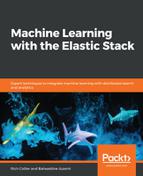As explained previously, Canvas is a place for you to build highly custom-tailored reports with a set a customizable elements. The experience in Canvas is very different from standard Kibana dashboards. Canvas presents you with a workspace where you can build sets of slides (similar in concept to Microsoft PowerPoint) called the workpad.
Here is a screenshot of an empty Canvas Workpad:

As we can see, the workspace has a blank page where you can place and position components called elements. Elements can be directly connected to data that's stored in Elasticsearch and can be configured in the sidebar, where all options relative to the elements can be customized, including defining your own CSS. The following screenshot shows just some of the elements at your disposal:

For example, in a blank Workpad, click on Add element and select Donut Chart from the list of elements. This will put a representative Donut chart (a pie chart with a hole) onto the workpad:

Notice that the chart has been pre-populated with demo data. This is done so that users can get a feel for what an element looks like, even before hooking that element up to a real data source. If you click on the Data tab, you will see the following message:

Later, we will attach some real data to our elements. But, for now, go back to the Display tab and play with a few of the options. For example, we can change the following:
- The Slice Labels to state (from the former setting of project)
- The Inner radius to a value of 25
- The Labels slider to enable them
- Select Hidden for the Legend position
The resulting changes are immediately applied to the look and feel of the chart element. The new chart now looks as shown in the following screenshot:

This demonstrates how easy it is to place and modify elements in the workpad. However, there are a lot more power and customization capabilities available at your disposal. One of the key ways to customize elements is to also understand the expression syntax that works behind the scenes of each element. Let's take a brief tour of that syntax.