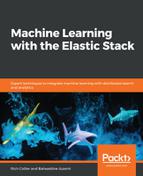In the previous chapter, Chapter 7, Using Elastic ML Data in Kibana Dashboards, we saw how we can leverage Kibana visualizations to create dashboard analytics that are enhanced with Elastic ML results. In this way, users can detect at a glance where the anomalies sit in their data. Dashboards are great to present a set of KPIs in separate visualizations, all linked together through the filters users picked through their navigation. Going further, users often express the need to customize the look and feel of their reports. While standard Kibana dashboards do not offer that, Kibana Canvas, on the other hand, gives the user the flexibility to create fully custom, pixel-perfect reports that are powered by dynamic data.
Canvas is a workspace to build presentations, slides, or infographics out of live data. You can compose, extend, and customize your report as you wish. Think about it like PowerPoint in Kibana on live data.
This chapter doesn't intend to go into Canvas in depth, but we will go through a short introduction so that you get an understanding of the key building blocks of Canvas. Then, we'll focus on using it for Elastic ML data to present a highly customized report that leverages anomaly detection data.
In this chapter, we will use Canvas for Elastic ML in the following three ways:
- Through standard Canvas elements and expressions
- Using Elastic SQL
- Building a custom plugin for Canvas