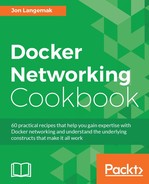Another way to isolate your containers is to frontend them with a load balancer. This mode of operation offers several advantages. First, the load balancer can provide intelligent load balancing to multiple backend nodes. If a container dies, the load balancer can remove it from the load balancing pool. Second, you're effectively hiding your containers behind a load balancing Virtual IP (VIP) address. Clients believe that they are interacting directly with the application running in the container while they are actually interacting with the load balancer. In many cases, a load balancer can provide or offload security features, such as SSL and web application firewall that make scaling a container-based application easier to accomplish in a secure fashion. In this recipe, we'll learn how this can be done and some of the features available in Docker that make this easier to do.
We'll be using multiple Docker hosts in the following examples. We'll also be using a user-defined overlay network. It will be assumed that you know how to configure the Docker hosts for overlay networking. If you do not, please see the Creating a user-defined overlay network recipe in Chapter 3, User-Defined Networks.
Load balancing is not a new concept and is one that is well-understood in the physical and virtual machine space. However, load balancing with containers adds in an extra layer of complexity, which can make things drastically more complicated. To start with, let's look how load balancing typically works without containers:

In this case, we have a simple load balancer configuration where the load balancer is providing VIP for a single backend pool member (192.168.50.150). The flow works like this:
- The client generates a request toward the VIP (10.10.10.150) hosted on the load balancer
- The load balancer receives the request, ensures that it has VIP for that IP, and then generates a request to the backend pool member(s) for that VIP on behalf of the client
- The server receives the request sourced from the load balancer and responds directly back to the load balancer
- The load balancer then responds back to the client
In most cases, the conversation involves two distinct sessions, one between the client and the load balancer and another between the load balancer and the server. Each of these is a distinct TCP session.
Now, let's show an example of how this might work in the container space. Examine the topology shown in the following figure:

In this example, we'll be using both container-based application servers as backend pool members as well as a container-based load balancer. Let's make the following assumptions:
- The hosts
docker2anddocker3will provide hosting for many different web presentation containers that support many different VIPs - We will use one load balancer container (
haproxyinstance) for each VIP we wish to define - Each presentation server exposes port
80
Given this, we can assume that host network mode is out of the question for both the load balancer host (docker1) as well as the hosting hosts (docker2 and docker3) since it would require containers exposing services on a large number of ports. Before the introduction of user-defined networks, this would leave us with having to deal with port mapping on the docker0 bridge.
That would quickly become a problem both to manage as well as troubleshoot. For instance, the topology might really look like this:

In this case, the load balancer VIP would be a published port on the host docker1, that is, 32769. The web servers themselves are also publishing ports to expose their web servers. Let's walk through what a load balancing request might look like:
- A client from the outside network generates a request to
http://docker1.lab.lab:32769. - The
docker1host receives the request and translates the packet through the published port on thehaproxycontainer. This changes the destination IP and port to172.17.0.2:80. - The
haproxycontainer receives the request and determines that the VIP being accessed has a backend pool containingdocker2:23770anddocker3:32771. It selects thedocker3host for this session and sends a request towardsdocker3:32771. - As the request traverses the host
docker1, it performs an outboundMASQUERADEand hides the container behind the host's IP interface. - The request is sent to the host's default gateway (the MLS), which, in turn, forwards the request down to the host
docker3. - The
docker3host receives the request and translates the packet through the published port on theweb2container. This changes the destination IP and port to172.17.0.3:80. - The
web2container receives the request and responds back towarddocker1 - The
docker3host receives the reply and translates the packet back through the inbound published port. - The request is received at
docker1translated back through the outboundMASQUERADE, and is delivered at thehaproxycontainer. - The
haproxycontainer then responds back to the client. Thedocker1host translates thehaproxycontainer's response back to its own IP address on port32769and the response makes its way back to the client.
While doable, it's a lot to keep track of. In addition, the load balancer node needs to be aware of the published port and IP address of each backend container. If a container gets restarted, the published port can change effectively making it unreachable. Troubleshooting this with a large backend pool would be a headache as well.
So while this is certainly doable, the introduction of user-defined networks can make this much more manageable. For instance, we could leverage an overlay type network for the backend pool members and completely remove the need for much of the port publishing and outbound masquerading. That topology would look more like this:

Let's see what it would take to build this kind of configuration. The first thing we need to do is to define a user-defined overlay type network on one of the nodes. We'll define it on docker1 and call it presentation_backend:
user@docker1:~$ docker network create -d overlay --internal presentation_backend bd9e9b5b5e064aee2ddaa58507fa6c15f49e4b0a28ea58ffb3da4cc63e6f8908 user@docker1:~$
Note
Note that how I passed the --internal flag when I created this network. You'll recall from Chapter 3, User-Defined Networks, that this means that only containers connected to this network will be able to access it.
The next thing we want to do is to create the two web containers which will serve as the backend pool members for the load balancer. We'll do that on hosts docker2 and docker3:
user@docker2:~$ docker run -dP --name=web1 --net presentation_backend jonlangemak/web_server_1 6cc8862f5288b14e84a0dd9ff5424a3988de52da5ef6a07ae593c9621baf2202 user@docker2:~$ user@docker3:~$ docker run -dP --name=web2 --net presentation_backend jonlangemak/web_server_2 e2504f08f234220dd6b14424d51bfc0cd4d065f75fcbaf46c7b6dece96676d46 user@docker3:~$
The remaining component left to deploy is the load balancer. As mentioned, haproxy has a container image of their load balancer, so we'll use that for this example. Before we run the container we need to come up with a configuration that we can pass into the container for haproxy to use. This is done through mounting a volume into the container as we'll see shortly. The configuration file is named haproxy.cfg and my example configuration looks like this:
global
log 127.0.0.1 local0
defaults
log global
mode http
option httplog
timeout connect 5000
timeout client 50000
timeout server 50000
stats enable
stats auth user:docker
stats uri /lbstats
frontend all
bind *:80
use_backend pres_containers
backend pres_containers
balance roundrobin
server web1 web1:80 check
server web2 web2:80 check
option httpchk HEAD /index.html HTTP/1.0A couple of items are worth pointing out in the preceding configuration:
- We bind the
haproxyservice to all interfaces on port80 - Any request hitting the container on port
80will get load balanced to a pool namedpres_containers - The
pres_containerspool load balances in a round-robin method between two servers:web1on port80web2on port80
One of the interesting items here is that we can define the pool members by name. This is a huge advantage that comes along with user-defined networks and means that we don't need to worry about tracking container IP addressing.
I put this config file in a folder in my home directory named haproxy:
user@docker1:~/haproxy$ pwd /home/user/haproxy user@docker1:~/haproxy$ ls haproxy.cfg user@docker1:~/haproxy$
Once the configuration file is in pace, we can run the container as follows:
user@docker1:~$ docker run -d --name haproxy --net presentation_backend -p 80:80 -v ~/haproxy:/usr/local/etc/haproxy/ haproxy d34667aa1118c70cd333810d9c8adf0986d58dab9d71630d68e6e15816741d2b user@docker1:~$
You might be wondering why I'm specifying a port mapping when connecting the container to an internal type network. Recall from earlier chapters that port mappings are global across all network types. In other words, even though I'm not using it currently, it's still a characteristic of the container. So if I ever connect a network type to the container that can use the port mapping, it will. In this case, I first need to connect the container to the overlay network to ensure that it has reachability to the backend web servers. If the haproxy container is unable to resolve the pool member names when it starts, it will fail to load.
At this point, the haproxy container has reachability to its pool members, but we have no way to access the haproxy container externally. To do that, we'll connect another interface to the container that can use the port mapping. In this case, that will be the docker0 bridge:
user@docker1:~$ docker network connect bridge haproxy user@docker1:~
At this point, the haproxy container should be available externally at the following URLs:
- Load balanced VIP:
http://docker1.lab.lab - HAProxy stats:
http://docker1.lab.lab/lbstats
If we check the stats page, we should see that the haproxy container can reach each backend web server across the overlay. We can see that the health check for each is coming back with a 200 OK status:

Now if we check VIP itself and hit refresh a couple of times, we should see the web page presented from each container:

This type of topology provides us several notable advantages over the first concept we had around container load balancing. The use of the overlay-based network not only provided name-based resolution of containers but also significantly reduced the complexity of the traffic path. Granted, the traffic took the same physical path in either case, but we didn't need to rely on so many different NATs for the traffic to work. It also made the entire solution far more dynamic. This type of design can be easily replicated to provide load balancing for many different backend overlay networks.