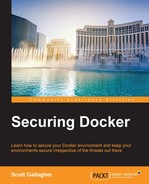While Docker does ease some of the complicated work in the virtualization world, it is easy to forget to think about the security implications of running containers on your Docker hosts. The largest concern you need to be aware of is that Docker requires root privileges to operate. For this reason, you need to be aware of who has access to your Docker hosts and the Docker daemon as they will have full administrative access to all your Docker containers and images on your Docker host. They can start new containers, stop existing ones, remove images, pull new images, and even reconfigure running containers as well by injecting commands into them. They can also extract sensitive information like passwords and certificates from the containers. For this reason, make sure to also separate important containers if you do need to keep separate controls on who has access to your Docker daemon. This is for containers where people have a need for access to the Docker host where the containers are running. If a user needs API access then that is different and separation might not be necessary. For example, keep containers that are sensitive on one Docker host, while keeping normal operation containers running on another Docker host and grant permissions for other staff access to the Docker daemon on the unprivileged host. If possible, it is also recommended to drop the setuid and setgid capabilities from containers that will be running on your hosts. If you are going to run Docker, it's recommended to only use Docker on this server and not other applications. Docker also starts containers with a very restricted set of capabilities, which works in your favor to address security concerns.
Docker's end goal is to map the root user to a non-root user that exists on the Docker host. They also are working towards allowing the Docker daemon to run without requiring root privileges. These future improvements will only help facilitate how much focus Docker does take when they are implementing their feature sets.
To protect the Docker daemon even more, we can secure the communications that our Docker daemon is using. We can do this by generating certificates and keys. There are are few terms to understand before we dive into the creation of the certificates and keys. A Certificate Authority (CA) is an entity that issues certificates. This certificate certifies the ownership of the public key by the subject that is specified in the certificate. By doing this, we can ensure that your Docker daemon will only accept communication from other daemons that have a certificate that was also signed by the same CA.
Now, we will be looking at how to ensure that the containers you will be running on top of your Docker hosts will be secure in a few pages; however, first and foremost, you want to make sure the Docker daemon is running securely. To do this, there are some parameters you will need to enable for when the daemon starts. Some of the things you will need beforehand will be as follows:
- Create a CA.
$ openssl genrsa -aes256 -out ca-key.pem 4096 Generating RSA private key, 4096 bit long modulus ......................................................................................................................................................................................................................++ ....................................................................++ e is 65537 (0x10001) Enter pass phrase for ca-key.pem: Verifying - Enter pass phrase for ca-key.pem:
You will need to specify two values,
pass phraseandpass phrase. This needs to be between4and1023characters. Anything less than4or more than1023won't be accepted.$ openssl req -new -x509 -days <number_of_days> -key ca-key.pem -sha256 -out ca.pem Enter pass phrase for ca-key.pem: You are about to be asked to enter information that will be incorporated into your certificate request. What you are about to enter is what is called a Distinguished Name or a DN. There are quite a few fields but you can leave some blank For some fields there will be a default value, If you enter '.', the field will be left blank. ----- Country Name (2 letter code) [AU]:US State or Province Name (full name) [Some-State]:Pennsylvania Locality Name (eg, city) []: Organization Name (eg, company) [Internet Widgits Pty Ltd]: Organizational Unit Name (eg, section) []: Common Name (e.g. server FQDN or YOUR name) []: Email Address []:
There are a couple of items you will need. You will need
pass phraseyou entered earlier forca-key.pem. You will also need theCountry,State,city,Organization Name,Organizational Unit Name, fully qualified domain name (FQDN), andEmail Addressto be able to finalize the certificate. - Create a client key and signing certificate.
$ openssl genrsa -out key.pem 4096 $ openssl req -subj '/CN=<client_DNS_name>' -new -key key.pem -out client.csr
- Sign the public key.
$ openssl x509 -req -days <number_of_days> -sha256 -in client.csr -CA ca.pem -CAkey ca-key.pem -CAcreateserial -out cert.em - Change permissions.
$ chmod -v 0400 ca-key.pem key.pem server-key.em $ chmod -v 0444 ca.pem server-cert.pem cert.em
Now, you can make sure that your Docker daemon only accepts connections from the other Docker hosts that you provide the signed certificates to:
$ docker daemon --tlsverify --tlscacert=ca.pem --tlscert=server-certificate.pem --tlskey=server-key.pem -H=0.0.0.0:2376Make sure that the certificate files are in the directory you are running the command from or you will need to specify the full path to the certificate file.
On each client, you will need to run the following:
$ docker --tlsverify --tlscacert=ca.pem --tlscert=cert.pem --tlskey=key.pem -H=<$DOCKER_HOST>:2376 version
Again, the location of the certificates is important. Make sure to either have them in a directory where you plan to run the preceding command or specify the full path to the certificate and key file locations.
You can read more about using Transport Layer Security (TLS) by default with your Docker daemon by going to the following link:
http://docs.docker.com/engine/articles/https/
For more reading on Docker Secure Deployment Guidelines, the following link provides a table that can be used to gain insight into some other items you can utilize as well:
https://github.com/GDSSecurity/Docker-Secure-Deployment-Guidelines
Some of the highlights from that website are: