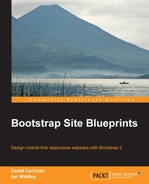In the following steps, we'll apply Bootstrap styles to our breadcrumbs, page title, and pagination, and then customize them to fit our design:
- Open
products.htmlin your editor. - Find the unordered list just above the
h1page title, add the class"breadcrumb"to theultag, and then add the class"active"to the last list item, as follows:<ul class="breadcrumb"> <li><a href="#">Home</a></li> <li><a href="#">Parent Category</a></li> <li class="active">Current Category</li> </ul>
These classes correspond with Bootstrap breadcrumb styles, which you will find documented at http://getbootstrap.com/components/#breadcrumbs.
Save and refresh your browser. You should see the result as shown in the following screenshot:

- To customize the breadcrumbs for this design, let's remove the light gray background and the extra padding. For such a quick adjustment, we'll work directly in
breadcrumbs.lessin thebootstrapfolder, leaving a trail by commenting out the unneeded lines.Let's set the
paddingto0and remove thebackground-colorentirely, commenting out the former values so that we can clearly see what we've done:.breadcrumb { padding: 0; // 8px 15px; // edited margin-bottom: @line-height-computed; list-style: none; // background-color: @breadcrumb-bg; // edited - Now for the page title. Bootstrap's page title works by nesting the top-level page heading within a
divtag of thepage-headerclass. You can see the documentation at http://getbootstrap.com/components/#page-header.Let's adjust our markup accordingly. Let's also add some text within a
smalltag to take advantage of the Bootstrap style for adding the explanatory notes to our headings:<div class="page-header"> <h1>Product Category Name <small>with explanatory text</small></h1> </div>
That will produce the following result:

- Let's keep the margin and padding that comes with the page header, but remove the bottom border. Open the
type.lessfile placed in thebootstrapfolder. Search for.page-headerand comment out theborder-bottomrule:.page-header {// border-bottom: 1px solid @page-header-border-color;}Save, refresh, and you should see a result that is cleaner—with ample white space that fits our overall design—as shown in the following screenshot:

- Finally, the pagination. Our markup for this is found just a few lines above the closing
maintag (</main>). Above that closing tag, you'll see commented closingdivtags for the.container,.row, and.products-grid:</div><!-- /.products-grid --> </div><!-- /.row --> </div><!-- /.container --> </main>Bootstrap's documentation for pagination styles is found at http://getbootstrap.com/components/#pagination.
To apply these styles here, we only need to add
class="pagination"to theultag that you will find a few lines above the closing.products-gridtag:<ul class="pagination"> <li><a href="#"><span class="fa fa-chevron-left"></span> Prev</a></li> <li><a href="#">1</a></li> <li><a href="#">2</a></li> <li><a href="#">3</a></li> <li><a href="#">4</a></li> <li><a href="#">Next <span class="fa fa-chevron-right"></span></a></li> </ul>This gives us the result as shown in the following screenshot:

- Let's center align the pagination below our grid. First, wrap it in a parent
divtag. We'll place therowclass on this to ensure it clears the content above it, and then we'll add an appropriately named custom classpagination-wrap:<div class="row pagination-wrap"> <ul class="pagination"> <li> ... </ul> </div> - Now, we need some custom styling to center align this component within its space. In Chapter 4, Bootstrappin' Business, we used the custom LESS file
_page-contents.lessto write our custom styles. Here, let's create a more specific file to manage the special features for our products grid. Create a new file called_products-grid.less, save it in thelessfolder alongside our other custom LESS files, and add the following lines to it:.pagination-wrap { text-align: center; }Save the file.
- Now we'll add the new file to our LESS import sequence. Open the
_main.lessfile inside thelessfolder, and add the import line under the comment// Other custom files, as shown here:@import "_products-grid.less"; // added
Save the file and compile to CSS.
Refresh your browser. You should now see our pagination snap to the center.