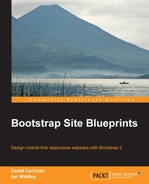There is a reason we saved the original Roots assets in the __ROOTS_ASSETS_ORIGINAL folder. Though we have everything we need for our design, Roots included two key sets of WordPress-specific styles that we lack and may want to bring back in.
First, in the original Roots CSS folder, you'll find the editor-style.css file. As this file enables us to improve the WYSIWYG editing experience, we may want to copy this file to our own CSS folder. (You could also opt to create your own custom version of this file to more closely match your custom styles.)
Second, if we intend to have a blog in our site or to distribute our theme, we'll want to recover a few key styles specific to WordPress, which Roots has provided us in the app.less file in the less folder. It is only a small matter to add these to our own custom LESS file and then recompile into our main.css file. To add WordPress-specific styles, perform the following steps:
- Open the Roots
app.lessfile inside thelessfolder in your editor. - In another editor window, create a new file named
_wp.lessand save it within our own custom assets in thelessfolder as shown in the following screenshot:
- Copy the following lines of code from
app.lessto_wp.lessas they ensure we address WordPress-generated classes for images:/* ======================== WordPress Generated Classes ... ======================== */ aligncenter { display: block; margin: 0 auto; } alignleft { float: left; } alignright { float: right; } figure.alignnone { margin-left: 0; margin-right: 0; } - If you anticipate running a blog in your WordPress site, you'll also want to speed up your blog design process by adding the section of selectors for posts. The selectors found here cover the elements and class names used in the Roots template for blog posts.
/* ======================== Posts ======================== */ hentry header { } hentry time { } hentry .byline { } hentry .entry-content { } hentry footer { } - If you anticipate using a sidebar in a section of your site, grab the
.sidebarselector. - You may want to pull over other selectors as reminders of the classes that Roots uses by default:
.content,.main,.sidebar, and so on. - Also note the styles used for gallery shortcode:
/* Gallery Shortcode */ .gallery-row { padding: 15px 0; } - After bringing over the lines you'd like to keep, take a few moments to convert comments from block comments to single-line comments so that they will not compile to CSS.
// Posts // ------------------------ ... // WordPress Generated Classes // ------------------------
- Save
_wp.less. - Close
app.less. - Now open
__main.lessand add a line to import_wp.lessas shown in the following lines of code:// Other custom files @import "_page-contents.less"; @import "_footer.less"; @import "_wp.less";
- Recompile
__main.lesstocss/main.css—being sure to minify the CSS output to ensure best performance.
That's it! Not only have we integrated our custom design, but we've prepared our theme for whatever we may need to do next with WordPress.