Introducing Virtualization
Chapter 8, “Virtualization,” examines desktop and server virtualization in detail. For now think of virtualization as the use of hardware and/or software to create the perception of something. For example, most servers have a CPU that is capable of running a specific operating system, such as Windows or Linux. Using special software, the server can be made to appear as if it has multiple CPUs running the same or different operating systems, as shown in FIGURE 1-10.

FIGURE 1-10 Server virtualization makes a single server appear as multiple independent servers running the same or different operating systems.
Behind the scenes, the server CPU switches its processing power rapidly among the various operating systems.
In a similar way, most desktop PCs typically run one operating system. Again, using special virtualization software, a desktop PC, as shown in FIGURE 1-11, can be made to appear as if the system is simultaneously running different operating systems. Desktop virtualization provides an excellent solution for developers, application testers, and help desk support personnel who must support multiple operating systems. Rather than having multiple desktop systems on their desk, with each system running a specific operating system, the user can instead use a single desktop PC with multiple (virtual) operating systems.
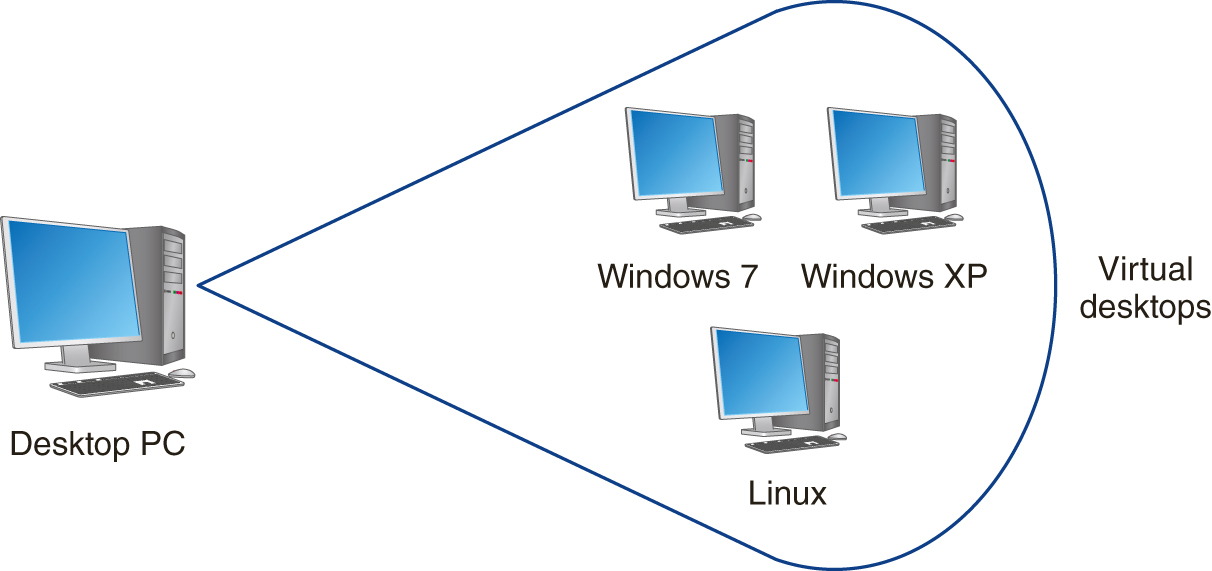
FIGURE 1-11 Desktop virtualization allows a PC to run multiple operating systems simultaneously.
