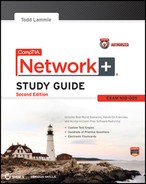Chapter 4
The Current Ethernet Specifications
The Following CompTIA Network+ Exam Objectives Are Covered in This Chapter:
- 3.7 Compare and contrast different LAN technologies.
- Types:
- Ethernet
- 10BaseT
- 100BaseT
- 1000BaseT
- 100BaseTX
- 100BaseFX
- 1000BaseX
- 10GBaseSR
- 10GBaseLR
- 10GBaseER
- 10GBaseSW
- 10GBaseLW
- 10GBaseEW
- 10GBaseT
- Properties
- CSMA/CD
- Broadcast
- Collision
- Bonding
- Speed
- Distance
Before we move on and explore networking devices, the TCP/IP and DoD models, IP addressing, subnetting, and routing in the upcoming chapters, you have to understand the big picture of LANs and learn the answer to these key questions: How is Ethernet used in today’s networks? What are Media Access Control (MAC) addresses, and how are they used?
This chapter will answer those questions and more. I’ll not only discuss the basics of Ethernet and the way MAC addresses are used on an Ethernet LAN, I’ll also cover the protocols used with Ethernet at the Data Link layer. You’ll also learn about the various Ethernet specifications.
So now, let’s get started with the fundamentals of connecting two hosts together.
To find up-to-the-minute updates for this chapter, please see www.lammle.com/forum or the book’s web site at www.sybex.com/go/netplus2e.
Networks and networking have grown exponentially over the last 20 years—understandably so. They’ve had to evolve at light speed just to keep up with huge increases in basic mission-critical user needs ranging from sharing data and printers to more advanced demands like videoconferencing. Unless everyone who needs to share network resources is located in the same office area (an increasingly uncommon situation), the challenge is to connect the sometimes large number of relevant networks together so all users can share the networks’ wealth.
Let’s take a look at how communication happens on a basic local area network (LAN), which I started to discuss in Chapter 1, “Introduction to Networks.” Starting with Figure 4-1, you get a picture of a basic LAN network that’s connected together using an Ethernet connection to a hub. This network is actually one collision domain and one broadcast domain, but don’t stress if you have no idea what this means—I’m going to talk about both collision and broadcast domains in depth in Chapter 5, “Networking Devices.”
Okay, about Figure 4-1…How would you say the PC named Bob communicates with the PC named Sally? Well, they’re both on the same LAN connected with a multiport repeater (a hub). So does Bob just send out a data message, “Hey Sally, you there?” or does Bob use Sally’s IP address and put things more like, “Hey 192.168.0.3, are you there?” I hope you picked the IP address option, but even if you did, the news is still bad—both answers are wrong! Why? Because Bob is actually going to use Sally’s MAC address (known as a hardware address), which is burned right into the network card of Sally’s PC, to get ahold of her.
Figure 4-1: The basic network

This is all good, but how does Bob get Sally’s MAC address when Bob knows only Sally’s name and doesn’t even have her IP address? Bob is going to start by using name resolution (hostname-to-IP-address resolution), something that’s usually accomplished using Domain Name Service (DNS). And note that if these two hosts are on the same LAN, Bob can just broadcast to Sally asking her for the information (no DNS needed)—welcome to Microsoft Windows, Vista included!
Here’s the output from a network analyzer depicting a simple name-resolution process from Bob to Sally:
Time Source Destination Protocol Info 53.892794 192.168.0.2 192.168.0.255 NBNS Name query NB SALLY<00>
As I already mentioned, because the two hosts are on a local LAN, Windows (Bob) will broadcast to resolve the name Sally (the destination 192.168.0.255 is a broadcast address). Let’s take a look at the rest of the information:
EthernetII,Src:192.168.0.2(00:14:22:be:18:3b),Dst:Broadcast(ff:ff:ff:ff:ff:ff)
This output shows that Bob knows his own MAC address and source IP address but not Sally’s IP address or MAC address; so, Bob sends a broadcast address of all fs for the MAC address (a Data Link layer broadcast) and an IP LAN broadcast of 192.168.0.255. Again, no worries—you’re going to learn all about broadcasts in Chapter 6, “Introduction to the Internet Protocol.”
Before the name is resolved, the first thing Bob has to do is broadcast on the LAN to get Sally’s MAC address so he can communicate to her PC and resolve her name to an IP address:
Time Source Destination Protocol Info 5.153054 192.168.0.2 Broadcast ARP Who has 192.168.0.3? Tell 192.168.0.2
Next, check out Sally’s response:
Time Source Destination Protocol Info 5.153403 192.168.0.3 192.168.0.2 ARP 192.168.0.3 is at 00:0b:db:99:d3:5e 5.53.89317 192.168.0.3 192.168.0.2 NBNS Name query response NB 192.168.0.3
Okay, sweet—Bob now has both Sally’s IP address and her MAC address. These are both listed as the source address at this point because this information was sent from Sally back to Bob. So, finally, Bob has all the goods he needs to communicate with Sally. And just so you know, I’m going to tell you all about Address Resolution Protocol (ARP) and show you exactly how Sally’s IP address was resolved to a MAC address a little later in Chapter 6.
By the way, I want you to understand that Sally still had to go through the same resolution processes to communicate back to Bob—sounds crazy, huh? Consider this a welcome to IPv4 and basic networking with Windows—and we haven’t even added a router yet.
Ethernet is a contention media-access method that allows all hosts on a network to share the same bandwidth of a link. Ethernet is popular because it’s readily scalable, meaning that it’s comparatively easy to integrate new technologies, such as Fast Ethernet and Gigabit Ethernet, into an existing network infrastructure. It’s also relatively simple to implement in the first place, and with it, troubleshooting is reasonably straightforward. Ethernet uses both Data Link and Physical layer specifications, and this section of the chapter will give you both the Data Link layer and Physical layer information you need to effectively implement, troubleshoot, and maintain an Ethernet network.
Collision Domain
The term collision domain is an Ethernet term that refers to a particular network scenario wherein one device sends a packet out on a network segment and thereby forces every other device on that same physical network segment to pay attention to it. This is bad because if two devices on one physical segment transmit at the same time, a collision event—a situation where each device’s digital signals interfere with another on the wire—occurs and forces the devices to retransmit later. Collisions have a dramatically negative effect on network performance, so they’re definitely something we want to avoid!
The situation I just described is typically found in a hub environment where each host segment connects to a hub that represents only one collision domain and one broadcast domain. This begs the question, “What’s a broadcast domain?”
Broadcast Domain
Here’s that answer…A broadcast domain refers to the set of all devices on a network segment that hear all the broadcasts sent on that segment.
Even though a broadcast domain is typically a boundary delimited by physical media like switches and repeaters, it can also reference a logical division of a network segment where all hosts can reach each other via a Data Link layer (hardware address) broadcast.
That’s the basic story, but rest assured that I’ll be delving deeper into the skinny on collision and broadcast domains a bit later in Chapter 5.
CSMA/CD
Ethernet networking uses Carrier Sense Multiple Access with Collision Detection (CSMA/CD), a protocol that helps devices share the bandwidth evenly without having two devices transmit at the same time on the network medium. CSMA/CD was created to overcome the problem of those collisions that occur when packets are transmitted simultaneously from different hosts. And trust me—good collision management is crucial because when a host transmits in a CSMA/CD network, all the other hosts on the network receive and examine that transmission. Only bridges and routers can effectively prevent a transmission from propagating throughout the entire network.
So, how does the CSMA/CD protocol work? Let’s start by taking a look at Figure 4-2, where a collision has occurred in the network.
Figure 4-2: CSMA/CD
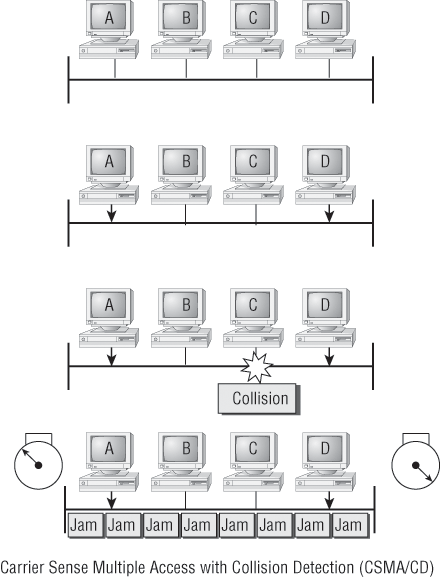
When a host wants to transmit over the network, it first checks for the presence of a digital signal on the wire. If all is clear, meaning that no other host is transmitting, the host will then proceed with its transmission. But it doesn’t stop there. The transmitting host constantly monitors the wire to make sure no other hosts begin transmitting. If the host detects another signal on the wire, it sends out an extended jam signal that causes all hosts on the segment to stop sending data (think busy signal). The hosts respond to that jam signal by waiting a while before attempting to transmit again. Backoff algorithms (represented by the clocks counting down on either side of the jammed devices) determine when the colliding stations can retransmit. If collisions keep occurring after 15 tries, the hosts attempting to transmit will then time out. Pretty clean!
When a collision occurs on an Ethernet LAN, the following happens:
- A jam signal informs all devices that a collision occurred.
- The collision invokes a random backoff algorithm.
- Each device on the Ethernet segment stops transmitting for a short time until the timers expire.
- All hosts have equal priority to transmit after the timers have expired.
And following are the effects of having a CSMA/CD network that has sustained heavy collisions:
- Delay
- Low throughput
- Congestion
Backoff on an 802.3 network is the retransmission delay that’s enforced when a collision occurs. When a collision occurs, a host will resume transmission after the forced time delay has expired. After this backoff delay period has expired, all stations have equal priority to transmit data.
In the following sections, I’m going to cover Ethernet in detail at both the Data Link layer (Layer 2) and the Physical layer (Layer 1).
Half- and Full-Duplex Ethernet
Just so you know, half-duplex Ethernet is defined in the original 802.3 Ethernet specification. Basically, when you run half duplex, you’re using only one wire pair with a digital signal either transmitting or receiving. This really isn’t all that different from full duplex because you can both transmit and receive—you just don’t get to do that at the same time running half duplex as you can if you’re running full duplex.
Here’s how it works: If a host hears a digital signal, it uses the CSMA/CD protocol to help prevent collisions and to permit retransmitting if a collision does occur. Half-duplex Ethernet—typically 10BaseT—is only about 30 to 40 percent efficient because a large 10BaseT network will usually provide only 3Mbps to 4Mbps at most. Although it’s true that 100Mbps Ethernet can and sometimes does run half duplex, it’s just not very common to find that happening these days.
In contrast, full-duplex Ethernet uses two pairs of wires at the same time instead of one measly wire pair like half duplex employs. Plus, full duplex uses a point-to-point connection between the transmitter of the sending device and the receiver of the receiving device (in most cases the switch). This means that with full-duplex data transfer, you not only get faster data-transfer speeds, but you also get collision prevention too—sweet!
You don’t need to worry about collisions because now it’s like a freeway with multiple lanes instead of the single-lane road provided by half duplex. Full-duplex Ethernet is supposed to offer 100 percent efficiency in both directions—for example, you can get 20Mbps with a 10Mbps Ethernet running full duplex or 200Mbps for Fast Ethernet. But this rate is something known as an aggregate rate, which translates as “you’re supposed to get” 100 percent efficiency. No guarantees, in networking as in life.
Full-duplex Ethernet can be used in many situations; here are some examples:
- With a connection from a switch to a host
- With a connection from a switch to a switch
- With a connection from a host to a host using a crossover cable
You can run full duplex with just about any device except a hub.
You may be wondering: If it’s capable of all that speed, why wouldn’t it deliver? Well, when a full-duplex Ethernet port is powered on, it first connects to the remote end and then negotiates with the other end of the Fast Ethernet link. This is called an auto-detect mechanism. This mechanism first decides on the exchange capability, which means it checks to see if it can run at 10, 100, or even 1000Mbps. It then checks to see if it can run full duplex, and if it can’t, it will run half duplex instead.
Hosts usually auto-detect both the Mbps and the duplex type available (the default setting), but you can manually set both the speed and duplex type on the Network Interface Card (NIC) card, as shown in the following graphic.
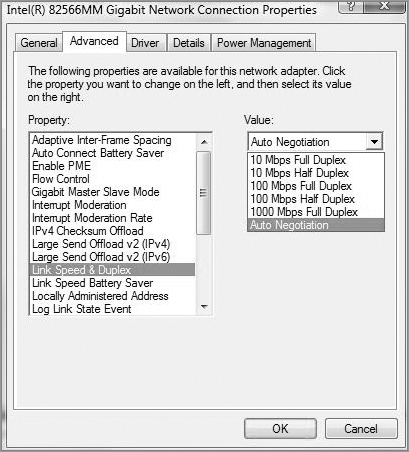
It is pretty rare these days to go into a NIC configuration on a host and change these settings, but this example shows that you can do that if you want.
Remember that half-duplex Ethernet shares a collision domain and provides a lower effective throughput than full-duplex Ethernet, which typically has a private collision domain and a higher effective throughput.
Last, remember these important points:
- There are no collisions in full-duplex mode.
- A dedicated switch port is required for each full-duplex host.
- The host network card and the switch port must be capable of operating in full-duplex mode.
Now let’s take a look at how Ethernet works at the Data Link layer.
Ethernet at the Data Link Layer
Ethernet at the Data Link layer is responsible for Ethernet addressing, commonly referred to as hardware addressing or MAC addressing. Ethernet is also responsible for framing packets received from the Network layer and preparing them for transmission on the local network through the Ethernet contention media-access method.
Ethernet MAC addresses are made up of hexadecimal addresses. So before I discuss MAC addresses, let’s start by talking about binary, decimal, and hexadecimal addresses and how to convert one to another.
Binary to Decimal and Hexadecimal Conversion
Understanding the differences between binary, decimal, and hexadecimal numbers and how to convert one format into the other is very important before we move on to discussing the TCP/IP protocol stack and IP addressing in Chapter 6 and Chapter 7, “IP Addressing.”
So let’s get started with binary numbering. It’s pretty simple, really. Each digit used is limited to being either a 1 (one) or a 0 (zero), and each digit is called 1 bit (short for binary digit). Typically, you count either 4 or 8 bits together, with these being referred to as a nibble and a byte, respectively.
What’s interesting about binary numbering is the value represented in a decimal format—the typical decimal format being the base-10 number scheme that we’ve all used since kindergarten. The binary numbers are placed in a value spot, starting at the right and moving left, with each spot having double the value of the previous spot.
Table 4-1 shows the decimal values of each bit location in a nibble and a byte. Remember, a nibble is 4 bits and a byte is 8 bits.
Table 4-1: Binary values
| Nibble values | Byte values |
| 8 4 2 1 | 128 64 32 16 8 4 2 1 |
What all this means is that if a one digit (1) is placed in a value spot, then the nibble or byte takes on that decimal value and adds it to any other value spots that have a 1. And if a zero (0) is placed in a bit spot, you don’t count that value.
Hex is short for hexadecimal, which is a numbering system that uses the first six letters of the alphabet (A through F) to extend beyond the available 10 digits in the decimal system. Hexadecimal has a total of 16 digits.
Let me clarify things for you—if we have a 1 placed in each spot of our nibble, we then add up 8 + 4 + 2 + 1 to give us a maximum value of 15. Another example for our nibble values is 1010, which means that the 8 bit and the 2 bit are turned on and equal a decimal value of 10. If we have a nibble binary value of 0110, then our decimal value is 6 because the 4 and 2 bits are turned on.
But the byte values can add up to a value that’s significantly higher than 15. This is how—if we count every bit as a one (1), then the byte binary value looks like this (remember, 8 bits equal a byte):
11111111
We then count up every bit spot because each is turned on. It looks like this, which demonstrates the maximum value of a byte:
128 + 64 + 32 + 16 + 8 + 4 + 2 + 1 = 255
A binary number can equal plenty of other decimal values. Let’s work through a few examples:
10010110
Which bits are on? The 128, 16, 4, and 2 bits are on, so we’ll just add them up: 128 + 16 + 4 + 2 = 150.
01101100
Which bits are on? The 64, 32, 8, and 4 bits are on, so we add them up: 64 + 32 + 8 + 4 = 108.
11101000
Which bits are on? The 128, 64, 32, and 8 bits are on, so we add the values: 128 + 64 + 32 + 8 = 232.
You should memorize Table 4-2 before braving the IP sections in Chapter 6 and Chapter 7 since this lists all available subnet masks.
Table 4-2: Binary-to-decimal memorization chart
| Binary value | Decimal value |
| 10000000 | 128 |
| 11000000 | 192 |
| 11100000 | 224 |
| 11110000 | 240 |
| 11111000 | 248 |
| 11111100 | 252 |
| 11111110 | 254 |
| 11111111 | 255 |
Hexadecimal addressing is completely different than binary or decimal—it’s converted by reading nibbles, not bytes. By using a nibble, we can convert these bits to hex pretty simply. First, understand that the hexadecimal addressing scheme uses only the numbers 0 through 9. And because the numbers 10, 11, 12, and so on can’t be used (because they are two-digit numbers), the letters A, B, C, D, E, and F are used to represent 10, 11, 12, 13, 14, and 15, respectively.
Table 4-3 shows both the binary value and the decimal value for each hexadecimal digit.
Table 4-3: Hex-to-binary-to-decimal chart
| Hexadecimal value | Binary value | Decimal value |
| 0 | 0000 | 0 |
| 1 | 0001 | 1 |
| 2 | 0010 | 2 |
| 3 | 0011 | 3 |
| 4 | 0100 | 4 |
| 5 | 0101 | 5 |
| 6 | 0110 | 6 |
| 7 | 0111 | 7 |
| 8 | 1000 | 8 |
| 9 | 1001 | 9 |
| A | 1010 | 10 |
| B | 1011 | 11 |
| C | 1100 | 12 |
| D | 1101 | 13 |
| E | 1110 | 14 |
| F | 1111 | 15 |
Did you notice that the first 10 hexadecimal digits (0–9) are the same values as the decimal values? If not, look again. This handy fact makes those values super easy to convert.
So suppose you have something like this: 0x6A. (Some manufacturers put 0x in front of characters so you know that they’re a hex value, while others just give you an h. It doesn’t have any other special meaning.) What are the binary and decimal values? To correctly answer that question, all you have to remember is that each hex character is one nibble and two hex characters together make a byte. To figure out the binary value, first put the hex characters into two nibbles and then put them together into a byte. 6 = 0110 and A (which is 10 in hex) = 1010, so the complete byte is 01101010.
To convert from binary to hex, just take the byte and break it into nibbles.
Here’s how you do that: Say you have the binary number 01010101. First, break it into nibbles—0101 and 0101—with the value of each nibble being 5 because the 1 and 4 bits are on. This makes the hex answer 0x55. And in decimal format, the binary number is 01010101, which converts to 64 + 16 + 4 + 1 = 85.
Okay, now try another binary number:
11001100
Our answer is 1100 = 12 and 1100 = 12 (therefore, it’s converted to CC in hex). The decimal conversion answer is 128 + 64 + 8 + 4 = 204.
One more example, and then we need to get working on the Physical layer. Suppose we’re given the following binary number:
10110101
The hex answer is 0xB5 because 1011 converts to B and 0101 converts to 5 in hex value. The decimal equivalent is 128 + 32 + 16 + 4 + 1 = 181.
See the written lab at the end of this chapter for more practice with binary/hex/decimal conversion.
Ethernet Addressing
Now that you’ve got binary to decimal and hexadecimal address conversion down, we can get into how Ethernet addressing works. It uses the Media Access Control (MAC) address burned into each and every Ethernet NIC. The MAC, or hardware, address is a 48-bit (6-byte) address written in a hexadecimal format.
Figure 4-3 shows the 48-bit MAC addresses and how the bits are divided.
Figure 4-3: Ethernet addressing using MAC addresses
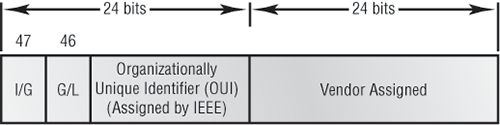
The organizationally unique identifier (OUI) is assigned by the Institute of Electrical and Electronics Engineers (IEEE) to an organization. It’s composed of 24 bits, or 3 bytes. The organization, in turn, assigns a globally administered address (24 bits, or 3 bytes) that is unique (supposedly—no guarantees) to each and every adapter it manufactures. Look closely at the figure. The high-order bit is the Individual/Group (I/G) bit. When it has a value of 0, we can assume that the address is the MAC address of a device and may well appear in the source portion of the MAC header. When it is a 1, we can assume that the address represents either a broadcast or multicast address in Ethernet or a broadcast.
The next bit is the Global/Local bit (G/L, also known as U/L, where U means Universal).When set to 0, this bit represents a globally administered address (as standardized by the IEEE). When the bit is a 1, it represents a locally governed and administered address. The low-order 24 bits of an Ethernet address represent a locally administered or manufacturer-assigned code. This portion commonly starts with 24 0s for the first card made and continues in order until there are 24 1s for the last (16,777,216th) card made. You’ll find that many manufacturers use these same six hex digits as the last six characters of their serial number on the same card.
Ethernet Frames
The Data Link layer is responsible for combining bits into bytes and bytes into frames. Frames are used at the Data Link layer to encapsulate packets handed down from the Network layer for transmission on a type of physical media access.
The function of Ethernet stations is to pass data frames between each other using a group of bits known as a MAC frame format. This provides error detection from a cyclic redundancy check (CRC). But remember—this is error detection, not error correction. The 802.3 frames and Ethernet frame are shown in Figure 4-4.
Figure 4-4: 802.3 and Ethernet frame formats

Encapsulating a frame within a different type of frame is called tunneling.
The following information regarding frame headings and the various types of Ethernet frames are beyond the CompTIA Network+ objectives. Throughout the rest of this book, I will show you screen shots from a network analyzer. It’s always good to understand what you are looking at, so I put this information in to help you understand a frame structure.
Following are the details of the different fields in the 802.3 and Ethernet frame types:
Preamble An alternating 1,0 pattern provides a 5MHz clock at the start of each packet, which allows the receiving devices to lock the incoming bit stream.
Start frame delimiter (SFD)/synch The preamble is seven octets, and the SFD is one octet (synch). The SFD is 10101011, where the last pair of 1s allows the receiver to come into the alternating 1,0 pattern somewhere in the middle and still synch up and detect the beginning of the data (this field is not shown in the figure).
Destination Address (DA) This transmits a 48-bit value using the least significant bit (LSB) first. The DA is used by receiving stations to determine whether an incoming packet is addressed to a particular host. The DA can be an individual address or a broadcast or multicast MAC address. Remember that a broadcast is all 1s (or Fs in hex) and is sent to all devices but a multicast is sent only to a similar subset of hosts on a network.
Source Address (SA) The SA is a 48-bit MAC address used to identify the transmitting device, and it uses the LSB first. Broadcast and multicast address formats are illegal within the SA field.
Length or Type 802.3 uses a Length field, but the Ethernet frame uses a Type field to identify the Network layer protocol. 802.3 by itself cannot identify the upper-layer routed protocol and must be used with a proprietary LAN protocol—Internetwork Packet Exchange (IPX), for example.
Data This is a packet sent down to the Data Link layer from the Network layer. The size can vary from 64 to 1500 bytes.
Frame Check Sequence (FCS) FCS is a field that is at the end of the frame and is used to store the CRC.
Okay—let’s take a minute to look at some frames caught on our trusty network analyzer. You can see that the following frame has only three fields: Destination, Source, and Type (shown as Protocol Type on this analyzer):
Destination: 00:60:f5:00:1f:27 Source: 00:60:f5:00:1f:2c Protocol Type: 08-00 IP
This is an Ethernet_II frame. Notice that the Type field is IP, or 08-00 (mostly just referred to as 0x800) in hexadecimal.
The next frame has the same fields, so it must be an Ethernet_II frame too:
Destination: ff:ff:ff:ff:ff:ff Ethernet Broadcast Source: 02:07:01:22:de:a4 Protocol Type: 08-00 IP
Did you notice that this frame was a broadcast? You can tell because the destination hardware address is all 1s in binary, or all Fs in hexadecimal.
Let’s take a look at one more Ethernet_II frame. You can see that the Ethernet frame is the same Ethernet_II frame we use with the IPv4 routed protocol. The difference is that the Type field has 0x86dd when we are carrying IPv6 data, and when we have IPv4 data, we use 0x0800 in the Protocol field:
Destination: IPv6-Neighbor-Discovery_00:01:00:03 (33:33:00:01:00:03) Source: Aopen_3e:7f:dd (00:01:80:3e:7f:dd) Type: IPv6 (0x86dd)
This is the beauty of the Ethernet_II frame. Because of the Protocol field, we can run any Network layer routed protocol and it will carry the data because it can identify that particular Network layer protocol.
Channel Bonding
Channel bonding (also known as Ethernet bonding) is a computer-networking arrangement where two or more network interfaces on a host are combined for redundancy and/or increased throughput. There are various names for this technology, but Link Aggregation is the most common. Cisco calls this EtherChannel. Figure 4-5 shows some examples of Ethernet channel bonding.
Figure 4-5: Ethernet channel bonding example
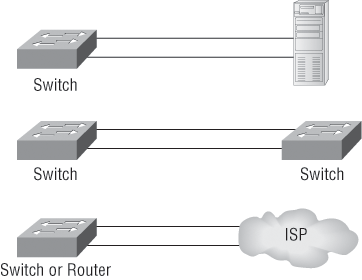
In Figure 4-5, you can see that bonding can be used to attach multiple connections to a server, between switches, and even for connections to the Internet, providing fault tolerance as well as improved throughput.
Ethernet at the Physical Layer
Ethernet was first implemented by a group called DIX (Digital, Intel, and Xerox). They created and implemented the first Ethernet LAN specification, which the IEEE used to create the IEEE 802.3 Committee. This was a 10Mbps network that ran on coax, then on twisted-pair, and finally on fiber physical media.
The IEEE extended the 802.3 Committee to two new committees known as 802.3u (Fast Ethernet) and 802.3ab (Gigabit Ethernet on Category 5+) and then finally to 802.3ae (10Gbps over fiber and coax).
Figure 4-6 shows the IEEE 802.3 and original Ethernet Physical layer specifications.
When designing your LAN, it’s really important to understand the different types of Ethernet media available to you. Sure, it would be great to run Gigabit Ethernet to each desktop and 10Gbps between switches (and to servers), and although this is just starting to happen, justifying the cost of that network today for most companies would be a pretty hard sell. But if instead you mix and match the different types of Ethernet media methods currently available, you can come up with a cost-effective network solution that works great.
Figure 4-6: Ethernet Physical layer specifications
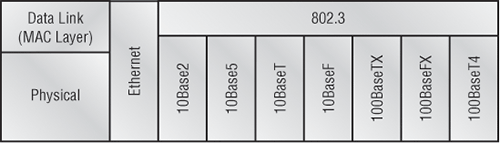
The Electronic Industries Association and the newer Telecommunications Industry Alliance (EIA/TIA) together form the standards body that creates the Physical layer specifications for Ethernet. The EIA/TIA specifies that Ethernet use a registered jack (RJ) connector with a 4 5 wiring sequence on unshielded twisted-pair (UTP) cabling (RJ-45). However, the industry is calling this just an 8-pin modular connector.
Each Ethernet cable type that is specified by the EIA/TIA has something known as inherent attenuation, which is defined as the loss of signal strength as it travels the length of a cable and is measured in decibels (dB). The cabling used in corporate and home markets is measured in categories. A higher-quality cable will have a higher-rated category and lower attenuation. For example, Category 5 is better than Category 3 because Category 5 cables have more wire twists per foot and therefore less crosstalk. Crosstalk is the unwanted signal interference from adjacent pairs in the cable.
Here are the original IEEE 802.3 standards:
10Base2 10Mbps baseband technology, using coax up to 185 meters in length. Known as thinnet and can support up to 30 workstations on a single segment. Uses a physical and logical bus with Attachment Unit Interface (AUI) connectors. The 10 means 10Mbps, Base means baseband technology—a signaling method for communication on the network—and the 2 means almost 200 meters. 10Base2 Ethernet cards use BNC (British Naval Connector, Bayonet Neill-Concelman, or Bayonet Nut Connector) and T-connectors to connect to a network.
10Base5 10Mbps baseband technology, using coax up to 500 meters in length. Known as thicknet. Uses a physical and logical bus with AUI connectors. Up to 2,500 meters with repeaters and 1,024 users for all segments.
10BaseT 10Mbps using Category 3 UTP wiring. Unlike on 10Base2 and 10Base5 networks, each device must connect into a hub or switch, and you can have only one host per segment or wire. Uses an RJ-45 connector (8-pin modular connector) with a physical star topology and a logical bus.
Each of the 802.3 standards defines an AUI, which allows a one-bit-at-a-time transfer to the Physical layer from the Data Link media-access method. This allows the MAC address to remain constant but means the Physical layer can support both existing and new technologies. The original AUI interface was a 15-pin connector, which allowed a transceiver (transmitter/receiver) that provided a 15-pin-to-twisted-pair conversion.
There’s an issue, though—the AUI interface can’t support 100Mbps Ethernet because of the high frequencies involved. So basically, 100BaseT needed a new interface, and the 802.3u specifications created one called the Media Independent Interface (MII) that provides 100Mbps throughput. The MII uses a nibble, which you of course remember is defined as 4 bits. Gigabit Ethernet uses a Gigabit Media Independent Interface (GMII) and transmits 8 bits at a time.
802.3u (Fast Ethernet) is compatible with 802.3 Ethernet because they share the same physical characteristics. Fast Ethernet and Ethernet use the same maximum transmission unit (MTU) and the same MAC mechanisms, and they both preserve the frame format that is used by 10BaseT Ethernet. Basically, Fast Ethernet is just based on an extension to the IEEE 802.3 specification, and because of that, it offers us a speed increase of 10 times 10BaseT.
Here are the expanded IEEE Ethernet 802.3 standards, starting with Fast Ethernet:
100BaseTX (IEEE 802.3u) 100BaseTX, most commonly known as Fast Ethernet, uses EIA/TIA Category 5 or 5E or 6, UTP two-pair wiring. One user per segment; up to 100 meters long (328 feet). It uses an RJ-45 connector with a physical star topology and a logical bus.
100BaseT and 100BaseTX: What’s the difference? 100BaseT is the name of a group of standards for Fast Ethernet that include 100BaseTX. Also included are 100BaseT4 and 100BaseT2.The same can be said about 1000BaseT and 1000BaseX.
100BaseFX (IEEE 802.3u) Uses 62.5/125-micron multimode fiber cabling. Point-to-point topology; up to 412 meters long. It uses ST and SC connectors, which are media-interface connectors.
Ethernet’s implementation over fiber can sometimes be referred to as 100BaseTF, although this isn’t an actual standard. It just means that Ethernet technologies are being run over fiber cable.
1000BaseCX (IEEE 802.3z) Copper twisted-pair called twinax (a balanced coaxial pair) that can run only up to 25 meters and uses a special 9-pin connector known as the High Speed Serial Data Connector (HSSDC).
1000BaseT (IEEE 802.3ab) Category 5, four-pair UTP wiring up to 100 meters long (328 feet).
1000BaseSX (IEEE 802.3z) The implementation of Gigabit Ethernet running over multimode fiber-optic cable (instead of copper twisted-pair cable) and using short wavelength laser. Multimode fiber (MMF) using 62.5- and 50-micron core; uses an 850 nanometer (nm) laser and can go up to 220 meters with 62.5-micron, 550 meters with 50-micron.
1000BaseLX (IEEE 802.3z) Single-mode fiber that uses a 9-micron core and 1300 nm laser and can go from 3 km up to 10 km.
10GBaseT 10GBaseT is a standard created by the IEEE 802.3an committee to provide 10Gbps connections over conventional UTP cables (Category 5e, 6, or 7 cables). 10GBaseT allows the conventional RJ-45 used for Ethernet LANs. It can support signal transmission at the full 100-meter distance specified for LAN wiring. If you need to implement a 10 Gbps link, this is the most economical way to go!
10GBaseSR An implementation of 10 Gigabit Ethernet that uses short-wavelength lasers at 850 nm over multimode fiber. It has a maximum transmission distance of between 2 and 300 meters (990 feet), depending on the size and quality of the fiber.
10GBaseLR An implementation of 10 Gigabit Ethernet that uses long-wavelength lasers at 1,310 nm over single-mode fiber. It also has a maximum transmission distance between 2 meters and 10 km (which is 6 miles!), depending on the size and quality of the fiber.
10GBaseER An implementation of 10 Gigabit Ethernet running over single-mode fiber. It uses extra-long-wavelength lasers at 1,550 nm. It has the longest transmission distances possible of the 10 Gigabit technologies: anywhere from 2 meters up to 40 km, depending on the size and quality of the fiber used.
10GBaseSW 10GBaseSW, as defined by IEEE 802.3ae, is a mode of 10GBaseS for MMF with a 850 nm laser transceiver with a bandwidth of 10Gbps. It can support up to 300 meters of cable length. This media type is designed to connect to SONET equipment.
10GBase-LW 10GBaseLW is a mode of 10GBaseL supporting a link length of 10 km on standard single-mode fiber (SMF) (G.652). This media type is designed to connect to SONET equipment.
10GBaseEW 10GBaseEW is a mode of 10GBaseE supporting a link length of up to 40 km on SMF based on G.652 using optical-wavelength 1550 nm. This media type is designed to connect to SONET equipment.
If you want to implement a network medium that is not susceptible to electromagnetic interference (EMI), fiber-optic cable provides a more secure, long-distance cable that is not susceptible to EMI at high speeds as UTP is.
Table 4-4 summarizes the cable types.
Table 4-4: Common Ethernet cable types
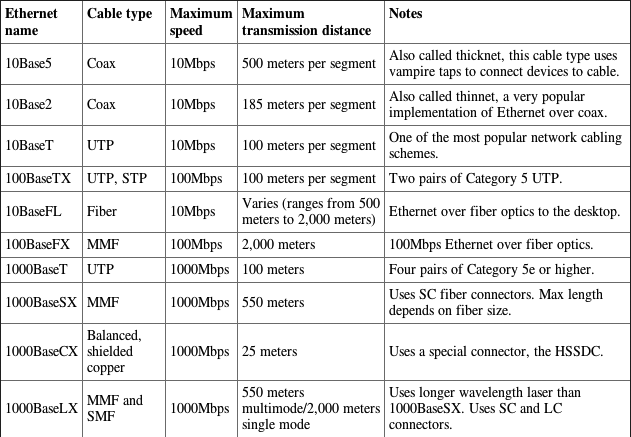

An advantage of 100BaseFX over 100BaseTX is longer cable runs; however, 100BaseTX is easier to install.
I know there’s a lot of information to remember about the various Ethernet and fiber types used in today’s networks, but for the CompTIA Network+ exam, you really need to know them. Trust me, I haven’t inundated you with unnecessary information!
Armed with the basics covered in the chapter, you’re equipped to go to the next level and put Ethernet to work using various network devices. But to ensure that you’re really ready, read the summary, go over the exam essentials and do the written lab and review questions for this chapter.
In this chapter, you learned the fundamentals of Ethernet networking, how hosts communicate on a network, and how CSMA/CD works in an Ethernet half-duplex network.
I also showed you the differences between half- and full-duplex modes and discussed how Ethernet channel bonding can be used to attach multiple connections between Ethernet devices.
I finished the chapter with a description of the common Ethernet cable types used in today’s networks. And by the way, you’d be wise to study that section really well!
Understand basic Ethernet communication. Know how hosts use hardware addresses to communicate on an Ethernet LAN.
Understand Ethernet addressing. Know the hexadecimal addressing scheme used to create an Ethernet address.
Understand binary, decimal, and hexadecimal addressing. Know the different addressing types, and also use the written lab to practice your conversions.
Understand the basic definition of channel bonding. Know the various ways you can use channel bonding to make your network more resilient and add bandwidth between devices.
In this section, you will write in the answer to the following conversion tables.
1. Convert from decimal IP address to binary format.
Complete the following table to express 192.168.10.15 in binary format.

Complete the following table to express 172.16.20.55 in binary format.

Complete the following table to express 10.11.12.99 in binary format.

2. Convert the following from binary format to decimal IP address.
Complete the following table to express 11001100.00110011.10101010.01010101 in decimal IP address format.

Complete the following table to express 11000110.11010011.00111001.11010001 in decimal IP address format.

Complete the following table to express 10000100.11010010.10111000.10100110 in decimal IP address format.

3. Convert the following from binary format to hexadecimal.
Complete the following table to express 11011000.00011011.00111101.01110110 in hexadecimal.

Complete the following table to express 11001010.11110101.10000011.11101011 in hexadecimal.

Complete the following table to express 10000100.11010010.01000011.10110011 in hexadecimal.

You can find the answers in Appendix B.
You can find the answers in Appendix A.
1. On an Ethernet switched network, what address does one host computer use to communicate with another?
A. IP address
B. MAC address
C. Street address
D. HUB address
2. Which of the following can run full duplex and achieve 200Mbps with CAT5e cable?
A. 100BaseF
B. 100BaseTX
C. 1000BaseF
D. 1000BaseT
3. How many devices in a collision domain have to listen when a single host talks?
A. 2
B. 3
C. 1
D. All
4. If you are using a cable medium called 100BaseTF, what does this mean?
A. That you are running Ethernet over cable
B. That you are running Ethernet over fiber
C. That you are running Ethernet over ThickNet
D. That you are bundling multiple connections
5. What protocol helps devices share the bandwidth evenly without having two devices transmit at the same time on the network medium?
A. TCP/IP
B. CSMA/CD
C. HTTPS
D. TFTP
6. What is the maximum distance of 10GBaseSR?
A. 100 meters (328 feet)
B. 302 meters (990 feet)
C. 305 meters (1000 feet)
D. 1593 km (6 miles)
7. How many wire pairs are used with half duplex?
A. 2
B. 1
C. 4
D. None of the above
8. How many wire pairs are used with 100BaseT full duplex?
A. 2
B. 1
C. 4
D. A or C
9. What is the maximum distance of 10GBaseLR?
A. 1 mile
B. 3 miles
C. 6 miles
D. 25 miles
10. What is the effective total throughput increase with a full-duplex connection?
A. None
B. Twice as much
C. Four times as much
D. Ten times as much
11. What device can you not use full-duplex communication with?
A. Host
B. Hub
C. Switch
D. Router
12. What is the decimal equivalent of this binary number: 11000000.10101000.00110000.11110000?
A. 192.168.48.192
B. 192.168.48.240
C. 192.168.64.224
D. 192.168.32.248
13. Which technology increases the bandwidth for network transmission by joining together multiple connections in one logical connection?
A. Bonding
B. VLANs
C. STP
D. Traffic shaping
14. How is the decimal value 10 represented in binary?
A. 1000
B. 1001
C. 1010
D. 1011
15. What is the decimal value for the binary number 11101000?
A. 128
B. 194
C. 224
D. 232
16. What is the decimal number 10 in hexadecimal?
A. 9
B. A
C. C
D. B
17. How many bits is a MAC address?
A. 16
B. 32
C. 48
D. 64
18. What is the maximum distance of 1000BaseT?
A. 100 meters (328 feet)
B. 128 meters (420 feet)
C. 1000 meters (3280 feet)
D. 1024 meters (3360 feet)
19. What is the purpose of the Frame Check Sequence (FCS) in an Ethernet frame?
A. Error correction
B. Error detection
C. Error recovery
D. Creating errors
20. What does the Base mean in 100BaseTX?
A. Broadband
B. 100Mbps
C. Baseband
D. Twisted-pair at 100Mbps