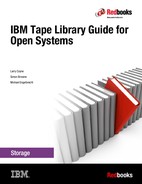Library management
This chapter provides information about the tools and technologies that can be used to perform initial and ongoing library configuration and maintenance and to monitor the technical health of the library. It includes an introduction to Tape Systems Library Manager (TSLM), which can manage the TS3500 shuttle complex and other large TS3500 and TS4500 installations. In addition, this chapter highlights management features that are unique to specific tape library models.
|
Note: For specific details of the TS4500 library management, see the IBM TS4500 Tape Library Guide, SG24-8235.
|
This chapter includes the following topics:
14.1 Overview of library management
For the purposes of this chapter, the definition of library management includes the tasks that are associated with initially configuring a tape library and then performing the ongoing tasks necessary to maintain technical health. This chapter does not include information about operational tasks, such as loading and unloading cartridges. Therefore, this chapter provides information about the tools that are available (not about the management tasks in detail) to assist in performing the tasks that are presented in this chapter.
The following tasks are general and do not necessarily apply to all libraries:
•Configuration customization:
– Defining logical libraries
– Defining a network address for the library Ethernet interface
– Bringing drives and logical libraries online and offline
– Defining how many characters to use in the volume serial (VOLSER) number
– Defining user IDs to use to access the web interface or operator panel
– Enabling automatic tape drive cleaning
•Configuration viewing, which includes displaying the following information regarding the library configuration:
– Drive information, such as serial numbers, worldwide names (WWNs), and which cartridges are loaded
– Cartridge inventory
– I/O slot occupancy
– Logical library configuration
•Displaying error messages, which refers to seeing which error messages were recorded by library components and tape drives
•Alerting error messages, which refers to sending error messages by email or Simple Network Management Protocol (SNMP) to another location for attention
•Updating firmware, which refers to keeping library and drive firmware up-to-date
14.2 Management tools and technologies
This section provides information about the following tools and technologies that can be used to assist with library management:
•Operator panel
•Web user interface (web UI)
•Command-line interface (CLI)
•Tape System Library Manager
•TapeAlert
•Tape System Reporter
•SNMP
•IBM Tape Diagnostic Tool
•IBM Ultrium Device Driver
14.2.1 Operator panel
The operator panel is the LCD window on the front of each library. It is operated by pressing buttons or by using the touch-sensitive screen. Most of the tape management tasks are performed directly from the operator panel. The menu items that are available are different on the models of tape libraries. To confirm exactly which menu options a particular library shows, see the relevant setup and operator guide.
The operator panel on most IBM tape libraries includes the following typical features:
•Library configuration:
– Setting the network address
– Bringing drives online and offline
– Changing the mode of the library from random to sequential (TS2900, TS3100, and TS3200)
– Configuring logical libraries (TS3100, TS3200, TS3310, and TS3500)
– Configuring the library to send an email message with the error conditions (TS2900, TS3100, TS3200, and TS3310)
– Configuring the library to send error conditions as SNMP traps (TS2900, TS3100, TS3200, TS3310, and TS3500)
•Viewing configuration details about the following information:
– Firmware levels for the library and the drives
– Library inventory
– Drive serial numbers
– The number of empty slots and occupied slots
– Cartridges in the I/O slots
•Diagnostics:
– Displaying error logs
– Running diagnostic routines to test the library and tape drives
•Control:
– Unlocking the I/O station
– Moving cartridges
– Performing an inventory
Most management tasks can be performed through the operator panel. However, the inherent drawback is that someone must be physically present to activate the panel and view the output. (Directing a colleague over the phone to operate the panel and read back what that person sees generally yields unsatisfactory results.) With tape libraries often located remotely from those people who manage them, the operator panel is often inadequate in meeting the needs of library managers. However, it is the main interface that is used by IBM support service representatives (SSRs).
Looking at the physical drawbacks of onsite access, many new tools and technologies were introduced over time to make remote access easier and convenient. The remainder of this chapter describes the remote management capabilities of the IBM tape products.
14.2.2 Web user interface
The remote management of tape libraries through a web UI is a standard feature of all currently marketed IBM tape libraries. The menu options and the style of the web UI differ between the library models. However, they offer broadly similar functionality. Use of the web UI is implemented by configuring an IP address through the operator panel. In addition, user IDs and passwords can be defined with different access levels.
|
Important: Each tape library ships with a default administrative user ID (admin) and password (secure) for accessing the web UI. This default should be changed immediately after the network address is defined.
Restricting access to the web UI is optional on earlier tape libraries. Restricting access to the web UI always should be enabled.
|
To view the web UI sign-on in a window, the web address should be entered in the browser. Figure 14-1 shows the main window after sign-on. The options in this window provide essentially the same functionality as the options that are provided by the operator panel.

Figure 14-1 The web UI sign-on window for the TS3500 tape library
Although the web UI and operator panel functionality are similar, certain library models, such as the following examples, can have specific functionality that is available only through the web UI:
•The TS2900 tape autoloader:
– User access configuration
– Event notification configuration
– Key path diagnostics
– Download library logs
– Encryption
– Reset library/drives
•TS3100 and TS3200 tape libraries:
– Event notification configuration
– Error log configuration
– Library restart
– Encryption
– Library firmware upgrade (only possible through the web UI)
•TS3310 tape library:
– Library firmware upgrade (only possible through the web UI)
– Advanced reporting
•The TS3500 tape library:
– Advanced Library Management System (ALMS) configuration
– Download of detailed logs regarding the mount history, drive statistics, Fibre Channel port statistics (available with library firmware 5500), and library statistics (available with library firmware 6xxx)
The documentation that is shipped with each library should be checked to confirm the functionality available through the web UI for specific library models.
The web UI is a comprehensive tool. Every library must be network-connected to take advantage of the facilities available. Some of the functionality that was outlined is available only through the web UI, which makes this tool indispensable.
14.2.3 Command-line interface
The IBM tape library command-line interface (CLI) programs can be used to access the TS3500 and TS3310 tape libraries from a CLI. The CLI is available in addition to the TS3500 tape library and TS3310 tape library web UIs and is oriented to the open system platforms.
TS3500 tape library CLI
Cartridge movement can be started by using the TS3500 tape library CLI, which generally is performed based on the current cartridge location:
•Moving to storage
•Moving to drive
•Moving to I/O
For more information about downloading the CLI programs and about the CLI commands and their syntax, see the downloads table at the following website:
TS3310 tape library CLI
The following cartridge movements can be performed by using the TS3310 tape library CLI, which is generally performed based on the current cartridge location:
•Moving to storage
•Moving to I/O
For more information about downloading the CLI programs and about the CLI commands and their syntax, see the downloads table at the following website:
14.2.4 Tape System Library Manager
Tape System Library Manager (TSLM) software provides consolidation and simplification benefits, specifically in an open systems IBM TS3500 shuttle complex tape library environment.
TSLM provides a resource management layer between applications such as IBM Spectrum Protect and the tape library hardware. Essentially, TSLM decouples tape resources from applications, which simplify the aggregation and the sharing of tape resources.
TSLM can combine the capacity of multiple TS3500 libraries into a single reservoir of tape storage that can be managed from a single point, which allows more effective management, monitoring, and reporting of the use of tape storage resources for new and existing TS3500 systems. It also supports the TS3500 shuttle complex.
TSLM includes the following functions:
•Enables clients with large tape environments that span multiple TS3500 tape libraries to manage them as a single system
•Enables IBM Spectrum Protect support for the TS3500 shuttle complex
•Simplifies the creation and management of Spectrum Protect tape drive paths to the TS3500 in the storage area network
•Consolidates mainframe-class media management services
•Provides investment protection of tape drives and cartridges for customers that use applications that are designed for the IBM 3494 tape library
TSLM provides the following features:
•Centralized repository, access control, and administration
•Management beyond physical library boundaries:
– Access multiple TS3500 libraries as a single TS3500 library image
– TS3500 libraries can be separate or connected in a shuttle complex
•Dynamic sharing of resources across heterogeneous application boundaries
•Security features to permit or prevent application access to tapes:
– Create common scratch pool and private pools for every application
– Ensure secure use and visibility
•Policy-based drive and cartridge allocation
•Policy-based media-lifecycle management
•IBM Spectrum Protect enhancements:
– Simplify path management
– Simplify device sharing
•Emulation of legacy 3494 library operation with TS3500 for applications that are designed specifically for 3494 libraries
For more information about TSLM, see the TSLM User’s Guide:
14.2.5 TapeAlert
All IBM Ultrium tape libraries are compatible with TapeAlert technology. This technology provides error and diagnostic information about the drives and the library to the server to which the drives are connected. TapeAlert is an industry standard that defines status conditions and problems that are experienced by devices, such as tape drives, autoloaders, and libraries. The standard enables a TapeAlert-aware application, such as IBM Spectrum Protect, to read TapeAlert messages (called flags) from a tape drive through the SCSI bus.
If IBM Spectrum Protect events are monitored by using the IBM Netcool® /OMNIbus, or SNMP, IBM Ultrium tape libraries can be monitored indirectly by enabling TapeAlert messaging within Spectrum Protect.
TapeAlert is a technology that is inherent in IBM Ultrium and Enterprise tape drives to permit sending tape and library alerts to servers that are connected to the tape library. It is useful if servers and applications, such as Spectrum Protect, are already monitored because the tape libraries and drives are then also monitored by default.
14.2.6 Tape System Reporter
With the IBM Tape System Reporter application, customer operators and storage administrators of the TS3500 tape library can monitor and report on storage devices in an enterprise environment.
The IBM Tape System Reporter application is a Windows based graphical user interface (GUI) software application that can be used to monitor and gather data for multiple libraries. A monitor report can be generated, followed by a General SQL Query or custom report on the use and performance of tape cartridges, tape drives, and the tape library that is monitored. With IBM Tape System Reporter, application operators and storage administrators of the TS3500 tape library can monitor and report on storage devices from any location in an enterprise environment. This application communicates directly with the library via an Ethernet connection to collect and store pertinent data in a database so that performance trends can be generated and viewed (as shown in Figure 14-2 on page 394). The IBM Tape System Reporter application is bundled with the TS3500 tape library ALMS.

Figure 14-2 Data flow of the Tape System Reporter application
The Tape System Reporter provides a report of data that is collected from the 3592 tape drives (models J1A and later) and the Linear Tape-Open (LTO) Ultrium tape drives (models Ultrium 2 and later). More customer-centric Statistical Analysis Reporting System (ccSARS) data is available for the TS1120 (3592 E05), LTO Ultrium 4, and later tape drives and can be collected by the Tape System Reporter for further analysis in a Rollup report.
To use the IBM Tape System Reporter application, connectivity must be established to any tape libraries that it is monitoring. The application can be installed by the customer or by IBM Lab Services.
|
Important: Data is not collected for the LTO Ultrium 1 tape drive.
|
Tape System Reporter reports mount history for all TS3500 tape library models and their drives (except for LTO-1 drives). It also provides information about the library performance for models (L23 and L53) with the enhanced node cards.
|
Tip: Install the IBM Tape System Reporter application on a dedicated server machine that is separate from the client machine or machines. This installation is effective when balancing workload is a consideration.
|
Rollup report
With the Rollup report feature, you can generate a rollup report in a graph or table, or export data in the .csv file format for one of the following pieces of information:
•Host Writes - Mount History (in MB), which is available with TS3500 tape library microcode version 8140 and later
•Host Reads - Mount History (in MB), which is available with TS3500 tape library microcode version 8140 and later
•Drive Residency - Mount History (in minutes), which is available with TS3500 tape library microcode version 8140 and later
•Write Retries Media - Mount History (count)
•Write Perms Media - Mount History (count)
•Read Retries Media - Mount History (count)
•Read Perms Media - Mount History (count)
•Mount Total - Library Performance (count)
•Ejects Total - Library Performance (count)
•Total Inputs - Library Performance (count)
The ccSARS data is available for the TS1120 (3592 E05), TS1130 (3592 E06), TS1130 (3592 EU6), TS1140 (3592 E07), TS1150 (3592 E08), LTO Ultrium 4, Ultrium 5, and Ultrium 6 tape drives.
The ccSARS report can include the following values:
•Mount Rating Drive
•Mount Rating Media
•Mount Rating Ports
•Mount Rating Port0
•Mount Rating Port1
•Mount Write Perf Util
•Mount Write ERPs Impct
•Mount Write Burst Util
•Mount Write Buffer Util
•Mount Read Perf Util
•Mount Read ERPs Impct
•Mount Read Burst Util
•Mount Read Buffer Util
•Mount Capacity Total Util
•Mount Capacity Writes Util
Efficiency
With the Tape System Reporter feature, reports can be generated to show how much a drive, VOLSER number, or a logical library writes per mount per minute. Efficiency is available on Host_Read and Host_Write for both Mount History and Library Performance. The efficiency fields are Per Mount and Per Second (while mounted).
|
Tip: If you have the latest code level, you can generate reports for Host Writes, Host Reads, Drive Residency, and Efficiency.
|
For more information about the Tape System Reporter, see this website:
Reports
The example shown in this section shows how the IBM Tape System Reporter application can be used practically. With the IBM Tape System Reporter application, various reports can be generated to help analyze the performance of tape cartridges and tape drives.
Example of use
A customer wants to see how drives in the sltlib1 library are performing. The sltlib1 library has drives on Frame 2 and Frame 3. A custom report is selected to query Frame 2 and drives 5 to 12 and Frame 3 drives 1 and 2. The bar graph query is submitted, and the report that is shown in Figure 14-3 is returned.

Figure 14-3 Performance graph
The report shows that Drives 8 and 9 on Frame 2 and Drives 1 and 2 on Frame 3 are lower performing when compared with the other drives. They are slower in Data Write transfer MBps. The graphical view does not indicate why these drives are performing slower. However, it indicates an area of concern. Deeper investigation can be performed to see if the slow transfer rates were caused by a bad cartridge, slow adapter, the drive, or another issue.
For more information, see IBM System Storage TS3500 Tape Library with ALMS Tape System Reporter User’s Guide, GA32-0589.
14.2.7 SNMP
SNMP forms part of the Internet Protocol suite as defined by the Internet Engineering Task Force (IETF). Originally developed in 1988, the protocol can support monitoring of network-attached devices for any conditions that warrant administrative attention. The protocol was developed from its original inception as Version 1 to Version 2 and Version 3.
Managed devices (agents) can send SNMP traps or notifications (alerts about a change in state) to an SNMP Manager from which multiple network devices can be monitored and managed. The details of these conditions that can cause alerts are described in a Management Information Base (MIB). An MIB is a formal description of a set of network objects that can be managed by using SNMP. This file must be loaded into the SNMP Manager so that the notifications that are received can be correctly interpreted.
The TS2900 tape autoloader, TS3100, TS3200, TS3310, and TS3500 tape libraries support SNMP. For more information about downloading the MIB file for these tape products (except for the TS3310 tape library), see this website:
14.2.8 IBM Tape Diagnostics Tool
The command-line tools, Tape Diagnostics Tool Standard Edition (ITDT-SE) and Tape Diagnostics Tool Graphical Edition (ITDT-GE) Version 6.0 for Linux and Windows operating system users, provide a quick and simple means to perform the following tasks:
•Run quick or extended diagnostics on tape drives.
•Start tape library self-test operations.
•Retrieve memory dumps from tape drives and libraries.
•Perform a firmware update on tape drives or libraries.
•Test the performance of the environment by completely writing a cartridge and measuring performance.
•Verify tape drive compression.
•Measure system performance.
•Retrieve and display cartridge use information.
•Verify the encryption environment. This test is used to verify whether data on the cartridge was written encrypted.
•Scan the system to discover all supported tape and library devices.
•Perform a connection test. This test is used to verify that all devices are attached properly.
•Perform a sequence of subtests to check whether the tape device is defective and output a pass/fail result.
|
Important: When this test is performed, all data on the cartridge is overwritten.
|
•Perform a full write function. This function writes the entire cartridge, which overwrites all previous data with a selectable block size that contains compressible or non-compressible data and then outputs the performance data.
|
Important: When this test is performed, all data on the cartridge is overwritten.
|
•Perform a system test. This test writes different block sizes with compressible and non-compressible data and then outputs the performance data.
|
Important: When this test is performed, all data on the cartridge is overwritten.
|
•Perform a tape use function to retrieve statistical data and error counters.
•Perform a manual inspect function for devices not recognized.
ITDT SE and ITDT GE provide the user with a single diagnostic program for tapeutil applications. Both versions contain tapeutil functionality with ITDT SE, which also provides scripting capability.
|
Important: The term tapeutil is a synonym for the tool that was delivered with the device driver. For example, this tool was named tapeutil on UNIX operating systems, but it was named ntutil on Microsoft Windows operating systems.
|
The ITDT-SE provides the most important functions of the previous tapeutil tools. As an extension of the current tapeutil variants, the set of operations and functions that are available with ITDT-SE is identical across all supported operating systems (unless a particular function is not available on a particular system).
Dedicated device drivers for tapes and libraries can be installed on the target system and there often is an application installed that uses the tape and library devices. When this configuration exists, ITDT-SE can coexist with the application so that when the application disables the device internally, ITDT-SE can perform the diagnostics on that device.
|
Important: The use of the Tape Diagnostic Tool on the server that is connected to the tape library is the preferred way to upgrade drive firmware on all IBM LTO tape libraries because of its speed and ease of use.
|
For more information about the IBM Tape Diagnostic Tool and download links, visit IBM Fix Central at the following link:
14.2.9 IBM Ultrium Device Driver
The IBM Ultrium tape and medium changer device drivers specifically use the features that are provided by the IBM Ultrium tape drives and medium changer devices. The goal is to give applications access to the functions that are required for basic tape functions (such as backup and restore) and medium changer operations (such as cartridge mount and unmount). Applications also access the advanced functions that are needed by full tape management systems, such as IBM Spectrum Protect. Whenever possible, the drivers use the device features in a way that is not apparent to the application.
In addition, the IBM Ultrium Device Driver provides the following capabilities that are relevant to tape library management:
•Control path and Data Path Failover configuration
•Tape utility program (tape drive service aids in tape dump and firmware load)
•Error logging and the automatic memory dump facility
For more information about the latest levels of the IBM Tape Device Drivers and documentation, see this website:
For a complete description of all IBM Ultrium Device Driver functionality for AIX, Linux, HP-UX, Solaris, and Windows platforms, see the IBM Tape Device Driver Installation and Users Guide, GC27-2130.
Control Path and Data Path Failover configuration
Before you enable alternative pathing support with the device driver, you must install the appropriate path failover feature code in the tape library. Systems with multiple paths to a tape or changer device are labeled as primary or alternative. For AIX, you can define up to 16 paths and enable them for path failover. The steps that are required to enable path failover depend upon the platform.
For more information, see the IBM Tape Device Driver Installation and Users Guide, GC27-2130.
The IBM tape utility program
Installed with the IBM device driver is a tape utility program, which is called tapeutil in AIX and Solaris, IBM tapeutil in Linux, and ntutil in Windows. This program exercises or tests the functions of the tape device (drive or media changer), and the device driver. It also performs basic tape and media changer operations. The tape utility program provides two versions: the interactive interface and the CLI.
You can use the tape utility program to access tape drive service aids from within the interactive interface. This tape utility program also provides the facilities to perform the following tasks:
•Force a memory dump
•Load firmware
•Perform error log analysis
•Device-specific commands; for example, read and write, and move media commands
Before the IBM Tape Diagnostic Tool was available, which now incorporates this utility, the use of using tapeutil often provided the simplest means of performing these tasks. However, these tasks are performed more elegantly now with Tape Diagnostic Tool.
|
Important: Use of tapeutil does not require root access, unlike IBM Tape Diagnostic Tool.
|
14.2.10 Summary of management capabilities
Table 14-1 summarizes the management capabilities that are available with each tool or technology.
Table 14-1 Management capabilities available with each tool or technology
|
Tool or technology
|
Set configuration
|
Display configuration
|
View errors
|
Send error alerts
|
Update firmware
|
|
Operator panel
|
Yes
|
Yes
|
Yes
|
No
|
No
|
|
Web UI
|
Yes
|
Yes
|
Yes
|
No
|
Yes
|
|
TapeAlert
|
No
|
No
|
No
|
Yes
|
No
|
|
SNMP
|
No
|
Yes
|
No
|
Yes
|
No
|
|
SMI-S
|
No
|
Yes
|
Yes
|
Yes
|
No
|
|
IBM Ultrium Device Driver
|
No
|
No
|
Yes
|
Yes
|
Yes
|
|
Tape Diagnostic Tool Standard Edition
|
No
|
No
|
No
|
No
|
Yes
|
|
Tape Diagnostic Tool Graphical Edition
|
No
|
No
|
No1
|
No
|
Yes
|
1 The Sense Bytes data is displayed during the tests while the ITDT-GE is used.
14.3 Library-specific management capabilities
The management of IBM Ultrium tape libraries is similar between models. However, certain models have other features. This section provides information about some differences between the models.
14.3.1 TS2900 tape autoloader
The TS2900 tape autoloader includes the following characteristics:
•Error messages can be sent by email.
•SNMP is supported.
•Library firmware can be updated by using the web UI.
•The Key Path Diagnostics for encryption are available.
•The LCD operator panel is controlled by buttons on the right side of the operator panel.
14.3.2 TS3100 tape library
The TS3100 tape library includes the following characteristics:
•Error messages can be sent by email.
•Library firmware can be updated by using the web UI or tapeutil.
•The Key Path Diagnostics for encryption are available.
•SNMP is supported.
14.3.3 TS3200 tape library
The TS3200 tape library includes the following characteristics:
•Error messages can be sent by email.
•Library firmware can be updated by using the web UI or tapeutil.
•The Key Path Diagnostics for encryption are available.
•SNMP is supported.
14.3.4 TS3310 tape library
The TS3310 tape library includes the following characteristics:
•Error messages can be sent by email.
•Library firmware can be updated by using the web UI.
This library is the only library whose firmware cannot be updated by IBM Tape Diagnostic Tool.
•SNMP is supported.
•Native SMI-S 1.2 support is provided.
•A CLI is supported for open system environments.
•It has a color touch-sensitive operator panel.
•Errors are grouped as Operator Intervention Messages in the Control Panel and web UI.
•The Key Path Diagnostics for encryption are available.
14.3.5 TS3500 and TS4500 tape libraries
The TS3500 and TS4500 tape libraries include the following characteristics:
•Error messages cannot be sent by email.
•Library firmware can be updated by using the IBM Tape Diagnostic Tool, tapeutil, or web UI.
•A CLI is supported for open system environments.
•SNMP is supported.
•SMI-S 1.2 conformance with SMI-S Agent for Tape is provided.
•Non-disruptive library firmware update is provided, which means that there is no need to bring down the library during the firmware update. A nondisruptive drive firmware update is available, but it is significantly slower than the use of the IBM Tape Diagnostic Tool.
•Advanced Library Management System can be configured only through the web UI.
•The Key Path Diagnostics for encryption are available.
Call Home feature
The TS3500 or TS4500 tape library can call an IBM Support Center when an error occurs. The library reports codes that indicate the replacement parts that might be required and the urgency of the problem. The library also can periodically send support information, such as configuration, library and drive code versions, and error logs to IBM.
The TS3500 and TS4500 tape library Call Home feature has the following different, but related, capabilities:
•Problem Call Home
The tape library or one of its drives detects a problem and the library performs a Call Home operation to create a Remote Technical Assistance and Information Network (RETAIN) Problem Management Record (PMR). This single page of text data enables the IBM Support Center or the SSR to access an action plan and a list of parts called field-replaceable units (FRUs).
•Heartbeat Call Home
On a scheduled basis (once a week or 1 hour after a code update is completed or after a power cycle), the tape library sends home (IBM) the following files: A Machine Reported Product Data (MRPD) file, a library error log file, and a drive error log file. The MRPD file contains information about the machine (library), including the following details:
– The number of frames and drives
– The model and serial number of each frame
– The type and serial number of each drive
– The code version of the library and each drive
– Any machine-detectable features, such as additional I/O stations and capacity expansion
A test call home also can be started from the operator panel.
When a Problem Call Home or a Heartbeat Call Home is started, the tape library also sends data files that might be helpful to IBM Support Center personnel. If a Heartbeat Call Home occurs, the library also sends the library error log and drive error log. If a Problem Call Home occurs, the library sends any trace files that might be related to the problem.
Call Home is provided by a no-charge feature called Remote Support Facility, which provides a modem and cable 15.2 m (50 ft.). The client must provide an analog phone line to use the Call Home feature. This phone line must be within 15.2 m (50 ft.) of the library. For more information about Call Home, see 11.3.2, “Remote support” on page 341.
14.4 Preferred practices
When library management is performed, the following preferred practices should be considered:
•Every library should be connected to the network to take advantage of the Remote Management capability and web UI. This method is the only way to access certain functionality on each library and it provides an effective means of monitoring and managing the library.
•Keep the library and drive firmware up-to-date. Firmware updates correct errors and add functionality to the operator panel menus and web UI. If you encounter a library or drive error and must call IBM Support, the representative is likely to ask you to upgrade to the latest firmware if you have not already done so. Achieving resolution is assisted by already being up-to-date with firmware levels.
•Securing web access to the web UI of the tape library must be enabled. It is already enabled on the other library models, which means that a login ID and password are needed to access the web UI.
•For libraries in an insecure area, access to the operator panel should be secured by requiring users to log in.
•IBM Tape Diagnostic Tool should be installed and used to upgrade the drive firmware where possible. This method is the fastest way to update drive firmware on all tape libraries.
•The nondestructive library firmware update that is available through the web UI should be used on the tape library. For the TS3500 and TS4500, use of the IBM Tape Diagnostic Tool firmware update option requires taking the library offline.
•Call Home should be used if you have a TS3500 or TS4500 tape library. The service is free. (An analog line must be provided by the customer). It also provides an effective means of monitoring the library.
•Data and Control Path Failover and load balancing should be used where possible for operating systems that use the IBM Tape Device Driver.
•Care should be taken to ensure that the operating environment meets the specifications. In addition to temperature and humidity tolerances, ensure that the library is in an area that is free of airborne particulate matter.
•Use only supported media. IBM Ultrium tape drives are reliable, but the use of uncertified media can damage drives. Also, the use of unsupported media can invalidate the maintenance contract. For a list of certified media, see this website:
..................Content has been hidden....................
You can't read the all page of ebook, please click here login for view all page.