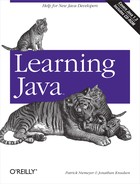The java.util.zip
package contains classes you can use for data compression. In this
section, we’ll talk about how to use these classes. We’ll
also present two useful example programs that build on what you have
just learned about streams and files.
The classes in the
java.util.zip
package support two widespread
compression formats: GZIP and ZIP. Both of these are based on the
ZLIB compression algorithm, which
is
discussed in RFC 1950, RFC
1951, and RFC 1952. These documents are available at http://www.faqs.org/rfcs. But you don’t
need to read them unless you want to implement your own compression
algorithm or otherwise extend the functionality of the
java.util.zip package.
The java.util.zip class provides two
FilterOutputStream subclasses to write compressed
data to a stream. To write compressed data in the GZIP format, simply
wrap
a GZIPOutputStream
around an underlying stream and write to it. The following is a
complete example that shows how to compress a file using the GZIP
format:
//file: GZip.java
import java.io.*;
import java.util.zip.*;
public class GZip {
public static int sChunk = 8192;
public static void main(String[] args) {
if (args.length != 1) {
System.out.println("Usage: GZip source");
return;
}
// create output stream
String zipname = args[0] + ".gz";
GZIPOutputStream zipout;
try {
FileOutputStream out = new FileOutputStream(zipname);
zipout = new GZIPOutputStream(out);
}
catch (IOException e) {
System.out.println("Couldn't create " + zipname + ".");
return;
}
byte[] buffer = new byte[sChunk];
// compress the file
try {
FileInputStream in = new FileInputStream(args[0]);
int length;
while ((length = in.read(buffer, 0, sChunk)) != -1)
zipout.write(buffer, 0, length);
in.close( );
}
catch (IOException e) {
System.out.println("Couldn't compress " + args[0] + ".");
}
try { zipout.close( ); }
catch (IOException e) {}
}
}First we check to make sure we have a command-line argument
representing a filename. Then we construct a
GZIPOutputStream wrapped around a
FileOutputStream representing the given filename,
with the .gz suffix appended. With this in
place, we open the source file. We read chunks of data from it and
write them into the GZIPOutputStream. Finally, we
clean up by closing our open streams.
Writing data to a ZIP file is a little
more involved but still quite manageable. While a GZIP file contains
only one compressed file, a ZIP file is actually a collection of
files, some (or all) of which may be compressed. Each item in the ZIP
file is represented by a ZipEntry object. When
writing to a ZipOutputStream, you’ll need to
call
putNextEntry( ) before writing the data for each
item. The following example shows how to create a
ZipOutputStream. You’ll notice it’s
just like creating a GZIPOutputStream:
ZipOutputStream zipout;
try {
FileOutputStream out = new FileOutputStream("archive.zip");
zipout = new ZipOutputStream(out);
}
catch (IOException e) {}Let’s say we have two files we want to write into this archive.
Before we begin writing, we need to call putNextEntry( ). We’ll create a simple entry with just a name.
There are other fields in ZipEntry that you can
set, but most of the time you won’t need to bother with them.
try {
ZipEntry entry = new ZipEntry("First");
zipout.putNextEntry(entry);
}
catch (IOException e) {}At this point, you can write the contents of the first file into the
archive. When you’re ready to write the second file into the
archive, simply call putNextEntry( ) again:
try {
ZipEntry entry = new ZipEntry("Second");
zipout.putNextEntry(entry);
}
catch (IOException e) {}
To
decompress data, you can use one of the two
FilterInputStream subclasses provided in
java.util.zip. To decompress data in the
GZIP format, simply
wrap a GZIPInputStream
around an underlying FileInputStream and read from
it. The following is a complete example that shows how to decompress
a GZIP file:
//file: GUnzip.java
import java.io.*;
import java.util.zip.*;
public class GUnzip {
public static int sChunk = 8192;
public static void main(String[] args) {
if (args.length != 1) {
System.out.println("Usage: GUnzip source");
return;
}
// create input stream
String zipname, source;
if (args[0].endsWith(".gz")) {
zipname = args[0];
source = args[0].substring(0, args[0].length( ) - 3);
}
else {
zipname = args[0] + ".gz";
source = args[0];
}
GZIPInputStream zipin;
try {
FileInputStream in = new FileInputStream(zipname);
zipin = new GZIPInputStream(in);
}
catch (IOException e) {
System.out.println("Couldn't open " + zipname + ".");
return;
}
byte[] buffer = new byte[sChunk];
// decompress the file
try {
FileOutputStream out = new FileOutputStream(source);
int length;
while ((length = zipin.read(buffer, 0, sChunk)) != -1)
out.write(buffer, 0, length);
out.close( );
}
catch (IOException e) {
System.out.println("Couldn't decompress " + args[0] + ".");
}
try { zipin.close( ); }
catch (IOException e) {}
}
}First we check to make sure we have a command-line argument
representing a filename. If the argument ends with
.gz, we figure out what the filename for the
uncompressed file should be. Otherwise, we use the given argument and
assume the compressed file has the .gz suffix.
Then we construct a GZIPInputStream wrapped around
a FileInputStream, representing the compressed
file. With this in place, we open the target file. We read chunks of
data from the GZIPInputStream and write them into
the target file. Finally, we clean up by closing our open streams.
Again, the ZIP archive presents a little
more complexity than the GZIP file. When reading from a
ZipInputStream, you should
call
getNextEntry( ) before reading each item. When
getNextEntry( ) returns null,
there are no more items to read. The following example shows how to
create a ZipInputStream. You’ll notice
it’s just like creating a GZIPInputStream:
ZipInputStream zipin;
try {
FileInputStream in = new FileInputStream("archive.zip");
zipin = new ZipInputStream(in);
}
catch (IOException e) {}Suppose we want to read two files from this archive. Before we begin
reading, we need to call getNextEntry( ). At the
least, the entry will give us a name of the item we are reading from
the archive:
try {
ZipEntry first = zipin.getNextEntry( );
}
catch (IOException e) {}At this point, you can read the contents of the first item in the
archive. When you come to the end of the item, the read( ) method will return -1. Now you can
call getNextEntry( ) again to read the second item
from the archive:
try {
ZipEntry second = zipin.getNextEntry( );
}
catch (IOException e) {}If you call getNextEntry( ) and it returns
null, there are no more items, and you have
reached the
end of the
archive.