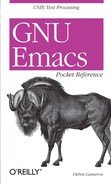1.1. Emacs Basics
1.1.1. A Word About Modes
Emacs achieves some of its famed versatility by having various
editing modes in which it behaves slightly differently. The word mode may sound technical or complicated, but what it really means is that Emacs becomes sensitive to the task at hand.
Text mode and C mode are major modes. A
buffer can be in only one major mode at a time; to exit a major mode,
you have to enter another one.
1.1.1.1. Major modes
Whenever you edit a file, Emacs attempts to put you into the
correct major mode. If you edit a file that ends in
.c, it puts you into C mode. If you edit a file
that ends in .el, it puts you in LISP
mode.
|
Major Mode
| | |
Function
|
|---|
|
Fundamental mode
| | |
The default mode; no special behavior
|
|
Text mode
| | |
For writing text
|
|
Mail mode
| | |
For writing mail messages
|
|
RMAIL mode
| | |
For reading and organizing mail
|
|
View mode
| | |
For viewing files but not editing
|
|
Shell mode
| | |
For running a UNIX shell within Emacs
|
|
Telnet mode
| | |
For logging in to remote systems
|
|
Outline mode
| | |
For writing outlines
|
|
Indented text mode
| | |
For indenting text automatically
|
|
Nroff mode
| | |
For formatting files for nroff
|
|
TeX mode
| | |
For formatting files for TeX
|
|
LaTeX mode
| | |
For formatting files for LaTeX
|
|
C mode
| | |
For writing C programs
|
|
C++ mode
| | |
For writing C++ programs
|
|
Java mode
| | |
For writing Java programs
|
|
FORTRAN mode
| | |
For writing FORTRAN programs
|
|
Emacs LISP mode
| | |
For writing Emacs LISP functions
|
|
LISP mode
| | |
For writing LISP programs
|
|
LISP interaction mode
| | |
For writing and evaluating LISP expressions
|
1.1.1.2. Minor modes
In addition to major modes, there are also minor modes. These define
a particular aspect of Emacs behavior and can be turned on and off
within a major mode.
|
Minor Mode
|
Function
|
|---|
|
Auto-fill mode
|
Enables word wrap
|
|
Overwrite mode
|
Replaces characters as you type instead of inserting them
|
|
Auto-save mode
|
Saves your file automatically every so often in an auto-save file
|
|
Abbrev mode
|
Allows you to define word abbreviations
|
|
Transient mark mode
|
Highlights selected regions of text
|
|
Outline mode
|
For writing outlines
|
|
VC mode
|
For using various version control systems under Emacs
|
1.1.2. Starting and Leaving Emacs
|
To
|
Keystrokes
Command Name
|
|---|
|
Start Emacs
|
emacs
|
|
Edit a specific file in Emacs
|
emacs
filename
|
|
Exit Emacs
|
C-x C-c
save-buffers-kill-emacs
|
|
Suspend Emacs temporarily
|
C-z
suspend-emacs
|
1.1.3. Working with Files
|
To
|
Keystrokes
Command Name
|
|---|
|
Open a file
|
C-x C-f
find-file
|
|
Open a different file instead
|
C-x C-v
find-alternate-file
|
|
Insert file at cursor position
|
C-x i
insert-file
|
|
Save a file
|
C-x C-s
save-buffer
|
|
Save a file under another name
|
C-x C-w
write-file
|
|
Create a new buffer
|
C-x b
buffername
switch-to-buffer
|
|
Move to an existing buffer
|
C-x b
buffername
switch-to-buffer
|
|
Display the buffer list
|
C-x C-b
list-buffers
|
1.1.4. Letting Emacs Fill in the Blanks
Emacs has a very helpful feature known as completion. If you open an
existing file, type only the first few letters of the name, enough to
make a unique filename. Press TAB, and Emacs completes the filename
for you. Completion also works for long command names.