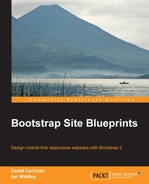Let's start by placing the markup for our logo image within the navbar-brand link. We'll find the markup for this in the header-top-navbar.php file in the templates folder:
- Open the
header-top-navbar.phpfile inside thetemplatesfolder in your editor. - Find the following element:
<a class="navbar-brand" ...
- Delete the following tag, which places our site name within the navbar brand link:
<?php bloginfo('name'), ?> - Replace the previous line of code with the appropriate tag for our logo image:
<img src="<?php echo get_template_directory_uri(); ?>/assets/img/logo.png" width="120" alt="Bootstrappin'">
- Save your results.
- If you refresh your page, you should see the logo image appear as shown in the following screenshot:

Now for the footer.
Our social icons should be working. The default Roots copyright line will be below them. Let's remove that—at least for the purposes of these exercise files—and place our site logo above the icons.
We'll do this in the footer template file as shown in the following steps:
- Open the
footer.phpfile in the template folder in your editor. - I'll remove the following line of code as these exercise files aren't copyrighted:
<p>© <?php echo date('Y'), ?> <?php bloginfo('name'), ?></p> - Then, create a new line above the dynamic sidebar as follows:
[NEW LINE HERE ...] <?php dynamic_sidebar('sidebar-footer'), ?> - And add a link for our site logo as follows:
<p><a href="<?php echo home_url(); ?>/"><img src="<?php echo get_template_directory_uri(); ?>/assets/img/logo.png" width="80" alt="Bootstrappin'"></a></p>
We've employed the WordPress template tags for the
home_urllink and for thetemplatesfolder. I've wrapped it in a paragraph, but you could choose another element if desired. - Save the file. Refresh your browser and you should see the following screenshot:

Our design is nearly complete. But let's not forget our favicon and touch icon.
..................Content has been hidden....................
You can't read the all page of ebook, please click here login for view all page.