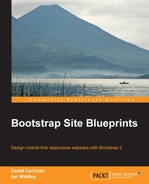In the exercise files, I've provided a folder named __BOOTSTRAPPIN_PORTFOLIO_ASSETS, which includes a version of our assets files from Chapter 2, Bootstrappin' Your Portfolio with a few modifications.
If you care to look inside this folder, there are a few new touches. I've moved the favicon.ico and apple-touch-icon-precomposed.png files from the main folder to their own ico folder. Most importantly, I've optimized and compressed the CSS and JavaScript files main.css, main.js, and plugins.js in the steps outlined in Appendix A, Optimizing Site Assets.
Inside the __BOOTSTRAPPIN_PORTFOLIO_ASSETS folder, you'll now see this structure. I've highlighted the files that will be directly linked to our theme as shown in the following screenshot:

The easiest way to move forward is to move boldly. Let's swap folders:
- Rename Roots's
assetsfolder to__ROOTS-ASSETS-ORIGINAL. - Rename
__BOOTSTRAPPIN_PORTFOLIO_ASSETStoassets. - Now, bear in mind, we will need to update the links to our CSS and JavaScript files, as the Roots' file-naming scheme is slightly different from ours.
- So, refresh your site, and you should see everything broken, that is, the results of our markup with no stylesheet.
Let's connect our stylesheet!