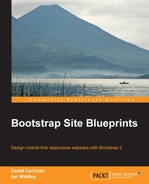In this section, we'll set up the navbar items for our site pages, and we'll also go ahead and add the markup for our icons:
- In your WordPress Dashboard, navigate to Appearance | Menus.

- Remove the Sample Page menu item from the menu.
- Edit the Home menu item by adding the markup for our Font Awesome icon to the label area using the same markup from our Chapter 2, Bootstrappin' Your Portfolio,
index.htmlfile shown as follows:<span class="icon fa fa-home"></span> Home

- Now create the remainder of your pages—for now, you could do so by creating simple custom links—using the appropriate markup as the label for each page.

- The Link Text fields for each menu item are as follows:
<span class="icon fa fa-desktop"></span> Portfolio <span class="icon fa fa-group"></span> Team <span class="icon fa fa-envelope"></span> Contact
- After adding each one to its menu, save the menu.
- Now go ahead and refresh the home page and you will see the link text appear.

It's now time to put our home page content in place.
..................Content has been hidden....................
You can't read the all page of ebook, please click here login for view all page.