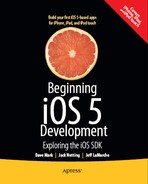Chapter 1
Welcome to the Jungle
So, you want to write iPhone, iPod touch, and iPad applications? Well, we can't say that we blame you. iOS, the core software of all of these devices, is an exciting platform that has been seeing explosive growth since it first came out in 2007. The rise of the mobile software platform means that people are using software everywhere they go. With the release of iOS 5, and the latest incarnation of the iOS software development kit (SDK), things have only gotten better and more interesting.
What This Book Is
This book is a guide to help you get started down the path to creating your own iOS applications. Our goal is to get you past the initial learning curve, to help you understand the way iOS applications work and how they are built.
As you work your way through this book, you will create a number of small applications, each designed to highlight specific iOS features and show you how to control or interact with those features. If you combine the foundation you'll gain through this book with your own creativity and determination, and then add in the extensive and well-written documentation provided by Apple, you'll have everything you need to build your own professional iPhone and iPad applications.
TIP: Dave, Jack, and Jeff have a forum set up for this book. It's a great place to meet like-minded folks, get your questions answered, and even answer other people's questions. The forum is at http://iphonedevbook.com. Be sure to check it out!
What You Need
Before you can begin writing software for iOS, you'll need a few items. For starters, you'll need an Intel-based Macintosh running Lion (OS × 10.7) or later. Any recent Intel-based Macintosh computer—laptop or desktop—should work just fine.
You'll also need to sign up to become a registered iOS developer. Apple requires this step before you're allowed to download the iOS SDK.
To sign up as a developer, just navigate to http://developer.apple.com/ios/. That will bring you to a page similar to the one shown in Figure 1–1.

Figure 1–1. Apple's iOS Dev Center web site
First, click the button labeled Log in. You'll be prompted for your Apple ID. If you don't have an Apple ID, click the Create Apple ID button, create one, and then log in. Once you are logged in, you'll be taken to the main iOS development page. Not only will you see a link to the SDK download, but you'll also find links to a wealth of documentation, videos, sample code, and the like—all dedicated to teaching you the finer points of iOS application development.
The most important tool you'll be using to develop iOS applications is called Xcode. Xcode is Apple's integrated development environment (IDE). Xcode includes tools for creating and debugging source code, compiling applications, and performance tuning the applications you've written.
You can find a download link for Xcode on http://developer.apple.com/ios/ once you've signed up. You can also download Xcode from the Macintosh App Store, which you can access from your Mac's Apple menu.
SDK VERSIONS AND SOURCE CODE FOR THE EXAMPLES
Developer Options
The free SDK download option includes a simulator that will allow you to build and run iPhone and iPad apps on your Mac. This is perfect for learning how to program for iOS. However, the simulator does not support many hardware-dependent features, such as the accelerometer and camera. Also, the free option will not allow you to download your applications onto your actual iPhone or other device, and it does not give you the ability to distribute your applications on Apple's App Store. For those capabilities, you'll need to sign up for one of the other options, which aren't free:
- The Standard program costs $99/year. It provides a host of development tools and resources, technical support, distribution of your application via Apple's App Store, and, most important, the ability to test and debug your code on an iOS device, rather than just in the simulator.
- The Enterprise program costs $299/year. It is designed for companies developing proprietary, in-house iOS applications and for those developing applications for the Apple's App Store with more than one developer working on the project.
For more details on these programs, visit
http://developer.apple.com/programs/ios and
http://developer.apple.com/programs/ios/enterprise to compare the two.
Because iOS supports an always-connected mobile device that uses other companies' wireless infrastructure, Apple has needed to place far more restrictions on iOS developers than it ever has on Mac developers (who are able—at least as of this writing—to write and distribute programs with absolutely no oversight or approval from Apple). Even though the iPod touch and the Wi-Fi–only versions of the iPad don't use anyone else's infrastructure, they're still subject to these same restrictions.
Apple has not added restrictions to be mean, but rather as an attempt to minimize the chances of malicious or poorly written programs being distributed that could degrade performance on the shared network. Developing for iOS may seem like it presents a lot of hoops to jump through, but Apple has expended quite an effort to make the process as painless as possible. And also consider that $99 is still considerably less than buying, for example, Visual Studio, which is Microsoft's software development IDE.
This may seem obvious, but you'll also need an iPhone, iPod touch, or iPad. While much of your code can be tested using the iOS simulator, not all programs can be. And even those that can run on the simulator really need to be thoroughly tested on an actual device before you ever consider releasing your application to the public.
NOTE: If you are going to sign up for the Standard or Enterprise program, you should do it right now. The approval process can take a while, and you'll need that approval to be able to run your applications on an actual device. Don't worry, though, because all the projects in the first several chapters and the majority of the applications in this book will run just fine on the iOS simulator.
What You Need to Know
This book assumes that you already have some programming knowledge. It assumes that you understand the fundamentals of object-oriented programming (you know what objects, loops, and variables are, for example). It also assumes that you are familiar with the Objective-C programming language. Cocoa Touch, the part of the SDK that you will be working with through most of this book, uses the latest version of Objective-C, which contains several new features not present in earlier versions. But don't worry if you're not familiar with the more recent additions to the Objective-C language. We highlight any of the new language features we take advantage of, and explain how they work and why we are using them.
You should also be familiar with iOS itself, as a user. Just as you would with any platform for which you wanted to write an application, get to know the nuances and quirksof the iPhone, iPad, or iPod touch. Take the time to get familiar with the iOS interface and with the way Apple's iPhone and/or iPad applications look and feel.
NEW TO OBJECTIVE-C?
What's Different About Coding for iOS?
If you have never programmed in Cocoa or its predecessors NeXTSTEP or OpenStep, you may find Cocoa Touch–the application framework you'll be using to write iOS applications–a little alien. It has some fundamental differences from other common application frameworks, such as those used when building .NET or Java applications. Don't worry too much if you feel a little lost at first. Just keep plugging away at the exercises, and it will all start to fall into place after a while.
If you have written programs using Cocoa or NeXTSTEP, a lot in the iOS SDK will be familiar to you. A great many classes are unchanged from the versions that are used to develop for Mac OS X. Even those that are different tend to follow the same basic principles and similar design patterns. However, several differences exist between Cocoa and Cocoa Touch.
Regardless of your background, you need to keep in mind some key differences between iOS development and desktop application development. These differences are discussed in the following sections.
Only One Active Application
On iOS, only one application can be active and displayed on the screen at any given time. Since iOS 4, applications have been able to run in the background after the user presses the home button, but even that is limited to a narrow set of situations, and you must code for it specifically.
When your application isn't active or running in the background, it doesn't receive any attention from the CPU whatsoever, which will wreak havoc with open network connections and the like. iOS 5 makes great strides forward in allowing background processing, but making your apps play nicely in this situation will require some effort on your part.
Only One Window
Desktop and laptop operating systems allow many running programs to coexist, each with the ability to create and control multiple windows. However, iOS gives your application just one “window” to work with. All of your application's interaction with the user takes place inside this one window, and its size is fixed at the size of the screen.
Limited Access
Programs on a computer pretty much have access to everything the user who launched them does. However, iOS seriously restricts what your application can access.
You can read and write files only from the part of iOS's file system that was created for your application. This area is called your application's sandbox. Your sandbox is where your application will store documents, preferences, and every other kind of data it may need to retain.
Your application is also constrained in some other ways. You will not be able to access low-number network ports on iOS, for example, or do anything else that would typically require root or administrative access on a desktop computer.
Limited Response Time
Because of the way it is used, iOS needs to be snappy, and it expects the same of your application. When your program is launched, you need to get your application open, preferences and data loaded, and the main view shown on the screen as fast as possible–in no more than a few seconds.
At any time when your program is running, it may have the rug pulled out from under it. If the user presses the home button, iOS goes home, and you must quickly save everything and quit. If you take longer than five seconds to save and give up control, your application process will be killed, regardless of whether you are finished saving. Note that in iOS 5, this situation is ameliorated somewhat by the existence of new API that allows your app to ask for additional time to work when it's about to go dark.
Limited Screen Size
The iPhone's screen is really nice. When introduced, it was the highest resolution screen available on a consumer device, by far.
But the iPhone display just isn't all that big, and as a result, you have a lot less room to work with than on modern computers. The screen is just 640 × 960 on the latest retina display devices (iPhone 4 and fourth-generation iPod touch) and 320 × 480 pixels on older devices. And that 640 × 960 retina display is crammed into the same old form factor, so you can't count on fitting more controls or anything like that; they will all just be higher resolution than before.
The iPad increases the available space a bit by offering a 1024 × 768 display, but even today, that's not so terribly large. To give an interesting contrast, at the time of this writing, Apple's least expensive iMac supports 1920 × 1080 pixels, and its least expensive notebook computer, the MacBook, supports 1280 × 800 pixels. On the other end of the spectrum, Apple's largest current monitor, the 27-inch LED Cinema Display, offers a whopping 2560 × 1440 pixels.
Limited System Resources
Any old-time programmers who are reading this are likely laughing at the idea of a machine with at least 256MB of RAM and 8GB of storage being in any way resource-constrained, but it is true. Developing for iOS is not, perhaps, in exactly the same league as trying to write a complex spreadsheet application on a machine with 48KB of memory. But given the graphical nature of iOS and all it is capable of doing, running out of memory is very easy.
The iOS devices available right now have either 256MB or 512MB of physical RAM, though that will likely increase over time. Some of that memory is used for the screen buffer and by other system processes. Usually, no more than half of that memory is left for your application to use, and the amount can be considerably less, especially now that apps can run in the background.
Although that may sound like it leaves a pretty decent amount of memory for such a small computer, there is another factor to consider when it comes to memory on iOS. Modern computer operating systems like Mac OS X will take chunks of memory that aren't being used and write them out to disk in something called a swap file. The swap file allows applications to keep running, even when they have requested more memory than is actually available on the computer. iOS, however, will not write volatile memory, such as application data, out to a swap file. As a result, the amount of memory available to your application is constrained by the amount of unused physical memory in the iOS device.
Cocoa Touch has built-in mechanisms for letting your application know that memory is getting low. When that happens, your application must free up unneeded memory or risk being forced to quit.
No Garbage Collection, but…
We mentioned earlier that Cocoa Touch uses Objective-C, but one of the key new features of that language is not available with iOS: Cocoa Touch does not support garbage collection. The need to do manual memory management when programming for iOS has been a bit of a stumbling block for many programmers new to the platform, especially those coming from languages that offer garbage collection.
With the version of Objective-C supported by iOS 5, however, this particular stumbling block is basically gone. iOS 5 introduces a feature called Automatic Reference Counting (ARC), which gets rid of the need to manually manage memory for Objective-C objects. We'll talk about ARC in Chapter 3.
Some New Stuff
Since we've mentioned that Cocoa Touch is missing some features that Cocoa has, it seems only fair to mention that the iOS SDK contains some functionality that is not currently present in Cocoa or, at least, is not available on every Mac:
- The iOS SDK provides a way for your application to determine the iOS device's current geographic coordinates using Core Location.
- Most iOS devices have built-in cameras and photo libraries, and the SDK provides mechanisms that allow your application to access both.
- iOS devices have a built-in accelerometer (and, in the latest iPhone and iPod touch, a gyroscope) that lets you detect how your device is being held and moved.
A Different Approach
Two things iOS devices don't have are a physical keyboard and a mouse, which means you have a fundamentally different way of interacting with the user than you do when programming for a general-purpose computer. Fortunately, most of that interaction is handled for you. For example, if you add a text field to your application, iOS knows to bring up a keyboard when the user clicks in that field, without you needing to write any extra code.
NOTE: Current devices do allow you to connect an external keyboard via Bluetooth, which gives you a nice keyboard experience and saves some screen real estate, but this is still a fairly rare usage. Connecting a mouse is still not an option.
What's in This Book
Here is a brief overview of the remaining chapters in this book:
- In Chapter 2, you'll learn how to use Xcode's partner in crime, Interface Builder, to create a simple interface, placing some text on the screen.
- In Chapter 3, you'll start interacting with the user, building a simple application that dynamically updates displayed text at runtime based on buttons the user presses.
- Chapter 4 will build on Chapter 3 by introducing you to several more of iOS's standard user interface controls. We'll also demonstrate how to use alerts and action sheets to prompt users to make a decision or to inform them that something out of the ordinary has occurred.
- In Chapter 5, we'll look at handling autorotation and autosize attributes, the mechanisms that allow iOS applications to be used in both portrait and landscape modes.
- In Chapter 6, we'll move into more advanced user interfaces and explore creating applications that support multiple views. We'll show you how to change which view is being shown to the user at runtime, which will greatly enhance the potential of your apps.
- Tab bars and pickers are part of the standard iOS user interface. In Chapter 7, we'll look at how to implement these interface elements.
- In Chapter 8, we'll cover table views, the primary way of providing lists of data to the user and the foundation of hierarchical navigation-based applications. You'll also see how to let the user search in your application data.
- One of the most common iOS application interfaces is the hierarchical list that lets you drill down to see more data or more details. In Chapter 9, you'll learn what's involved in implementing this standard type of interface.
- iOS 5 brings a new way to design your apps called storyboards. Chapter 10 covers this great new feature.
- The iPad, with its different form factor from the other iOS devices, requires a different approach to displaying a GUI and provides some components to help make that happen. In Chapter 11, we'll show you how to use the iPad-specific parts of the SDK.
- In Chapter 12, we'll look at implementing application settings, which is iOS's mechanism for letting users set their application-level preferences.
- Chapter 13 covers data management on iOS. We'll talk about creating objects to hold application data and see how that data can be persisted to iOS's file system. We'll also discuss the basics of using Core Data, which allows you to save and retrieve data easily.
- Another new feature of iOS 5 is iCloud, which allows your document to store data online and sync it between different instances of the application. Chapter 14 shows you how to get started with iCloud.
- Since iOS 4, developers have access to a new approach to multithreaded development using Grand Central Dispatch, and also have the ability to make their apps run in the background in certain circumstances. In Chapter 15, we'll show you how that's done.
- Everyone loves to draw, so we'll look at doing some custom drawing in Chapter 16. We'll use basic drawing functions in Quartz 2D and OpenGL ES.
- The multitouch screen common to all iOS devices can accept a wide variety of gestural inputs from the user. In Chapter 17, you'll learn all about detecting basic gestures, such as the pinch and swipe. We'll also look at the process of defining new gestures and talk about when new gestures are appropriate.
- iOS is capable of determining its latitude and longitude thanks to Core Location. In Chapter 18, we'll build some code that makes use of Core Location to figure out where in the world your device is and use that information in our quest for world dominance.
- In Chapter 19, we'll look at interfacing with iOS's accelerometer and gyroscope, which is how your device knows which way it's being held and the speed and direction in which it is moving. We'll explore some of the fun things your application can do with that information.
- Nearly every iOS device has a camera and a library of pictures, both of which are available to your application, if you ask nicely! In Chapter 20, we'll show you how to ask nicely.
- iOS devices are currently available in more than 90 countries. In Chapter 21, we'll show you how to write your applications in such a way that all parts can be easily translated into other languages. This helps expand the potential audience for your applications.
- By the end of this book, you'll have mastered the fundamental building blocks for creating iPhone and iPad applications. But where do you go from here? In Chapter 22, we'll explore the logical next steps for you to take on your journey to master the iOS SDK.
What's New in This Update?
Since the first edition of this book hit the bookstores, the growth of the iOS development community has been phenomenal. The SDK has continually evolved, with Apple releasing a steady stream of SDK updates.
Well, we've been busy, too! The second we found out about iOS SDK 5, we immediately went to work, updating every single project to ensure not only that the code compiles using the latest version of Xcode and the SDK, but also that each one takes advantage of the latest and greatest features offered by Cocoa Touch. We made a ton of subtle changes throughout the book, and added a good amount of substantive changes as well, including two brand-new chapters: one on storyboarding and another on iCloud. And, of course, we reshot every screen shown in the book.
Are You Ready?
iOS is an incredible computing platform and an exciting new frontier for your development pleasure. Programming for iOS is going to be a new experience—different from working on any other platform. For everything that looks familiar, there will be something alien, but as you work through the book's code, the concepts should all come together and start to make sense.
Keep in mind that the exercises in this book are not simply a checklist that, when completed, magically grants you iOS developer guru status. Make sure you understand what you did and why before moving on to the next project. Don't be afraid to make changes to the code. Observing the results of your experimentation is one of the best ways you can wrap your head around the complexities of coding in an environment like Cocoa Touch.
That said, if you have your iOS SDK installed, turn the page. If not, get to it! Got it? Good. Then let's go!