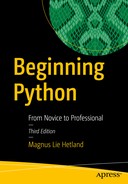Once your program is ready for release, you will probably want to package it properly before distributing it. If it consists of a single .py file, this might not be much of an issue. If you’re dealing with nonprogrammer users, however, even placing a simple Python library in the right place or fiddling with the PYTHONPATH may be more than they want to deal with. Users normally want to simply double-click an installation program, follow some installation wizard, and then have your program ready to run.
Lately, Python programmers have also become used to a similar convenience, although with a slightly more low-level interface. The Setuptools toolkit, and the older Distutils, for distributing Python packages makes it easy to write install scripts in Python. You can use these scripts to build archive files for distribution, which the programmer (user) can then use for compiling and installing your libraries.
In this chapter, I focus on Setuptools, because it is an essential tool in every Python programmer’s toolkit. And Setuptools actually goes beyond the script-based installation of Python libraries. It’s also quite convenient for compiling extensions, and with the extensions py2exe and py2app, you can even build stand-alone Windows and macOS executable programs.
Setuptools Basics
You can find lots of relevant documentation in the Python Packaging User Guide (packaging.python.org) and on the Setuptools web site ( http://setuptools.readthedocs.io ). You can use Setuptools to do all manner of useful things by writing a script as simple as the one shown in Listing 18-1. (If you don’t already have Setuptools, you can install it using pip.)
Listing 18-1. Simple Setuptools Setup Script (setup.py)
from setuptools import setupsetup(name='Hello',version='1.0',description='A simple example',author='Magnus Lie Hetland',py_modules=['hello'])
You don’t really have to supply all of this information in the setup function (you don’t actually need to supply any arguments at all), and you certainly can supply more (such as author_email or url). The names should be self-explanatory. Save the script in Listing 18-1 as setup.py (this is a universal convention for Distutils setup scripts), and make sure that you have a simple module called hello.py in the same directory.
Caution
The setup script will create new files and subdirectories in the current directory when you run it, so you should probably experiment with it in a fresh directory to avoid having old files being overwritten.
Now let’s see how you can put this simple script to use. Execute it as follows:
python setup.pyYou should get some output like the following:
usage: setup.py [global_opts] cmd1 [cmd1_opts] [cmd2 [cmd2_opts] ...]or: setup.py --help [cmd1 cmd2 ...]or: setup.py --help-commandsor: setup.py cmd --helperror: no commands supplied
As you can see, you can get more information using the --help or --help-commands switch. Try issuing the build command, just to see Setuptools in action.
python setup.py buildYou should now see output like the following:
running buildrunning build_pycreating buildcreating build/libcopying hello.py -> build/lib
Setuptools has created a directory called build, with a subdirectory named lib, and placed a copy of hello.py in build/lib. The build subdirectory is a sort of working area where Setuptools assembles a package (and compiles extension libraries, for example). You don’t really need to run the build command when installing, because it will be run automatically, if needed, when you run the install command.
Note
In this example, the install command will copy the hello.py module to some system-specific directory in your PYTHONPATH. This should not pose a risk, but if you don’t want to clutter your system, you might want to remove it afterward. Make a note of the specific location where it is placed, as output by setup.py. You could also use the -n switch to do a dry run. At the time of writing, there is no standard uninstall command (although you can find custom uninstallation implementations online), so you’ll need to uninstall the module by hand.
Speaking of which . . . let’s try to install the module.
python setup.py installNow you should see quite a bit of output, ending with something like the following:
Installed /path/to/python3.5/site-packages/Hello-1.0-py3.5.eggProcessing dependencies for Hello==1.0Finished processing dependencies for Hello==1.0 byte-compiling
Note
If you’re running a version of Python that you didn’t install yourself and don’t have the proper privileges, you may not be allowed to install the module as shown, because you don’t have write permissions to the correct directory.
This is the standard mechanism used to install Python modules, packages, and extensions. All you need to do is provide the little setup script. As you can see, as part of the installation process, Setuptools has built an egg, a self-contained bundled Python package.
The sample script uses only the Setuptools directive py_modules. If you want to install entire packages, you can use the directive packages in an equivalent manner (just list the package names). You can set many other options as well (some of which are covered in the section “Compiling Extensions” later in this chapter). These options let you specify such things as what to install and where to install it. And your configuration can be used for more than one thing. The following section shows you how to wrap the modules you specified for installation as an archive file, ready for distribution.
Wrapping Things Up
Once you’ve written a setup.py script that will let the user install your modules, you can use it yourself to build an archive file, for example. You can also construct a Windows installer, an RPM package, an egg distribution, or a wheel distribution, among other things. (Wheels are intended to replace eggs, eventually.) I’ll just walk you through the .tar.gz example, and you should easily pick up the other formats from the documentation.
You build a source archive file the sdist (for “source distribution”) command.
python setup.py sdistIf you run this, you will probably get quite a bit of output, including some warnings. The warnings I get include a complaint about a missing author_email option, a missing README file, and a missing URL. You can safely ignore all of these (although feel free to add an author_email option to your setup.py script, similar to the author option, and a README.txt text file in the current directory).
After the warnings you should see output like the following:
creating Hello-1.0/Hello.egg-infomaking hard links in Hello-1.0...hard linking hello.py -> Hello-1.0hard linking setup.py -> Hello-1.0hard linking Hello.egg-info/PKG-INFO -> Hello-1.0/Hello.egg-infohard linking Hello.egg-info/SOURCES.txt -> Hello-1.0/Hello.egg-infohard linking Hello.egg-info/dependency_links.txt -> Hello-1.0/Hello.egg-infohard linking Hello.egg-info/top_level.txt -> Hello-1.0/Hello.egg-infoWriting Hello-1.0/setup.cfgCreating tar archiveremoving 'Hello-1.0' (and everything under it)
Now, in addition to the build subdirectory, you should have one called dist. Inside it, you will find a gzip’ed tar archive called Hello-1.0.tar.gz. This can be distributed to others, and they can unpack it and install it using the included setup.py script. If you don’t want a .tar.gz file, several other distribution formats are available, and you can set them all through the command-line switch --formats. (As the plural name indicates, you can supply more than one format, separated by commas, to create more archive files in one go.) You get a list of the available formats with the --help-formats switch to the sdist.
Compiling Extensions
In Chapter 17, you saw how to write extensions for Python. You may agree that compiling these extensions could be a bit cumbersome at times. Luckily, you can use Distutils for this as well. You may want to refer to Chapter 17 for the source code to the program palindrome (in Listing 17-6). Assuming that you have the source file palindrome2.c in the current (empty) directory, the following setup.py script could be used to compile (and install) it:
from setuptools import setup, Extensionsetup(name='palindrome',version='1.0',ext_modules = [Extension('palindrome', ['palindrome2.c'])])
If you run the install command with this setup.py script, the palindrome extension module should be compiled automatically before it is installed. As you can see, instead of specifying a list of module names, you give the ext_modules argument a list of Extension instances. The constructor takes a name and a list of related files; this is where you would specify header (.h) files, for example.
If you would rather just compile the extension in place (resulting in a file called palindrome.so in the current directory for most UNIX systems), you can use the following command:
python setup.py build_ext --inplaceNow we get to a real juicy bit. If you have SWIG installed (see Chapter 17), you can have Setuptools use it directly!
Take a look at the source for the original palindrome.c (without all the wrapping code) in Listing 17-3. It’s certainly much simpler than the wrapped-up version. Being able to compile it directly as a Python extension, having Distutils use SWIG for you, can be very convenient. It’s all very simple, really—you just add the name of the interface (.i) file (see Listing 17-5) to the list of files in the Extension instance.
from setuptools import setup, Extensionsetup(name='palindrome',version='1.0',ext_modules = [Extension('_palindrome', ['palindrome.c','palindrome.i'])])
If you run this script using the same command as before (build_ext, possibly with the --inplace switch), you should end up with an .so file again (or some equivalent), but this time without needing to write all the wrapper code yourself. Note that I have named the extension _palindrome, as SWIG will create a wrapper named palindrom.py that imports a C library by this name.
Creating Executable Programs with py2exe
The py2exe extension to Setuptools (available via pip) allows you to build executable Windows programs (.exe files), which can be useful if you don’t want to burden your users with having to install a Python interpreter separately. The py2exe package can be used to create executables with GUIs (as described in Chapter 12). Let’s use a very simple example here:
print('Hello, world!')input('Press <enter>')
Again, starting in an empty directory containing only this file, called hello.py, create a setup.py file like this:
from distutils.core import setupimport py2exesetup(console=['hello.py'])
You can run this script like this:
python setup.py py2exeThis will create a console application (called hello.exe) along with a couple of other files in the dist subdirectory. You can either run it from the command line or double-click it.
For more information about how py2exe works and how you can use it in more advanced ways, visit the py2exe web site ( http://www.py2exe.org ). If you’re using macOS, you might want to check out py2app ( http://pythonhosted.org/py2app ), which provides similar functionality for that platform.
A Quick Summary
Finally, you now know how to create shiny, professional-looking software with fancy GUI installers—or how to automate the generation of those precious .tar.gz files. Here is a summary of the specific concepts covered:
Setuptools: The Setuptools toolkit lets you write installer scripts, conventionally called setup.py. With these scripts, you can install modules, packages, and extensions.
Setuptools commands: You can run your setup.py script with several commands, such as build, build_ext, install, sdist, and bdist.
Compiling extensions: You can use Setuptools to have your C extensions compiled automatically, with Setuptools automatically locating your Python installation and figuring out which compiler to use. You can even have it run SWIG automatically.
Executable binaries: The py2exe extension to Setuptools can be used to create executable Windows binaries from your Python programs. Along with a couple of extra files (which can be conveniently installed with an installer), these .exe files can be run without installing a Python interpreter separately. The py2app extension provides similar functionality for macOS.
New Functions in This Chapter
Function | Description |
|---|---|
setuptools.setup(...) | Configures Setuptools with keyword arguments in your setup.py script |
What Now?
That’s it for the technical stuff—sort of. In the next chapter, you get some programming methodology and philosophy and then come the projects. Enjoy!