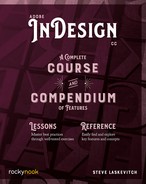Groups and Accessing Their Content
We group multiple objects to better ensure that one doesn’t get moved or transformed without the other(s). Examples could include images and their captions, callouts and their accompanying arrows, or a logomark (graphic) and its logotype.
It is not uncommon to group groups together, too. You might group several image-caption pairs, for example, to maintain their spacing or proximity to each other. First, let’s look at a bunch of ungrouped objects. The Layers panel is included below because it provides a way to see and select all the objects on a spread and whether they are grouped or not.
Learn all about “Layers” (page 318).

If we group the objects above by using ⌘-G/Ctrl-G (or Object > Group, or by right-clicking and choosing Group), they are now outlined by a dashed line and the Layers panel shows that we now have a group. If we click the > icon to the left of a layer’s name, then the one to the left of a <group>, each of those icons will now be a ![]() and you will see the group’s contents.
and you will see the group’s contents.

Double-Click to Get In, Escape to Get Out
Sounds familiar, doesn’t it? This is a wonderfully consistent and powerful rule in InDesign. Sadly, there are quirks, but they are few and can be overcome.
For example, let’s say we wish to move our three captions up or down a little bit. If we double-click on one of them with the Selection tool, it’s selected! Like a hacker movie, “we’re in!” If we hold down the shift key and click a second caption, it’s selected, too. But try to go for a third one, and the whole group gets selected.
However, we can use the Layers panel to select the third one (and so on), instead. To the right of every entry in the Layers panel is a small square that serves as that entry’s proxy. If an object is selected, the proxy lights up in the color associated with that layer. You may also click on a proxy to select its object, then shift-click on other proxies to add their objects to your selection.

A more realistic scenario than the one illustrated above is grouping each image-caption pair, then grouping those groups together. This yields groups inside groups. Get ready to click! If your goal is to select a single object in a nested group, you would double-click to get in one level (one of the groups is selected), then double-click again to select an object in that group. If that’s a caption text frame, yet another double-click will switch to the Type tool, with a text cursor blinking. Yes, one more double-click will highlight a word.
To get back out, hit the esc key as many times as you double-clicked—each time will take you out a level.