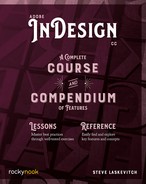Lesson E: Book Document
In the downloaded folder 7 Long Documents is another folder called A Magazine. In the Mac Finder or Windows OS, take a look at its contents. From the filenames alone, you can tell these are the pieces that should be assembled into a single magazine. For large books as well, the whole is assembled from multiple parts, each part a separate InDesign document. These are pulled together with the Book feature.
Let’s Assemble a Magazine!
- Back in InDesign, go to File > New > Book….
The dialog box that opens asks where to save the small database file that manages the files in the “book,” in our case, a magazine.
- Give this file the name Magazine.
- Navigate to and save the book file in the folder you were just examining called A Magazine. A new panel should appear.
We are about to add documents to this database panel, but they will likely not be in the right order at first. To prevent InDesign from repaginating all those documents prematurely (and incorrectly), let’s temporarily disable that function.

- Go to the Magazine panel menu and choose Book Page Numbering Options…. Uncheck Automatically Update Page & Section Numbers to disable it. We’ll be back here shortly.
- Click the plus sign at the bottom of the panel to add documents to the “book.” If necessary, navigate to the A Magazine folder. Highlight all the InDesign documents then click Open.
The order of the documents will be incorrect.
- Drag each document up or down to rectify this issue. The figure below shows the correct order.

- Return to the Magazine panel menu and again choose Book Page Numbering Options…. Check Automatically Update Page & Section Numbers to enable it. Click OK. There will be a pause, so be patient. The pages are now correctly and sequentially numbered.
You may also use the panel menu to export the compiled whole as a PDF or ePub. If you do so, be sure that none of the documents are highlighted in the panel, or you may export only that one.
To open a document that is part of a book file, use the book’s panel, double-clicking the file’s name. This ensures the book database knows what you’ve done.
Finally, when a book is repaginated, sometimes left and right pages swap position, and text frames on those pages become dislocated. That did not happen in this case, but when it does, you merely have to reapply master pages to the ones that got jiggled.
There is more to be learned by reading “The Book Feature” (page 315) in the Compendium.