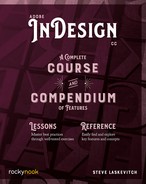Lesson D: Inserting the Text
If you poke around on page 1 with the Selection tool, you will find that the frames we built on the master don’t seem to be accessible here. It’s true. In order for us to interact with them, they have to be made local overrides of the master items. There are two main ways of overriding master objects and we are going to use both. First, the manual approach:
- On page 1, only the left-hand text frame is needed. To make it an override of the master frame, hold down two keys: on a Mac, ⌘ (command) and shift; on Windows, Ctrl and Shift. Then, with the Selection tool, click in the center of that left text frame. It should now be selected.
In case you’re curious, it’s supposed to be hard to do this so it won’t happen accidentally. Very interestingly, as long as we neither move nor resize the frame on page 1, doing so on the master will affect the one on page 1! This is a great time-saver when one has dozens or hundreds of pages.
We need the text for this page. All the text for this document is in a file called theText.txt in the downloaded folder called Project 2 Promotional Handout.
- Open that document in a text editor like TextEdit on a Mac or Notepad on Windows. We’ll be copying and pasting.
- In the text file, highlight the three lines designated, then copy them. I usually use the ubiquitous shortcut ⌘-C/Ctrl-C.
- Go back to InDesign and your document in progress. Insert your text cursor into the frame you made an override (double-clicking in it with the Selection tool) then paste the text (⌘-V/Ctrl-V).
- Put the cursor in the word “Location” and apply the header paragraph style.
- Highlight text in the next lines and apply the subhead paragraph style.
We’ll add a map a bit later when we’re adding other final flourishes.
- Go to page 2: double-click its icon or choose it from the Page menu (lower left). Be sure both its icon and page number are highlighted in the Pages panel before continuing.
- On page 2, only the right-hand text frame is needed. To make it an override of the master frame, hold down those two keys: ⌘ and shift/Ctrl and Shift. Then, with the Selection tool, click in the center of the text frame on the right. It should now be selected. Double-click in it with the Selection tool to get the text cursor blinking in its center.
- Go back to the text file and copy the text from the word “Amazing” all the way down.
- Return to InDesign and paste the text into the frame on page 2.
- Apply the header style to the first line.
- Apply subhead to the lines “a two-day course,” “The Schoolhouse,” and “5–6 November 2019.” The rest should already have the body style applied because we made that our default earlier.
So far, it should look more or less like this: