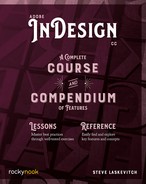Lesson E: Creating Swatches
To augment your choice of consistent colors in a document, you can build swatches or steal them from other documents.
More on the details of this process can be learned in chapter 2 of the Compendium, “Frames & Content” (page 189).
- Locate the Swatches panel. If it’s not on screen, choose Window > Color > Swatches. If you’d like to make multiple swatches and would like to see how each looks when applied to an object, select an object or create one, and leave it selected as you build your swatches.
New Swatch
- Use the Swatches panel menu to choose New Color Swatch…. To specify a useful name, uncheck Name with Color Value.

Color Type
- You will likely not change this. Most swatches you will make should be process colors: that is, if printed, made from dots of cyan, magenta, yellow, and black ink. Custom mixed inks (spot colors) are usually chosen from “color books,” standardized color libraries you can select in the Color Mode menu.
- Read the first section of the Compendium “Color Management” chapter, “The Basics.”
Color Mode
- Choose from among Lab, CMYK, RGB, or a standard color library. The last choice, Other Library…, allows you to see and choose from another InDesign document’s swatches. Although this feature claims to see swatches in Adobe Illustrator files, I have had trouble getting it to do so. This method allows you to choose just the swatches you really want.
Choosing RGB gives two benefits: you can use hexadecimal notation (ask your favorite web designer about that method of specifying color) and an eyedropper. To sample a color on your screen, hover the cursor over the dropper, press down on the mouse button, and keep the button held down as you move the cursor over any part of the screen. Release when the cursor is over a color you want to capture as a swatch—whether within InDesign’s interface or not!
If you choose from a classic Pantone® library, you can type a number into the available field. If your company has a corporate color you need to use, it’s often chosen from such a library.
CC Libraries
- Uncheck Add to CC Library. Only when creating a swatch you wish to access from another device should you choose to add that one to your CC Library. I know no one who adds all their new swatches to this online storage.
Recycle: Load Command
- As an alternative to using Other Library as the Color Mode, load another document’s swatches by using the Swatches panel menu and choosing Load Swatches…. Navigate to a document called Stealing Swatches.indd in the folder “2 Frames & Shapes.” Rather than picking individual swatches, however, you get all the swatches from that other document.
Reuse: Copy & Paste
Later, we will use the simple process of copying and pasting to get a number of assets from other documents. If any content you copy uses swatches (or styles, as we’ll see), those swatches (and styles) will be added to the document in which that content is pasted.