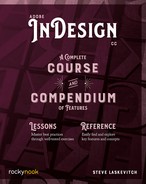Package
Most recipients are content with a PDF. But for our colleagues, the company archive, or our own, we need to supply our “native” files: the InDesign document(s), all the linked graphics, and fonts. In short, all the assets necessary to open and edit that project.
A Copy of Everything
When an InDesign project is complete and saved, we may wish or need to share it and its assets with others. However, those assets may be strewn over several hard drives and many folders. Luckily, if we don’t have any missing links or fonts, we can make a package that leaves our assets in place and makes copies of them all consolidated in a folder. You may wish to review “Missing Links & Relinking” (page 212) and “Missing Fonts” (page 241).

To create the package folder, choose File > Package…. You’ll need to wade through a few dialog boxes, the first of which consists of a “preflight” check and summary. Unfortunately, you’ll see a warning triangle that is wholly ignorable. The use of RGB images is apparently alarming to someone on the engineering team and no one else. I’m relieved when I see no missing fonts at the top, however.
If Create Printing Instructions is checked, clicking Package… reveals a form, the content of which augments a text file that will be within the package. It informs the recipient how to get in touch with you and includes all the data you saw in the previous dialog box. Few read that doc, so we rarely check the box to create it.
The dialog that appears either after or instead of the printing instructions is the most significant. In it, you name the package, choose where to save it, and designate its contents. I almost always check the first five checkboxes. I want the package to have all the assets necessary to successfully open it. All the fonts, except Asian language (CJK) fonts and those from the Typekit service, will be copied to a subfolder called “Document fonts.”
Copy Linked Graphics creates a folder called “Links” in which all placed images and graphics are copied. Update Graphic Links in Package ensures that those graphics know they’re linked to the copy of your InDesign document.
Use Document Hyphenation Exceptions Only prevents the text from reflowing when opened on a computer with different hyphenation and dictionary settings.
Include Fonts and Links From Hidden and Non-Printing Content sounds useless, but is far from it. I often have nonprinting content that colleagues who open the InDesign document will need to see (instructions, for example). I may also have layers hidden with optional text or text in alternate languages.
Include IDML adds a file in InDesign Markup Language, a descriptive format that can be opened in now very old versions of InDesign. Some new features (e.g., Paragraph Shading) may not be present, but the content will be intact.
Finally, Include PDF (Print) will include a PDF using the last settings used by your InDesign document.

When you hit the Package button, you get to read the last dialog box: a message from Adobe’s legal department warning that one cannot share fonts with those who do not have a license to use them. That dialog has an important checkbox labeled Don’t Show Again. You’ll likely want to check that for next time. Committing that dialog finally allows the package to be generated. When this book is completed, I will make a package from the Book panel menu to give to my publisher.