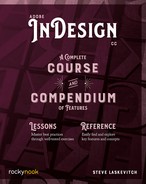Finding Objects
The last section of Find/Change is Object. When you click on either Find Object Format or Change Object Format, you are shown a dialog box with all the descriptive power of the Object Style Options dialog. Any attribute that any object can possess (including an object style!) can be chosen here.
The Powers of Description
You can “describe” an object by as few or as many attributes as you like. Of course, as you set more attributes, your search becomes more restrictive and specific. Below, I set Find Object Format by clicking its box, choosing Stroke, and setting the weight to 5 pt. Thus, when I hit Find Next, an object with a 5 pt stroke was selected. I set Change Object Format to both a new stroke weight and a specific fill color. When I clicked Change All, anything with a 5 pt stroke now had a 10pt stroke and a purple fill. Just as with the other types of searches, watch out for the scope (the Search menu) to be sure it’s set broadly or specifically enough.

Tip: Setting both Find Format and Change Format to the same style (e.g., a paragraph style for a text search, or an object style for an object search) is a fast way to clear overrides to those styles.