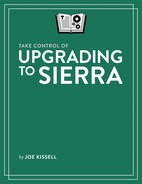Book Description
Avoid anxiety and enjoy an easy upgrade!
Upgrade with confidence as you follow Mac guru Joe Kissell's essential advice. You'll ensure that your hardware and software are ready for Sierra, prevent problems by making a bootable duplicate of your main drive, and decide on the best installation method for your particular situation. You'll also find full installation directions, plus suggestions on what to do immediately after the install. The book ends with a look at how to handle a failed or problematic installation.
You'll experience an easy upgrade and deal quickly with post-installation quirks with these topics:
Start fast: A Quick Start overview helps you read lightly or more deeply, depending on your needs.
Take in the view: Find out what you can look forward to in Sierra.
Compatibility check: Make sure your hardware and software are ready for Sierra and consider whether this is a good time to buy new hardware, even if it's not essential for your upgrade.
Backing up: Avoid upgrade anxiety by ensuring you can return to the previous state of your Mac--and that you can boot from your backup. Joe provides steps for carrying out this essential task in Carbon Copy Cloner.
Picking a plan: Go for an easy in-place upgrade or consider a more complex clean install. Find out which option is right for you.
Installing: Download and store the installer where it won't be deleted, with special tips for people who want to install on multiple Macs or who have bandwidth limitations. And, although running the installer will be easy for many people, you'll find full steps for what to click and when.
Post-installation tune-up: Make sure your new system is running smoothly by completing a few important housekeeping tasks and making a few key decisions.
Troubleshooting: Yikes! It is possible that something will go wrong during installation, or that once you've booted up under Sierra that you'll encounter a serious problem. Joe's time-tested troubleshooting advice will help get your system working again.
Table of Contents
- Read Me First
- Introduction
- Sierra Upgrade Quick Start
- Take In the Scenic View
- Catch Up with macOS Changes
- Check Your Mac for Compatibility
- Back Up Your Disk
- Clean Up Your Mac
- Decide on an Installation Method
- Make Final Preparations
- Upgrade Using Plan A: In-place Upgrade
- Upgrade Using Plan B: Clean Install
- Perform Post-installation Tasks
- Troubleshoot Upgrade Problems
- About This Book
- Copyright and Fine Print